Technology has taken over for good in the entertainment industry where with one click, you can get access to limitless movies, shows, and other types of fun content. Sounds impossible? Well, download the Phoenix Rises Kodi Add-on in your FireStick right now, and see it for yourself.
Phoenix rises is, however, not available on Kodi’s official repository which means you will have to install it from a third-party source. We recommend doing so using a reliable VPN such as ExpressVPN, that will protect your online activity from being tracked.
Always Use a VPN with Phoenix Rises
When you connect to a VPN, your online identity gets hidden, allowing you to evade the limitations as well as the threats that lurk in cyberspace. With a VPN, you will also remain safe from all legal limitations and troubles. Get ExpressVPN for a secure streaming experience when using third-party apps on FireStick.
What is Phoenix Rises?


The Phoenix Rises is a one-stop shop for all the content you would like to watch to spend your free time in utter bliss. It is the latest addition to the list of Kodi add-ons. Phoenix Rises is an online platform that is becoming the new favorite among FireStick users with its outstanding performance and a wide variety of streaming options.
You can easily consider Phoenix Rises a multi-purpose add-on where you can easily stream your all-time favorite movies, shows, sports, Live TV content, and much more. In addition to that, through this contemporary add-on, you can get access to some other Kodi add-ons such as 1 Click, Leviathan, and Eyassess Reloaded. This makes it easy for users who also want to make use of other add-ons that they might have to install separately if they don’t have Phoenix Rises. Make sure to always use a fast VPN while streaming through add-ons.
To learn how to install Phoenix on your FireStick, continue reading:
Configure Kodi to Allow Installation from Unknown Sources
Just like any other installation process of an add-on, you can install the Phoenix Rises add-on on Kodi the same way.
Firstly, you would have to add the source link. Then, you will have to install the repository and then the add-on. However, before you do any of these processes, make sure that your Kodi is configured so it can allow the installation of add-ons in your system.
Here is a step-by-step guide on how to install the Phoenix Rises addon:
- Open the Kodi Application on your device.
- On the Home Screen, you will see some buttons under the Kodi Logo. Click on the button in the middle that looks like a gear and open Settings.
- A new window will open. Tap on the option System.
- 4. Hover over the Add-ons button that you will find on the left side of the screen.
- On the right side of the section, you will see the option Unknown Sources. If the button is disabled, simply click on it and turn it on.
- A warning message will pop up on the screen. To move forward with the installation, tap on Yes.
- That is all you need to do to set up Kodi and install the Phoenix Rises add-on.
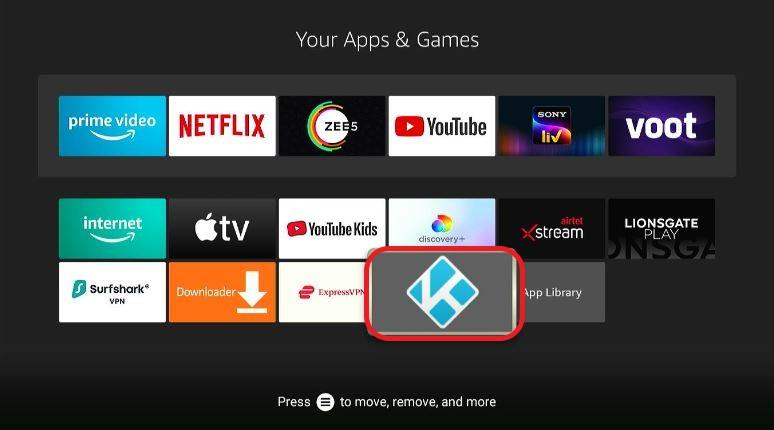
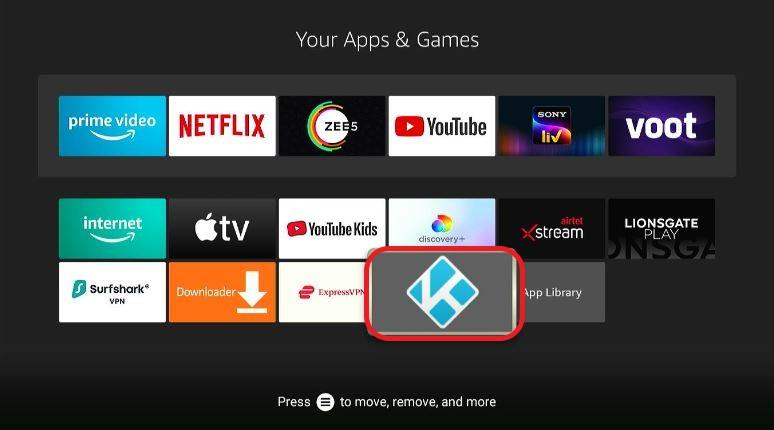
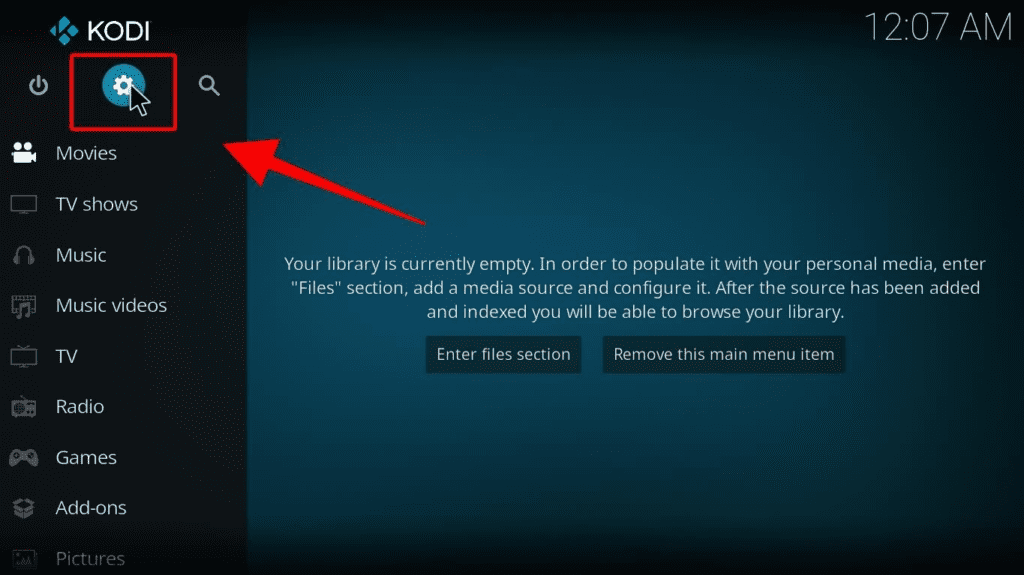
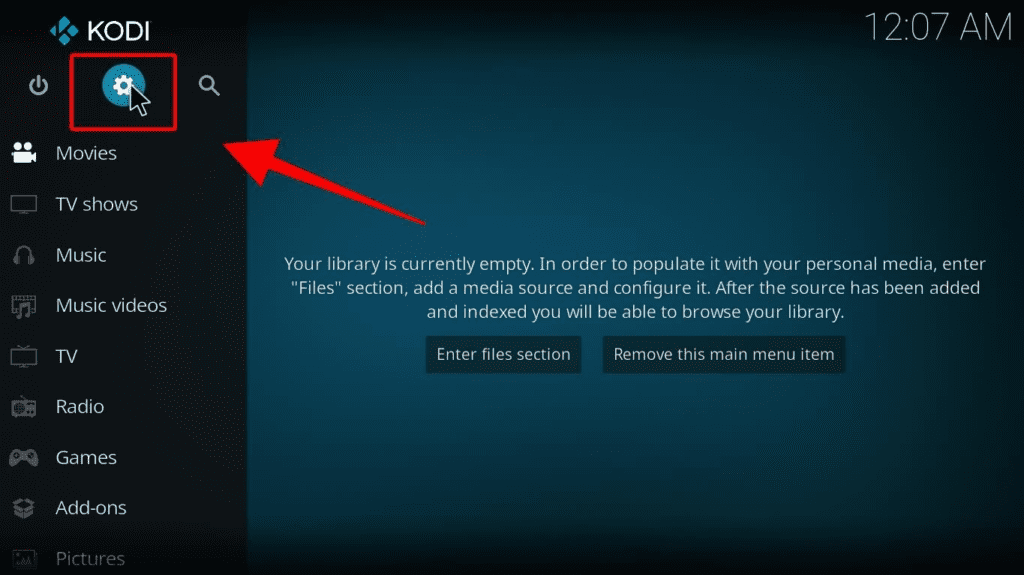
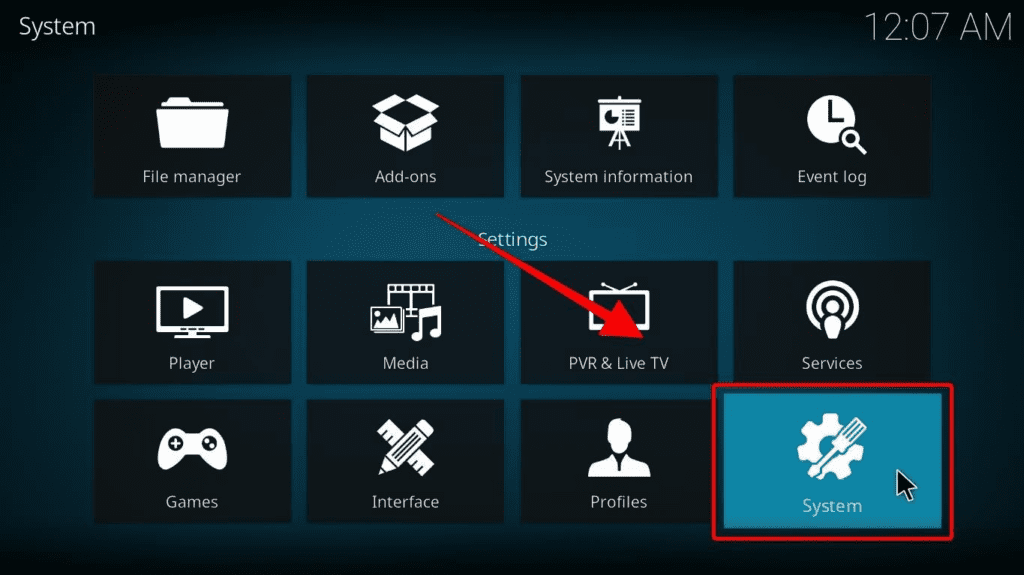
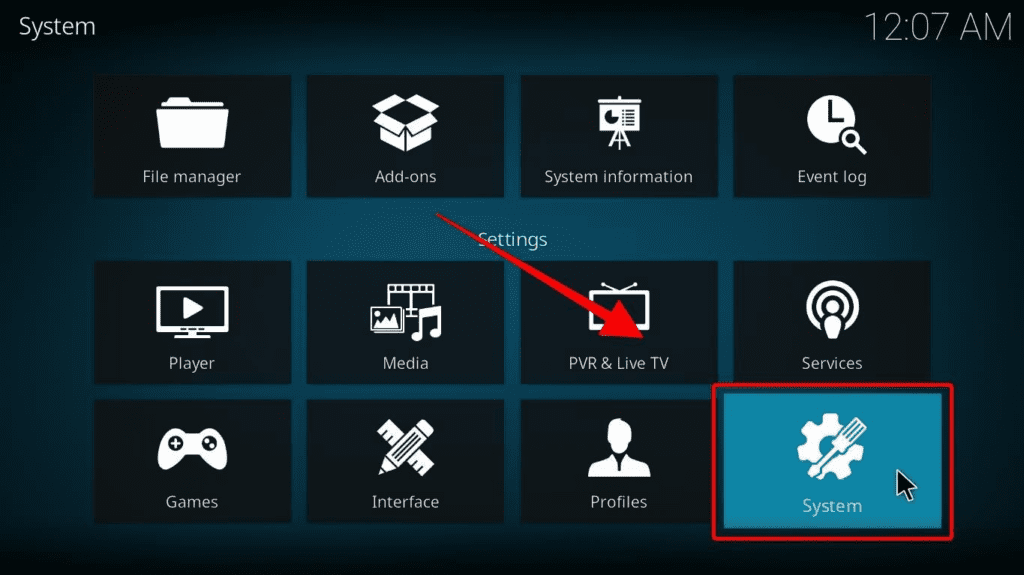
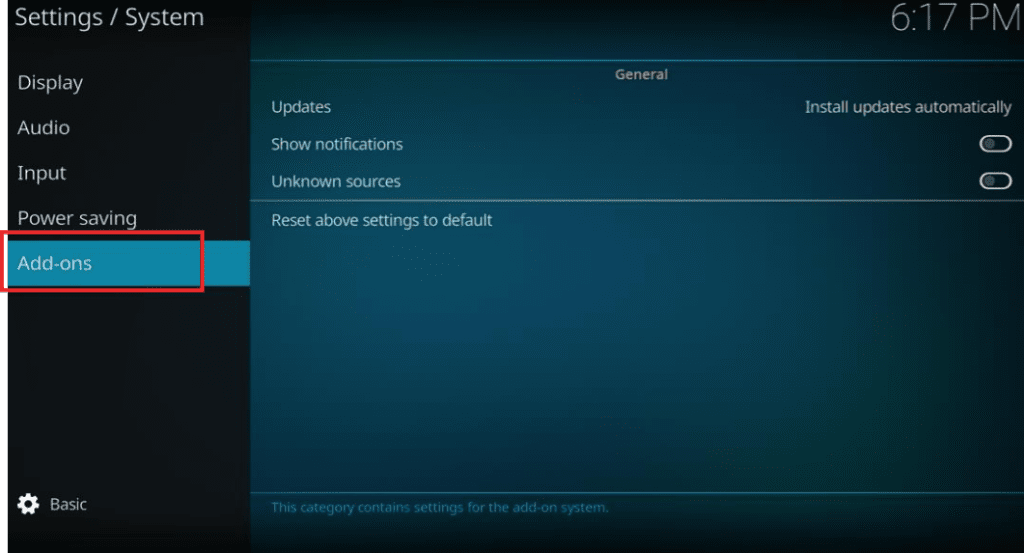
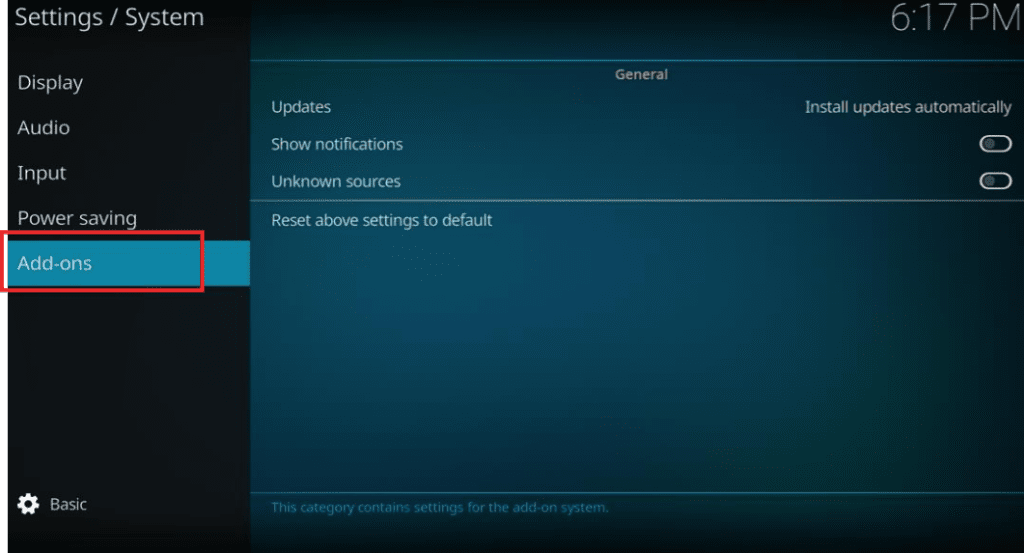
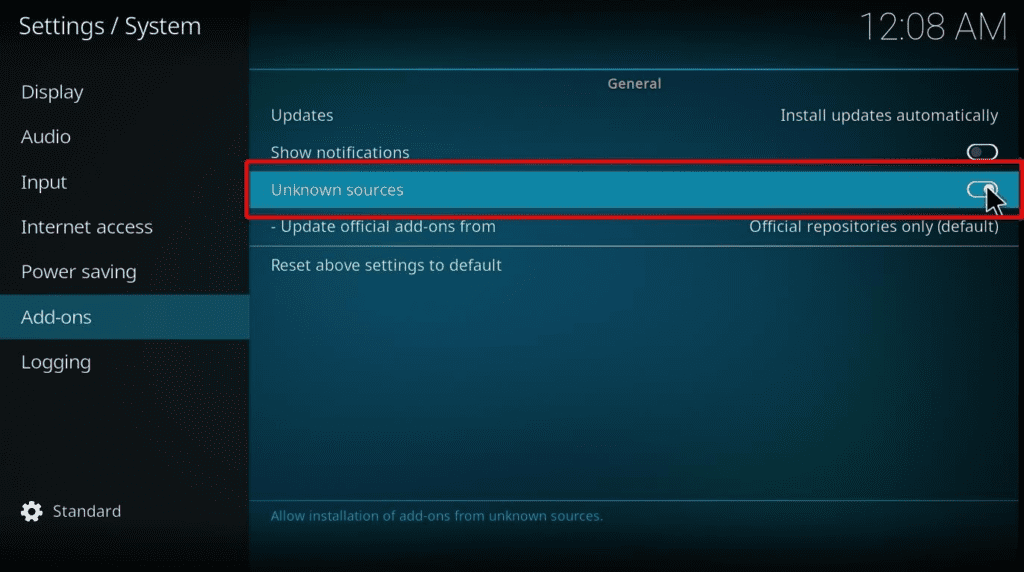
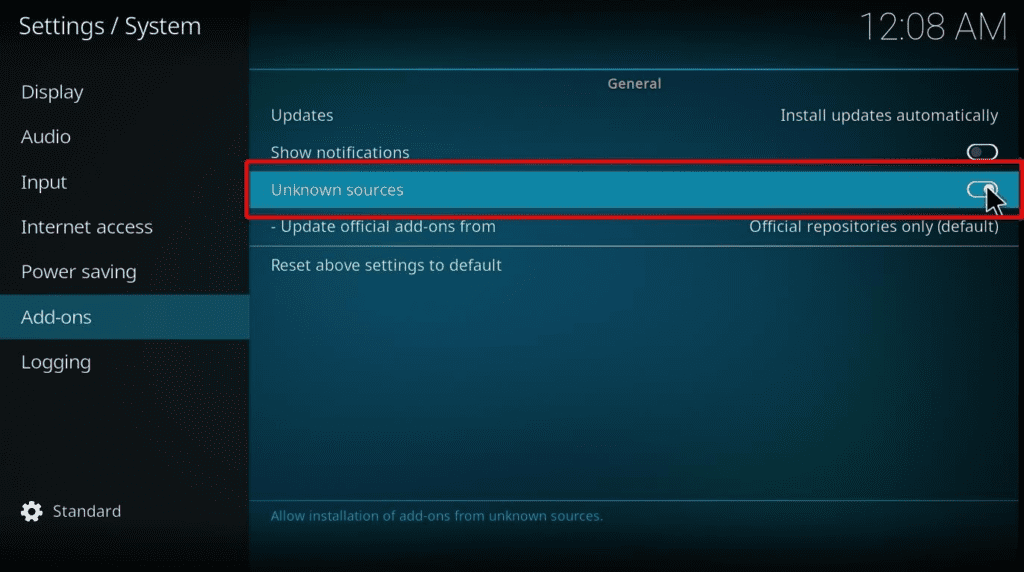
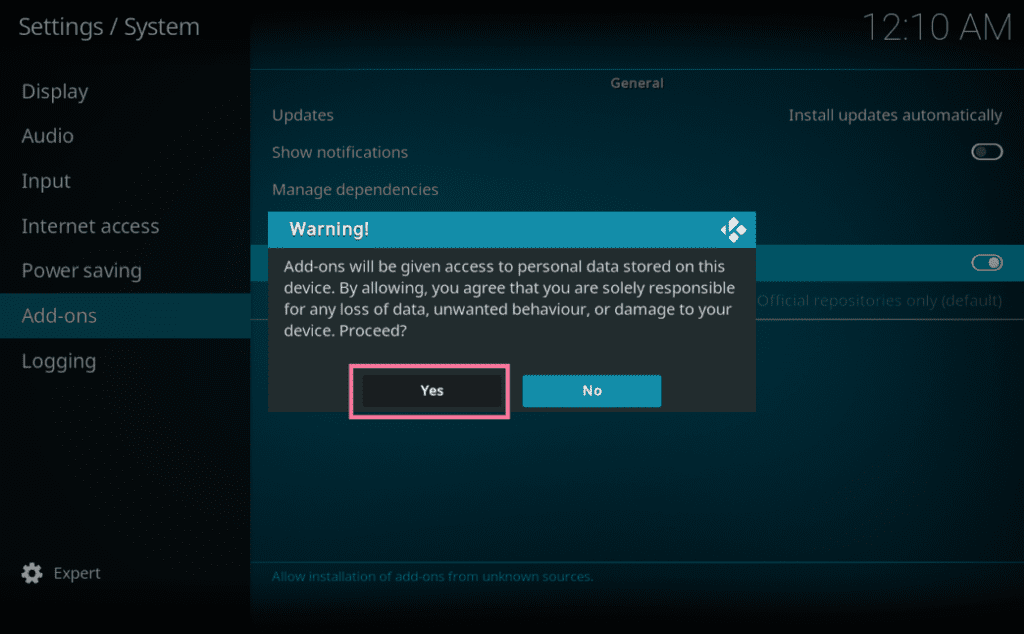
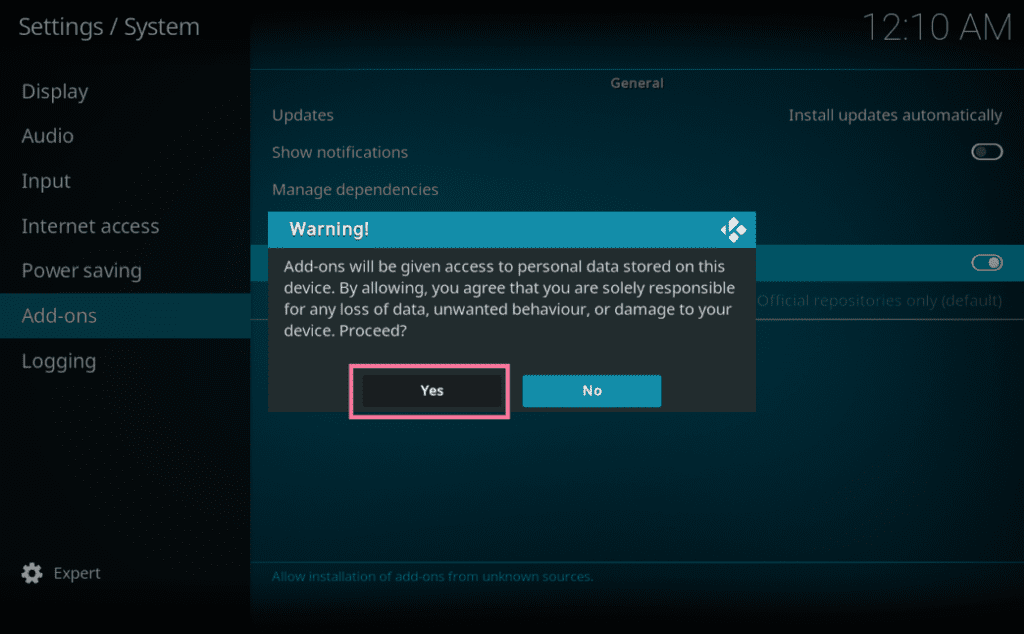
How to Install Phoenix Rises Kodi add-on on FireStick?
Pheonix Rises Repository:
Use this URL to download: http://teamfalcon.exposed/repository
To download Phoenix for FireStick, you will have to follow the following easy steps:
-
- Once again, you will have to open Settings on Kodi’s Home Screen.
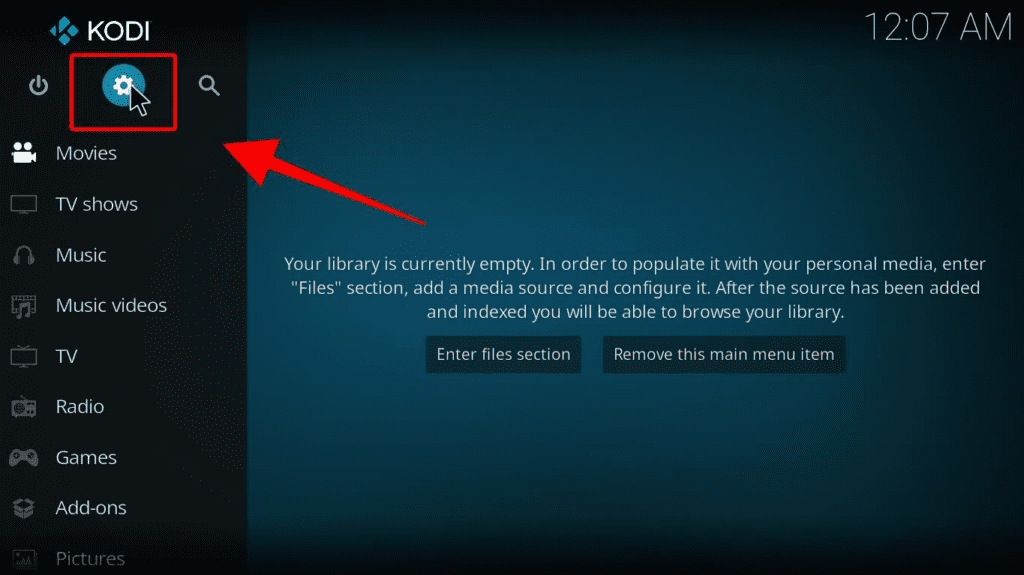
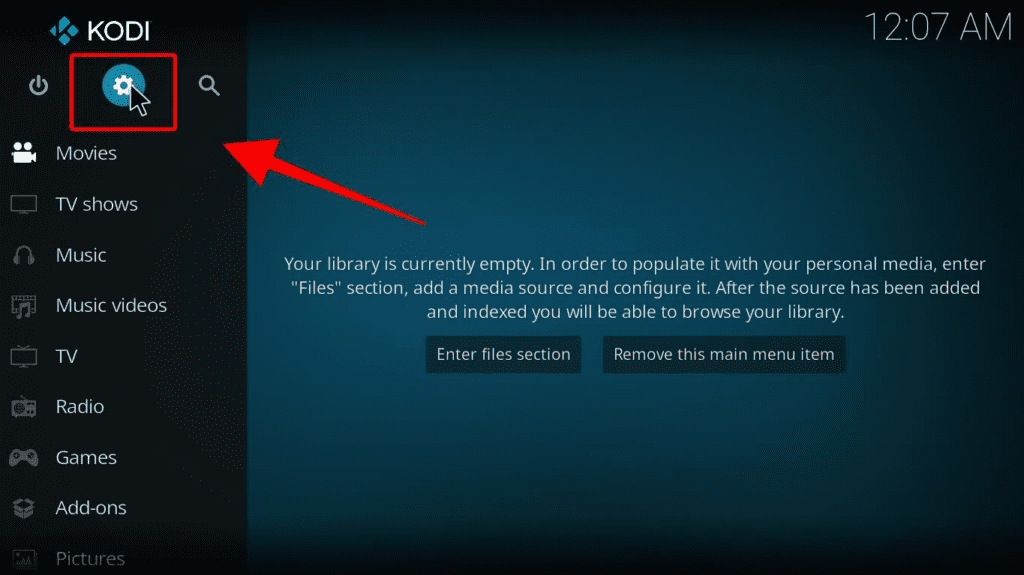
-
- A new window will display on the screen. Click on File Manager.
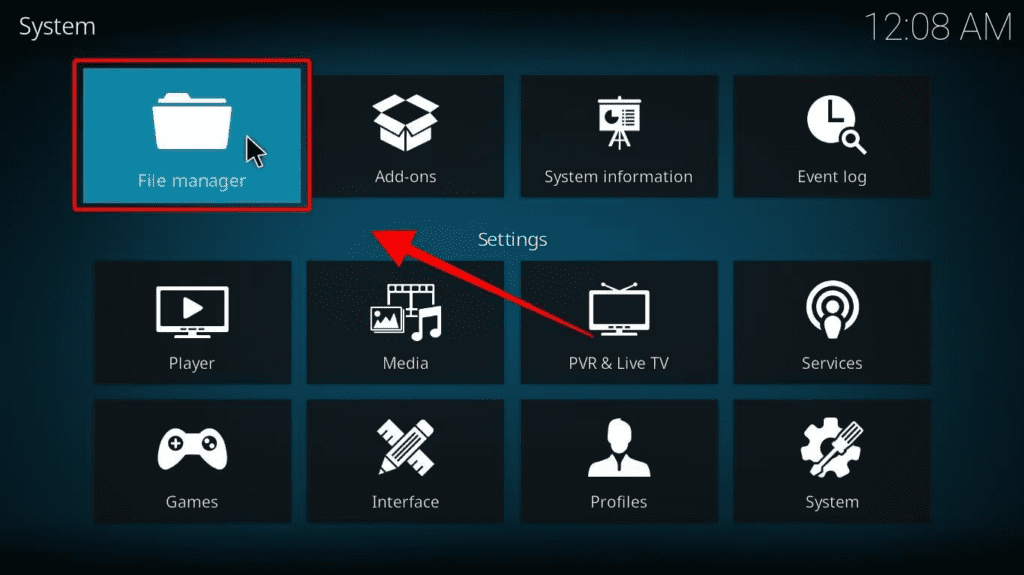
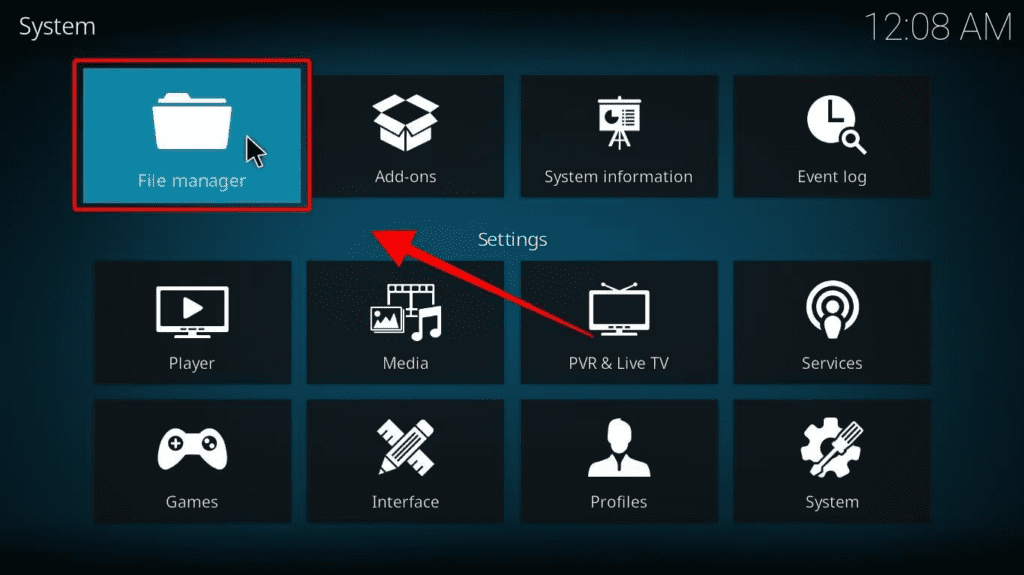
-
- The window will split into two. You will see the option of Add source on both sides. Click on any one of them.


-
- A prompt message will appear on the screen within the Kodi interface. Choose None.
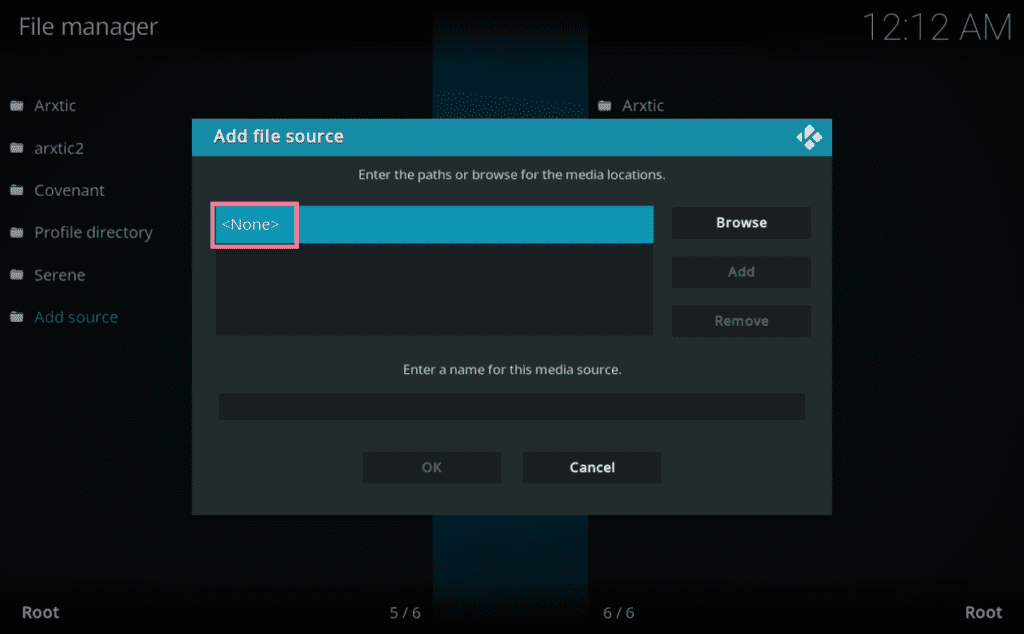
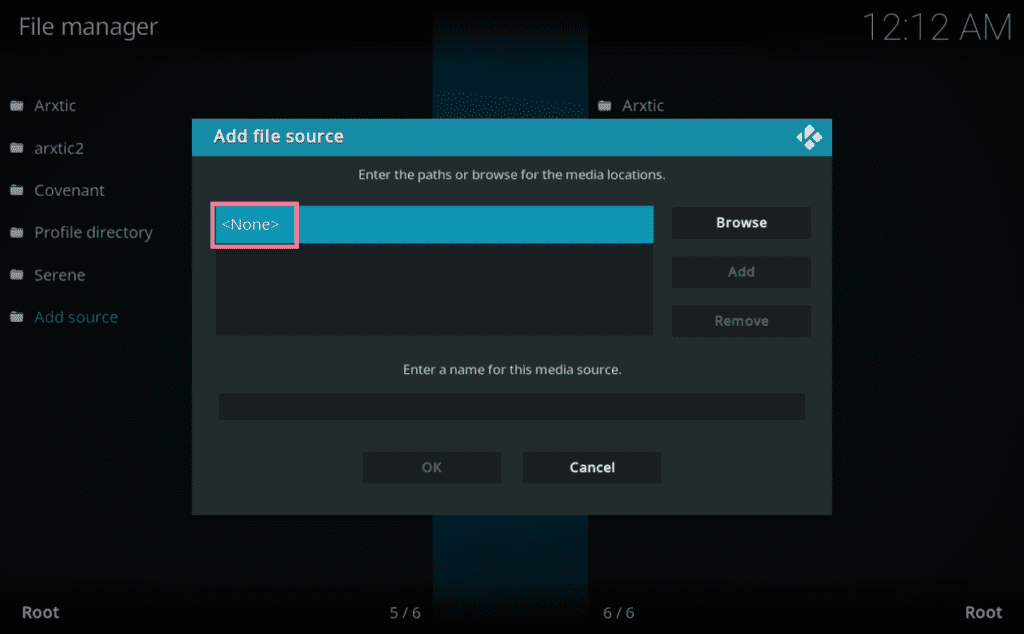
-
- A new window with an on-screen keyboard will appear. You will have to type in the following URL: http://teamfalcon.exposed/repository. Before clicking on Yes, make sure that you recheck the URL.
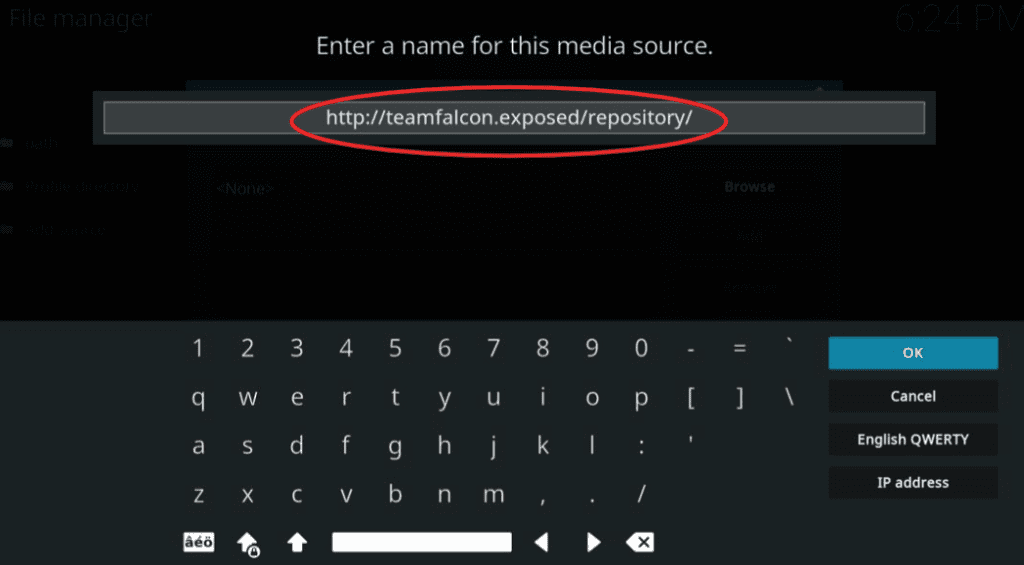
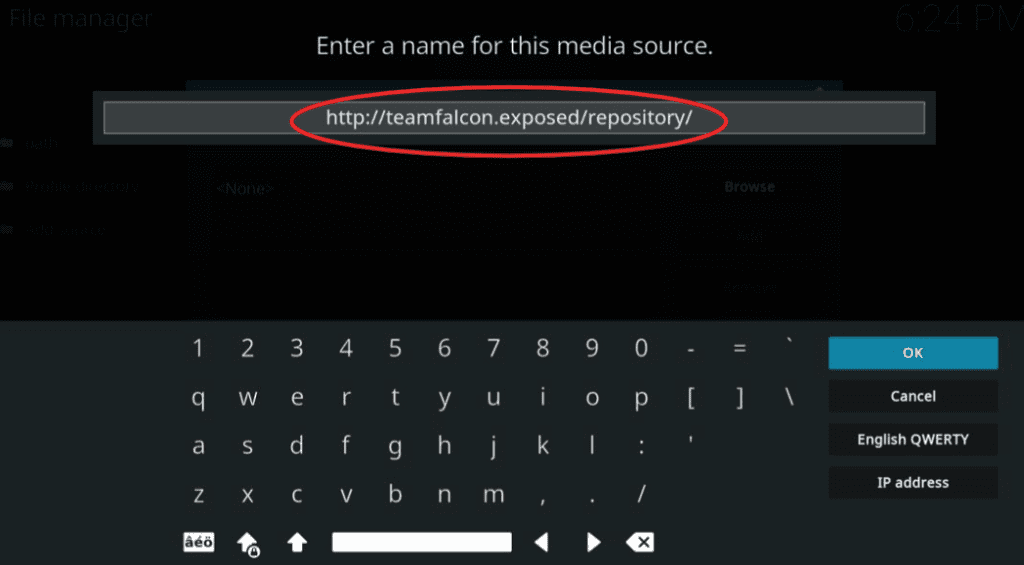
-
- Click on ‘Enter a name for media source’. You will see a Repository in the field. If you want, you can keep the default name or you can also change it according to your liking. Then, click OK.
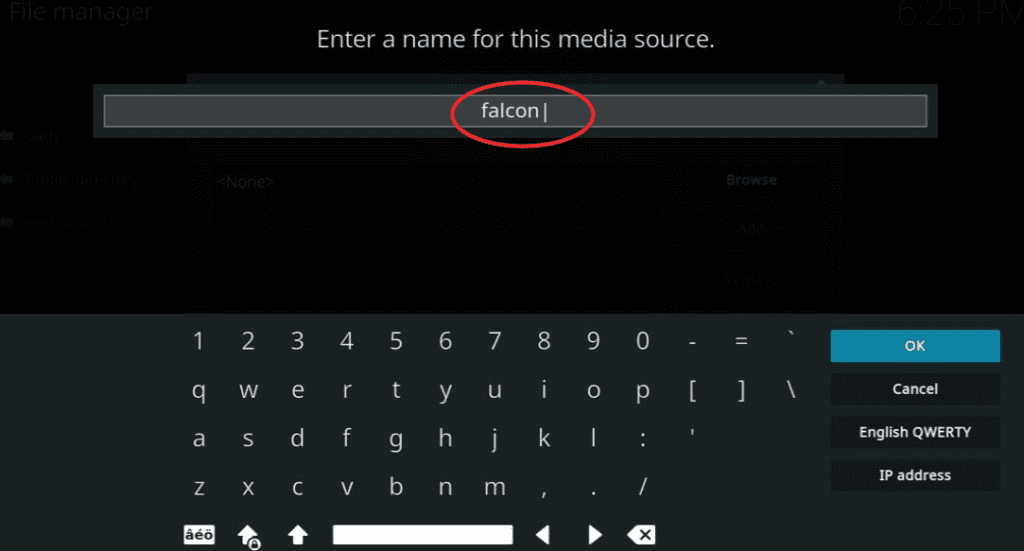
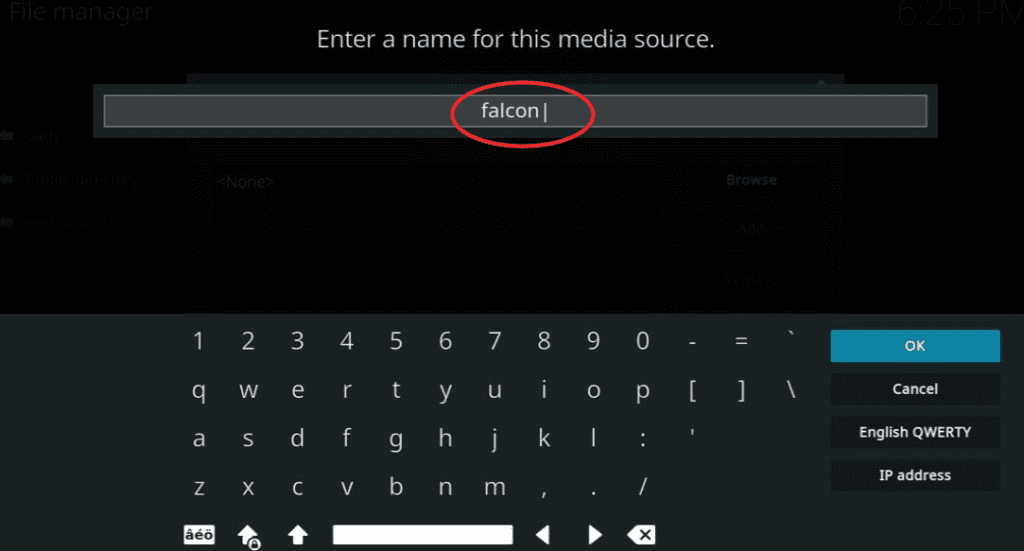
-
- Then, you will have to navigate back to the Settings menu. Tap on Add-ons.
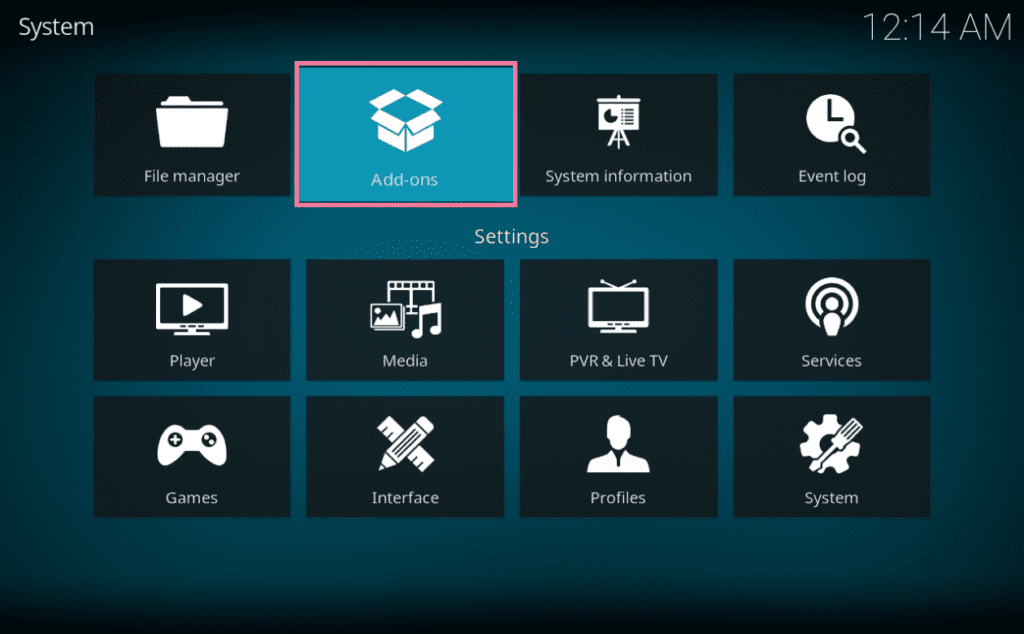
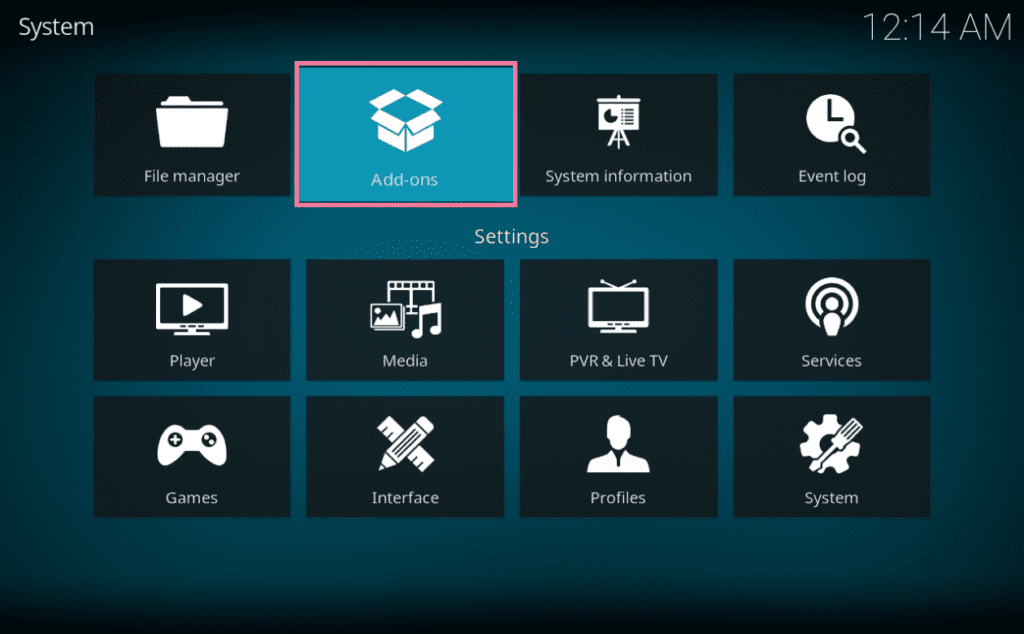
-
- Now, select the option Install from the zip file after highlighting it.
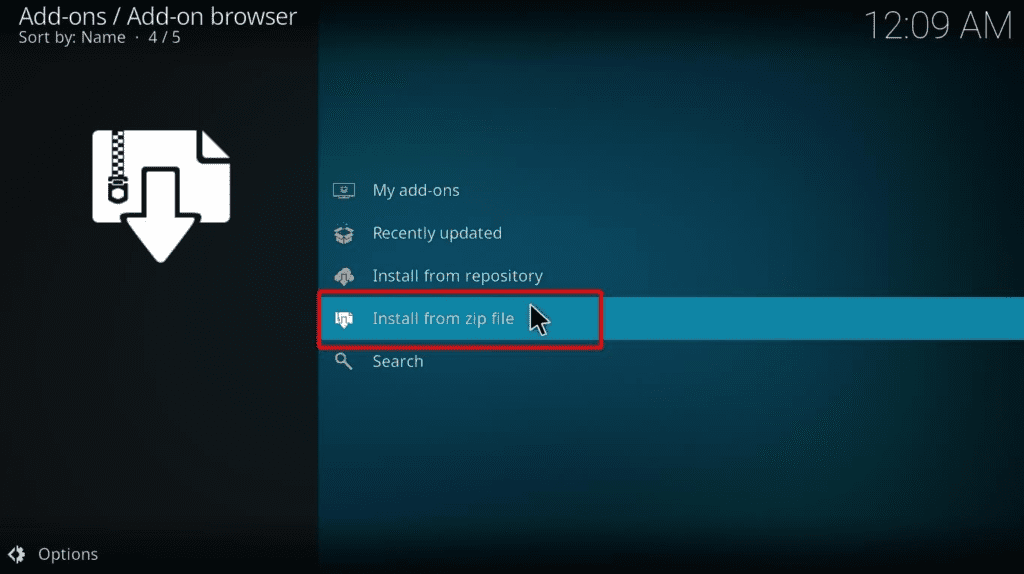
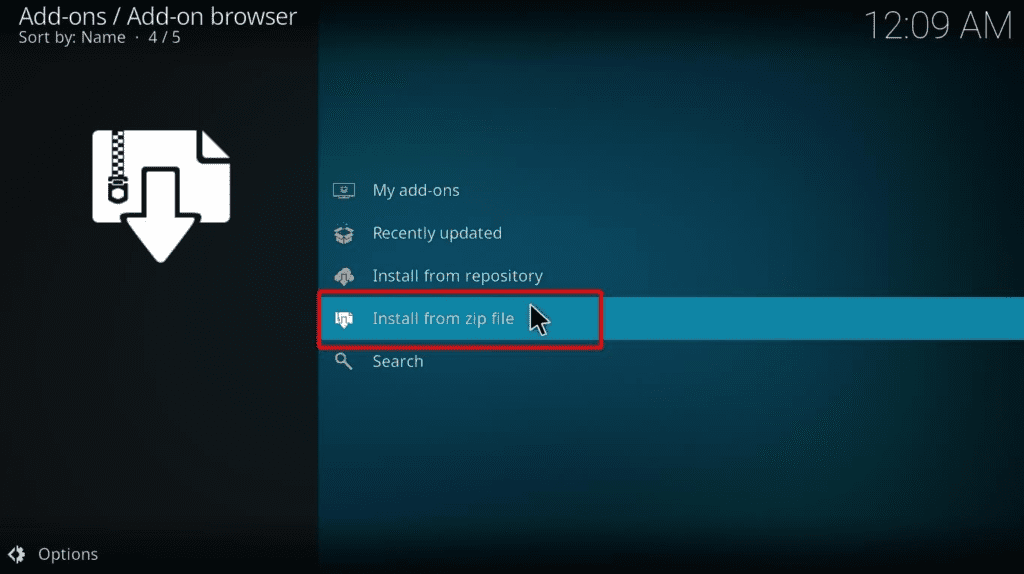
-
- A pop-up will appear on the screen. From the options, find the source name of the file you created before. If you left it in Repository, you will find it in the list. Click on it.
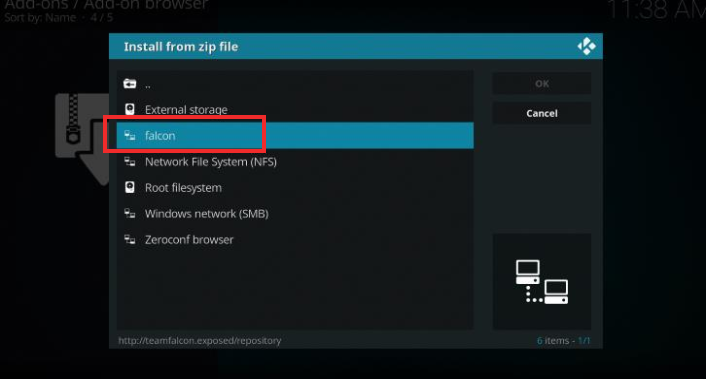
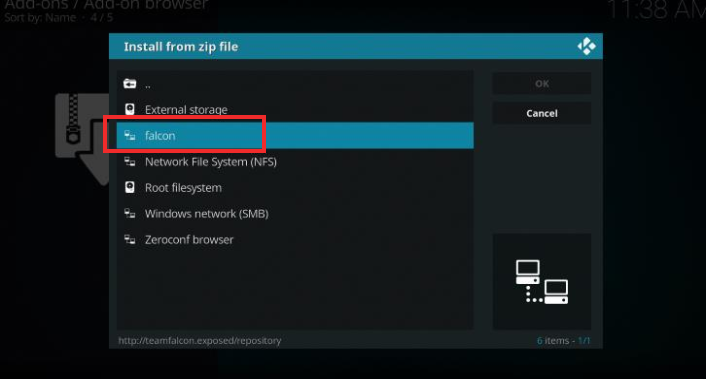
-
- A zip file will display on a new window. Click on it.
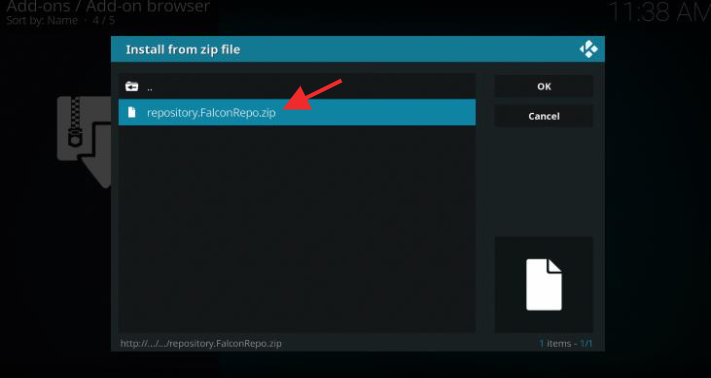
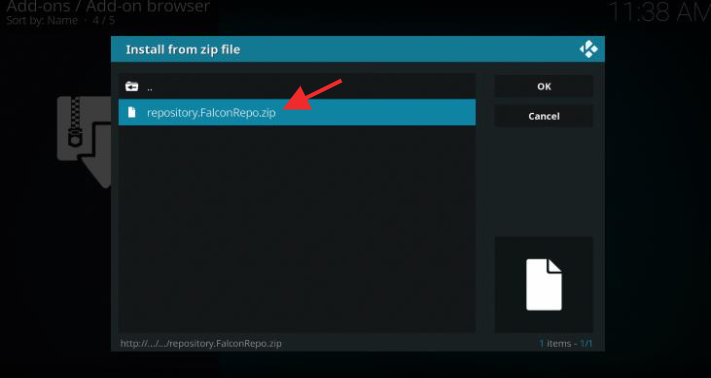
-
- Now, the repository will install. Be patient as it might take a few seconds. Wait until you receive a notification that the file has been installed on the top-right corner of the window.
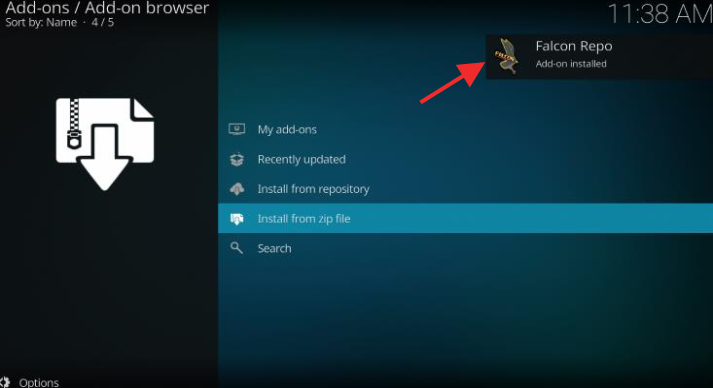
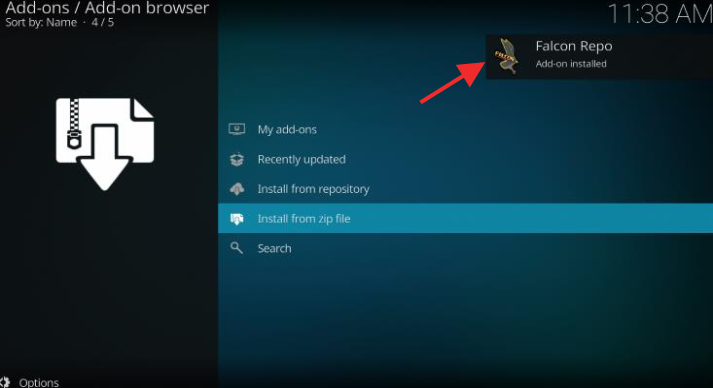
-
- Now, click on the option Install from Repository.
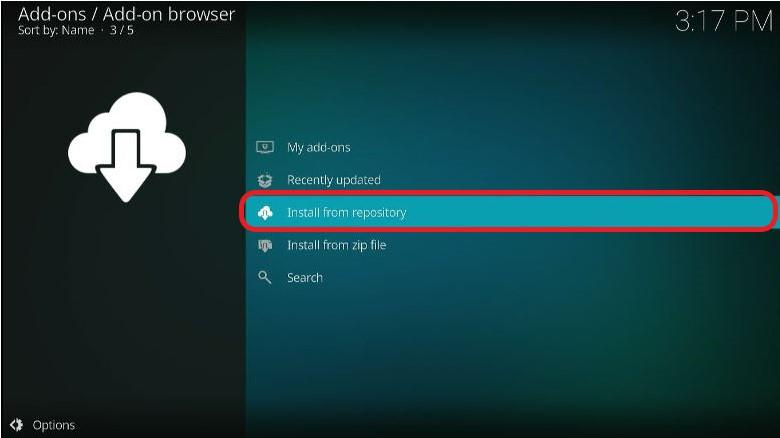
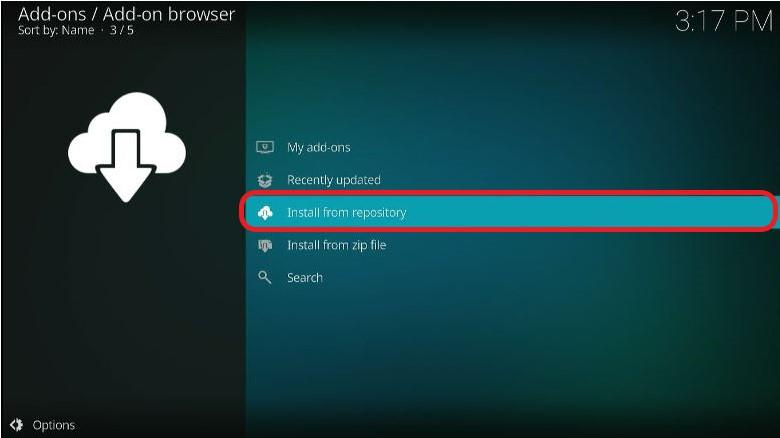
-
- 13. The next step is to open the file that you installed a while ago.
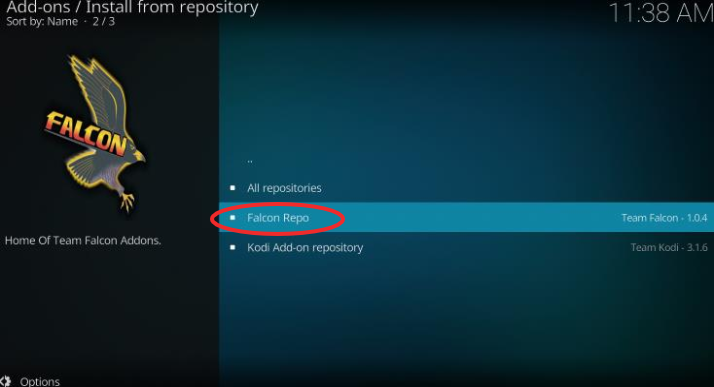
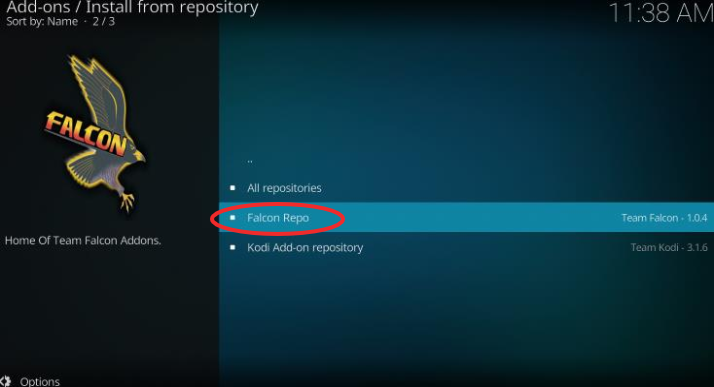
-
- 14. On the new window, select the Video Add-ons option.
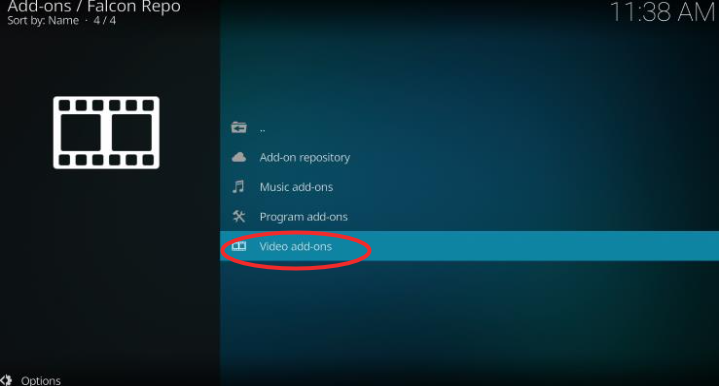
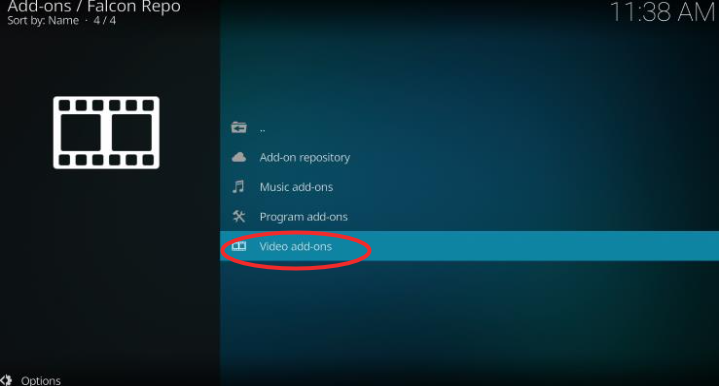
-
- Tap on Phoenix Rises.
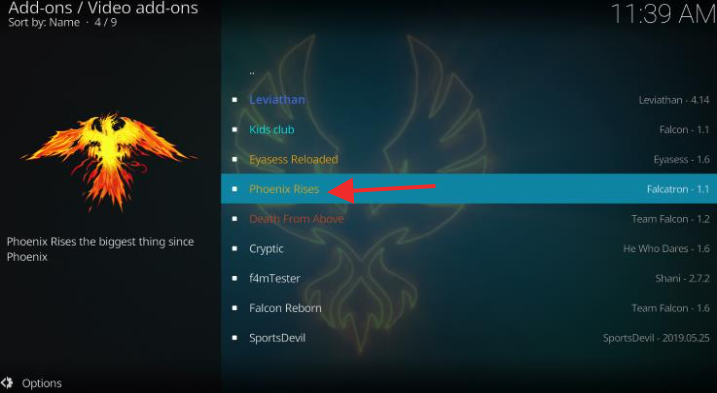
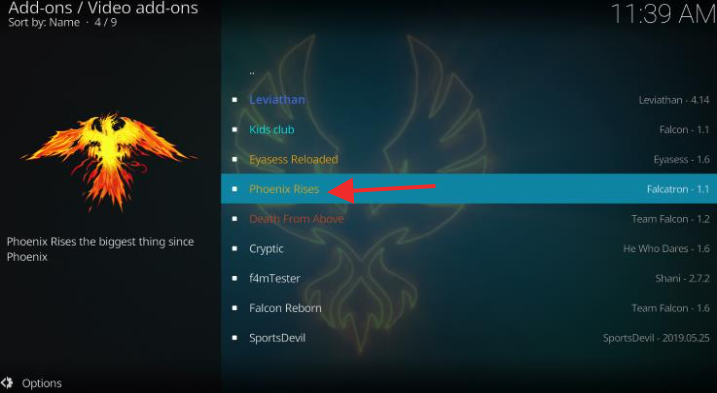
-
- A new window will appear. Click on Install.
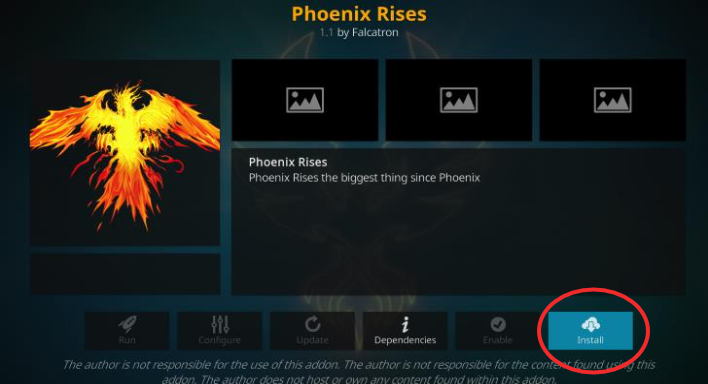
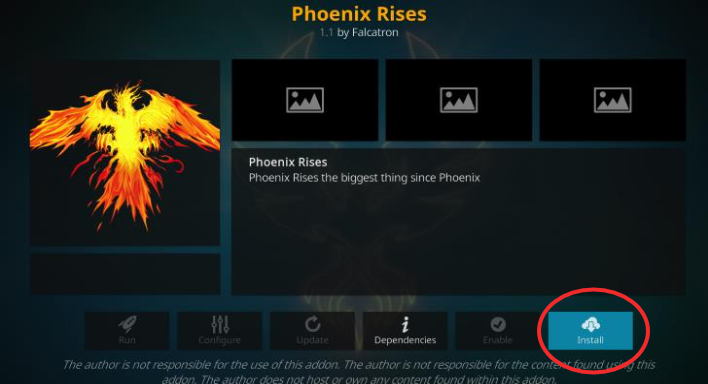
-
- 17. After that, you will see a list of supporting or additional add-ons. Tap on OK.
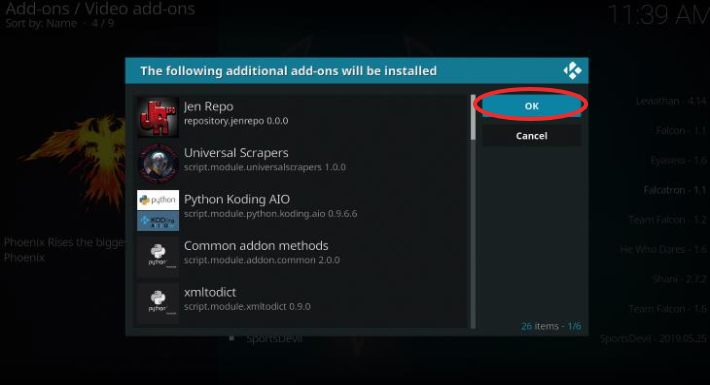
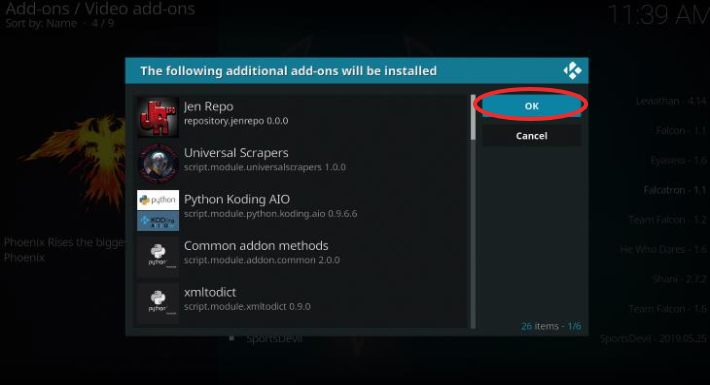
-
- Now, the Phoenix Rises Kodi add-on will start downloading on your FireStick. Do not close the window until you receive a message saying Phoenix Rises add-on installed. That is all! Now you have successfully installed Phoenix Rises add on Kodi and in your FireStick!
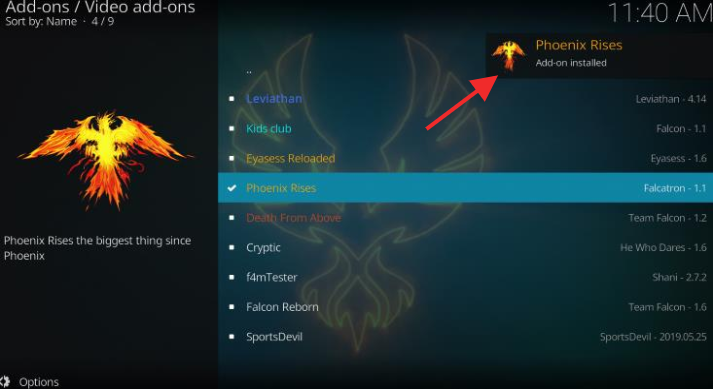
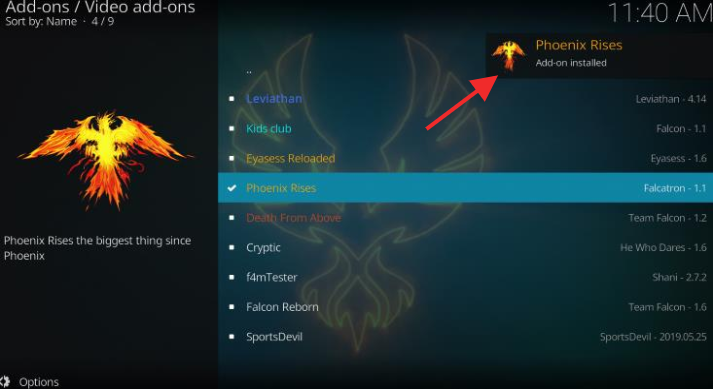
How to use Phoenix Rises Kodi add-on on FireStick
Now that the most technical part is over, you might be wondering how to use the Phoenix Rises on FireStick. Well, here is an easy guide for you!
- After the add-on is installed in your system, you will have to access it. You can do that through the Home Screen of Kodi by clicking the Add-ons section.
- When you will open the option of Add-ons in the left section of the menu. Tap on the Phoenix Rises option displayed in the Video add-ons section.
- The Home Screen of the Phoenix Rises will appear on the window.
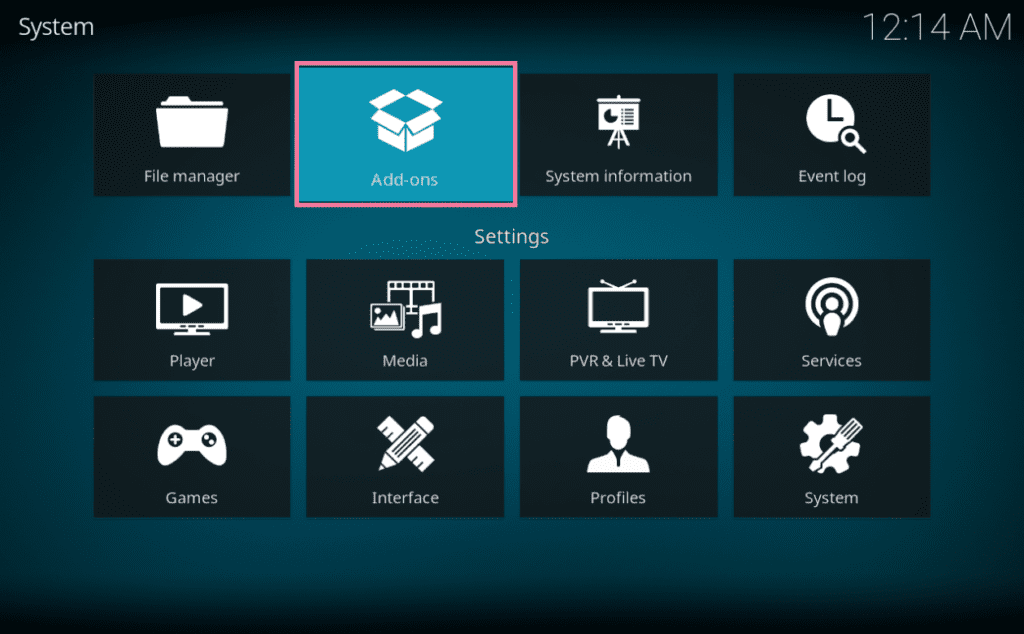
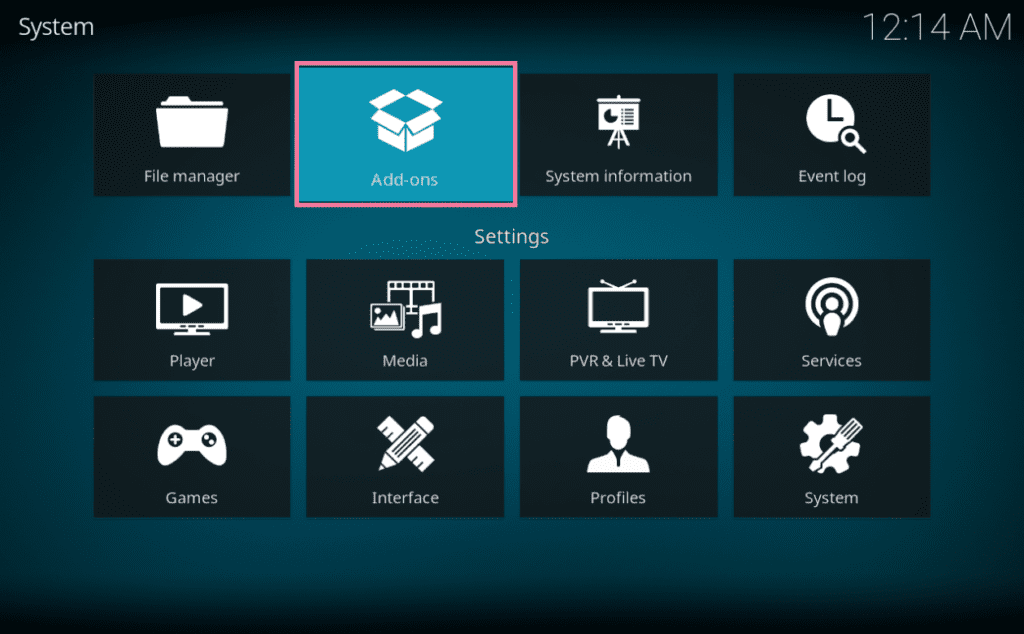
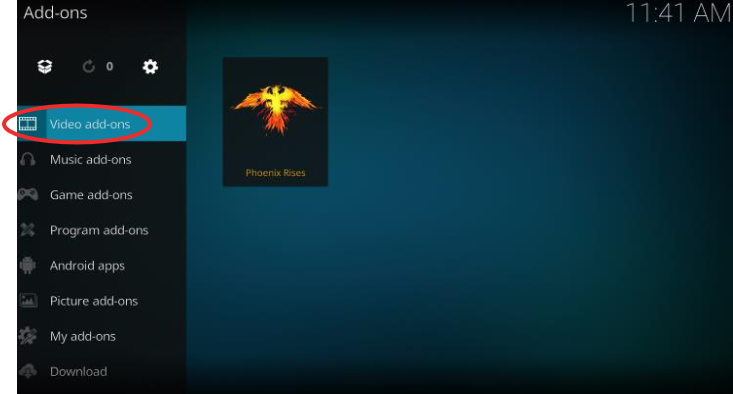
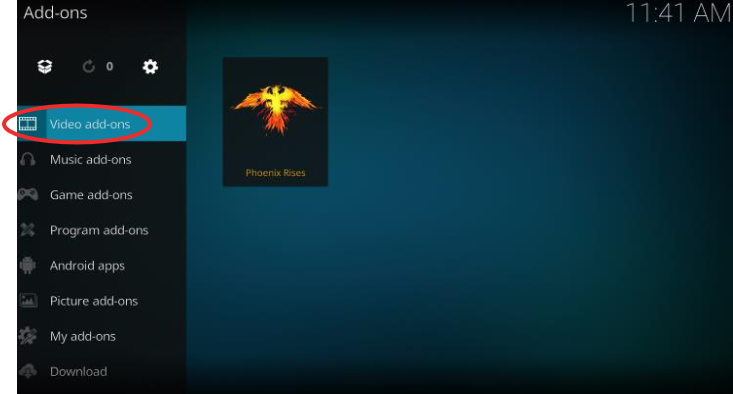
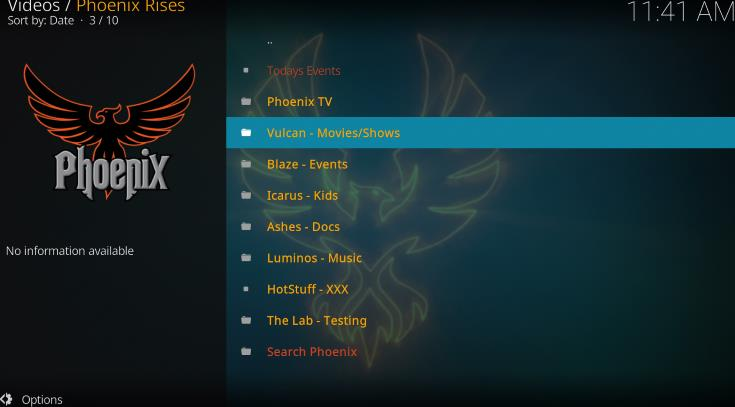
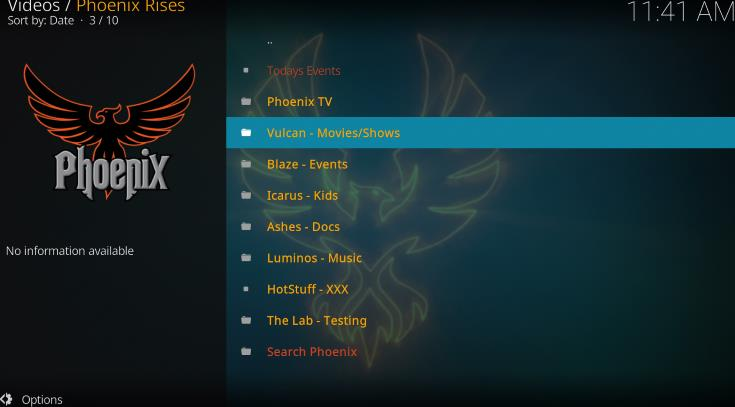
On the screen, you will find a number of streaming options to explore such as:
- Phoenix TV
- Vulcan – Movies/Shows
- Icarus – Kids
- Luminous – Music
- Blaze – Events
- HotStuff – XXX
- Ashes – Docs
Other Kodi add-ons that you can use through Phoenix Rises are:
- 1 Click
- Eyasses Reloaded
- Bumblebee
- Leviathan
- R2D2
- Kids Club
- Smaug
How to Install ExpressVPN on FireStick?
- Get ExpressVPN .
- Download ExpressVPN app on FireStick.
- Launch the app and connect to a US server.
- Launch Phoenix Rises and stream content without any restrictions!
Alternate to Phoenix Rises Kodi Addon
Phoenix Rises is a great Kodi Addon with an endless supply of content. If you believe that Phoenix Rises is not a good match for your viewing choices and taste, try the following add-ons.
Conclusion
Phoenix Rises can be your next favorite Kodi add-on and for all the right reasons; the top one can be limitless access to all your movies, shows, and Live TV content. Now that you know how to download it on your FireStick, what else are you waiting for? Get on it right now!


