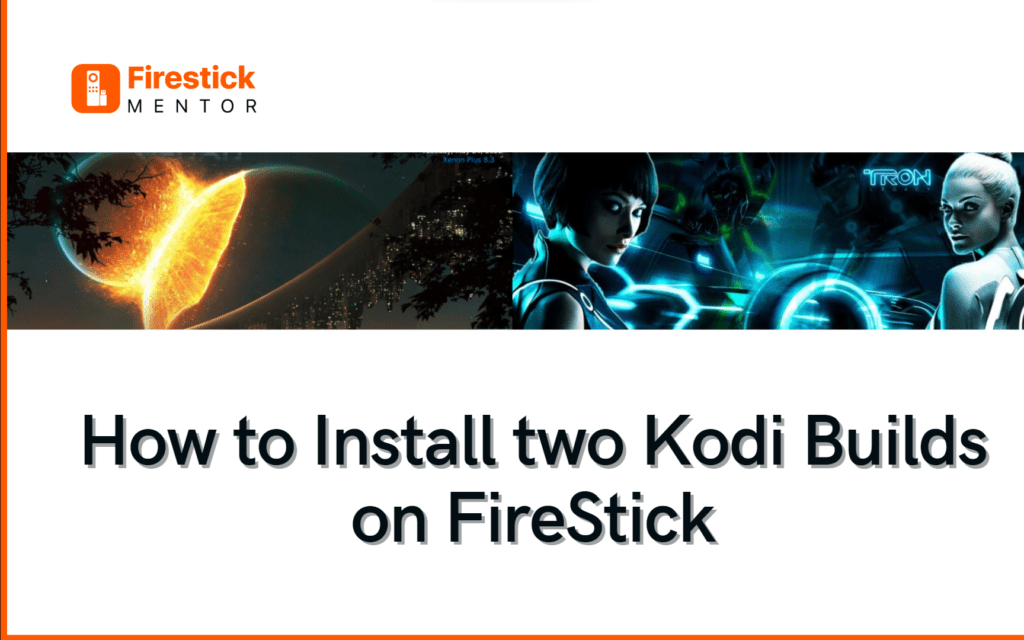Kodi is an open-source, free media player software application that can be downloaded on various devices, including PCs, smartphones, pads, and streaming devices like the Amazon Fire TV Stick and Apple TV.
It enables users to play and view the majority of media formats, including movies, music, podcasts, and photos.
Additionally, Kodi allows a number of add-ons and builds that offer extra features and capabilities, such as streaming from web sources, watching live TV channels, and playing games.
With a variety of themes and interfaces, Kodi is quite a customizable application. However, remember that it is important to use a VPN before you install any third-party add-ons or builds. We recommend ExpressVPN for that purpose.
Always Use a VPN with Third-party add-ons
When you connect to a VPN, your online identity gets hidden, allowing you to evade the limitations as well as the threats that lurk in cyberspace. With a VPN, you will also remain safe from all legal limitations and troubles. Get ExpressVPN for a secure streaming experience when using third-party apps on FireStick.
What is a Kodi Build?
A Kodi Build is a preconfigured package of Kodi addons, skins, and settings that provides a complete Kodi experience with a specific theme or focus.
Builds are designed to be easy to install and use, and they often come with popular addons pre-installed. This makes it super easy for users to get instant access to dozens of addons that provide unlimited access to content, instead of manually installing different add-ons and setting them up individually.
Can you Install Two Kodi Builds at once?
Kodi allows you to create separate profiles within the same installation, which enables you to install multiple builds or add-ons on the same device.
To install multiple builds or add-ons, you can create separate profiles within the Kodi app, each with its own set of preferences, add-ons, and settings. This allows you to switch between different builds or add-ons easily, without the need for a Kodi fork.
So technically, it is possible to install two Kodi builds at once, but it is not recommended to install more than 2 builds at once. As it can lead to conflicts and cause issues with the Kodi app. It is better to stick with one or two builds at a time and uninstall it before installing another one.
Benefits of Installing Multiple Kodi Builds
Installing multiple Kodi builds on your device can provide you with several benefits that enhance your media streaming experience.
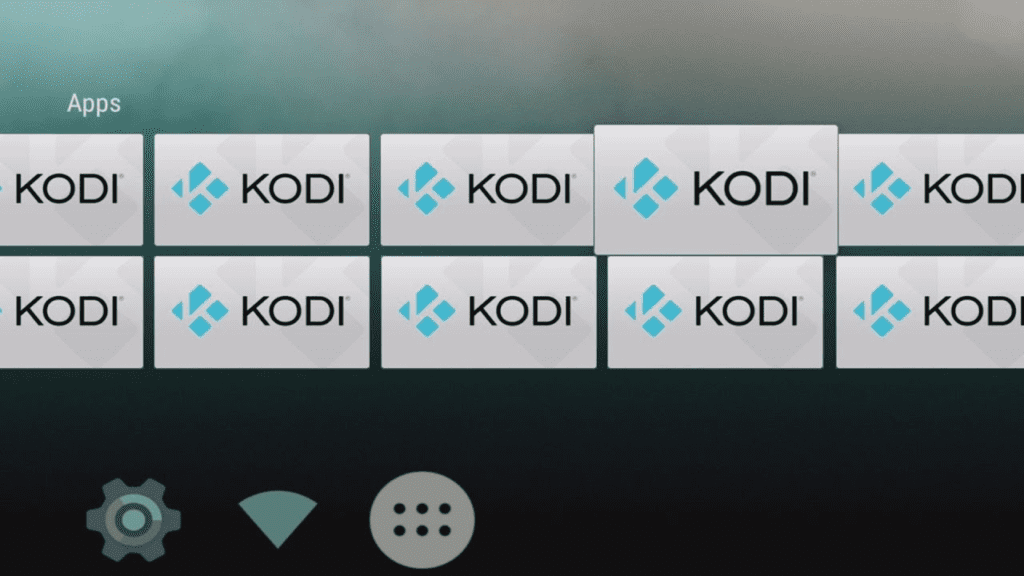
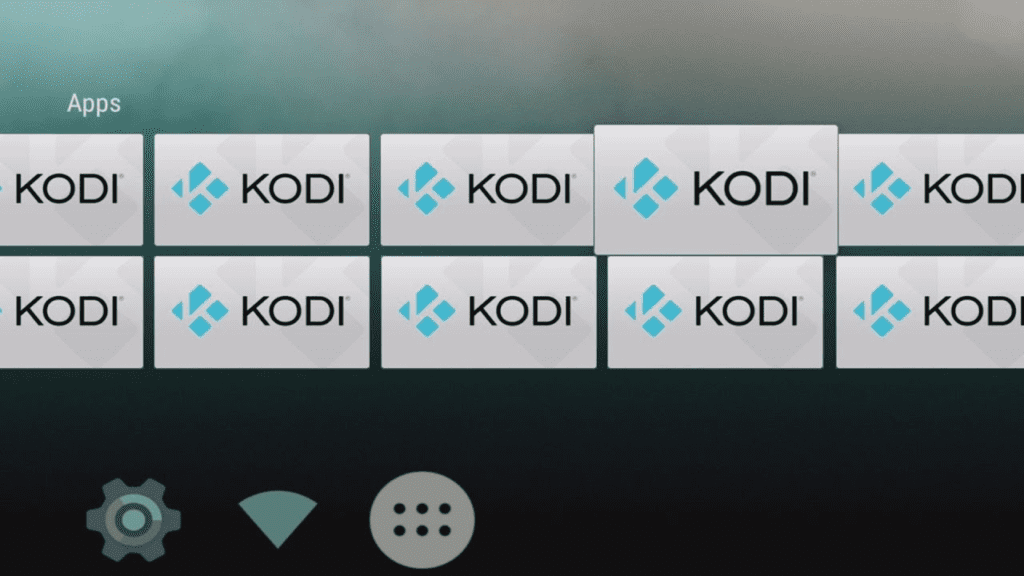
One of the main benefits of installing multiple Kodi builds is that you get access to a wide range of features and options that are not available in a single build. Different builds come with different add-ons and customization options that cater to different users’ preferences. By installing multiple builds, you can access a variety of add-ons for movies, TV shows, sports, and live TV streaming, among others.
Another advantage of installing multiple Kodi builds is that you can customize your Kodi experience to suit your preferences. Each build has its own unique user interface and customization options that allow you to tweak the appearance and functionality of your Kodi interface. By installing multiple builds, you can experiment with different skins, layouts, and add-ons to create a personalized Kodi setup that meets your media streaming needs.
Installing multiple Kodi builds also enables you to test out different builds and skins to find the one that best suits your needs. Each build has its own unique features and design, and testing them out allows you to find the one that offers the best performance, stability, and user experience. Additionally, by trying out different builds, you can also identify new add-ons and features that you may not have known about, which can enhance your media streaming experience even further.
Popular Kodi Builds on FireStick
At FireStick Mentor, we regularly test new Kodi builds, IPTV apps, and much more. This helps us in suggesting the best options to our users.


In the many tests that we have conducted so far, the following two Kodi builds stand out each time, owing to the fact that they have a huge content library and no performance issues.
Titanium Build: Titanium is a popular Kodi build known for its speed, stability, and user-friendly interface. It offers a vast collection of add-ons for movies, TV shows, sports, and live TV streaming.
No Limits Magic Build: No Limits Magic is a feature-packed Kodi build that comes with a wide range of add-ons, including popular ones like Exodus Redux, The Crew, and Seren. It offers an attractive and easy-to-use interface with several customization options.
How to Install Two Kodi Builds on FireStick
The answer to How to install two Kodi builds on FireStick and Android TV is simple, if you follow the steps given below.
Here are the general steps you can follow to install two Kodi builds on the Amazon FireStick and any Android TV:
- First, you need to install the Kodi media player on your FireStick or Android TV if you haven’t done it already. You can download the Kodi app from the Amazon App store or the Google Play Store for Android TV.
- Once Kodi is installed, launch it, and on the home menu, go to the settings icon on the top left corner of the screen.
- Select “File Manager“.
- Click “Add source” and enter the URL of the first Kodi build you want to install. For instance, if you want to install the No Limits Magic build, enter the URL: http://nolimitsbuilds.com/kodi.
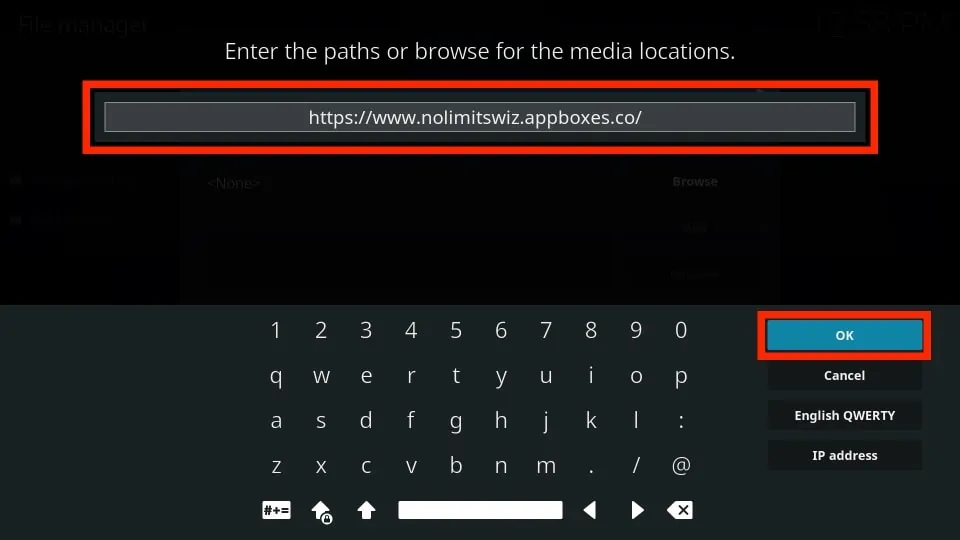
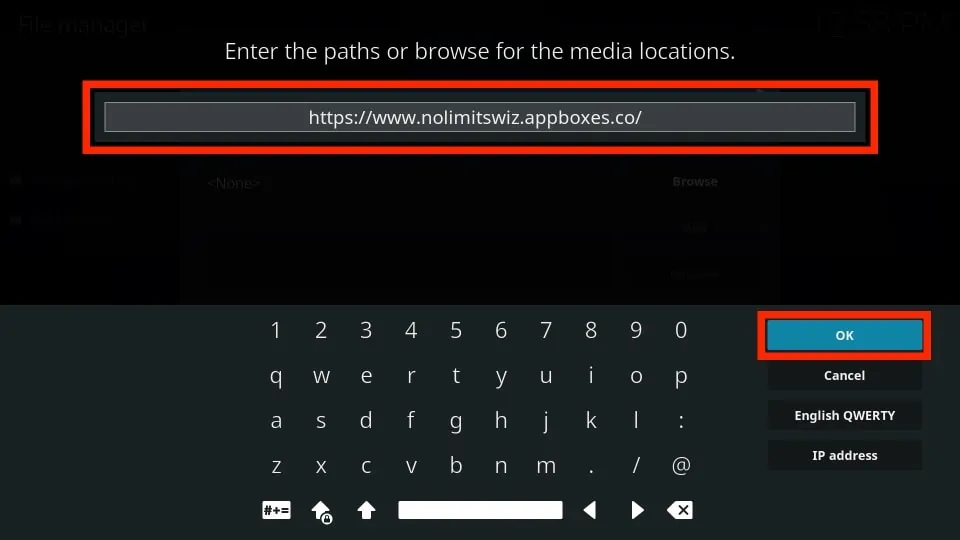
- Give the source a name, such as “No Limits Magic,” and select “OK.”
- Now go back to the Kodi main menu and select “Addons.”
- On the top left corner of the screen, click on the box icon.
- Select the option “Install from zip file” and choose the source you just added.
- Click on the zip file for the Kodi build you want to install (e.g., “plugin.video.nolimitswizard.zip“).
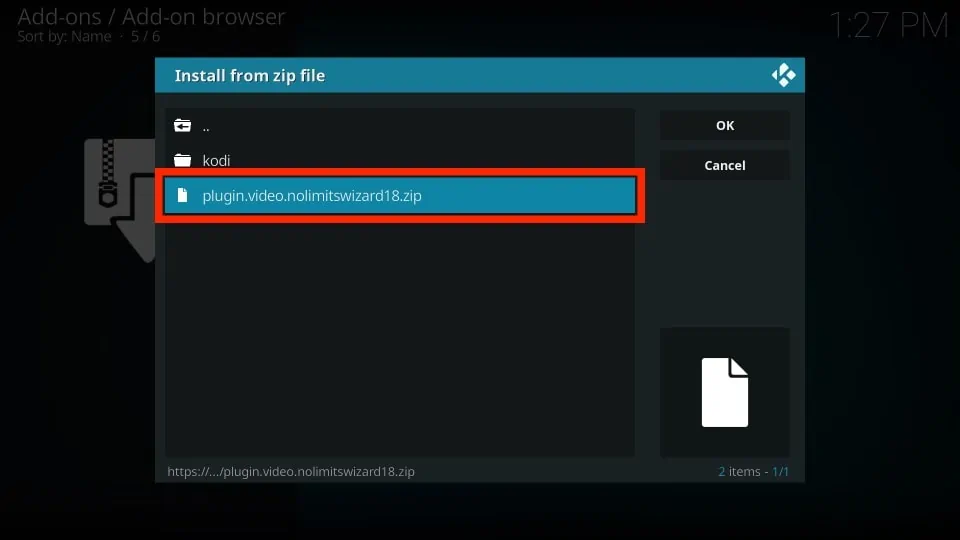
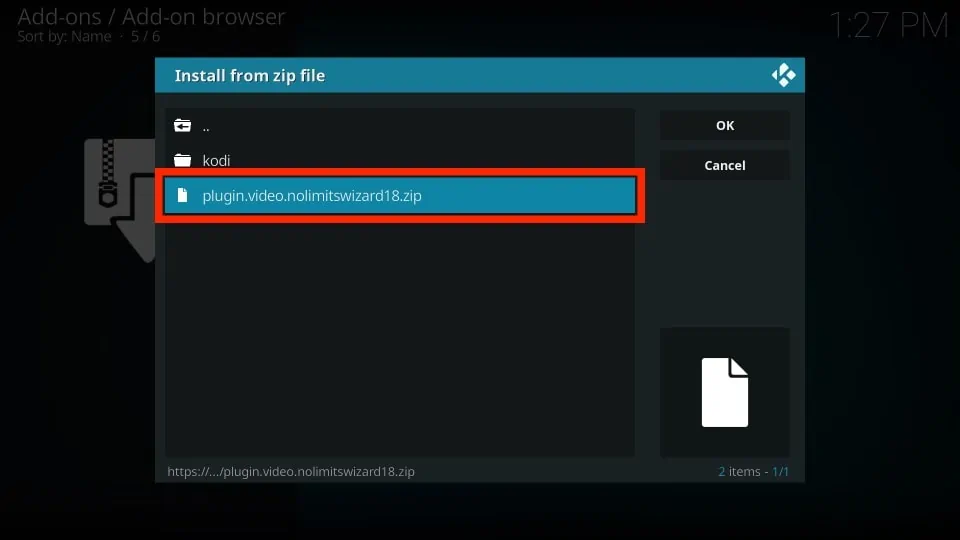
- Wait for the Addon installed notification to appear.
- Now the procedure for installing the first Kodi Addon is done.
- Repeat the same steps to install the second Kodi build, but use a different source and give it a different name this time.
Installing multiple Kodi builds can take up a lot of space on your FireStick or Android TV, so make sure you have enough storage available.
Additionally, running multiple Kodi builds can cause processor issues and can potentially slow down your device. Therefore, it’s ideal to use only one Kodi build at a time.
How to Install Kodi Fork on FireStick?
Some users may prefer to use a Kodi fork to install different builds. With Kodi Fork they can customize the user interface and add additional features that are not available in the original Kodi app. In such cases, a Kodi fork may be a good option. But in general, a Kodi fork is not necessary to install two Kodi builds at once.
However, if you’re looking to install a Kodi Fork on FireStick, follow the procedure mentioned below:
- Firstly, you will need to enable the installation of apps from unknown sources in the FireStick settings.
- Then go to the home menu and search for the Downloader app
- Wait for the application to install.
- Once the downloader is installed, then you need to open it from your applications.
- Now you can download and install the Kodi fork APK file conveniently.
How to Switch Between Kodi Builds?
Switching between Kodi builds is a simple process that can be done in a few easy steps:
- Open Kodi on your device and go to the main menu.
- Click on the gear icon (settings) in the upper left corner of the screen to access the Kodi settings menu.
- Click on “Interface settings” and then select “Skin.”
- Under the “Skin” menu, click on “Skin” again to access the “Skin selection” menu.
- Here, you will see a list of all the Kodi builds you have installed on your device. Select the build you want to switch to, and Kodi will automatically switch to the new build.
- Once Kodi has switched to the new build, you may need to configure any new settings or preferences that are specific to that build.
It’s important to note that switching between Kodi builds will reset your Kodi settings and add-ons, so you may need to reconfigure your settings or reinstall any add-ons that are not included in the new build. Additionally, if you have any add-ons that are not compatible with the new build, you may need to uninstall them before switching to the new build to avoid any conflicts or errors.
Risks of Installing Kodi Builds
While Kodi builds can provide users with a convenient and customized media streaming experience, there are some risks associated with installing them. Here are some of the risks of installing Kodi builds:
- Security Risks: Kodi builds can come with pre-installed add-ons, some of which may be unofficial or even illegal. These add-ons can expose users to security risks such as malware, spyware, and other types of cyber threats that can compromise their privacy and security.
- Compatibility Issues: Kodi builds may not be compatible with all devices, which can lead to issues such as crashes, freezes, and other errors. This is particularly true for older or less powerful devices, which may struggle to run some of the more complex builds.
- Instability: Kodi builds are often built by third-party developers who may not have the same level of expertise and resources as the official Kodi team. This can result in builds that are less stable and reliable than the official Kodi software, which can lead to crashes, freezes, and other issues.
- Limited Control: By installing a Kodi build, users are essentially giving up control over their Kodi installation to the developers of the build. This means that they may not be able to customize their Kodi experience as much as they would with a clean installation of Kodi, and they may be subject to any changes or updates made by the developers of the build.
- Legal Risks: Some Kodi builds come pre-installed with add-ons that provide access to copyrighted content, which can expose users to legal risks such as copyright infringement. Users should be aware of the legal implications of using such add-ons and take appropriate precautions to protect themselves.
Importance of Using a VPN with Kodi on FireStick
When using Kodi, it’s strongly advised to use a VPN, especially when accessing third-party add-ons and streaming content via online sources. Here are a few reasons:
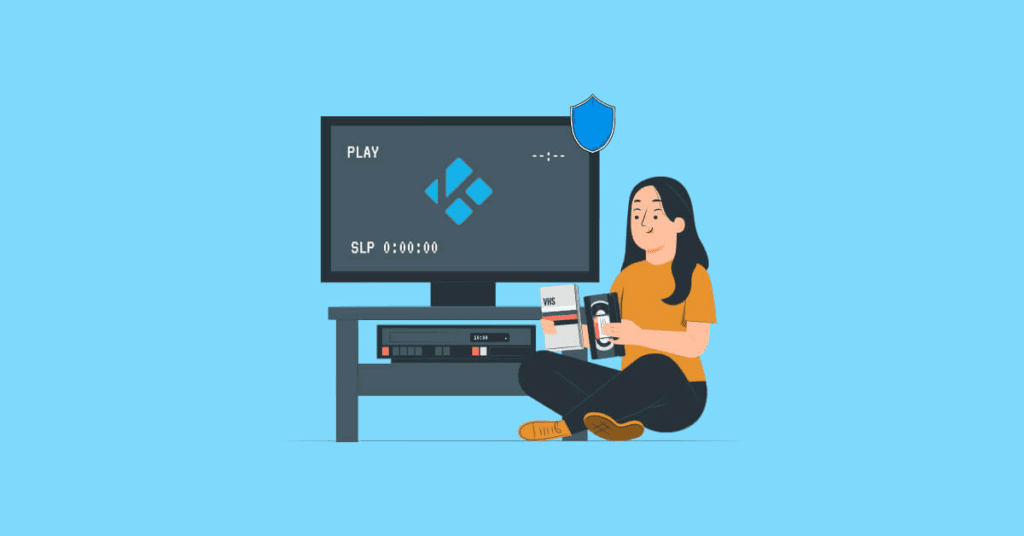
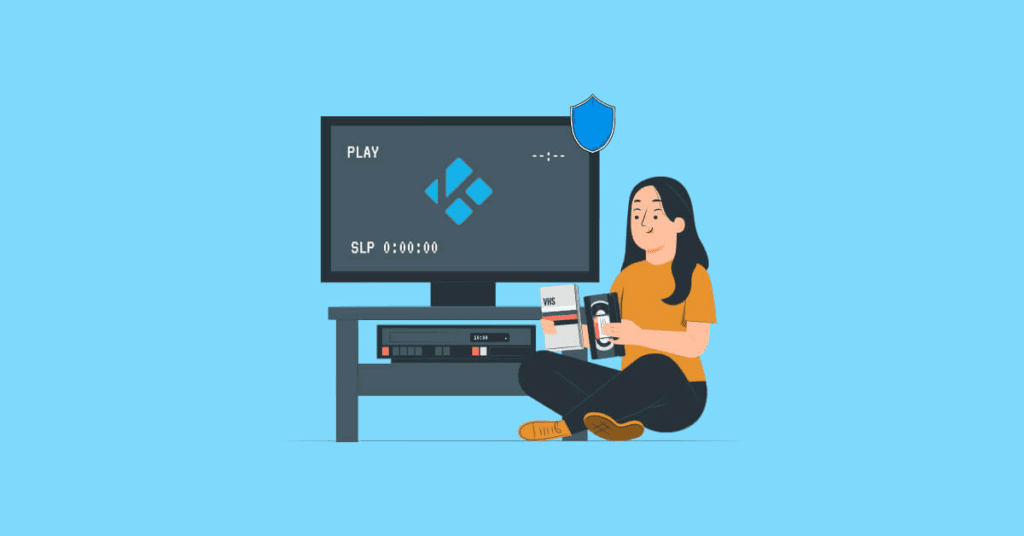
- Privacy and security: A VPN encrypts your internet traffic, making it challenging for others to intercept or spy on your online activity. This is crucial when using Kodi addons that might not be dependable or secure.
- Geo-restrictions: Due to copyright and licensing agreements, some Kodi addons and content may not be available in all nations. By hiding your IP address and giving the impression that you are in another country.
- ISP Throttling: When streaming videos, some ISPs may slow down or limit your internet speed. Bypassing these restrictions and enabling better viewing are both possible with a VPN.
- Keeping Legal Issues in check: Kodi is legal by itself, but some third-party add-ons may give users access to copyrighted material, which could cause legal problems.
It is strongly advised to use a VPN when using Kodi. ExpressVPN is a highly recommended VPN for its strong privacy features, fast connection speeds, and wide range of server locations.
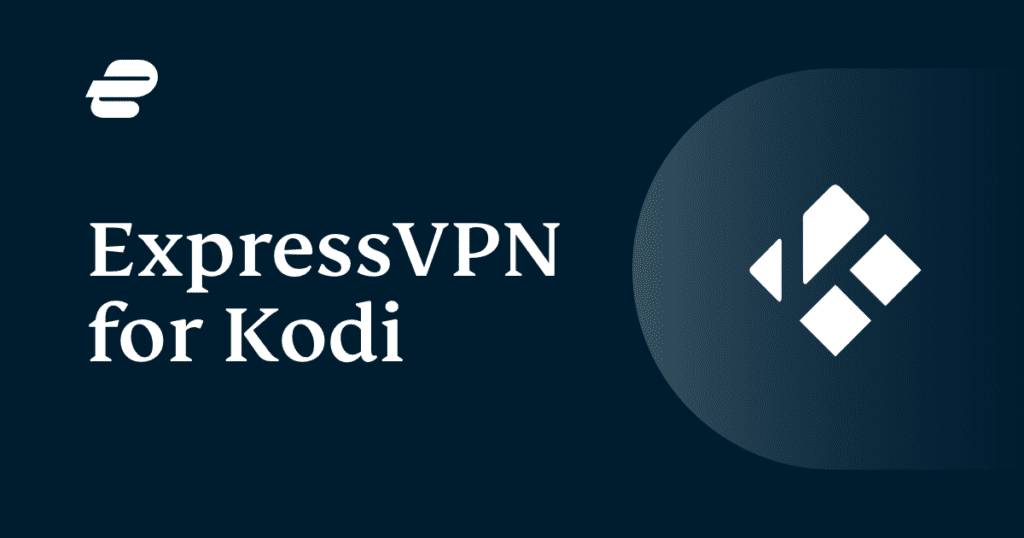
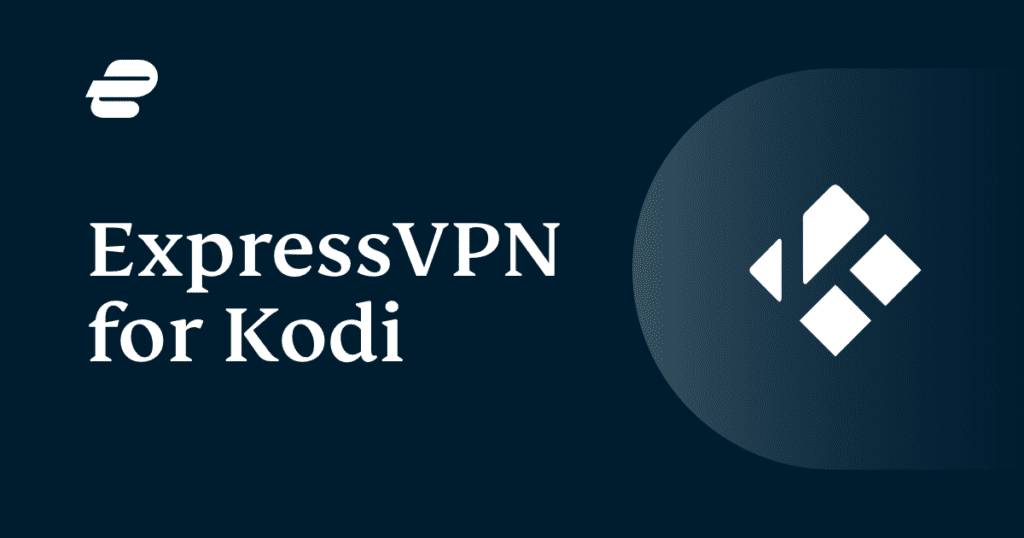
Using ExpressVPN when streaming content on Kodi or other streaming devices can provide several benefits that have been mentioned above. Here’s how you can install ExpressVPN on FireStick.
How to Install ExpressVPN on FireStick?
- Get ExpressVPN for FireStick.
- Download & Install the app on your device.
- Launch the app and connect to the US server.
- Launch Kodi Build & enjoy.
Frequently Asked Questions
What is the Difference Between Kodi Builds and Add-Ons?
Kodi builds are pre-configured setups that come with a set of add-ons, skins, and configurations, while Kodi add-ons are individual plugins that allow users to access specific types of content. Both builds and add-ons can be used to customize the Kodi interface according to the user’s preferences.
How Often Should I Update My Kodi Builds?
The frequency of updating Kodi builds depends on the individual’s usage and preferences. Generally, it is recommended to update Kodi builds every few months or when a new version of Kodi is released. Updating your Kodi build regularly can help ensure that your system is secure, up to date, and functioning properly.
Can I Install Kodi Builds on any Device?
Kodi Builds can be installed on a variety of devices, including Android, Windows, and Mac, Amazon Fire TV Stick, and Apple TV.
How much space does Kodi Builds take up?
The space required for Kodi Builds can vary depending on the size and content of the build. On average, a build can take up anywhere from 100 MB to 1 GB of storage space. It is important to ensure that you have enough storage space on your device before installing a build.
Conclusion
In conclusion, as mentioned, Kodi is a very popular media player that allows users to access mainstream media. Using Kodi builds can enhance the user experience by providing preconfigured settings and additional features. However, it is recommended to use a VPN when using Kodi for privacy, to bypass geo-restrictions, and to prevent any potential legal issues.