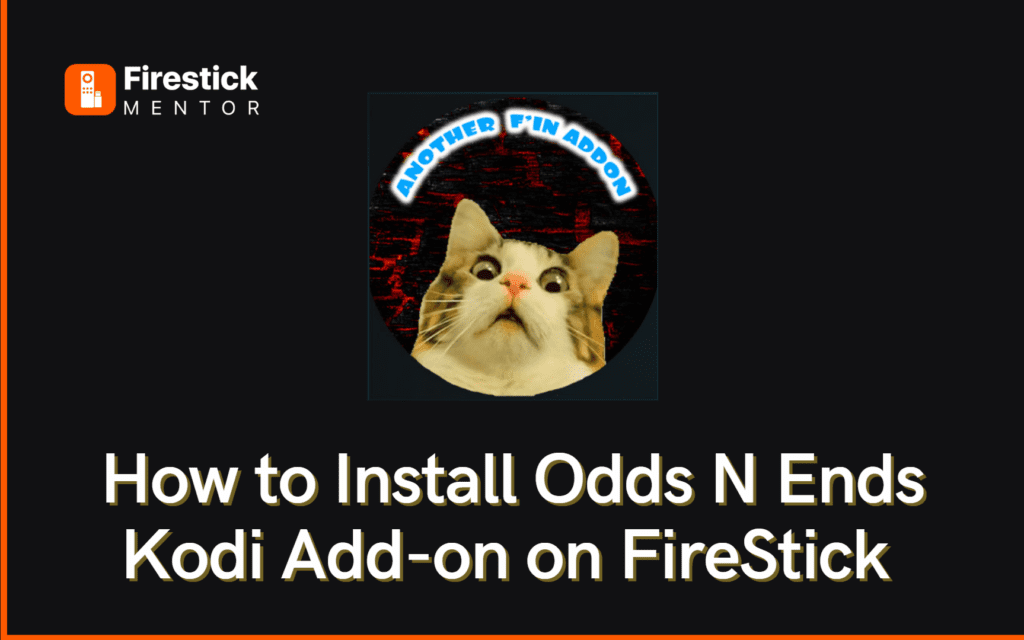If you’re looking for a Kodi add-on that offers a vast array of content across different categories and doesn’t require any subscription fees, Odds N Ends Kodi Add-on could be the perfect choice for you. This all-in-one add-on can be easily installed from the Grindhouse Repository and offers free access to movies, documentaries, TV shows, music, plays, and stand-up comedy with just a single click.
While Odds N Ends provides unique and diverse content, some links may take a while to load or not load at all. However, by using a different server with a VPN, you can usually get most links to work. The streaming quality is average, and although the content is somewhat organized, the layout is not as user-friendly as other add-ons.
Additionally, Odds N Ends offers many one-click options, so you can play content without delay. You can also integrate it with Real-Debrid for an enhanced viewing experience. Moreover, the add-on is compatible with the latest versions of Kodi, and in this article, we’ll guide you through the steps to install, use, and integrate Odds N Ends with Real-Debrid on FireStick.
Features of Odds N Ends
Following are some key features of the Odds N Ends Add-on:
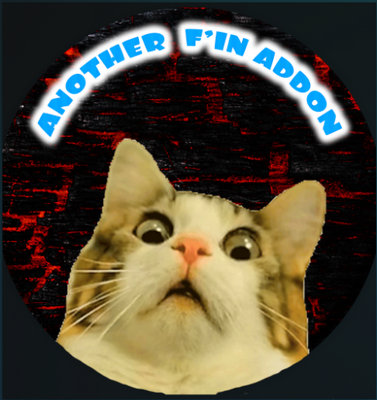
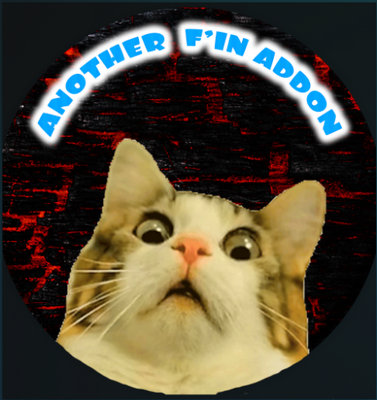
- Odds N Ends addon offers a wide variety of streaming content across different categories.
- The add-on features many one-click options for streaming your favorite shows quickly.
- Unlike other Kodi add-ons, Odds N Ends does not require any registration to access its content.
- The add-on works seamlessly with both Kodi Matrix 19.1 and Leia 18 versions.
- The content is well-organized, making it easy to find and watch movies and documentaries.
- Odds N Ends Kodi covers a broad range of entertainment options, including cartoons, music, documentaries, movies, comedy, concerts, and more.
How to Install Odds N Ends Kodi Add-on on FireStick?
Odds N Ends is a third-party add-on which means that it is not hosted by the official Kodi repository. In that case, you must make sure to use a VPN service like ExpressVPN to ensure a safe and smooth installation process.
Now, to install Odds N Ends Kodi Add-on on FireStick follow the steps below:
Enable Sideloading:
- On your FireStick, open the Kodi app and navigate to Settings then System.
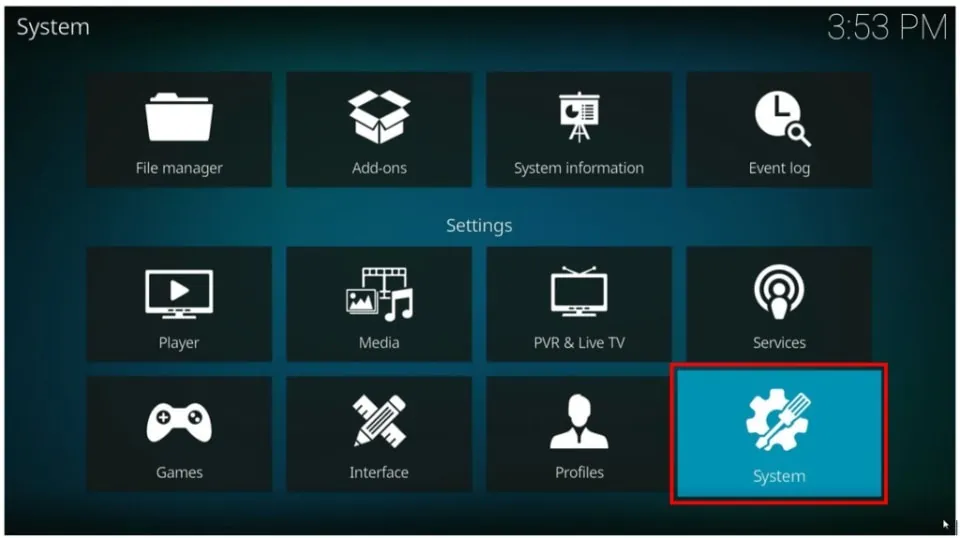
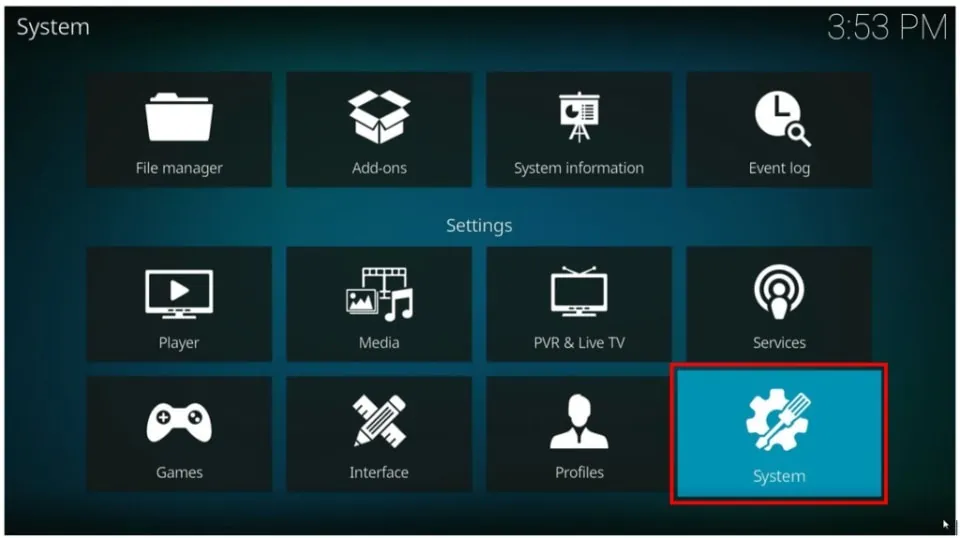
- Click on Add-ons and then turn on unknown sources.
- Select Yes if prompted with a warning.
Download Zip File from Third-party Repository:
- Go back to Settings then navigate to File Manager.
- Click on the Add Source then click on <None>.
- Type in this URL http://grindhousekodi.tk/repo and enter a name for this media source (eg: grind), then tap OK.
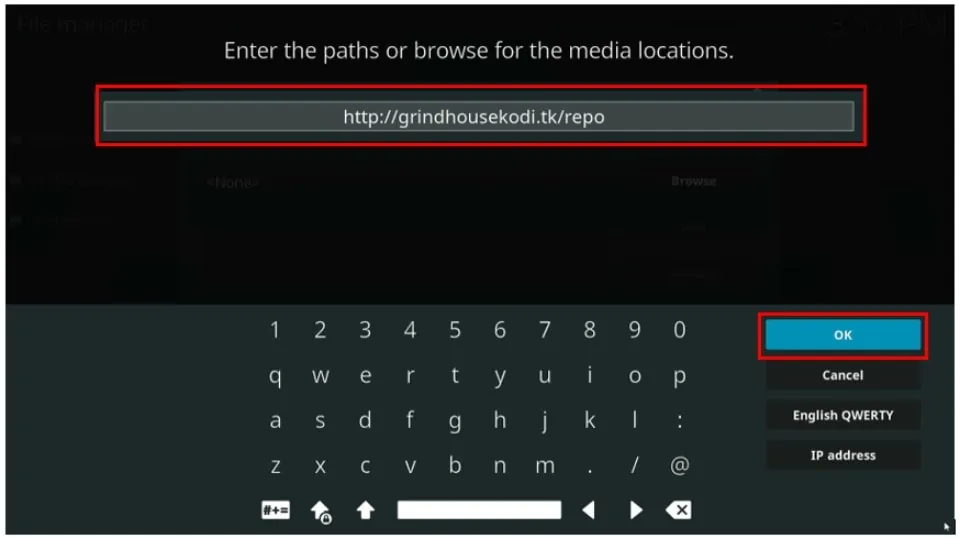
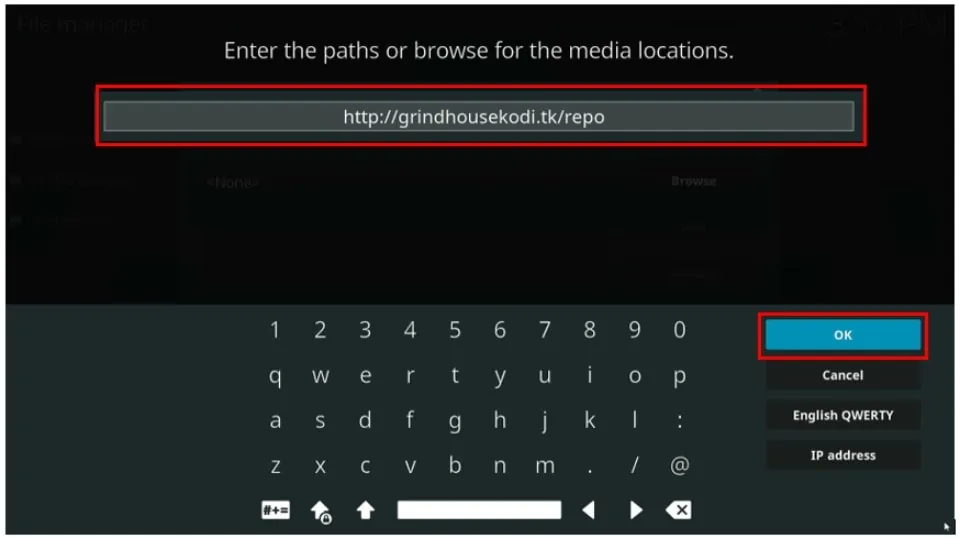
- This will install the zip file of the Grindhouse Repository.
Install the Repository from the Zip File:
- Now, go back to Settings and then add-ons.
- Click on install from the zip file and find grind.
- Select the .zip file and click Ok. This will install the repo.
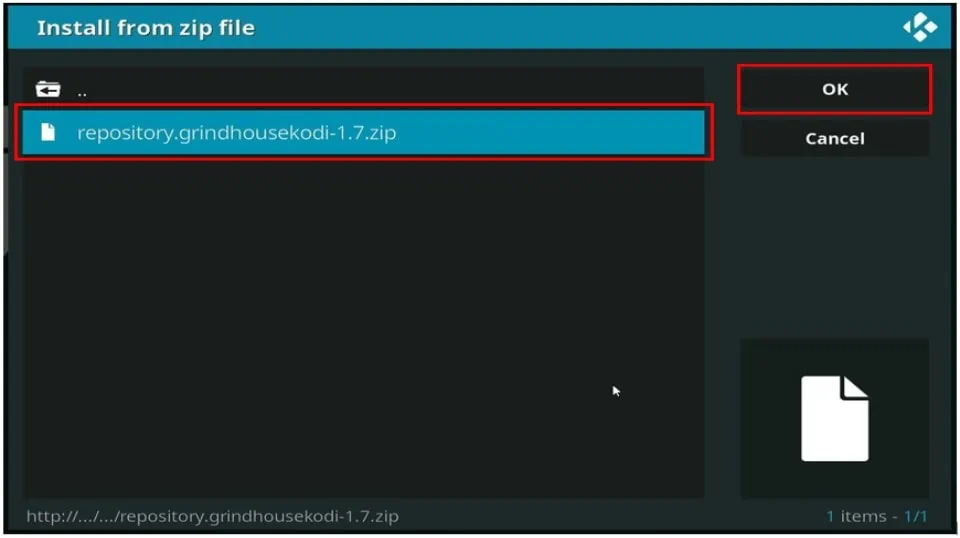
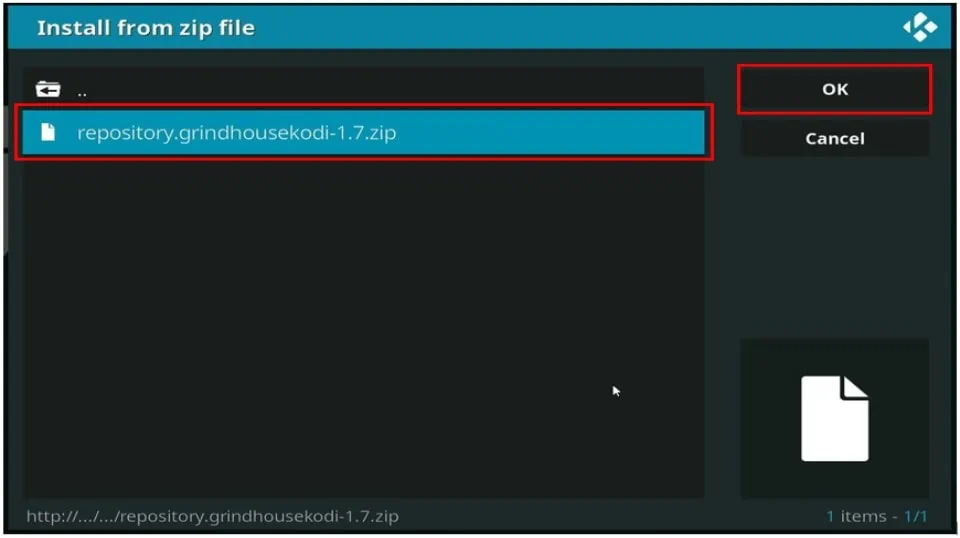
- Once installation is complete, continue to the next step.
Install Odds N Ends Add-on:
- Now click on Install from Repository and select Grindhouse Repository.
- Choose video add-ons and select Odds N Ends.
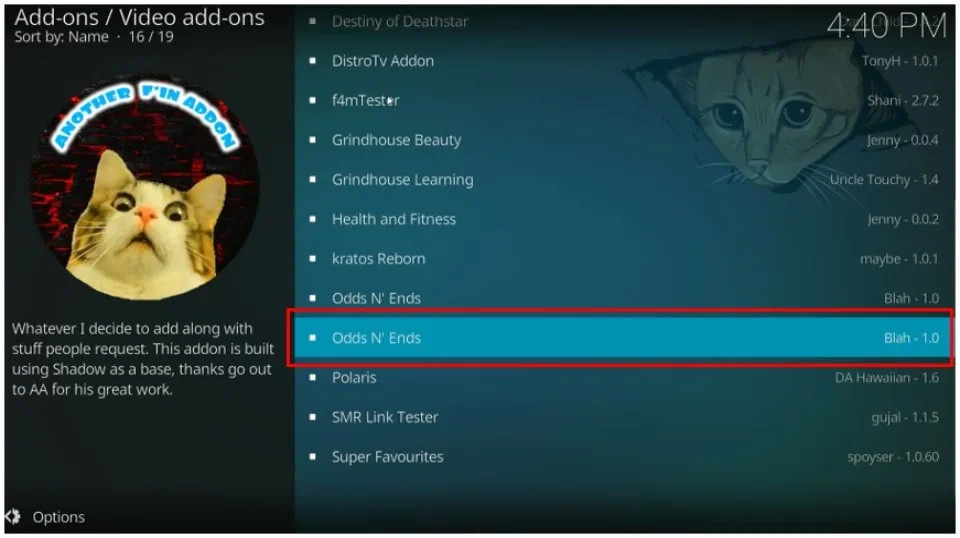
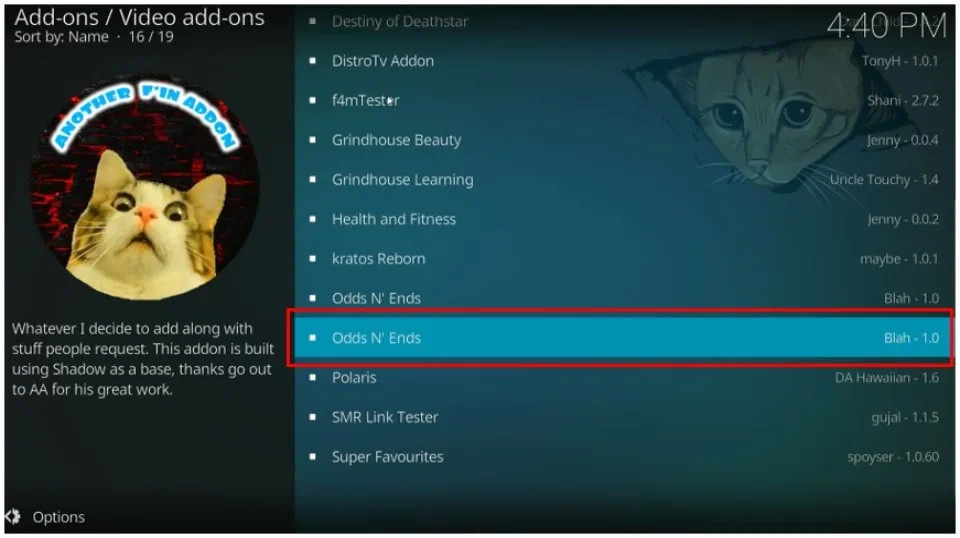
- Click on Install and wait for it to finish the installation.
- You have now installed the Odds N Ends Kodi Add-on.
How to use the Odds N Ends Kodi Add-on on FireStick?
It is fairly easy to use the Odds N Ends Kodi add-on to access video content with one-click.
Here’s a quick guide to get you started:
- Start with launching Odds N Ends from the Kodi Home add-ons section.
- On the home of Odds N Ends, there are a few options namely, 1 click documentaries, 1 click movies, 1 click TV, 1 click music docs and concerts, 1 click standup comedy, 1 click New Shit, and others.
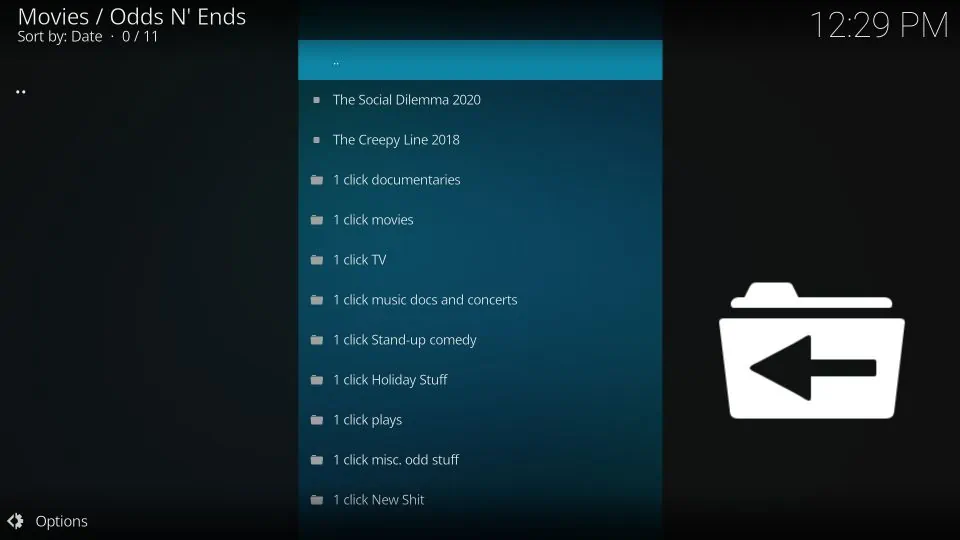
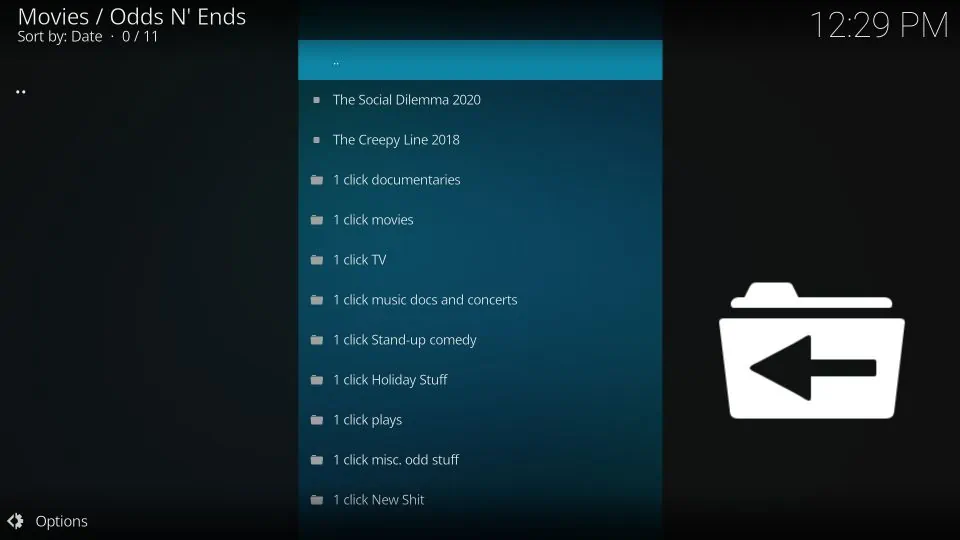
- If you want to watch movies, then you need to click on the 1-click movies option.
- The next window will show subcategories or genres in the form of subfolders, from there you may select any genre you want to watch and select the movies available.
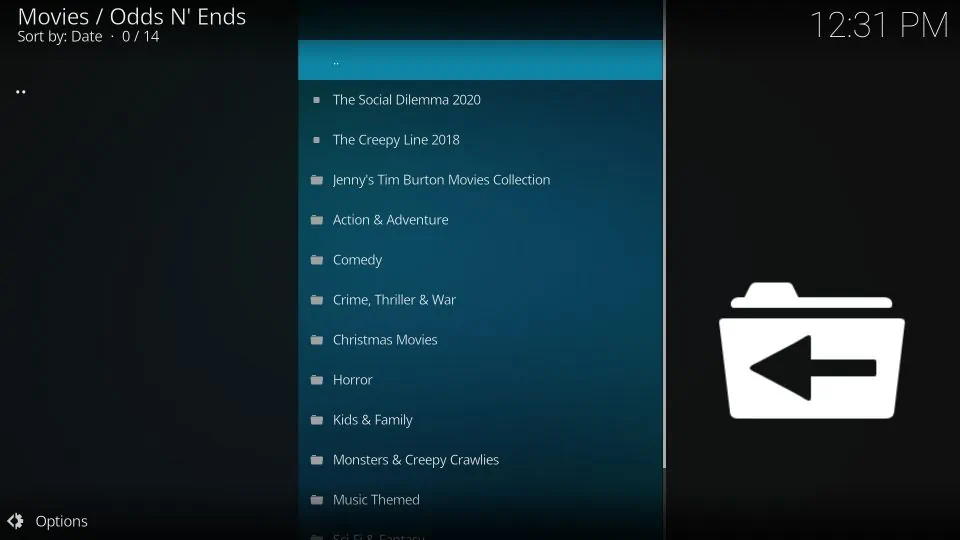
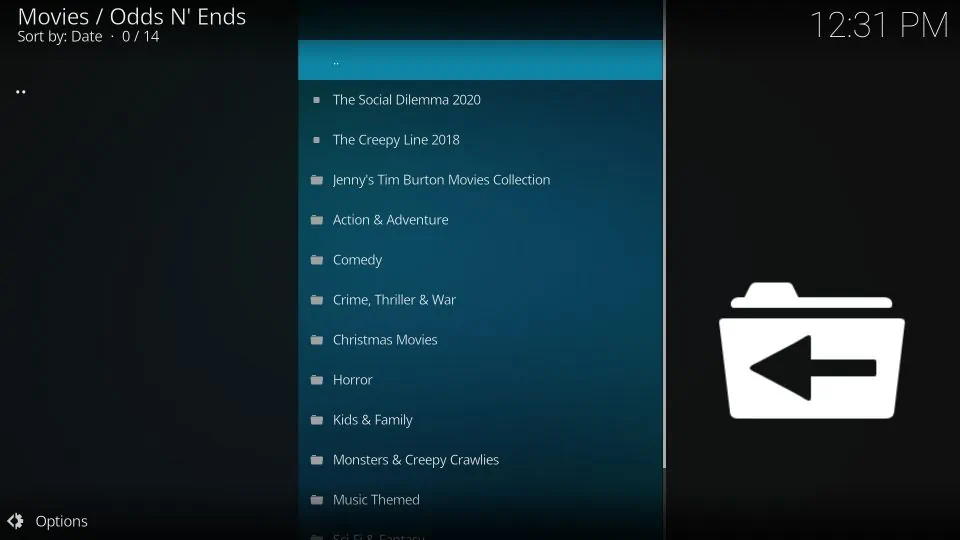
- If you want to watch TV shows or stand-up comedy then you can select those options and watch what you like.
- Since there is no search option in the Odds N’ Ends Kodi add-on, you will have to manually look for the content you want to watch.
- And if you’re looking for something new to watch, then navigate to the bottom of the list and select 1 click New Shit. This special sub-folder contains new TV Shows, Movies, Documentaries, and much more.
How to Integrate Real-Debrid with Odds N Ends Kodi Add-on?
Real-debrid services offer premium links, an ad-free experience, and other benefits for a price. These services can be integrated into third-party apps and add-ons, including Odds N’ Ends, to enhance their viewing experience.
So if you don’t already have a real-debrid account you must first create one, then continue with the instructions below to integrate it with the Odds N Ends Add-on:
- Open the Kodi app on your FireStick and scroll down to the Add-ons option.
- Under Video add-on, you should find the Odds N Ends add-on and press the options button on your Fire TV remote.
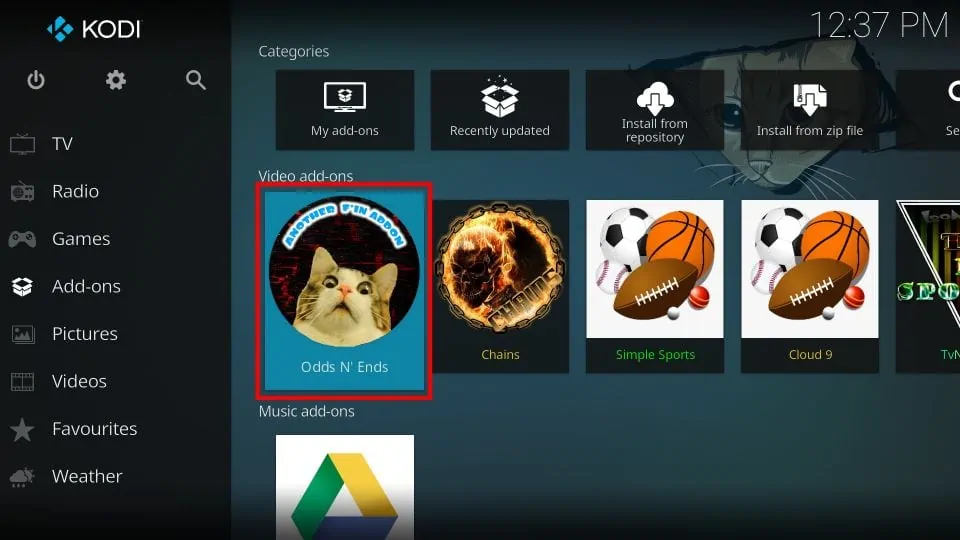
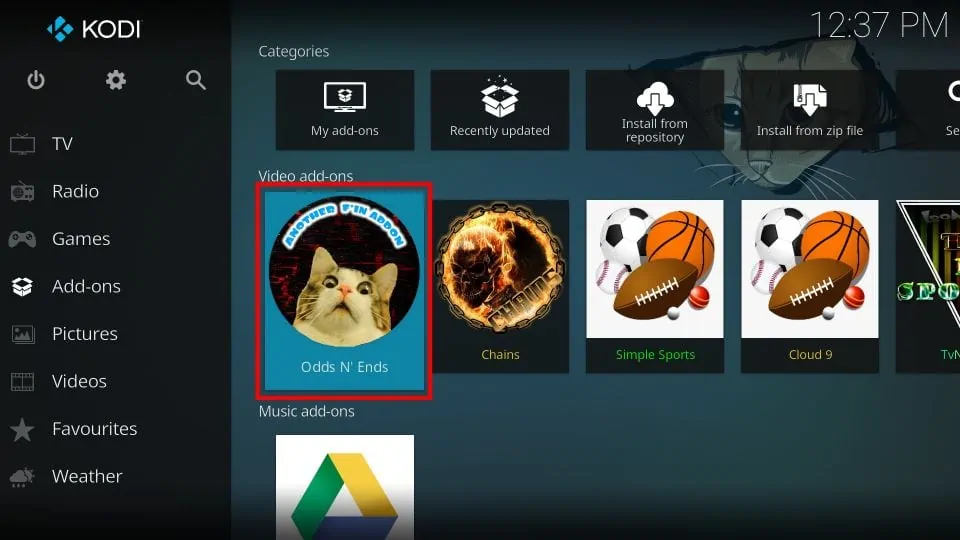
- Select Settings from among the options given, then scroll down to select Real-Debrid.
- Click on Re-auth Real Debrid, you will now be given a code, note that down.
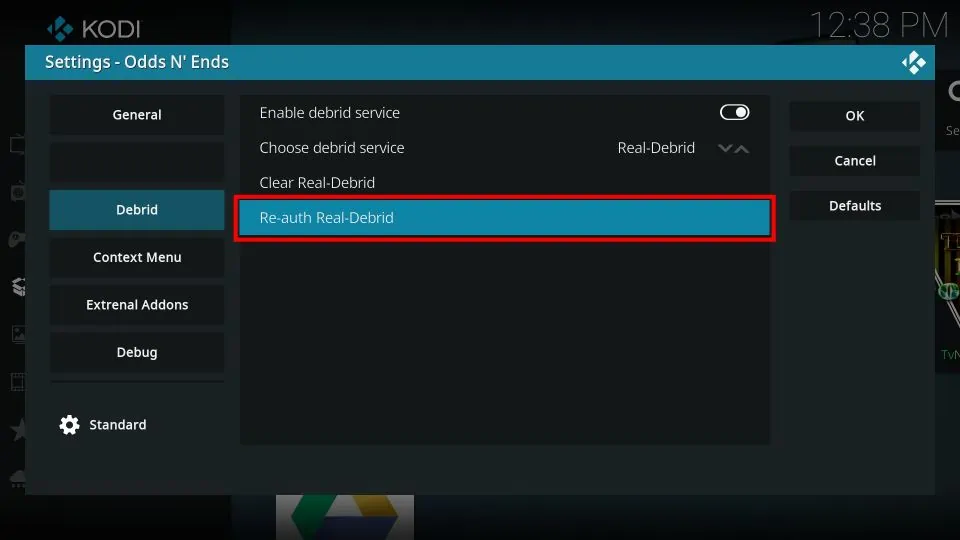
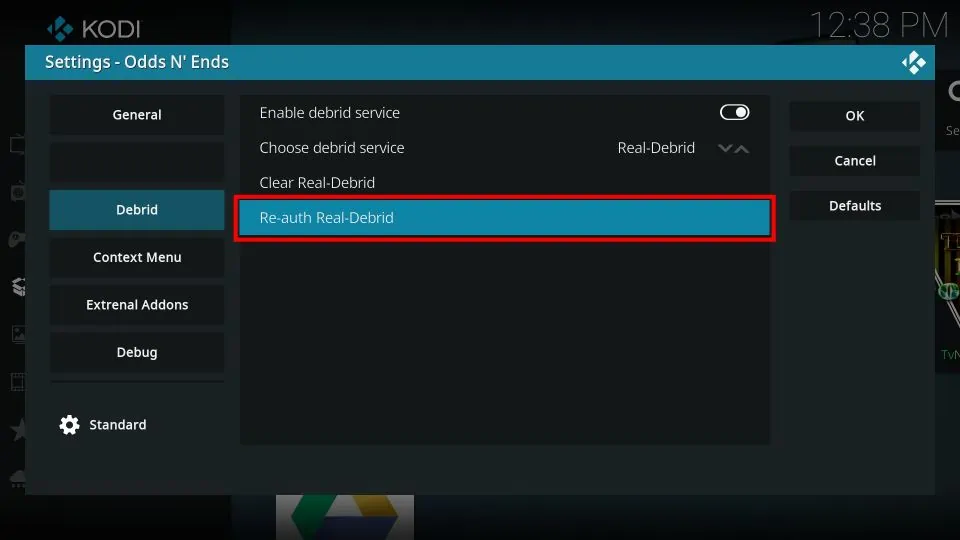
- Now, on your mobile or laptop visit http://www.real-debrid.com/device and log in to your Real-debrid account. And enter the code that you noted earlier. Click Continue
- Then choose a name for your device and save it.
- You have now successfully integrated Real-debrid with Odds N Ends.
Why do you Need a VPN with Odds N Ends Kodi?
As a third-party add-on Odds N ends uses links from external sources. Those links may or may not be legal and could be providing copyrighted material. Moreover, the Add-on itself is not hosted by the official Kodi repository in such cases, it is always recommended by us to use a VPN service like ExpressVPN to protect your device from potential hazards and any prying eye from accessing your IP address.
ExpressVPN has a vast network of servers that provide military-grade security. With ExpressVPN you can mask your IP from your ISP and also bypass geo-restrictions.
Here’s a quick guide to installing ExpressVPN on FireStick:
How to Install ExpressVPN on FireStick?
- Get ExpressVPN for FireStick.
- Download & Install the app on your device.
- Launch the app and connect to the US server.
- Launch Odds N Ends & enjoy streaming.
Odds N Ends Alternatives
Several Kodi add-ons provide more if not fewer features than the Odds N Ends Kodi Add-on, here are a few of them: