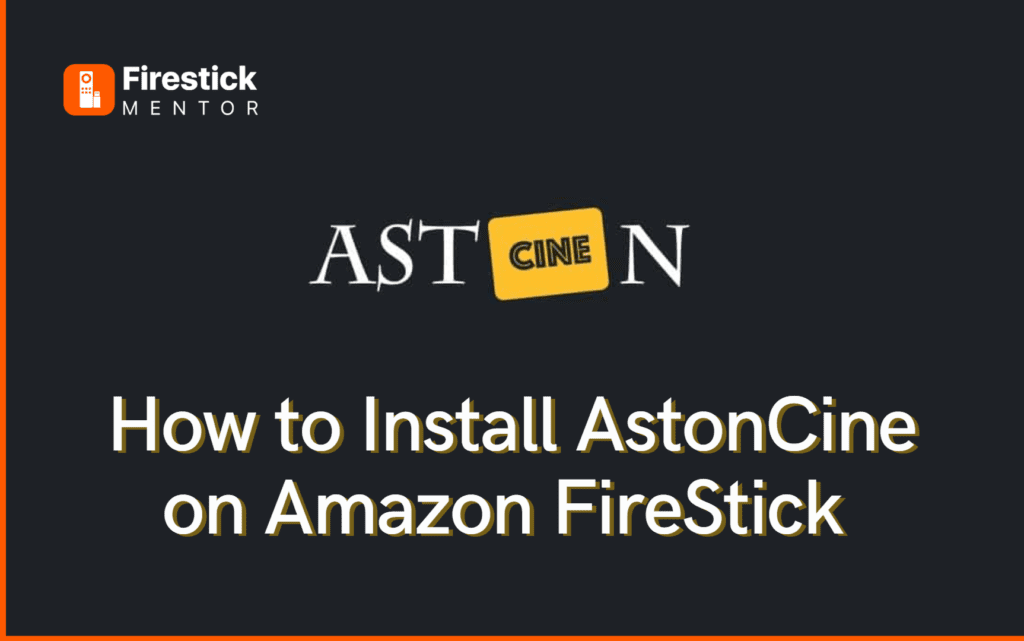AstonCine is a streaming application that lets you watch movies and TV series. With AstonCine, users can have free access to the newest movies, TV series, documentaries, and other high-quality content.
You can watch your favorite movies with a buffer-free experience, and several servers are available for each movie. You can also select your preferred subtitles from 15 different languages.
AstonCine updates content regularly, and users can always have something to watch. However because it is a third party application so there is the need to install the VPN before you even proceed with the installation. We recommend ExpressVPN for this purpose.
Always Use a VPN with AstonCine
When you connect to a VPN, your online identity gets hidden, allowing you to evade the limitations as well as the threats that lurk in cyberspace. With a VPN, you will also remain safe from all legal limitations and troubles. Get ExpressVPN for a secure streaming experience when using third-party apps on FireStick.
Features of AstonCine
AstonCine is one of the best streaming applications. The best features of AstonCine are mentioned below:


- Users can have the best experience watching high-quality movies, from 360p to 1080p.
- It offers a list of the latest movies that are available on demand.
- In addition to movies, users can also watch animated series, Korean dramas, and anime for free.
- It supports many devices such as smartphones, tablets, PC, Firestick, Android TVs, Roku, and Xbox.
- The application has a simple and easy-to-use interface
- Users can also watch their favorite content on a bigger screen with the help of the Chromecast feature.
- Users do not need to register or subscribe to the application.
- It also allows users to download their favorite movies to access them while offline.
- It is free of advertisements.
How to Install AstonCine on FireStick?
So, if you are interested in downloading AstonCine and downloading it on your FireStick device, then do the following steps:
Note: AstonCine cannot be downloaded using the Amazon FireStick browser, so you must install the downloader app.
- First of all, click find on your FireStick home screen.
- Search for the downloader, and when the app appears, download it.
- Once the app is downloaded, go to the settings.
- Now go to the list of alternatives and select My Fire TV.
- Now select the developers’ option.
- By default, permission to download from unknown sources will be turned on. You can turn this on by enabling the option “Install unknown apps.”
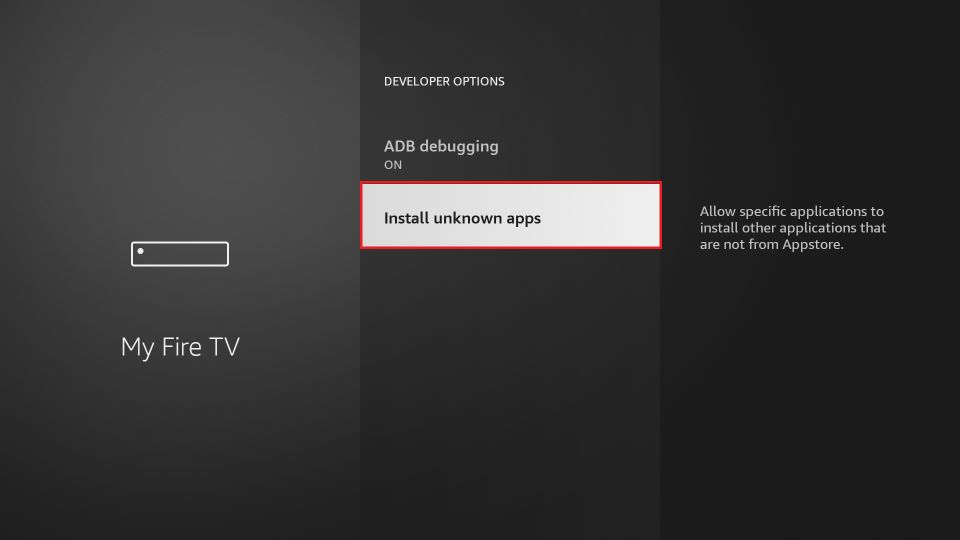
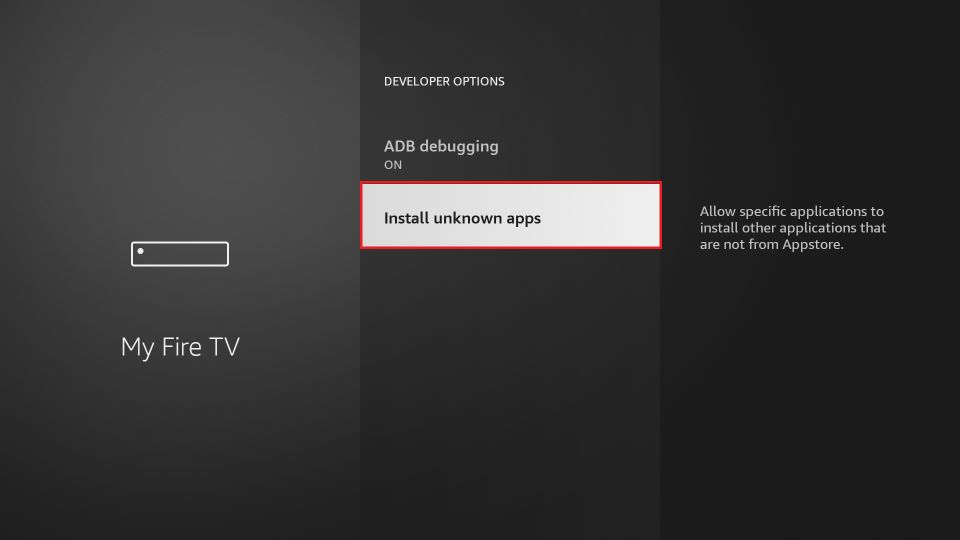
Now that the downloader is installed, and it can be used, do the following steps:
- Open My apps on FireStick.
- Now find the downloader and open it.
- Once the downloader is launched, it will show a search bar.
- Type the following URL in the bar: astoncinema.github.io
- Now select Go, then scroll down and Click on download APK.


- Then wait for the APK file to download and then click install.
- Then tap delete on the prompt.
- Now the AstonCine app has been successfully downloaded.
Also, remember to use ExpressVPN because it will help you to avoid geo-restrictions and keep your data secure.
How to use AstonCine on FireStick?
Like every other streaming platform, AstonCine has its unique features. So, learning how to use it can be complicated. Well, don’t worry, we have got you.
- When you first open the app, you will be shown a window from which you can select the language of your choice. This language will also be used as subtitles.
- Then you will go to the home screen of the app, which will have five categories home, watched, genres, favorites, and download. All these categories will help you in selecting the content that you want to watch.
- While you use the app, you will realize that its interface is quite smooth and easy to use.
- Once you select a movie or season to view, you will be shown information about the content and similar content.
How to Link Real Debrid to AstonCine
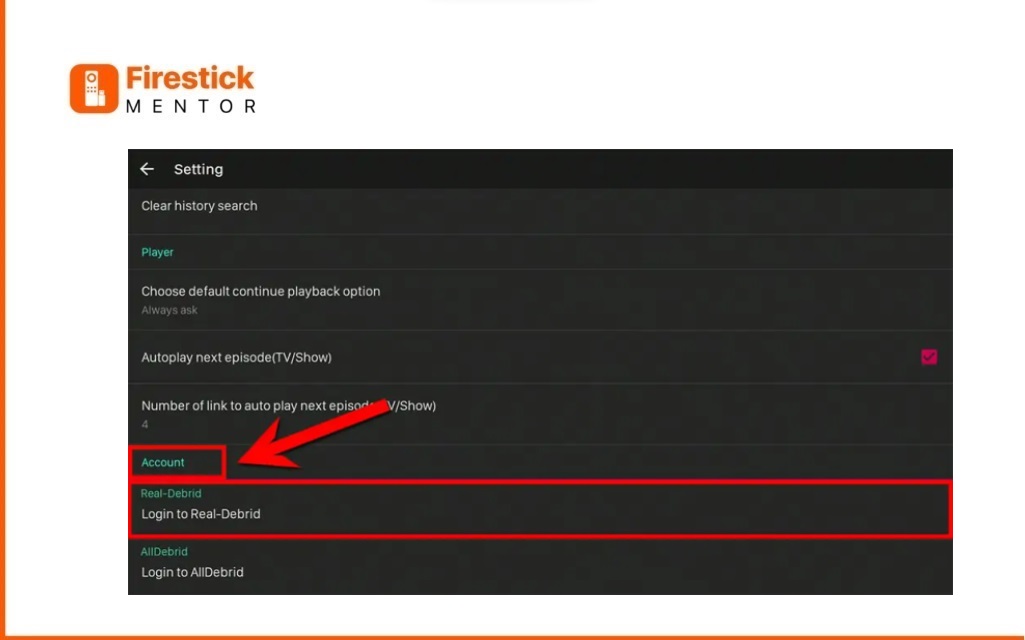
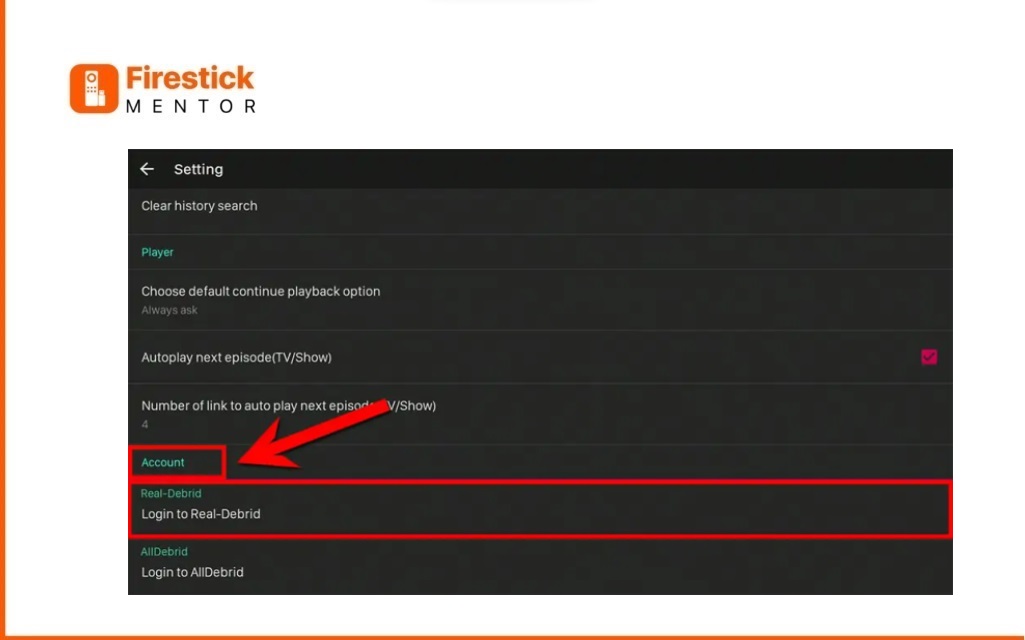
Create a Real Debrid Account:
- If you don’t already have a Real Debrid account, sign up for one.
Access AstonCine Settings:
- Open the AstonCine app and navigate to the settings.
Navigate to the Account Section:
- Scroll down to find the Account section within AstonCine settings.
Login to Real-Debrid:
- Select the option to log in to Real-Debrid from the AstonCine Account section.
Visit Real Debrid Activation Page:
- Open a web browser and go to real-debrid.com/device.
Real Debrid Login:
- Log in to your Real Debrid account if you aren’t already logged in.
Enter the Noted Code:
- Enter the code that you noted earlier from the AstonCine screen.
Continue:
- Select the option to continue.
Confirmation:
- Upon successful completion, your Real Debrid account is now successfully linked, providing you with additional streaming benefits.
How to Integrate the Trakt TV Account with AstonCine on FireStick?
Well, Trakt TV is one of the best features of AstonCine, so having it is highly recommended.
Here is the procedure to link your Trakt TV account with AstonCine:
- Create a Trakt account.
- Go to settings in your AstonCine home screen.
- Now select Trakt from here.
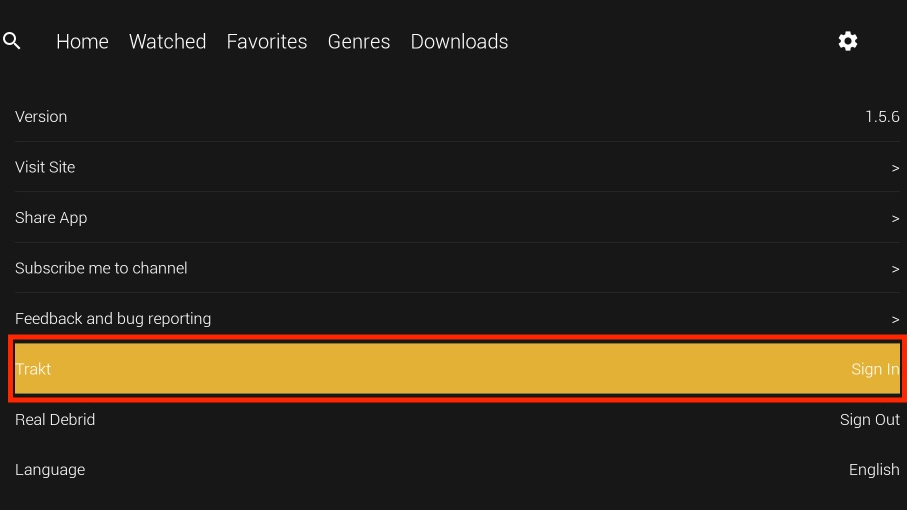
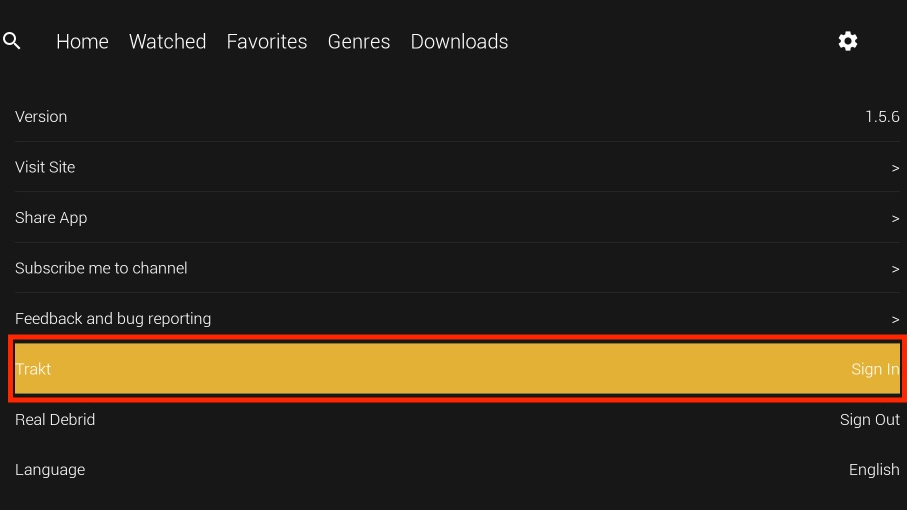
- Now open a web browser and go to the link: https://trakt.tv/activate
- From here, log in to your Trakt account.
- Now simply enter your activation code which is being displayed on your AstonCine.
- After this, select the “continue” option.
Now your Trakt account is successfully linked to AstonCine.
Alternatives to AstonCine
AstonCine is a great platform and can work very well but it depends on the user’s taste and choice.
There are also many other platforms quite similar to AstonCine.
Conclusion
AstonCine is a wonderful option that you can use to watch your favorite movies or TV content. However it is a third party application that requires a lot of protection from different malwares. ExpressVPN is the best option to protect your safety while you install AstonCine on FireStick. You can use our mentioned methods to save your time.
FAQ’s
Is AstonCine Legal?
Yes, the Royal IPTV app itself is legal as it doesn’t host any content and functions as a search engine. Therefore, its installation and usage are 100% legal.
Can I use an External video player with AstonCine?
Yes, you can When playing content on AstonCine, simply select the designated button to choose an external player. From there, you can pick the specific player you prefer to watch. This feature provides flexibility for users who have preferences for different video players.