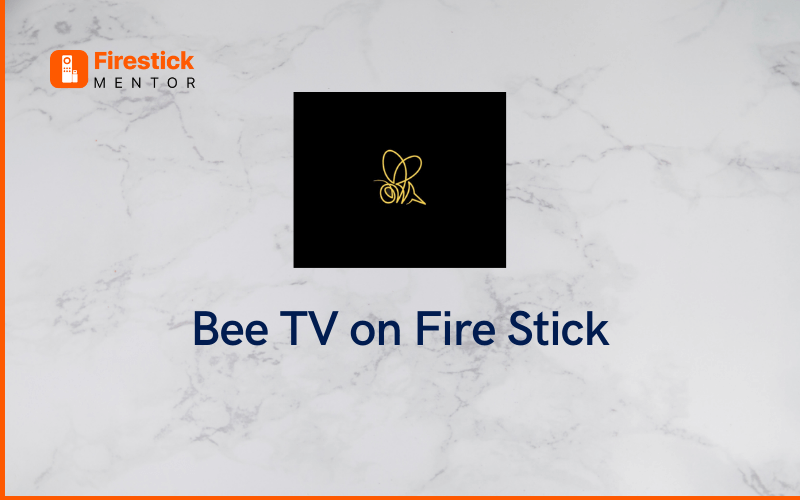One of the top-notch FireStick streaming apps is BeeTV. It boasts a vast library of movies and television shows that are presented on a smooth, user-friendly interface. You can easily pick the video of your choice and begin streaming. In this content, you’ll get a thorough guide on how to install BeeTV on Fire Stick along with its procedure of installation.
Steps to Install BeeTV on Fire Stick
The Amazon Store does not offer third-party apps like BeeTV. On FireStick, these applications must be manually installed. Sideloading is the term for this hand installation technique. This guide contains the necessary step-by-step directions.
1. Download the ‘Downloader Application
The APK file cannot be downloaded using a web browser. Consequently, you must first install a sideloading application or utility on FireStick. To achieve this, we will download the Downloader application.
You may now download any app on a FireStick, including BeeTV, even if it isn’t listed on the app’s respective official website.
2. Install BeeTV
Now that the Downloader app has been successfully downloaded and installed, click on the app to launch it.
- Launch the Downloader, and type URL: bit.ly/beetv-firetv.
- The download will start and wait for it to complete.
- After Completion, you are ready to install.
- After the completion of the installation, hit Done.
- Now hit Delete (as shown in the picture below) & Confirm.
- Finally, you have completed all the steps successfully to install BeeTV on Amazon Fire Stick.
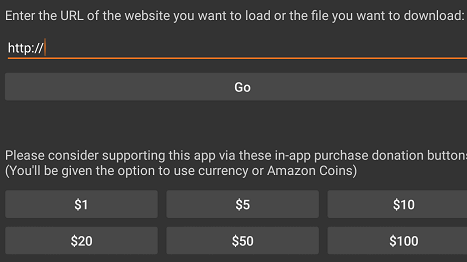
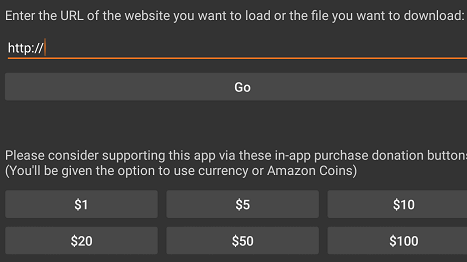
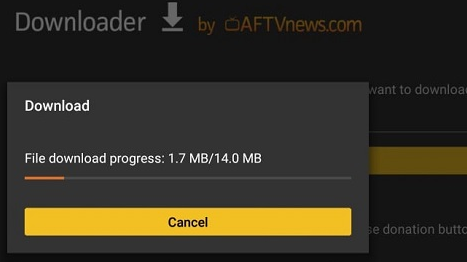
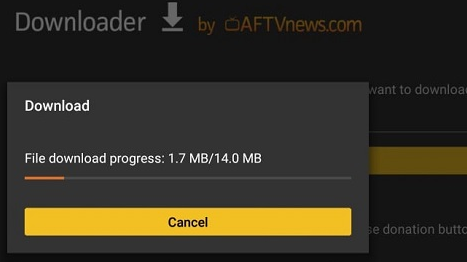
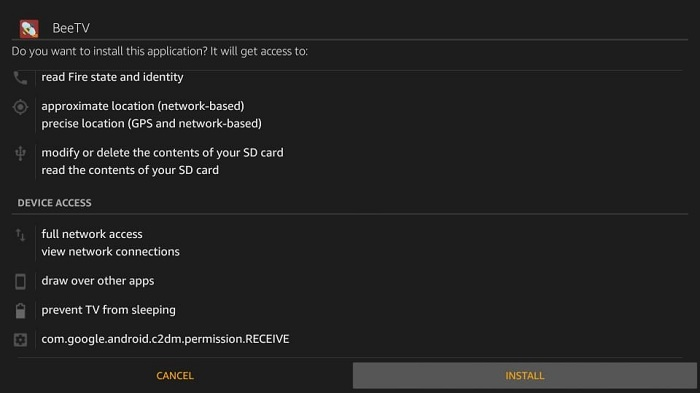
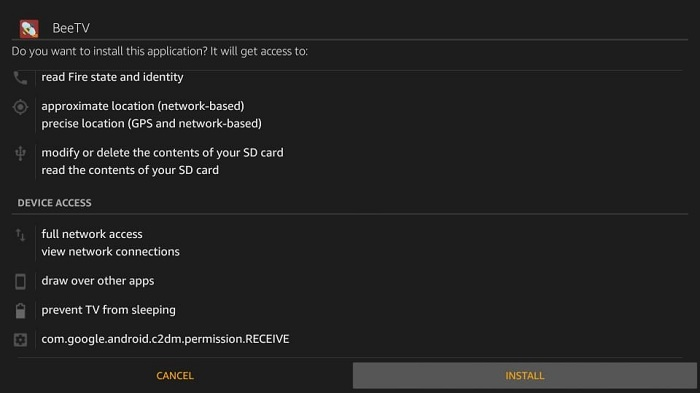
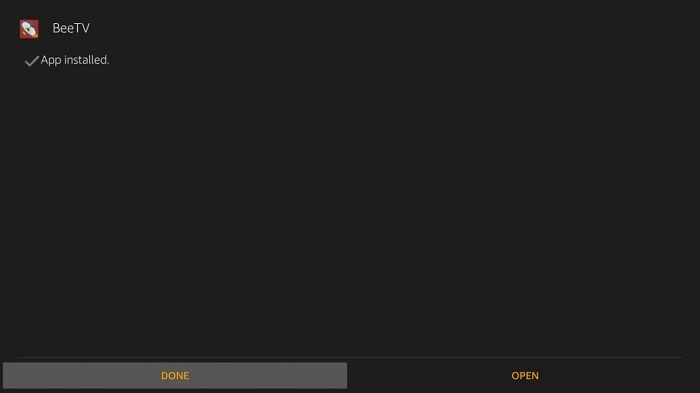
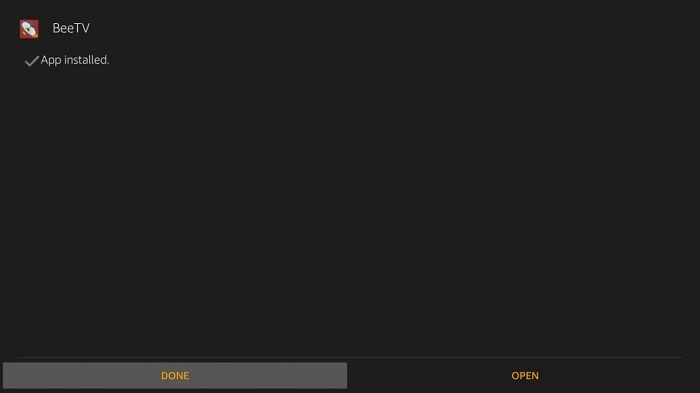
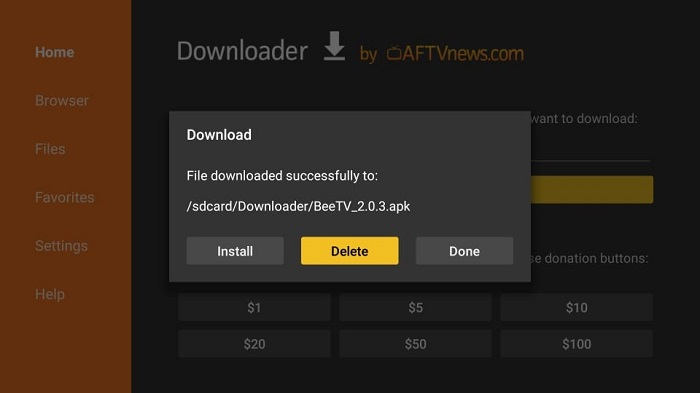
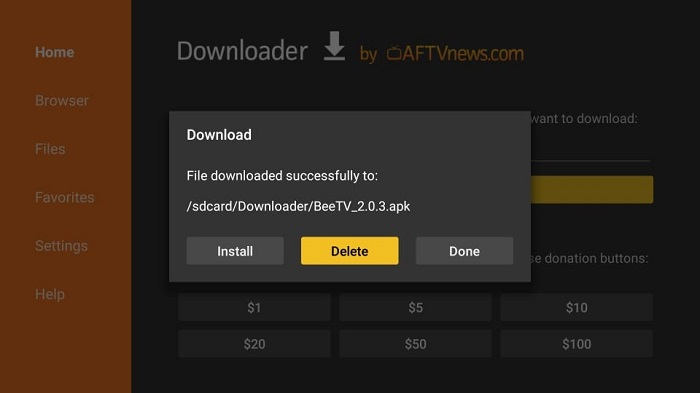
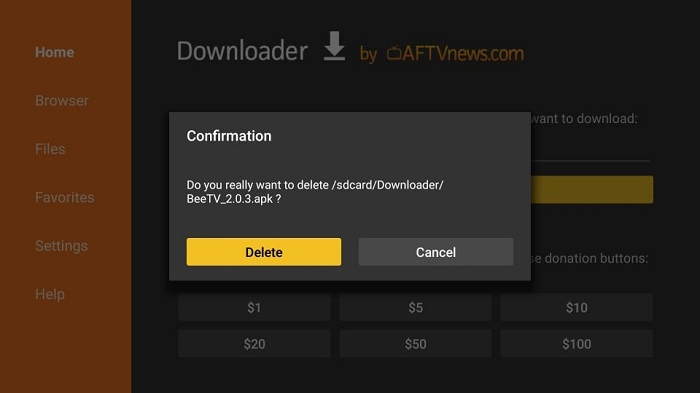
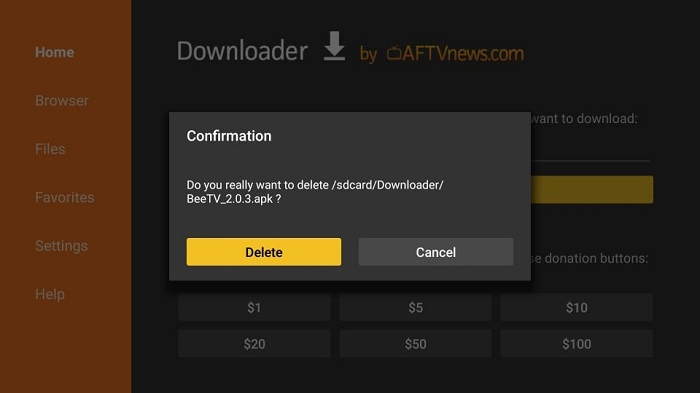
3. Access BeeTV on Amazon Fire TV Stick:
The symbol for an installed app won’t show up on your FireStick’s home screen. If you want to make BeeTV your main or favorite entertainment app, move it to the home screen. Here is how it will be carried out:
- Press and hold the Home button on your Fire TV Stick controller for about 5 seconds.
- When you get a pop-up window, select Apps.
- You can access the menu option on your Firestick’s remote control by pressing the Menu key.
- Choose Move from the menu in the lower-right corner of your TV.
- Using the navigation buttons on the remote, move the symbol to one of the top three rows.
- Press Select on your remote to position the BeeTV.
- Go back to the home screen of the FireStick. The BeeTV icon can be found there.
Choose the BeeTV app icon by swiping it down from the top. To move it to the home screen, though, follow these instructions:
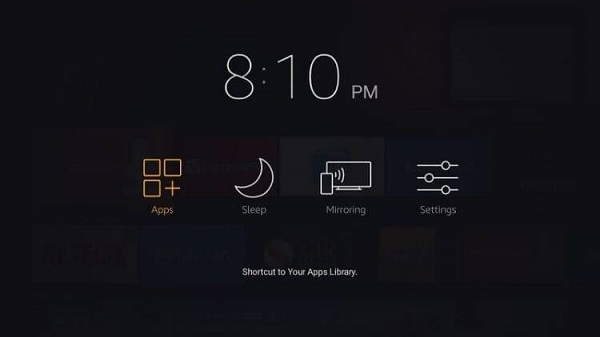
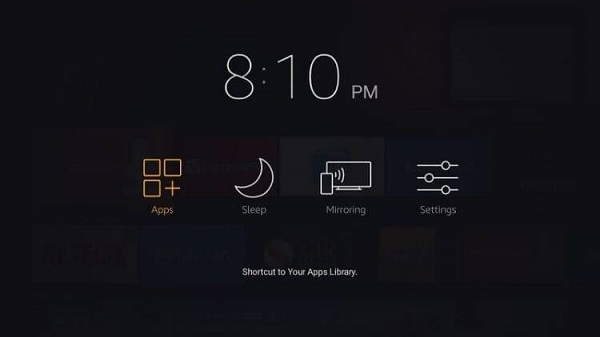
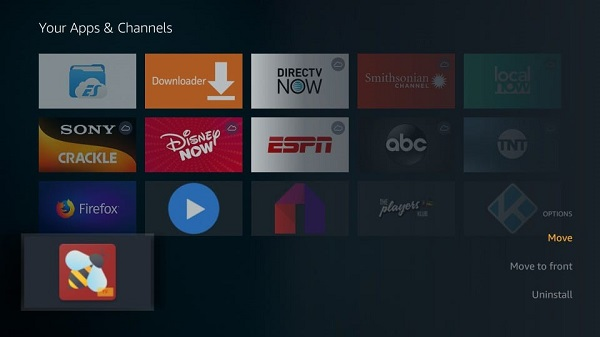
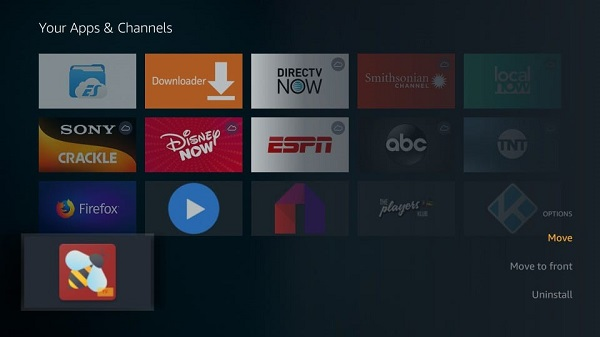
See Also – Best FileSynced codes for Fire Stick
BeeTV Firestick Not Working Problem
Here are some things to do when BeeTV does not work:
-
Check Internet Connection
If you are having trouble watching BeeTV, you should first examine your Internet connection. Most streaming problems are caused by a bad internet connection.
-
Activate Unknown Sources
There is no official app store where BeeTV can be found. It implies that you must sideload it from an unidentified source.
-
Update the Streaming Platform
If you already use BeeTV for streaming and it suddenly stops functioning after you have looked into the first two issues, updating it is something you should think about.
How to update BeeTV on Firestick
While using BeeTV, if it stops then this is the sign to update it. As soon as the service releases a new version with a new feature. The instructions to update it are provided below:
- Launch the app, then select the menu button.
- A new update option or an update icon can be found in the menu.
- Click to download it and watch it on BeeTV.
FAQs
-
Is BeeTV legal?
It is legal to install and use BeeTV. However, some of the offered content can be unlawful. Make careful to only watch films and TV series that are in the public domain.
-
Do Ads appear on BeeTV?
BeeTV does feature advertising, however, they don’t interfere with your ability to stream on the app.