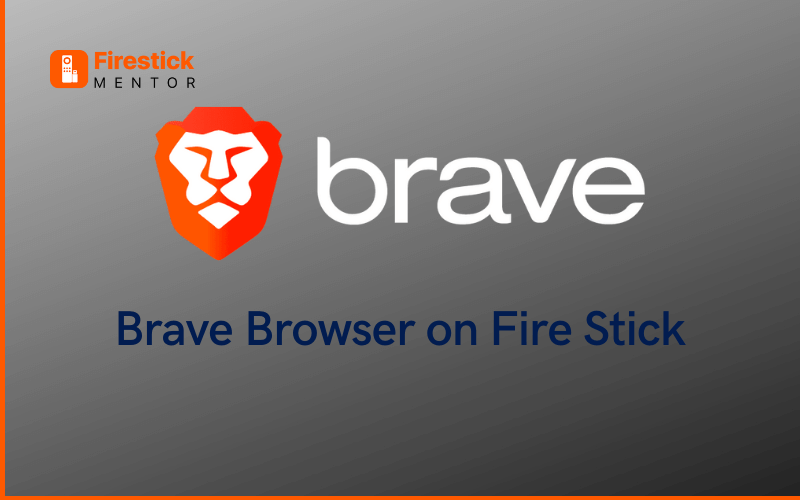Users can use the Brave Browser for accessing websites, and web applications, and view online content. It is related to other similar browsers in such a way that it can be downloaded and used free of cost, saving site login information and comprising ad-blocking features.
Since it doesn’t include any ads, Brave Browser is considered one of the most widely used online browsers. The Brave Browser blocks intrusive advertisements and can protect your computer from trackers that come from the websites you are visiting.
The browser successfully adds a second line of defense against any harmful software or viruses that can damage your device, along with preventing trackers from accessing the data present on your device.
Always Use a VPN with Brave Browser
When you connect to a VPN, your online identity gets hidden, allowing you to evade the limitations as well as the threats that lurk in cyberspace. With a VPN, you will also remain safe from all legal limitations and troubles. Get ExpressVPN for a secure streaming experience when using third-party apps on FireStick.
How to Install Brave Browser on FireStick?
The following steps can be followed for installing the Brave Browser on your Amazon Fire TV Stick device:
- Select the Find option from the homepage of the FireStick device.
- Click settings and Go to My Fire TV
- Click Device and select Developer options.
- Select Install unknown apps to allow the installation of the app.
- Press Search.
- Look for and choose the Downloader application.
- Select download. The file will start downloading and installing
- Select Open after the app installation is complete.
- Return to the home page and click Open.
- Click the Downloader application.
- Start the downloader app and select Allow, if asked.
- Enter URL in the search box and click Go.
- Select Install.
- Once the installation has been completed, the message Brave Ready to Launch will appear.
- You can now use Brave Browser on your FireStick device as per your needs.
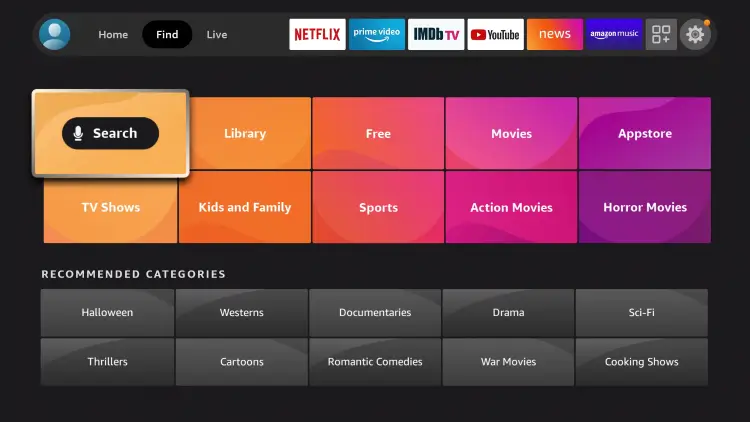
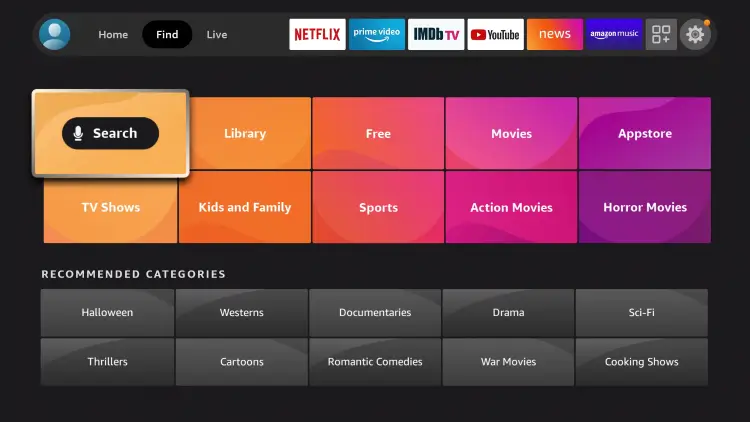
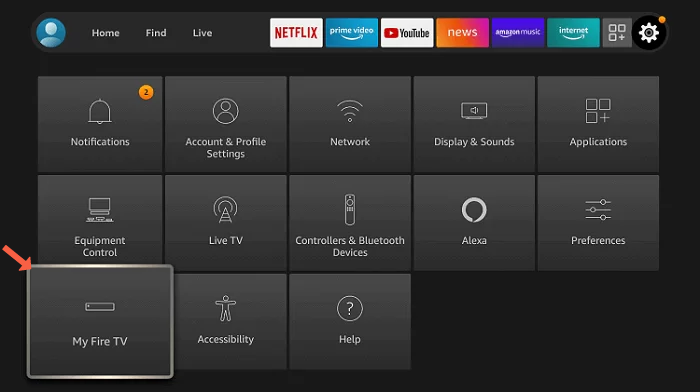
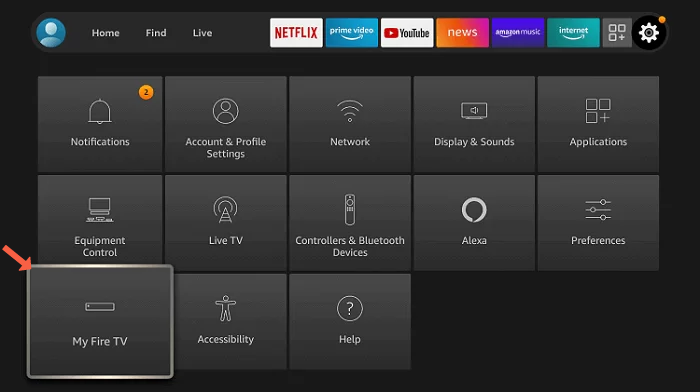
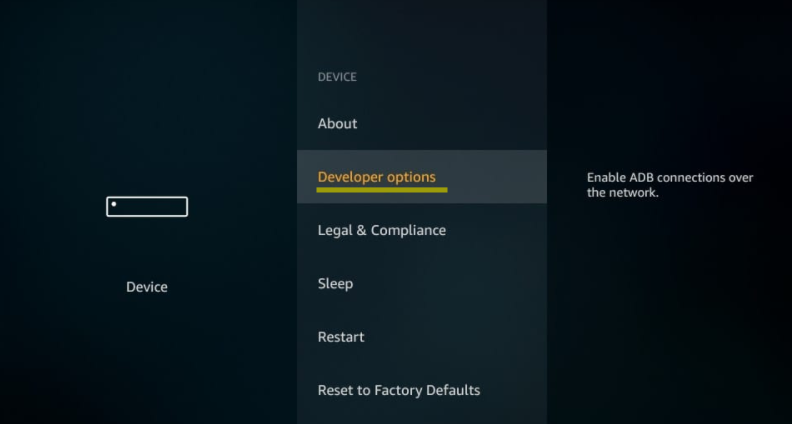
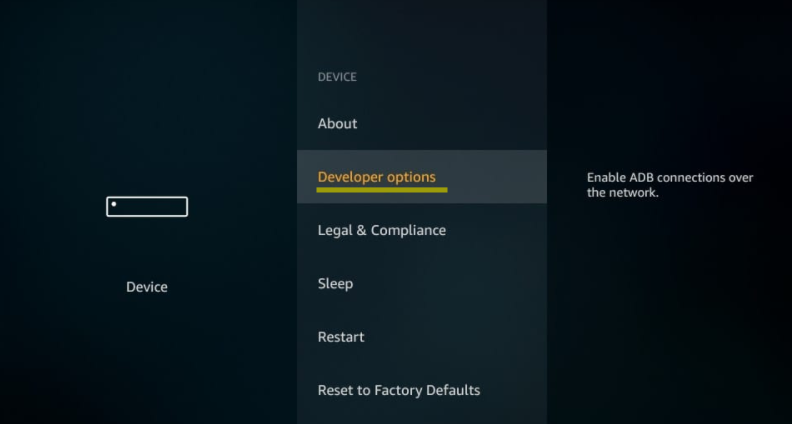
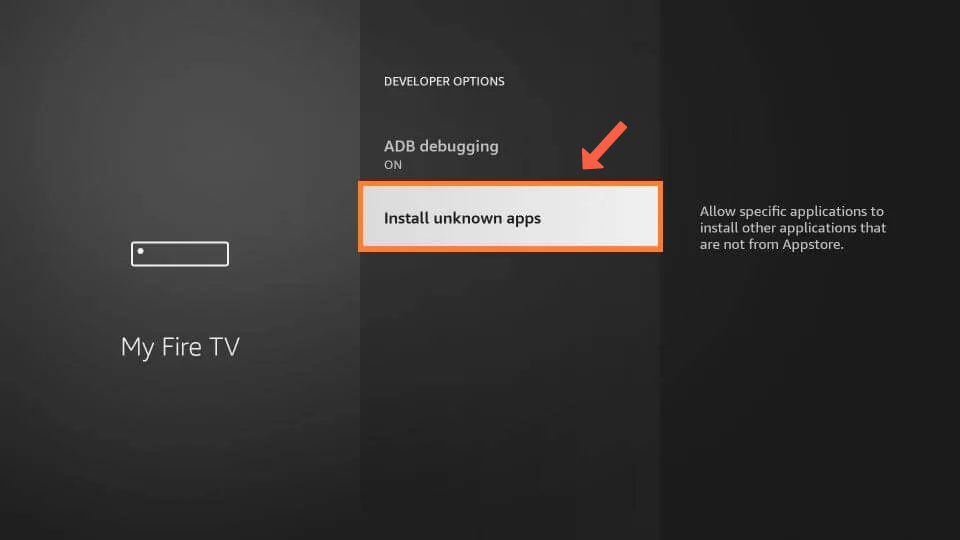
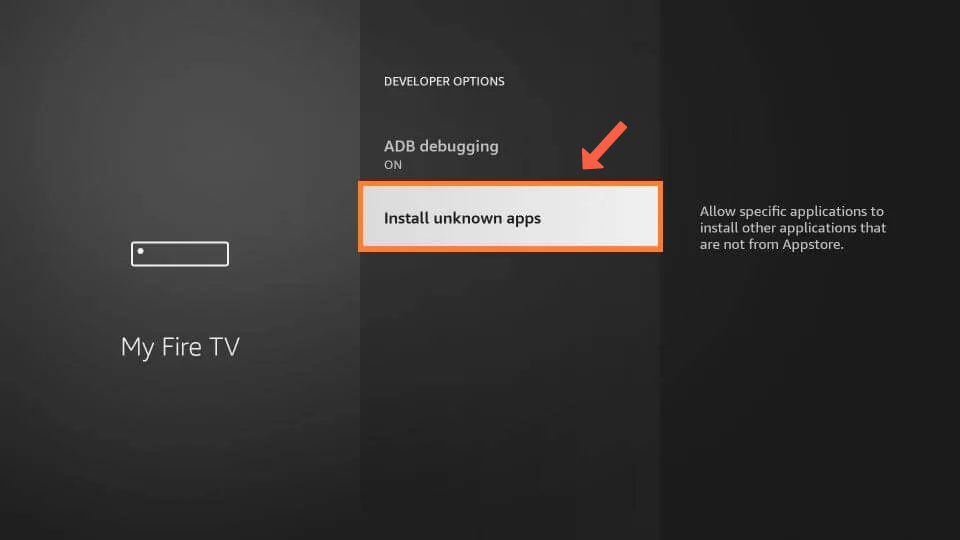
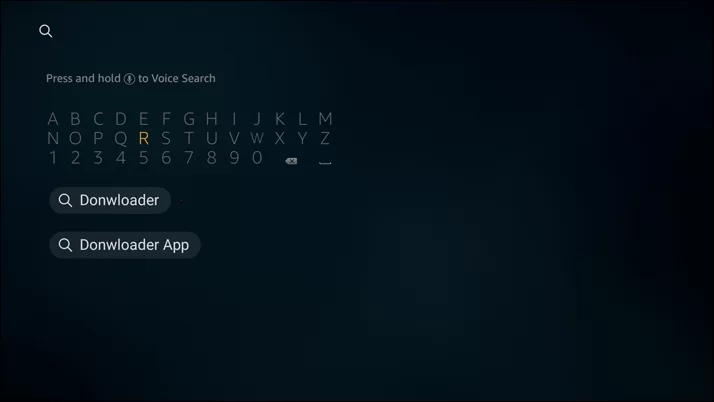
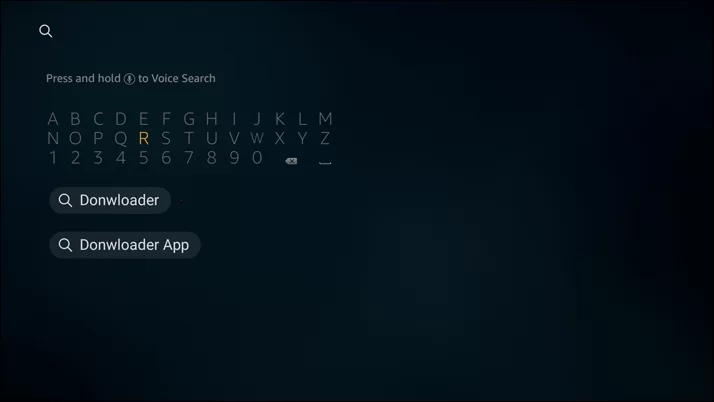
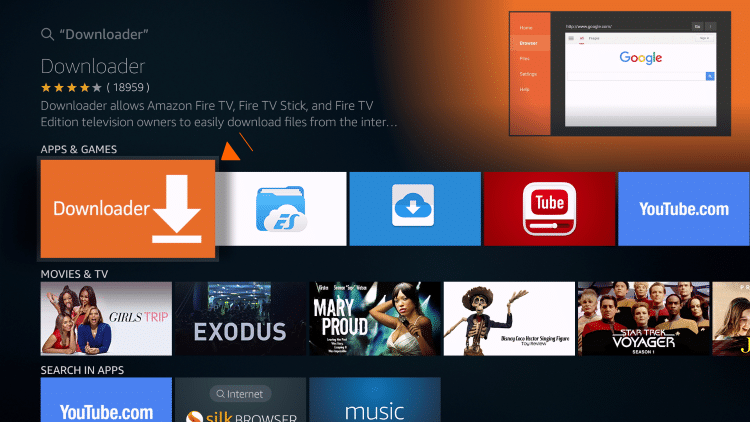
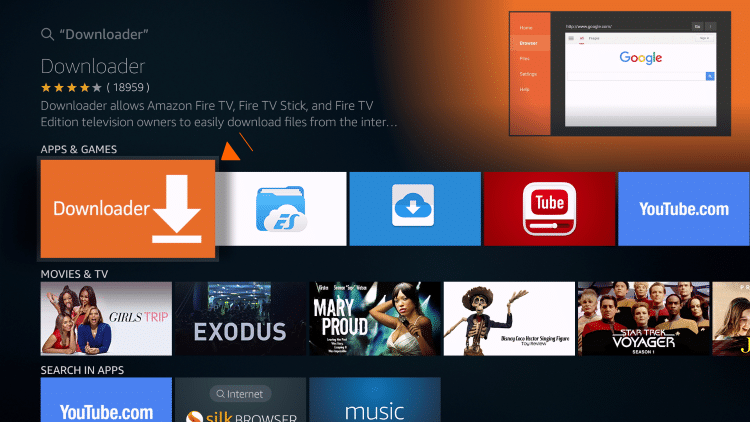
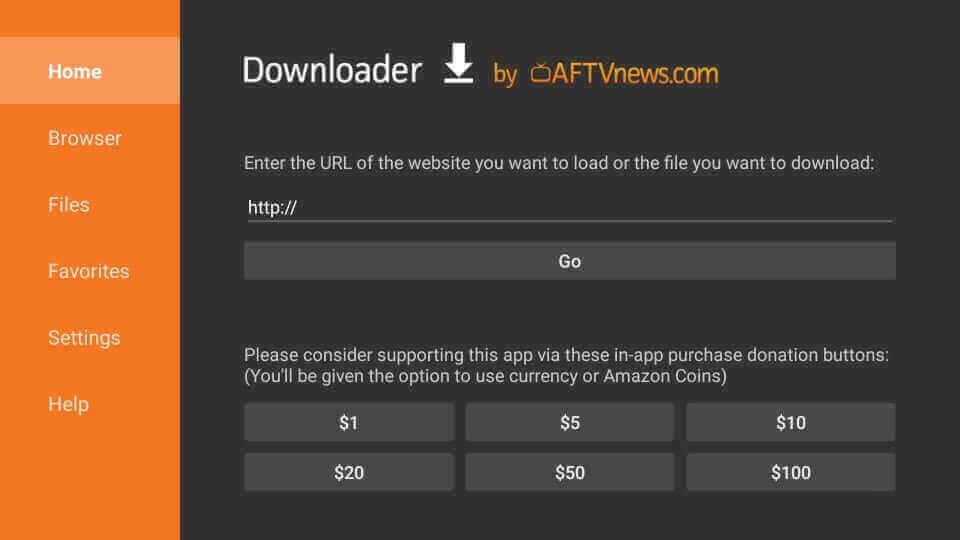
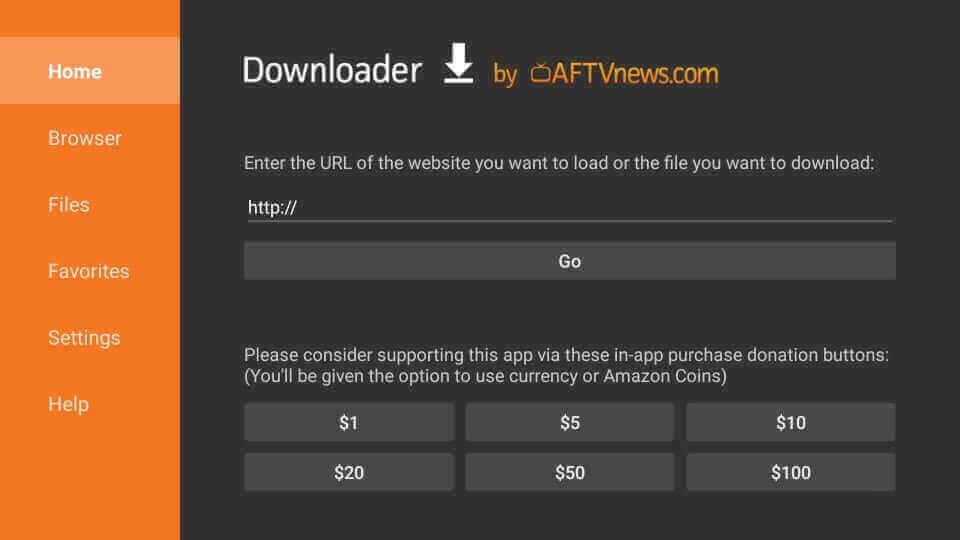
How to Use Brave Browser on FireStick?
Once the Browser has been successfully installed, you can use it for your browsing requirements without having to deal with ads or costs.
The app is known to be user-friendly and has the most straightforward UI that anyone can operate.
For using the Brave Browser, you can follow the steps provided as follows:
- Click Continue after launching Brave Browser on FireStick.
- Select “Not Now”.
- Choose Turn On Privacy Reports.
- Now the browser is ready to use. You can enter any URL or keywords you want to look for.
Features of Brave Browser
Even though Brave Browser is a relatively new app in the market, it boasts compatibility with Chrome and several other popular web browsers.
A few of its attractive features are as below:
- Brave Browser is almost three times faster as compared to other web browsers.
- It blocks intrusive ads and only allows those you support or prefer.
- The Browser is a great platform to stop advertisements and other hazards that these websites are infamous for having.
- It offers Brave Rewards, i.e., Brave Tokens.
- You may purchase premium material using TOR privacy and rewards.
- You can tip content creators.
- Brave Browser conceals your location on websites while you are surfing.
- It allows you to search and visit a large variety of websites, such as anime streaming websites, torrent websites, free sports streaming websites, live TV streaming websites, and TV shows streaming websites, without any hassle.
- For an additional degree of protection, you may browse using the Brave Private Tab as well.
Using VPN for Brave Browser
Commercial IPTV services, add-ons, and free streaming apps are frequently hosted on insecure servers.
These sketchy servers record information about every website or online content you access using them. They can also track your IP address while browsing online, which can help them trace your identity and location, thus jeopardizing your security and privacy.
Therefore, when browsing, it is advised to use a trusted VPN. These apps hide your IP address and change it to anonymous, helping you access the Internet anonymously.
Doing this can stop your Internet Service Provider, third-party apps and add-on developers, governmental authorities, and other organizations from tracking what you visit online.
Install ExpressVPN on FireStick
- Get ExpressVPN .
- Download ExpressVPN app on FireStick.
- Launch the app and connect to a US server.
- Stream content without any restrictions!
Brave Browser alternatives
Some of the most suitable alternate options for using Brave Browser on FireStick are as follows:
- Google Chrome Browser on FireStick
- Silk Browser on FireStick
- Puffin TV Browser on FireStick
Read More: Best Browsers on FireStick
FAQs
Is Brave Browser safe to use?
Yes, using Brave Browser on your FireStick is entirely safe.
Can the Brave Browser be downloaded and used for free?
Yes, it can be installed and used on your device free of any cost.
Are there any ads on Brave Browser?
While Brave Browser does include advertising, its key advantage is that you get to choose which ones appear and that they are not intrusive or concerned with your security.
Does the premium or paid version exist for Brave Browser?
There isn’t a premium version of Brave Browser.
Does the Browser have an official website?
Yes, the Browser has a website. Visit https://brave.com/ to learn more about the Brave Browser.
Which devices is Brave Browser compatible with?
Android, Windows, Mac, FireStick, and several other operating systems are compatible with the Brave Browser.
Conclusion
You should give Brave Browser a shot at least once. You can rely on the Browser and trust it to protect you from online threats thanks to its distinctive characteristics and ad-free services, giving you the convenience you need to access the web easily.
BAT Tokens are another incentive you might receive for watching the advertisements you consent to on the Browser. To ensure secure and safe browsing while using Brave Browser, installing a good VPN on your FireStick device is recommended