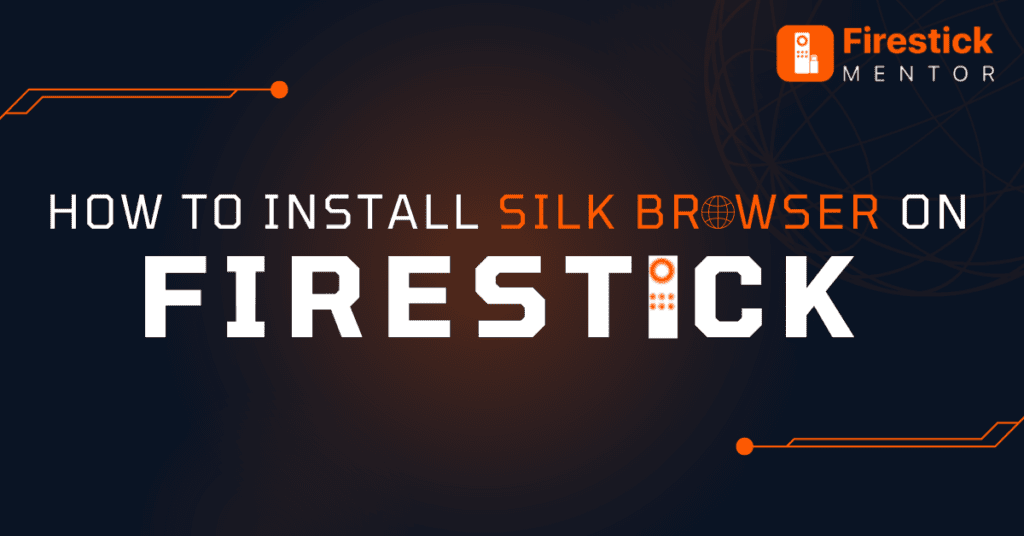Silk browser is among the most popular and quick web browsers offered officially by Amazon. The Browser is especially well-known among the users of Amazon devices since it is known to safeguard their privacy and encrypt their online activity.
Silk Browser is a helpful tool for quick browsing to find everything you require. Moreover, it also allows you to add your favorite websites as a bookmark for easy access through the homepage.
Additionally, Alexa voice control is included with the Silk browser, enabling voice search entry.
You can also save your passwords and login data to access your accounts quickly. It functions flawlessly on every Amazon device, including the FireStick, Fire tablet, Echo, Kindle, Fire TV Lite, and Fire TV Cube. This article will help you download and use Silk Browser on your FireStick device.
Download Silk Browser on Firestick
As we said earlier, Silk Browser is an official app to install. Thus, Since the Silk Browser is available in the Amazon App Store itself directly.
You can install it easily on your FireStick device. Here are the instructions that will help you with the installation.
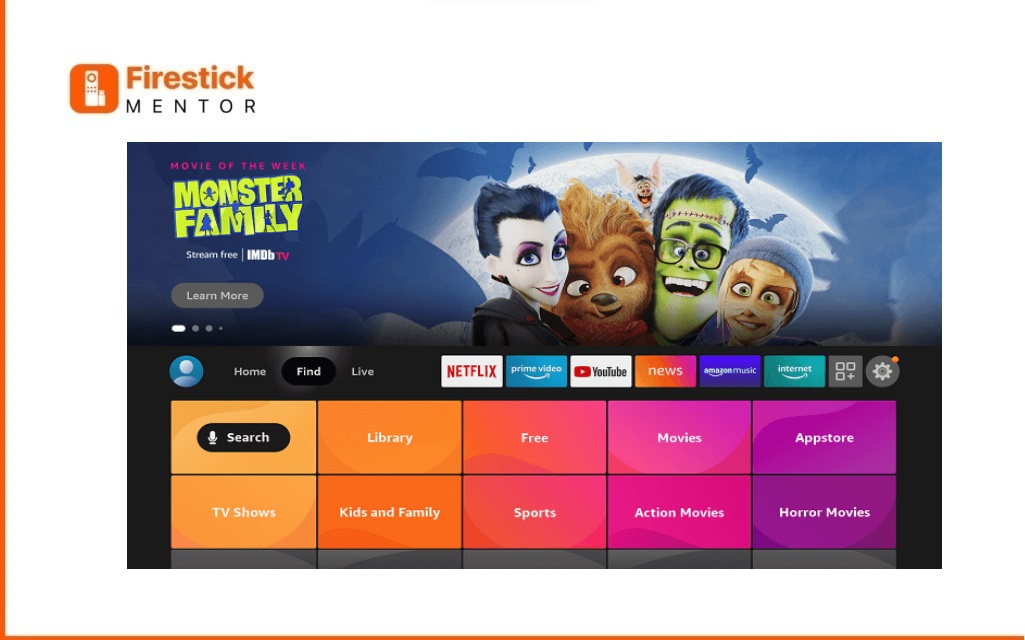
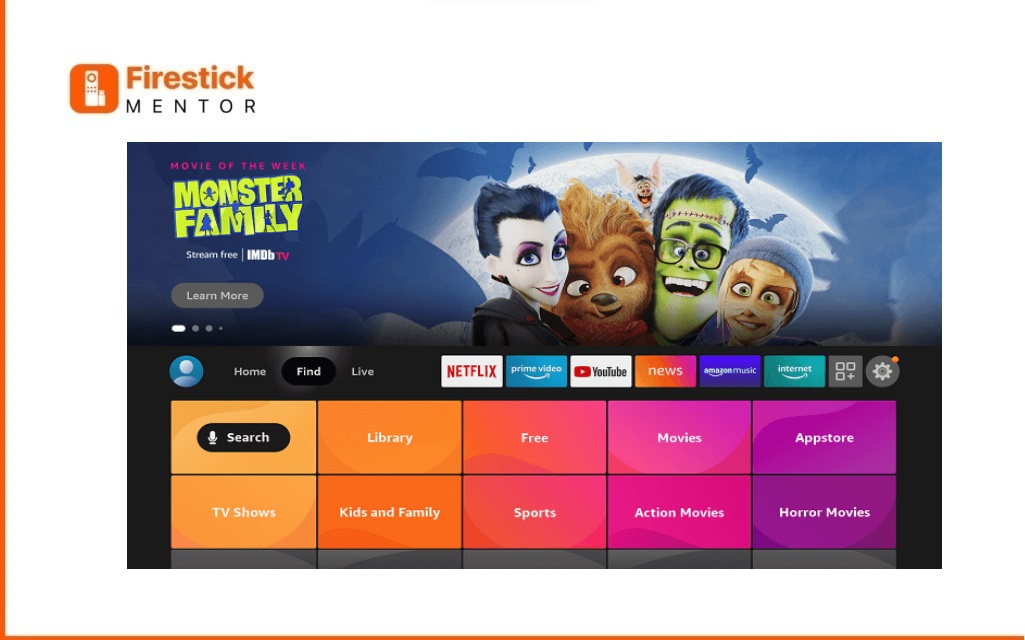
- Start your FireStick and Go to the Home screen.
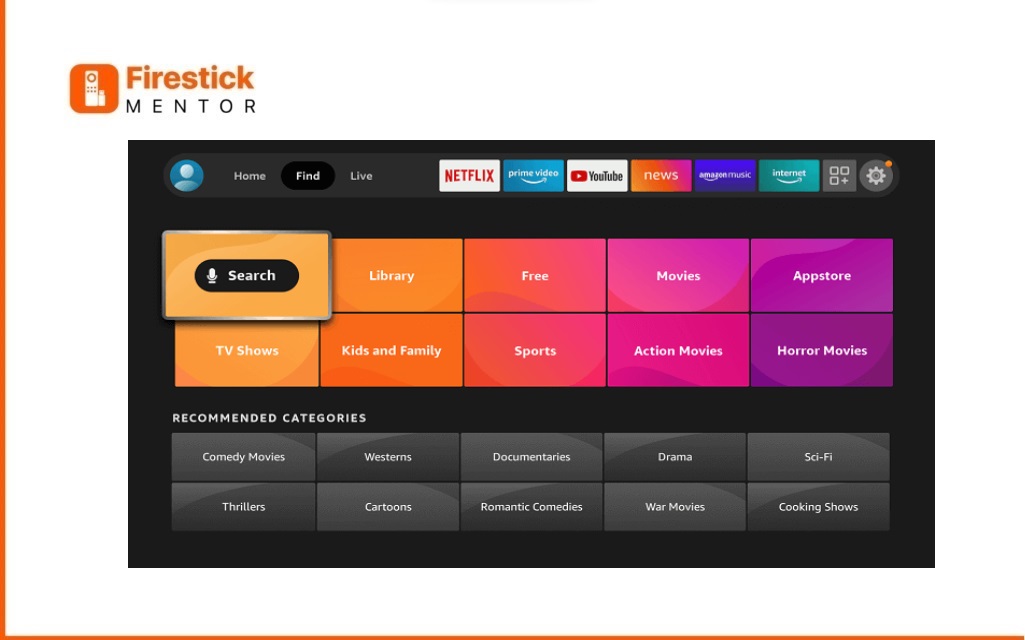
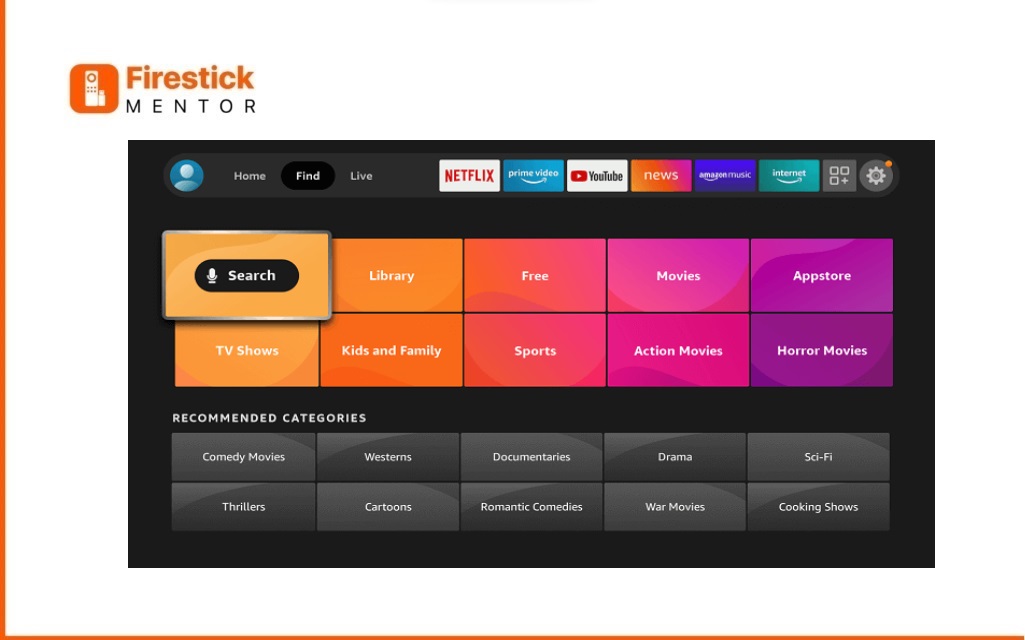
- Open the Search option after navigating to the Find option.
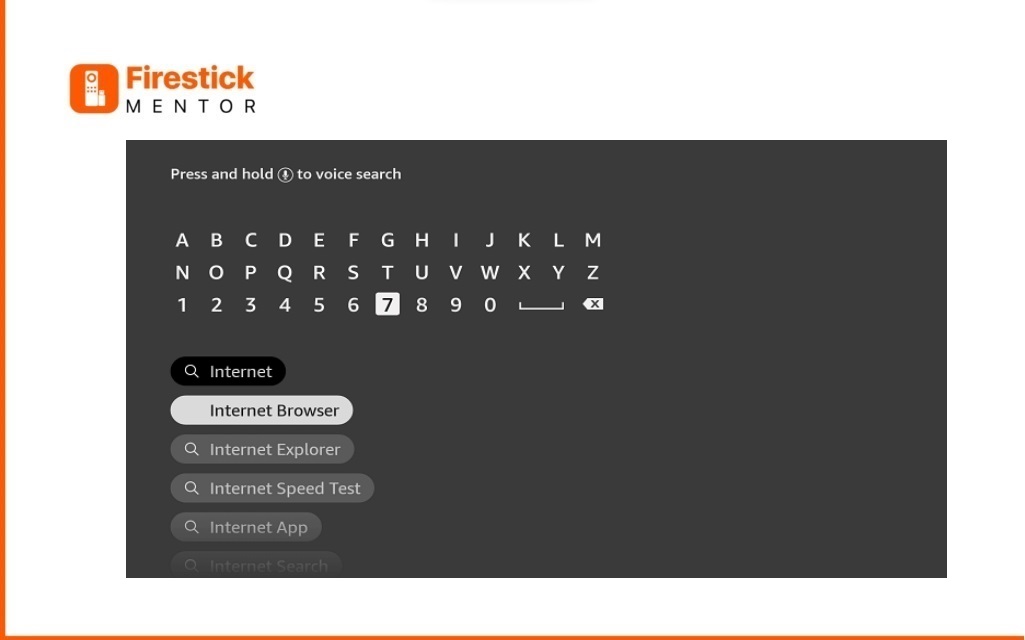
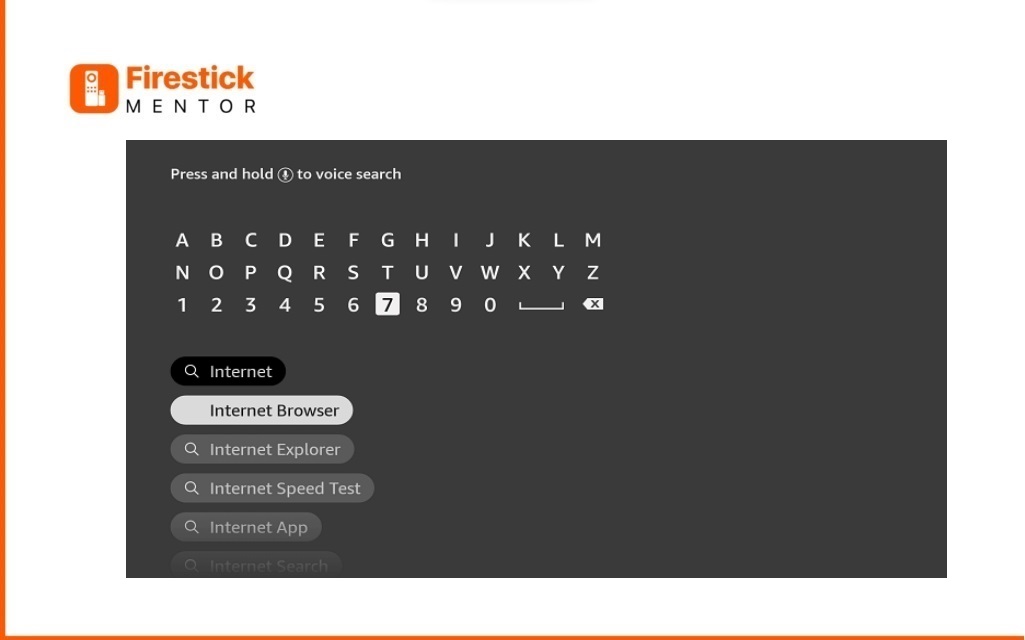
- Enter Silk Browser and click search.
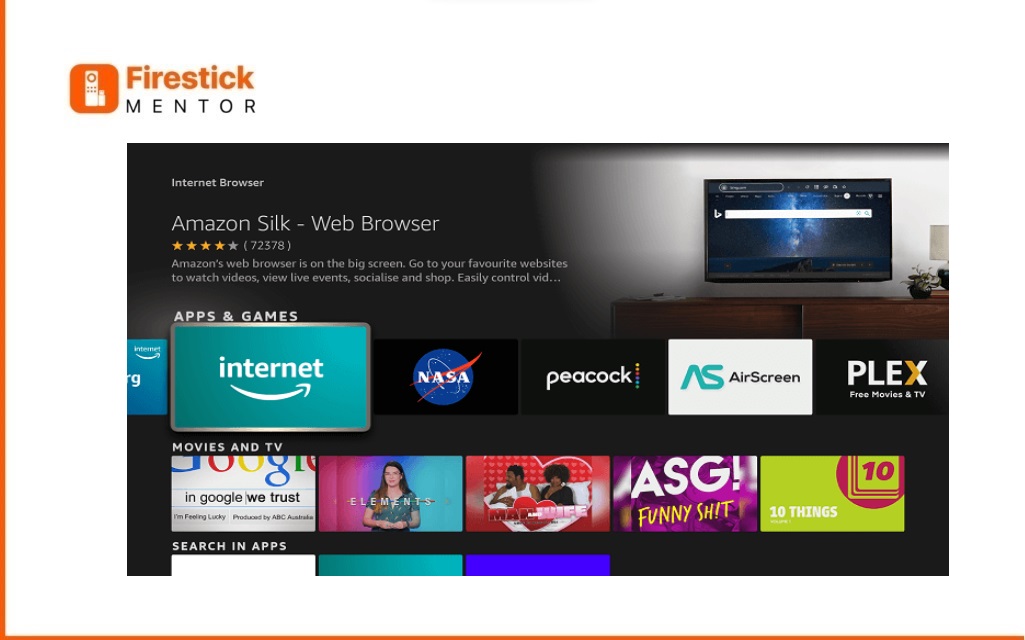
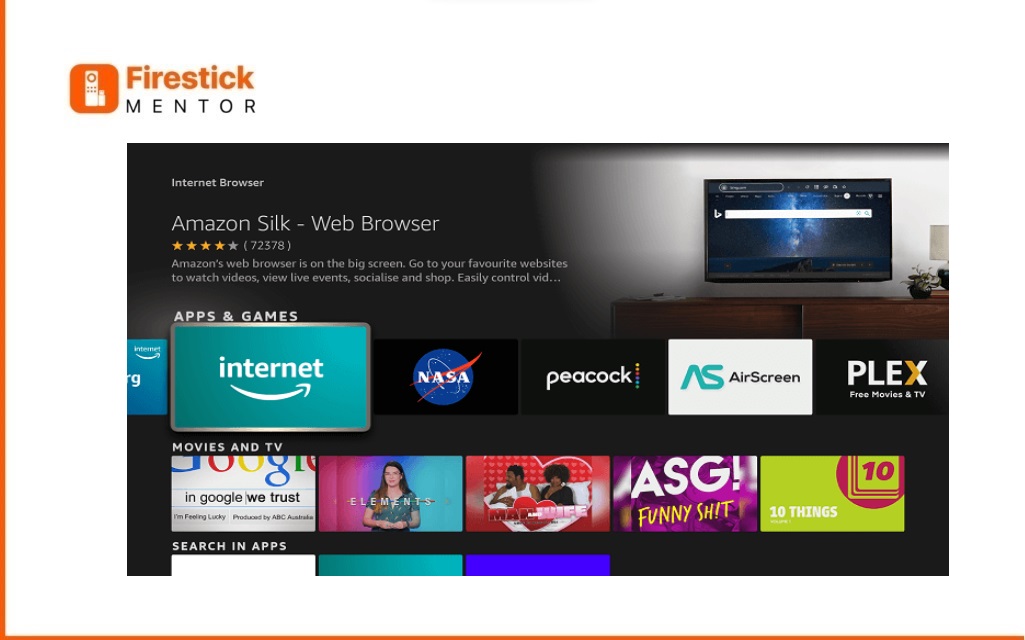
- Choose the Amazon Silk browser application from the results.
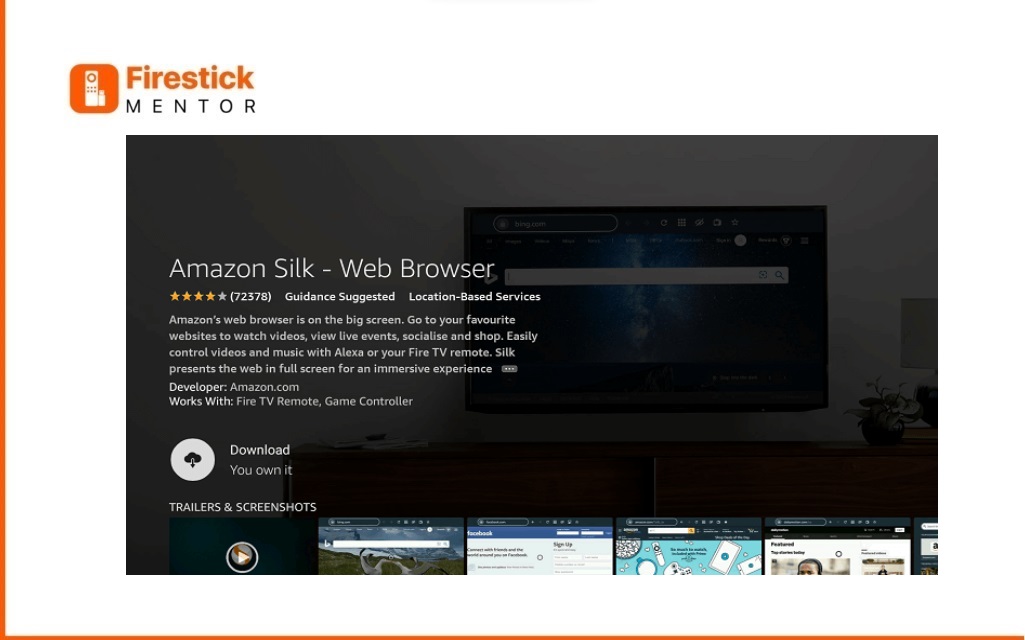
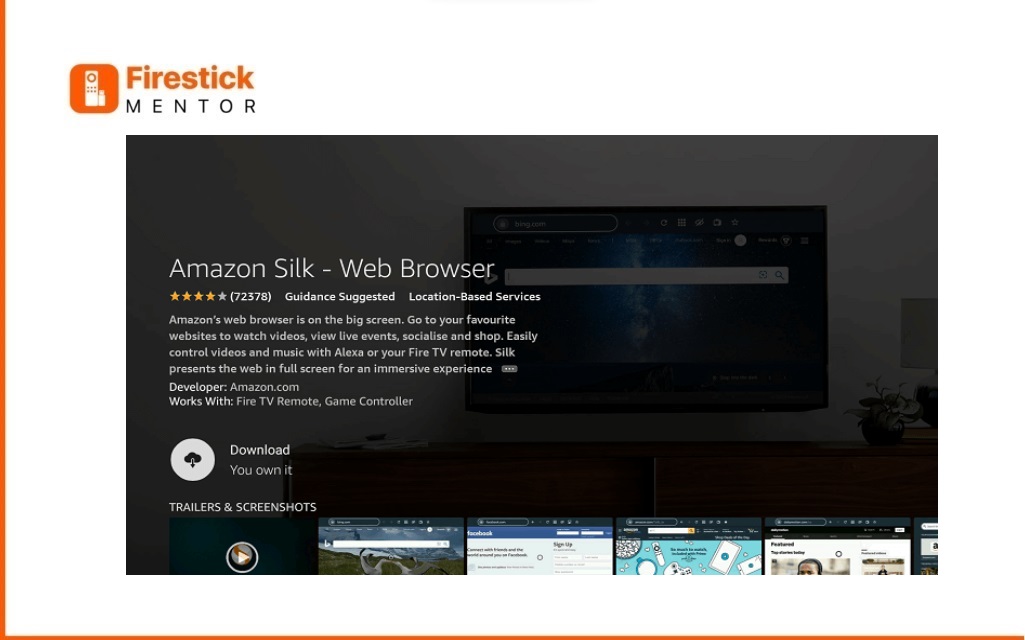
- Click the Download button located on the description screen of the app.
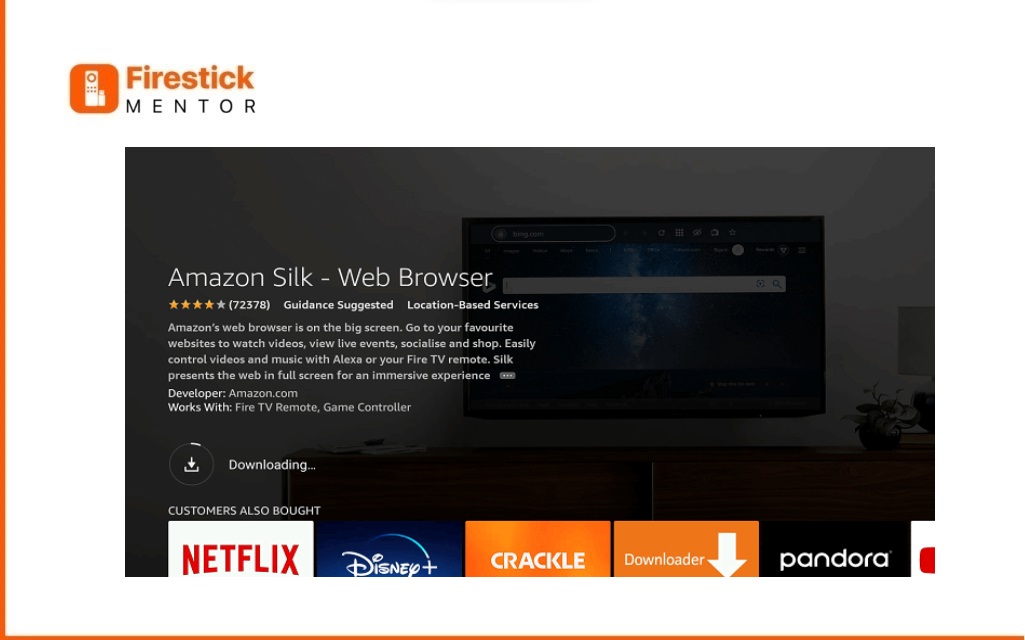
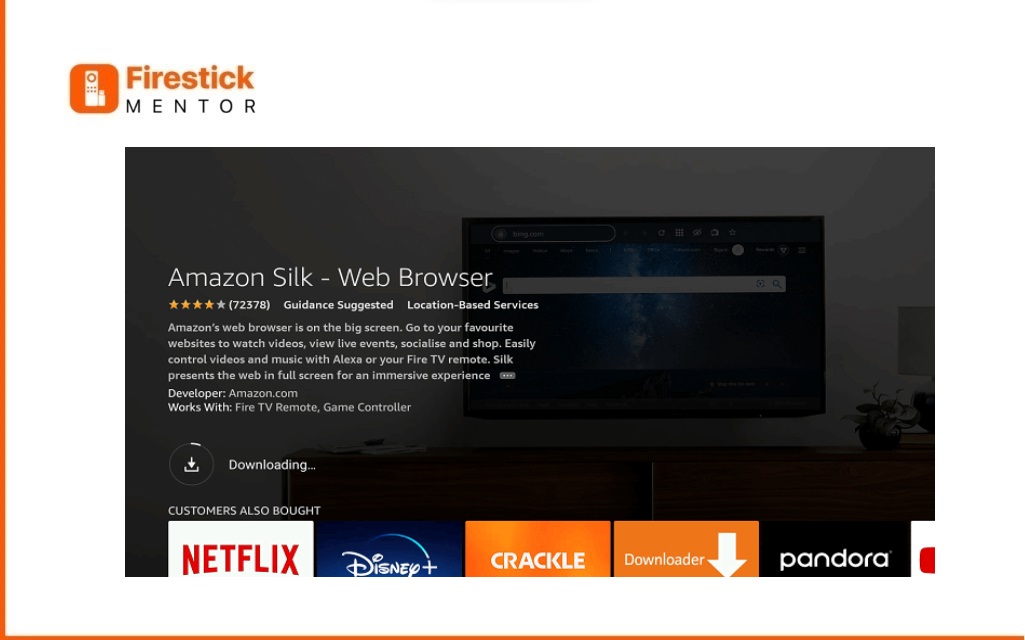
- Click Open to start the Silk browser on your Device when the installation has been completed.
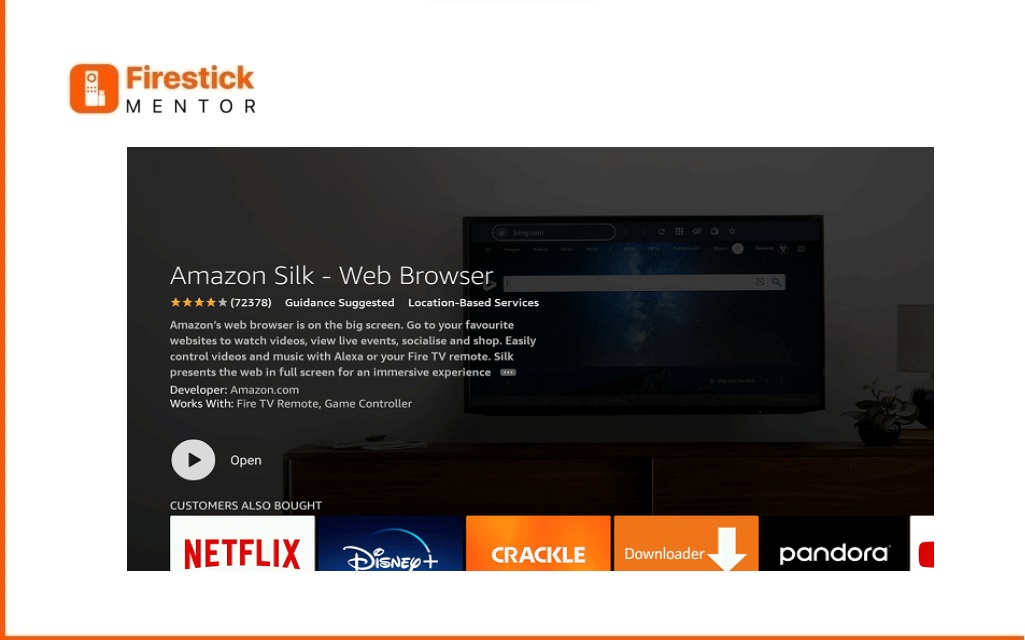
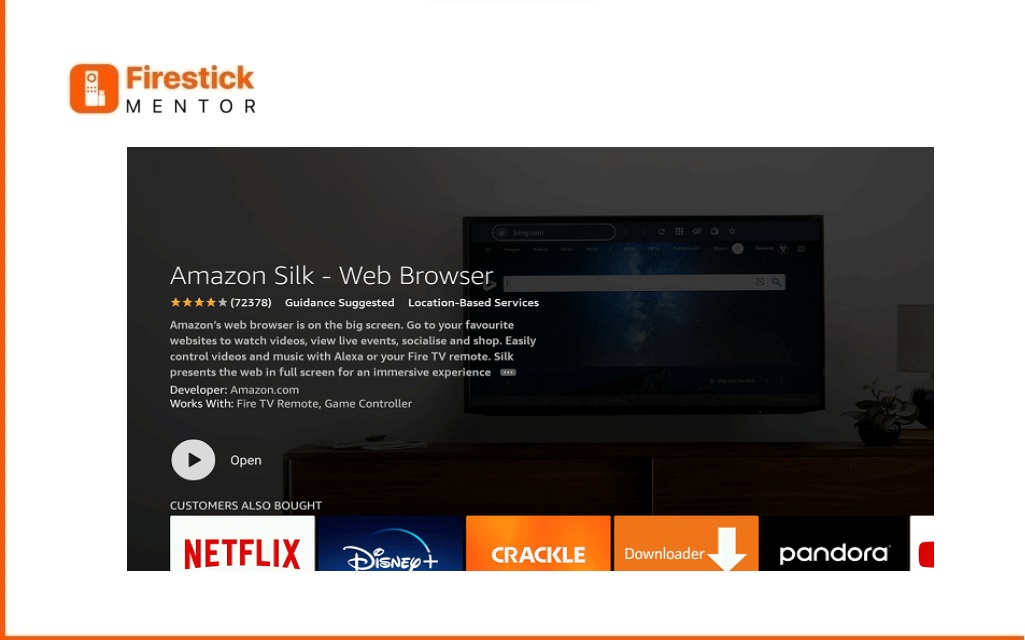
- You can now browse the web and stream anything you want using the Silk Browser of your FireStick device.
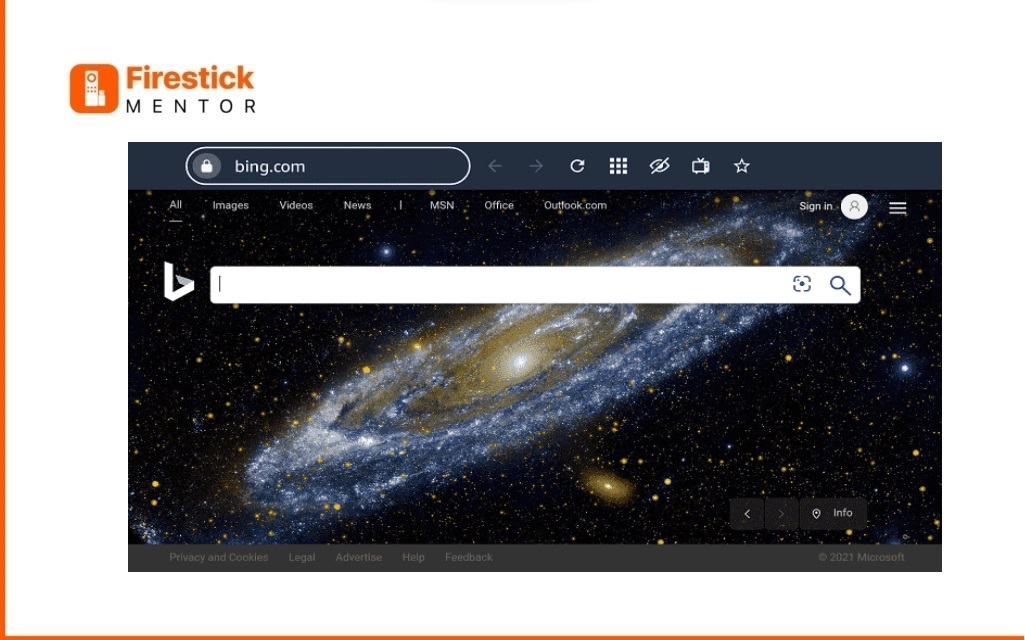
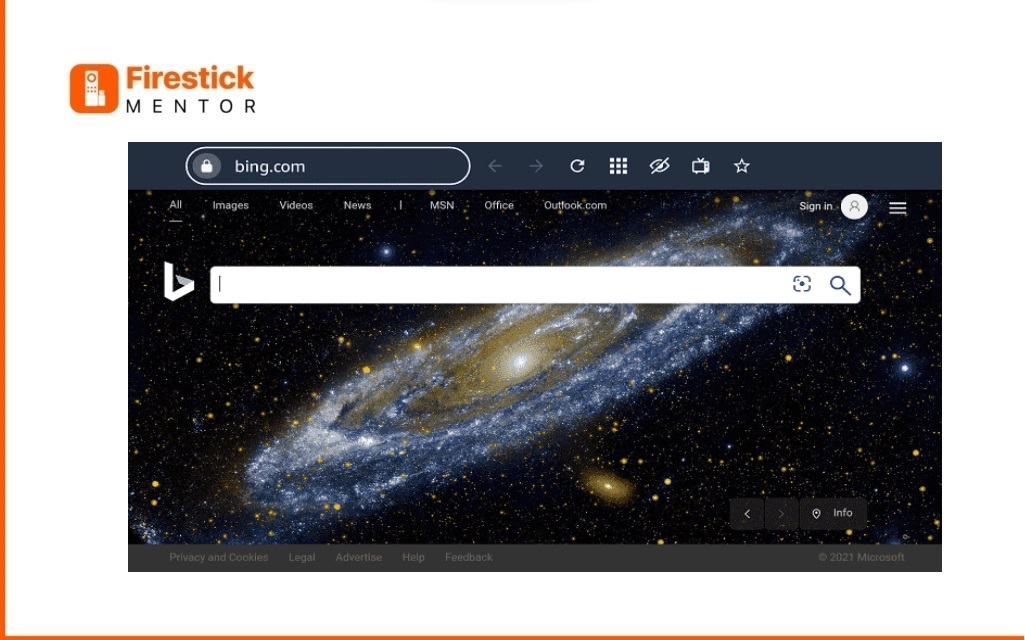
How to Get Silk Browser on Firestick
You may download the Silk browser straight from the official website of Amazon and the Amazon App Store.
- Launch your web browser, then go to Amazon.com.
- Use your Amazon account to log in.
- Open Amazon and put “Silk browser” into the search box.
- From the list of suggestions, choose Silk Browser.
- Select Get the App from the information screen of the app.
- Click Device and choose your Firestick. This app would be installed on your Firestick directly.
- The Browser may now be found by opening the Firestick and going to the Apps & Games menu.
Amazon Silk Browser is a completely free application. It may be installed directly into your Firestick device so that you can browse more effectively on a large screen. The app’s user design is straightforward and welcoming, and Alexa voice integration allows you to visit the website, watch movies, etc.
Using VPN for Silk Browser
Commercial IPTV add-ons, streaming applications, and services are commonly hosted on unreliable servers. These dubious servers keep track of every website or piece of internet material you browse through.
When you browse the Internet, they can monitor your IP address, which may let them determine who you are and where you are. This compromises your privacy and security when you are surfing the web.
Thus, it is recommended to utilize a reliable VPN service when online.
You may browse the Internet anonymously with these programs by hiding your IP address and changing it to another location. By doing this, you can prevent tracking of your online activity by your ISP, third-party apps and add-ons, governmental agencies, and other corporations.
Moreover, several websites and services are unavailable to be viewed in certain countries and regions. A good VPN can also help you access those sites by changing your server to an area that is allowed. Thus the website is unable to locate your actual location.
Although other VPN providers are available, we advise using PureVPN since it is the quickest and most secure VPN service and provides excellent safety while streaming online.
Silk Browser Alternatives
The following are a few of the best alternatives to using Silk Browser on your FireStick device:
- Google Chrome Browser on FireStick
- Brave Browser on FireStick
- Puffin TV Browser on FireStick
- Mozilla Firefox on FireStick
FAQs
Can the Silk Browser be downloaded and used for free?
Silk Browser can be downloaded, installed, and used on all devices for free.
Is Silk Browser safe to use?
Yes, it is safe to use Silk Browser on your FireStick.
Are there any ads on Silk Browser?
Silk Browser does contain advertising, but its main benefit is that you can pick which ones show up and that they aren’t invasive or don’t breach your data security in any way.
Which devices is it compatible with?
The Silk Browser is compatible with several operating systems and devices, including Android, iOs, Mac, Mac, and FireStick.
Does the premium or paid version exist for Silk Browser?
No, Silk Browser doesn’t offer a premium version for now.
Conclusion
You should try Silk Browser on your FireStick device. Owing to its unique and security-friendly features and ad-free services, which provide you with the ease you require for browsing the web quickly, you can depend on it to safeguard you against risks when streaming online.