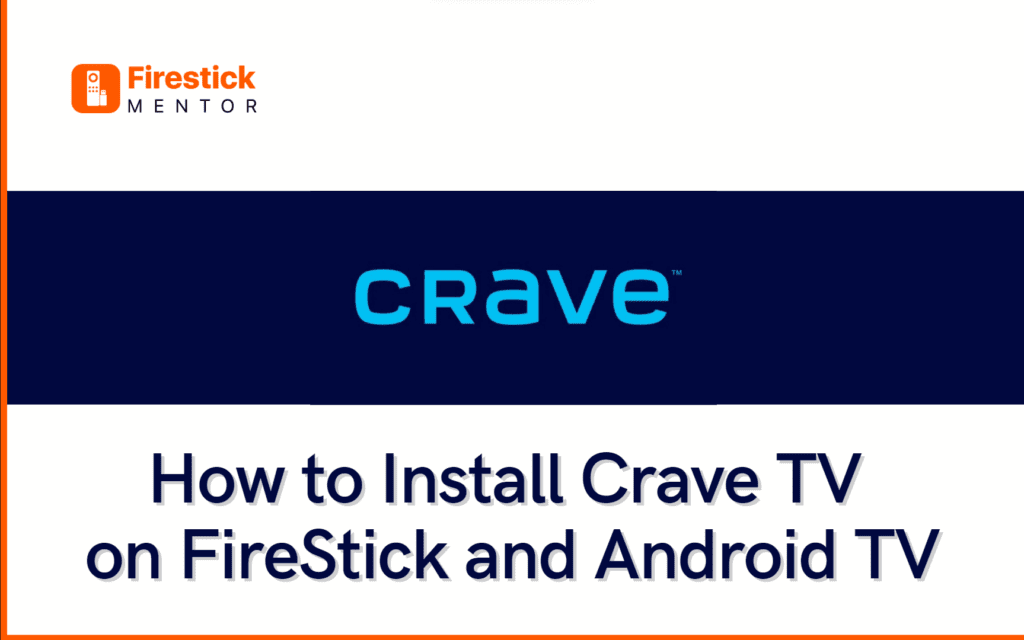Are you tired of the limited content on your current streaming service? Look no further than Crave TV, the Canadian subscription-based video-on-demand service.
With access to popular shows from HBO, Showtime, and other major American networks, as well as Canadian programming, Crave TV has something for everyone. From original programming to live streaming of HBO Canada, Crave TV has a large library of on-demand content, making it a top choice for many Canadian viewers.
In this article, we will explore the features of Crave TV, subscription plans, installation processes, and why a VPN is essential to stream the service from anywhere in the world.
What is Crave TV?
Crave TV is a Canadian subscription-based video-on-demand service that offers a variety of television programming and films. It provides access to popular shows from HBO, Showtime, and other major American networks, as well as Canadian programming.
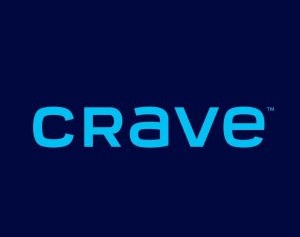
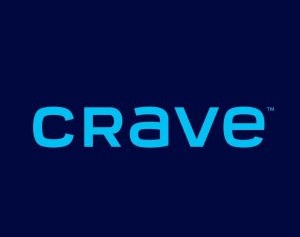
Crave TV has a large library of on-demand content, including original programming, exclusive series, movies, and documentaries. It also provides access to live streaming of HBO Canada, and various other Canadian networks.
Crave TV has different subscription plans with different pricing options, allowing users to choose from a range of packages that suit their preferences and budget. Additionally, Crave TV offers a free trial period to new users, allowing them to explore the service before committing to a paid subscription.
Features of Crave TV
Following are some key features of Crave TV:
- Crave TV has a vast collection of TV shows, movies, documentaries, and other content from major networks such as HBO, Showtime, and Starz.
- Offers a growing selection of original programming, including series such as “Letterkenny,” “Cardinal,” “JANN,” and “Ramy,” which are exclusive to the service.
- Provides access to live streaming of HBO Canada, as well as several other Canadian networks.
- Can be accessed on a wide range of devices, including smartphones, tablets, smart TVs, gaming consoles, and streaming devices such as Chromecast and Apple TV.
- Offers ad-free viewing for all of its content, ensuring uninterrupted streaming.
- Users can download content to watch offline, which is especially useful for long flights or when internet access is limited.
- Offers a variety of subscription options, including a basic plan, a premium plan, and an option to add additional channels for an extra fee.
- Allows users to set parental controls to restrict access to content with certain ratings or themes.
Crave TV Subscription Plan
Crave TV offers two subscription plans:
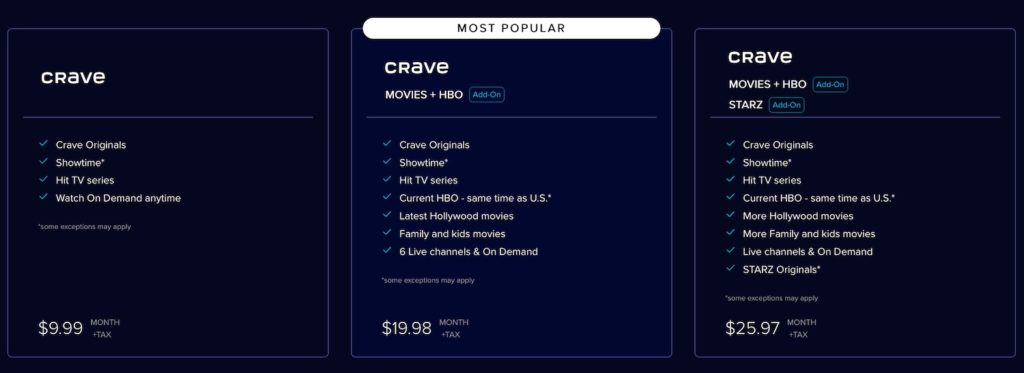
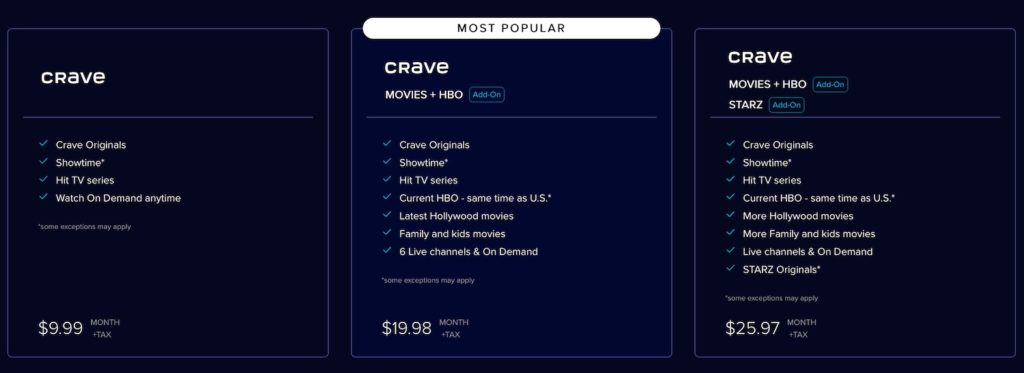
First, Crave Mobile for $9.99 per month, which only allows access to the platform on mobile devices, and second, Crave Total for $19.99 per month, which provides access to the platform on all supported devices.
The service also offers yearly plans, with Crave Mobile costing $99.90 + tax per year, valid for mobile app and web use only, and Crave Total costing $199.90 + tax per year, which provides access to the platform on all supported devices for a year.
How to Install Crave TV on FireStick?
There are two ways you can install Crave TV on your FireStick:
Method 1: Install Crave TV From Amazon App Store:
- On your FireStick home, go to Find then click Search.
- Type and Search for Crave TV
- Choose the first option under Apps & Games category.
- Click on Download to install the app.
- Once installation is complete, click on Open.
Method 2: Install Crave TV via Downloader app
It could be possible that when you Search for Crave TV on your FireStick, it might not show up because of your geo-location, in that case try this method:
- On your FireStick Home, go to Settings and select My Fire TV.


- Choose Developer options then click on Apps from unknown sources and click turn on.


- Now, head back to the Home screen and click Find then Search.


- Type and Search for the Downloader app, then select the first option under Apps & Games cat.
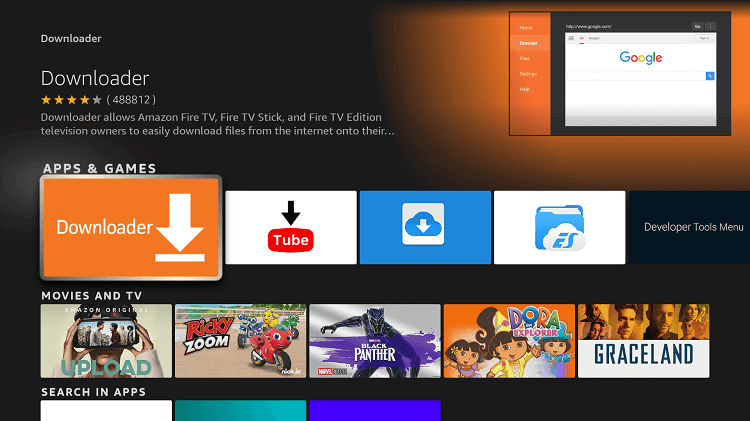
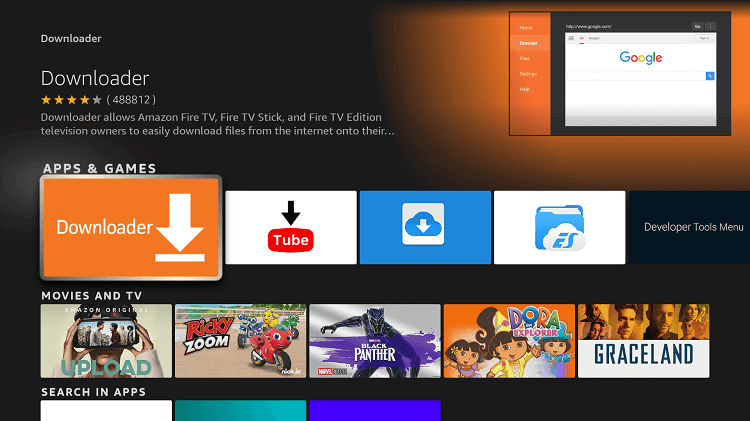
- Click on Download and wait for the app to finish installing.
- Once finished, open the downloader app and click allow on the prompt window.
- Next, click on the URL Search bar and type this URL exactly https://bit.ly/3GhgGuS, and click Go. This is the latest APK for Crave TV.
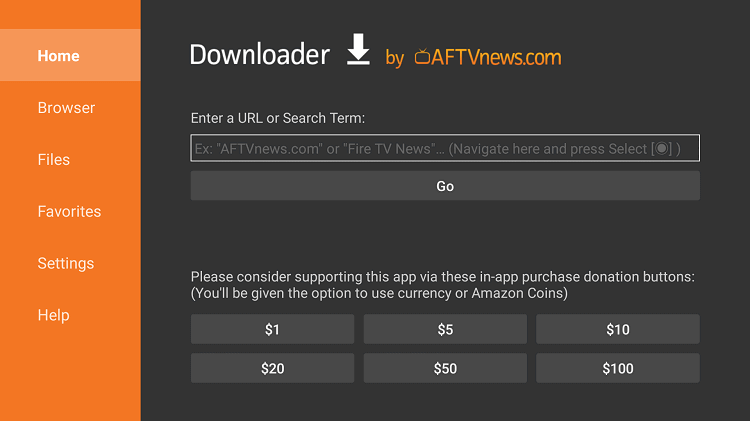
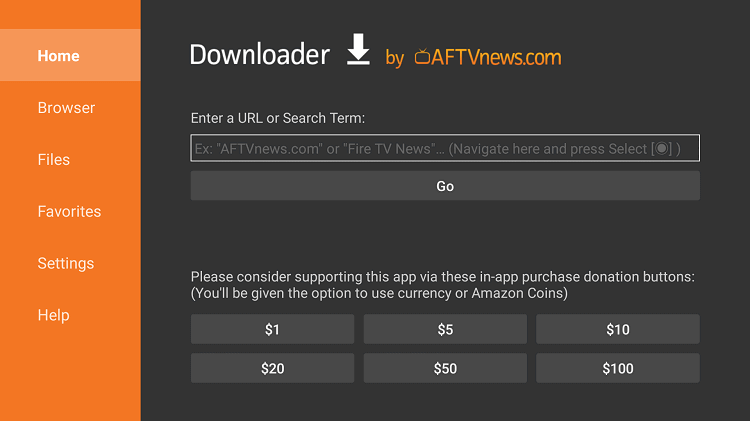
- Click on Install when prompted to then, click Done.
- Lastly, you may delete the APK file since it’s no longer useful and only takes up space.
How to Activate Crave TV on FireStick?
Here’s how you can activate Crave TV on FireStick:


- Install the Crave app on your FireStick.
- Once installed, open the Crave app and select the Sign-in button.
- Note down the Activation Code displayed on the screen.
- On a web browser, visit the activation website of Crave at www.crave.ca/firetv.
- Sign in with your Crave account or TV provider account.
- Enter the Activation Code that you noted down earlier.
- Click on Submit.
- The Crave app will now be activated on your FireStick.
How to Install Crave TV on Android TV?
How to Install Crave TV on Android TV:


- Open the Google Play Store on your Android TV device.
- Use the search bar to search for “Crave TV.”
- Select the Crave TV app from the search results.
- Click the Install button to begin the installation process.
- Once the installation is complete, open the Crave TV app on your Android TV.
- Sign in to your Crave TV account or TV provider account.
- Browse the selection of TV shows, movies, and other content and select something to watch.
That’s it! You should now be able to enjoy Crave TV on your Android TV device.
Why do I need a VPN to Stream Crave TV?
Crave TV is geo-restricted, meaning that the app is not available for download and use in countries other than Canada.
Additionally, users may encounter geo-blocking when attempting to access Crave TV or certain titles on the app from certain countries or regions. This occurs because Crave TV has not secured the necessary licensing agreements to stream content in certain areas, or if the app has been blocked by a particular country’s internet service providers.
If you’re having trouble accessing Crave TV app from your location, you may want to try using a virtual private network (VPN) like ExpressVPN to bypass any geo-restrictions.
Here’s how you can do that:
How to Install ExpressVPN on FireStick?
- Get ExpressVPN for FireStick.
- Download & Install the app on your device.
- Launch the app and connect to a Canadian server.
- Launch Crave TV & enjoy streaming.
Crave TV Alternatives
Here are some alternatives of Crave TV: