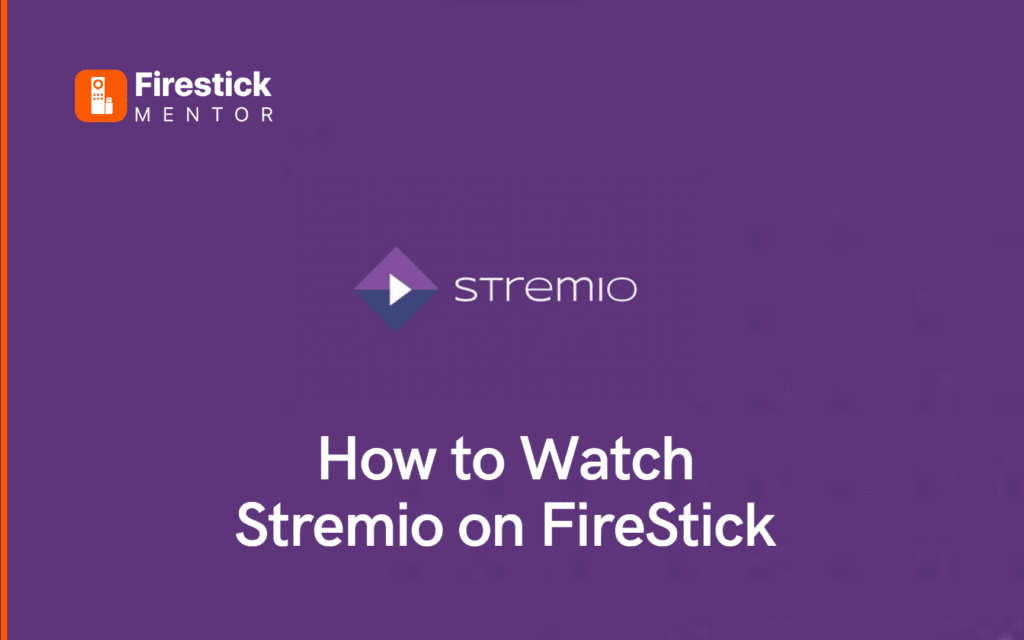Stremio is a media streaming service that offers a vast variety of video content like live sporting events, movies, TV shows, and more. It is compatible with different streaming devices, like the Amazon FireStick. Stremio is available through the Google Play Store for Android phones and Stremio Android TV boxes running the basic Android OS.
However, you need to install it via a third-party app on your Amazon FireStick. Here’s a step-by-step guide on how to install and update Stremio on your Fire TV Stick.
Always Use a VPN with Stremio
When you connect to a VPN, your online identity gets hidden, allowing you to evade the limitations as well as the threats that lurk in cyberspace. With a VPN, you will also remain safe from all legal limitations and troubles. Get ExpressVPN for a secure streaming experience when using third-party apps on FireStick.
How to Install Stremio on FireStick?
The best part about Stremio Add-ons is their online installation rather than local. This is great news for devices with little storage space, such as the FireStick and most Stremio Android TV boxes. With online installation, you only need to set up these add-ons once, and they will work on all of your devices.
Here is how you can install Stremio on your Amazon Fire TV Stick.
- Go to Settings on your Fire TV device and select “Device” from the menu.
- Access Developer Options.
- Activate applications from Unknown Sources.
- Return to the Homepage and click Search.
- Type “Downloader” into the search bar. To set up Stremio, you’ll need this program.
- The Apps section of the screen displays the results of the search. From the available apps, choose “Downloader.”
- Then, get the Downloader app on your Amazon Fire TV by clicking the Download button.
- Just click the “Open” button once the file has finished downloading.
- Launch Downloader, then select Browser > type stremio.com > click Go.
- You should then be redirected to the Stremio homepage.
- Look for the Stremio APK Download at the bottom of the page.
- Simply clicking on the link will initiate the download of the app.
- Once the file has been downloaded completely, the installation wizard will launch. Select “Install” from the drop-down menu.
- When the download is finished, you can open the Stremio app on your FireStick by selecting the “OPEN” button.
- That’s it! You have successfully installed Stremio on your Amazon FireStick.
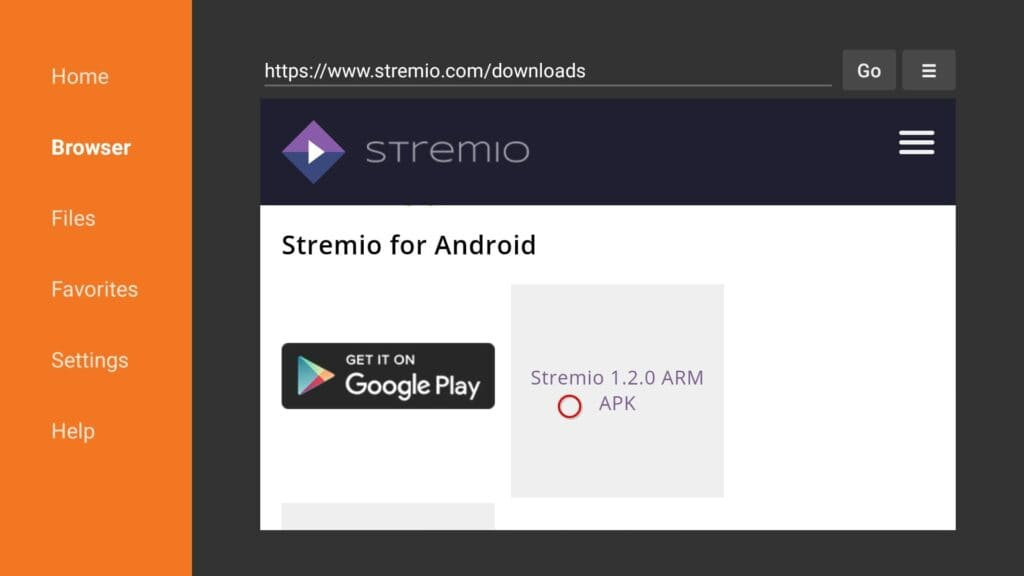
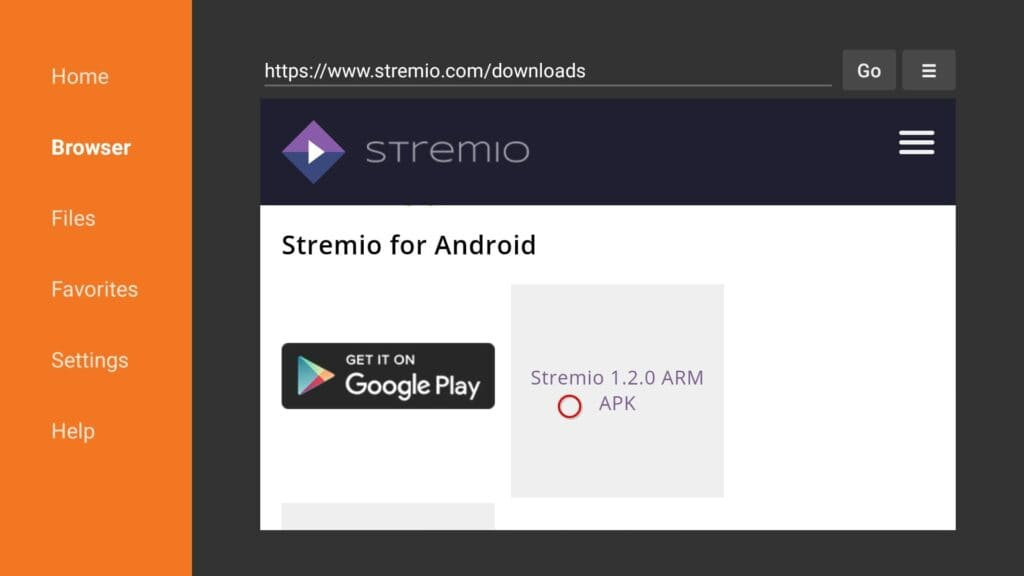
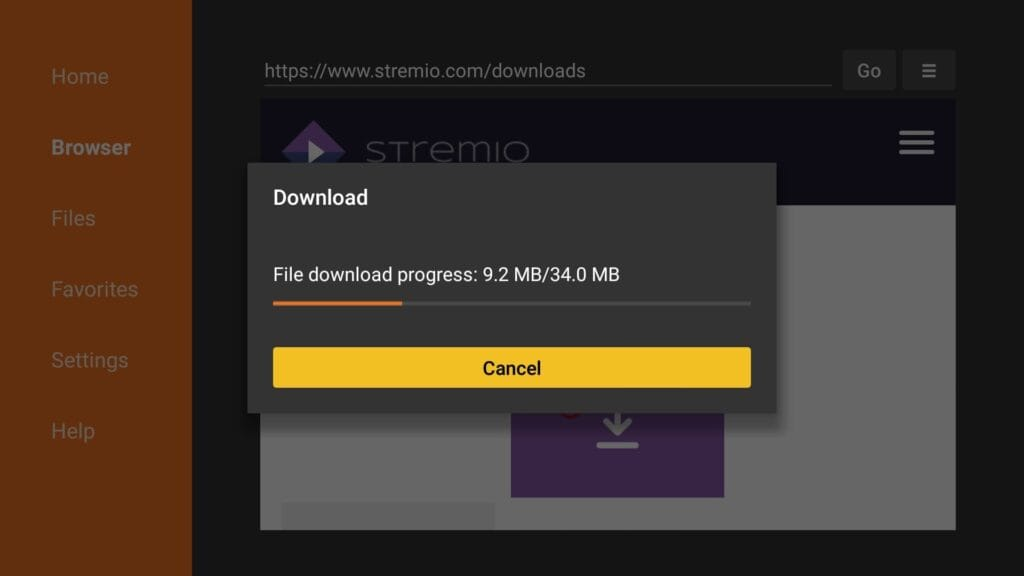
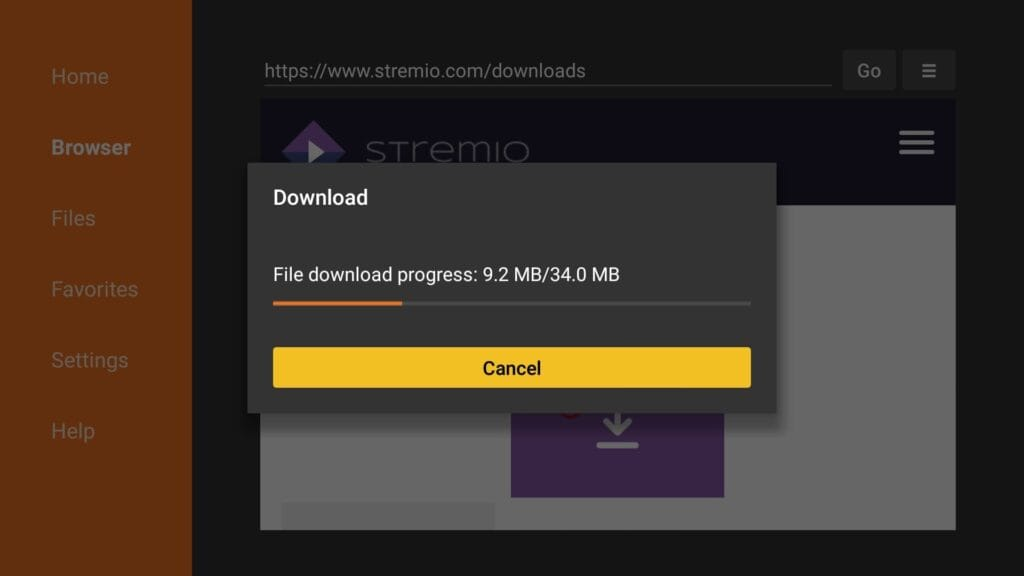
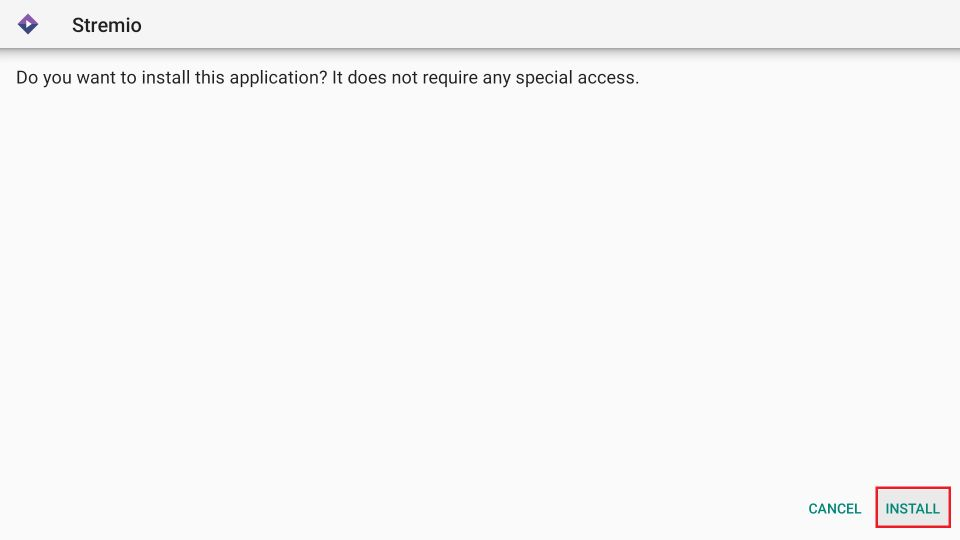
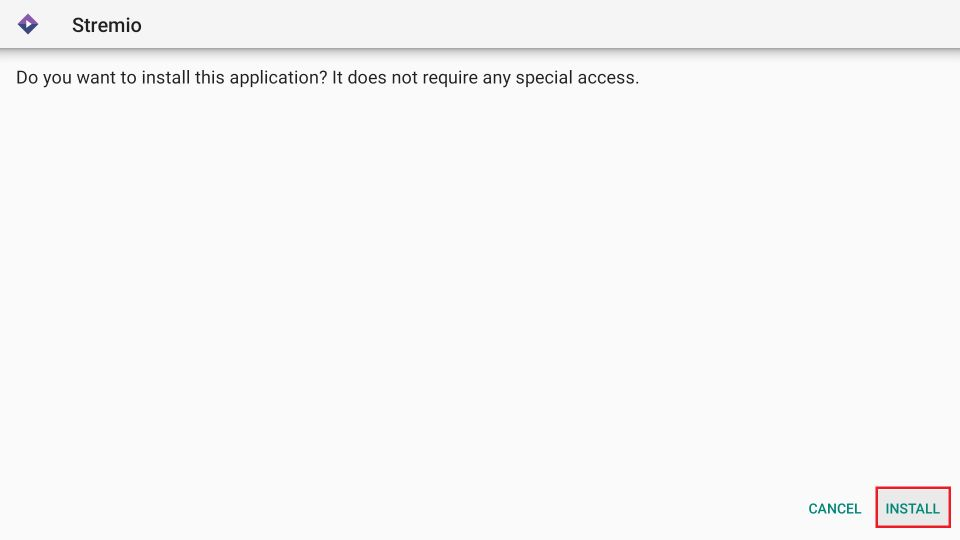
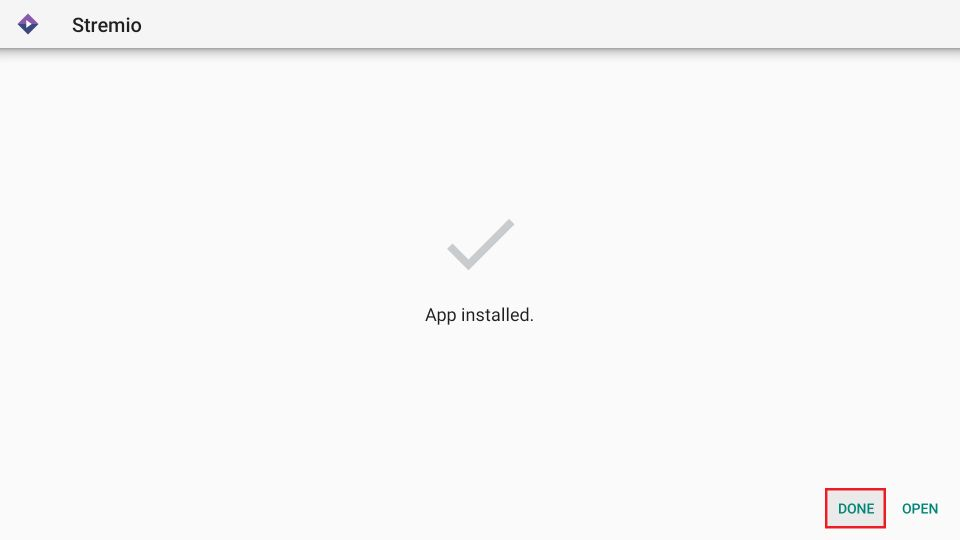
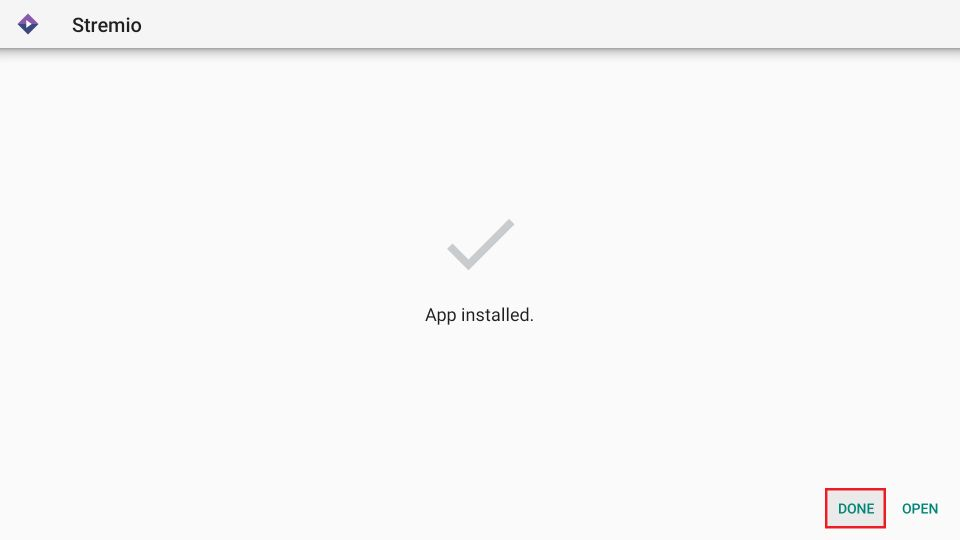
See Also – Best FileSynced codes for FireStick
Best Addons for Stremio on FireStick
Here is a compilation of the best Stremio Add-ons. You can find both official and third-party plugins here.
-
The Pirate Bay


Using the Stremio addon for The Pirate Bay, you can search the entire content archive of the widely used torrenting website. This extension allows you to stream torrent content without first downloading it to your device. It has an extensive library of your favorite sporting events, movies, and television shows.
-
Juan Carlos

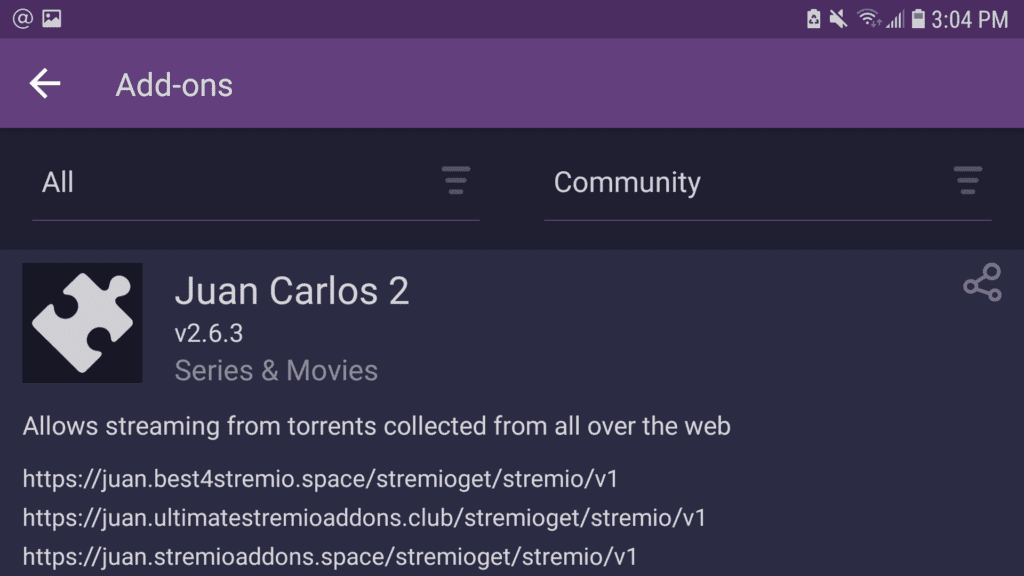
You can find multiple entries under the name “Juan Carlos” in the list of third-party add-ons. While all of them are good, the one known as Juan Carlos 2 is the best one. Juan Carlos is a well-known torrent source. It makes torrenting simple. It has a massive collection of movies and television shows.
-
Popcorn Time


EZTV and YTS are two of the most popular torrent servers in the world. Popcorn Time gives you access to its entire library and provides high-quality on-demand content such as movies, shows, documentaries, and much more. Like many other add-ons on this list, Popcorn Time is regarded as one of the top Stremio add-ons.
-
Zooqle

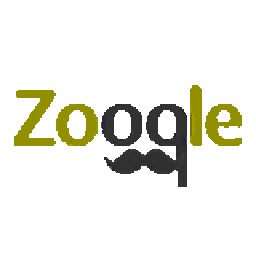
It lacks a parent website or server that can fetch the content streams. However, it organizes the highest quality streaming links and gathers the best sources available in one location. It uses trackers from Mega Torrents, YTS, RARBG, and other torrent sites.
-
YouTube

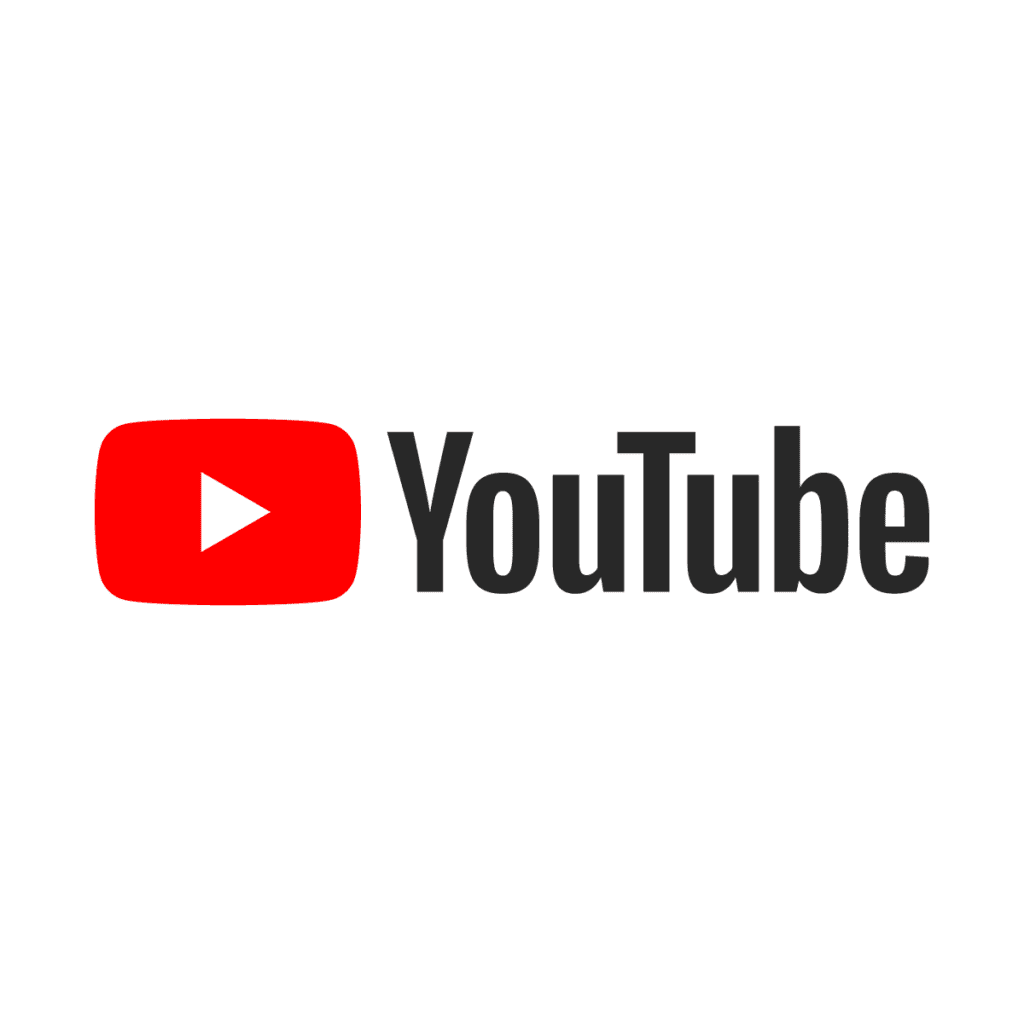
In most cases, the YouTube addon is one of the official Stremio add-ons that is already installed on your device. With this extension, browsing and watching videos on YouTube is a breeze. You can stream a wide collection of your favorite shows and sporting events via YouTube.
How to Update Stremio on FireStick?
- Launch the app > navigate to the settings menu, and check to see if an update is available.
- If one is available, simply clicking it will update your current version to the latest available one.
- If it does not work, uninstall the app from your device and reinstall it from the website to get the most recent version.
Stremio keeps crashing on FireStick. What to do?
There are multiple reasons why Stremio keeps crashing on FireStick. Most probably, it is because of slow internet speed or altered links. You can avoid this problem by the following means:
- Get rid of the app’s cache and data.
- Delete the program and reinstall it.
- Reboot your Fire TV.
- Hold down the Select and Play/Pause buttons at the same time for ten seconds.
Frequently Asked Questions
-
Does clearing the cache log out Stremio?
Clearing your cache doesn’t log you out of your accounts on your Amazon FireStick.
-
Do I need a VPN for Stremio?
When using Stremio or any other third-party streaming service, you must always use a premium VPN. In many regions, IPTV services are restricted for access, while in other regions, it is illegal to stream unlicensed content on IPTV services.
Streamers who are not careful about protecting their online activity from ISPs and cyber-surveillance authorities often face fines, penalties, and other forms of legal issues. The authorities are able to penalize such users based on their online activity and streaming sources.
To remain safe from all such cyber threats and enjoy a carefree streaming experience, you must use a VPN. When you connect to a VPN, your online identity gets hidden and replaced by a pseudo-online identity. This allows you to evade all the limitations without the fear of being tracked.