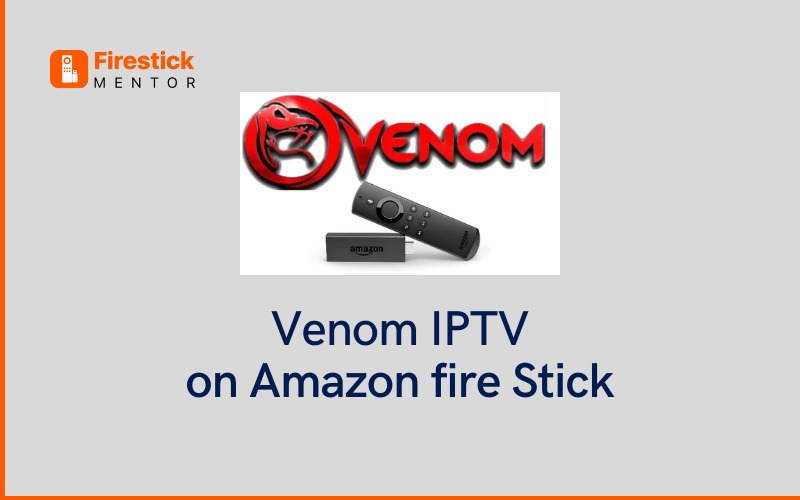Venom IPTV offers an entertainment package with a wide range of channels, including drama, action, kids’ shows, documentaries, etc., for all ages. It also offers a sports package featuring major sports events like the EURO match pass, NBA League Pass, Fox Soccer Match Pass, NFL, 3PL English Football, NHL, NRL, and others.
How to Install ExpressVPN on FireStick?
- Get ExpressVPN for FireStick.
- Download & Install the app on your device.
- Launch the app and connect to the US server.
- Launch Venom IPTV app & start streaming.
How to Set up Venom IPTV APK on FireStick?
Venom IPTV APK URL:
Use this URL to download the APK for IPTV: https://venomhosting.services/apk/VenomOFFICIAL.apk
Venom IPTV isn’t available on the Amazon Play Store. It is a third-party app and will have to be sideloaded on your FireStick. To install Venom IPTV on FireStick, follow the steps below:
-
- Launch your FireStick
-
- On your home screen, click on the Find menu and navigate to the Search icon below.
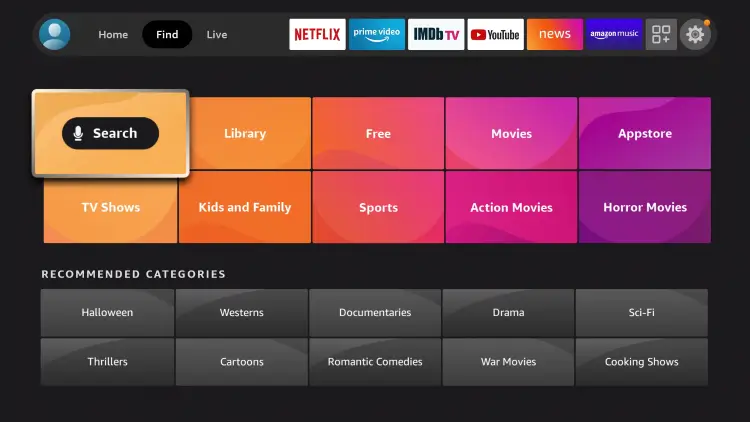
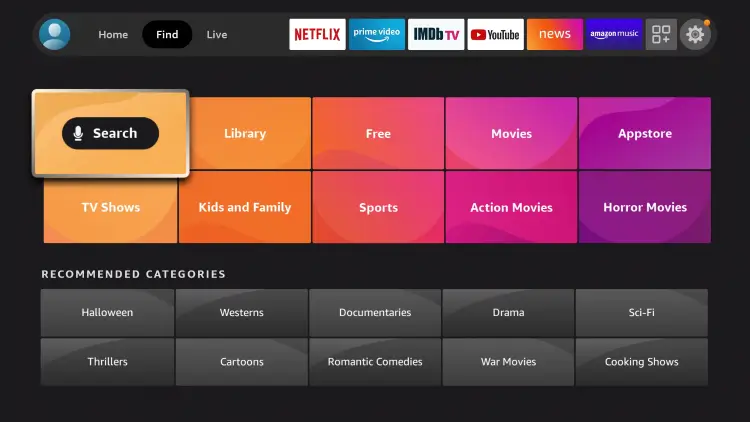
-
- Type Downloader in the search bar and hit enter.
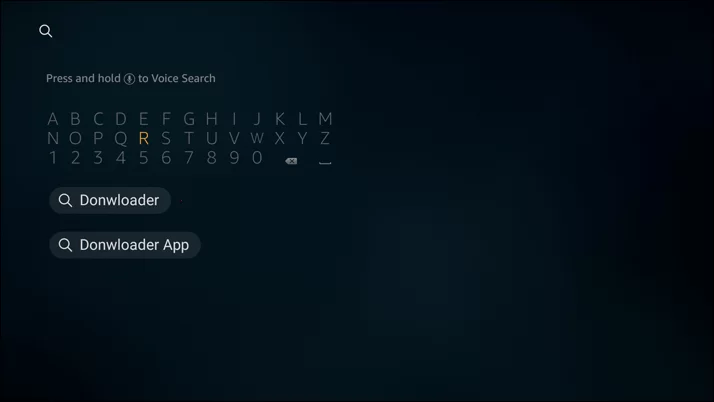
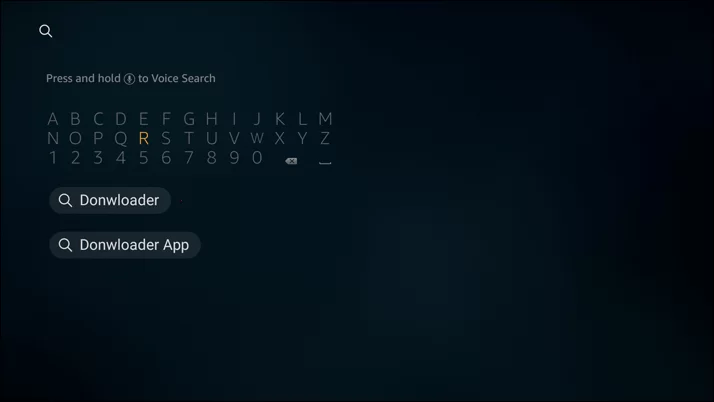
-
- Now navigate to Settings on your FireStick home screen. Scroll down and select My Fire TV.
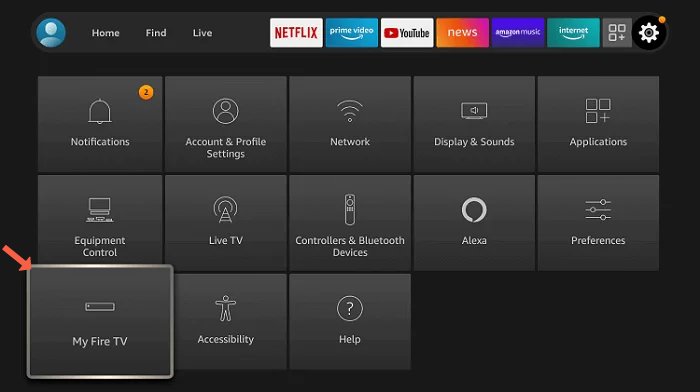
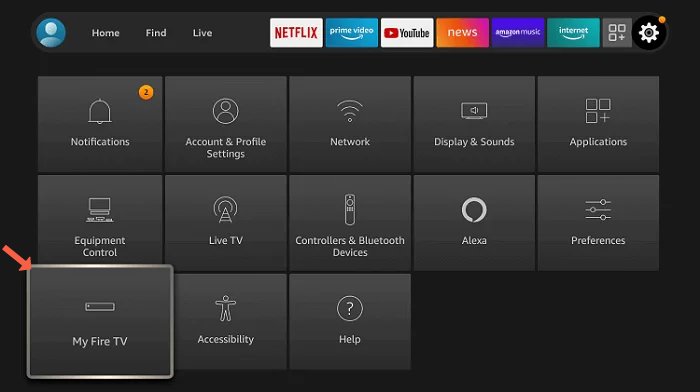
-
- Go to Developer and select Install Unknown Apps
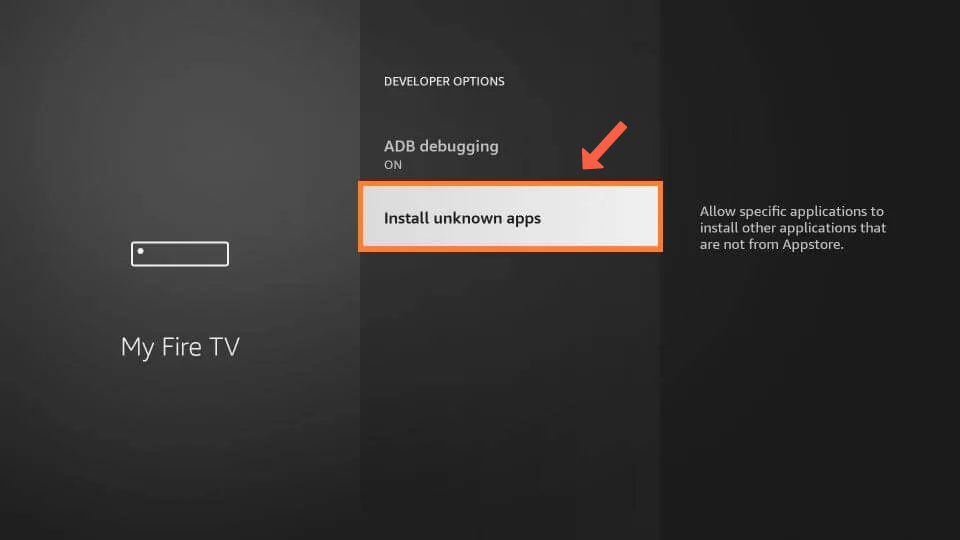
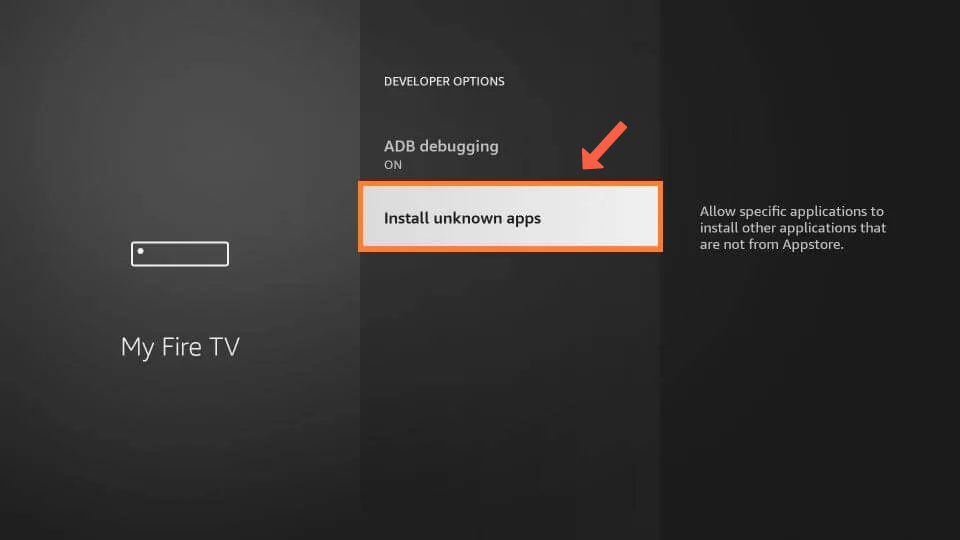
-
- Now, select Developer Options and then click on Install Unknown apps.
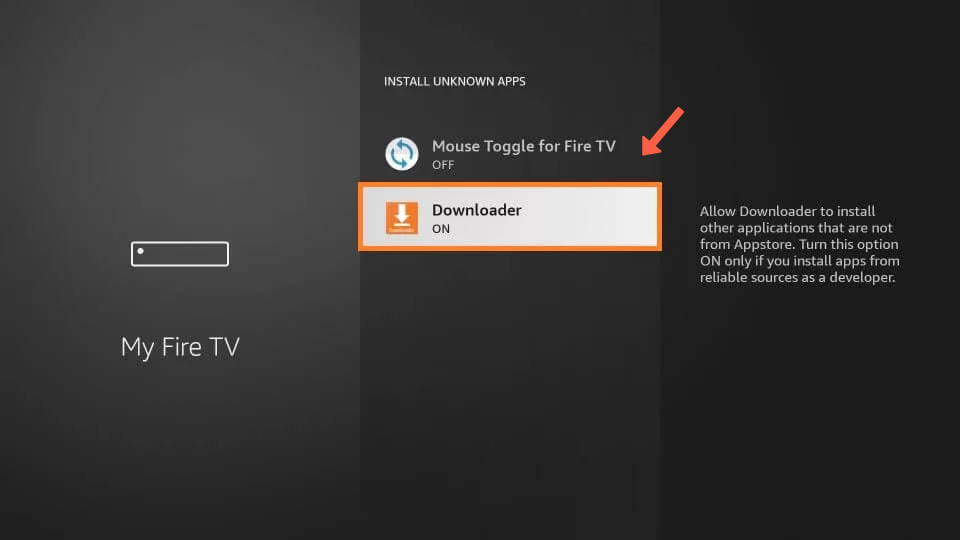
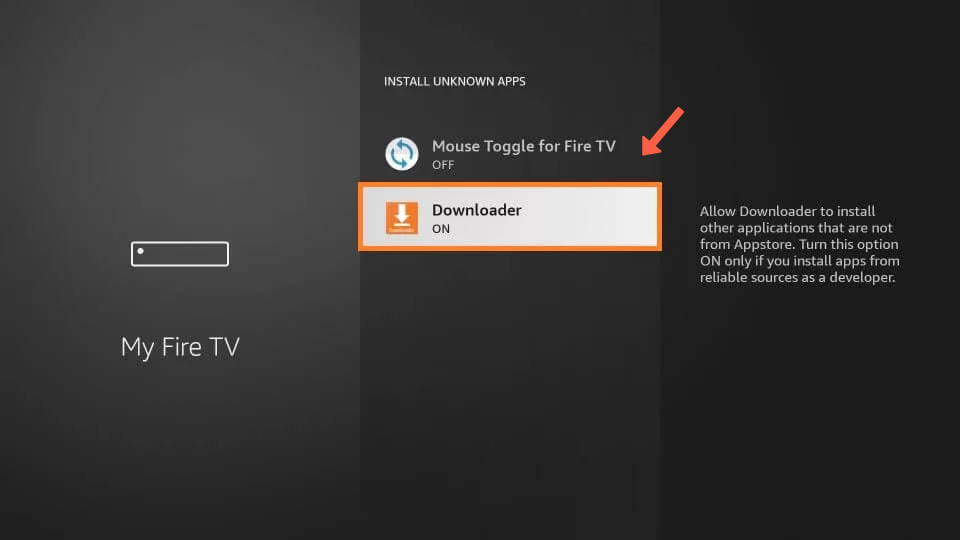
-
- Click on the Download button to start downloading.
-
- When the app is installed, select Open to launch the Downloader app.
-
- Click on the Downloader app and turn it on.
-
- Now, open the Downloader app and type this URL in the URL textbox: https://venomhosting.services/apk/VenomOFFICIAL.apk
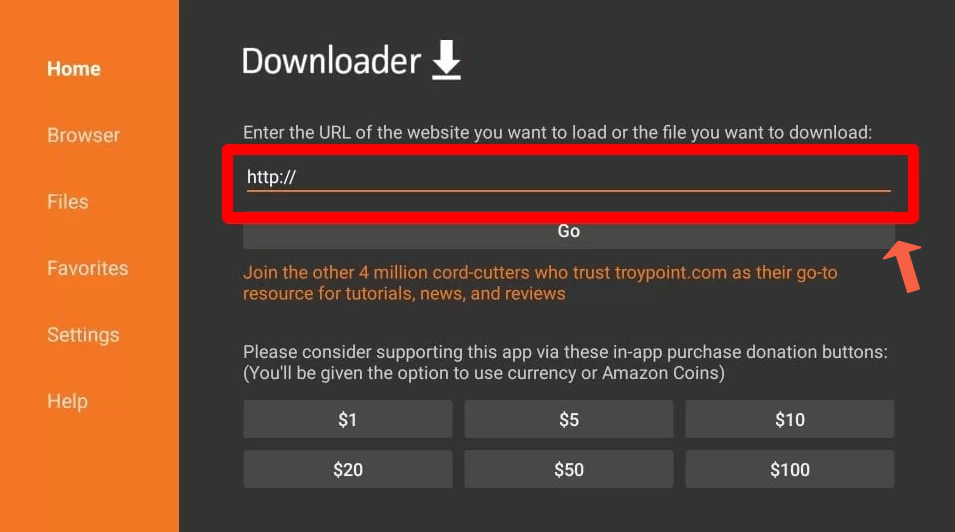
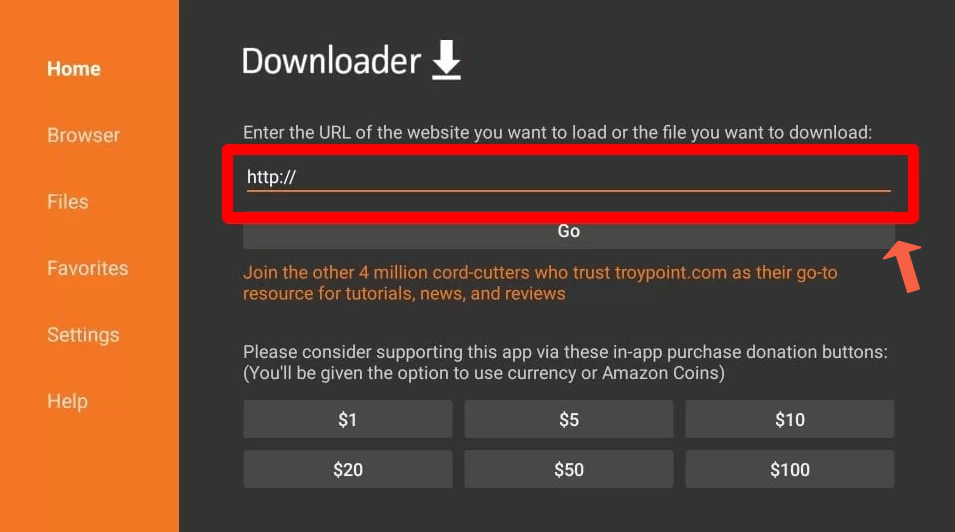
-
- Select Go to download the APK file.
-
- Now, click on the Install option that appears on your screen to install Venom IPTV on your FireStick.
-
- Enter your Venom IPTV credentials to sign in and start streaming your favorite channels and content.
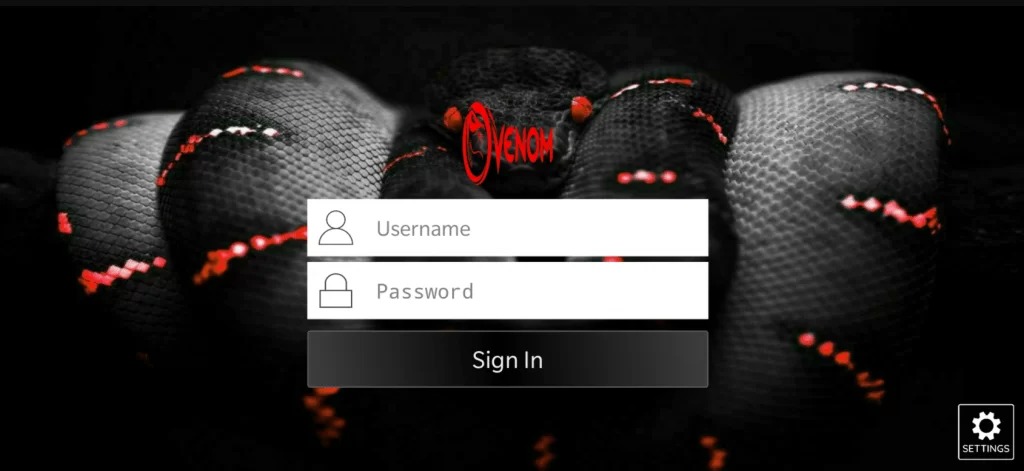
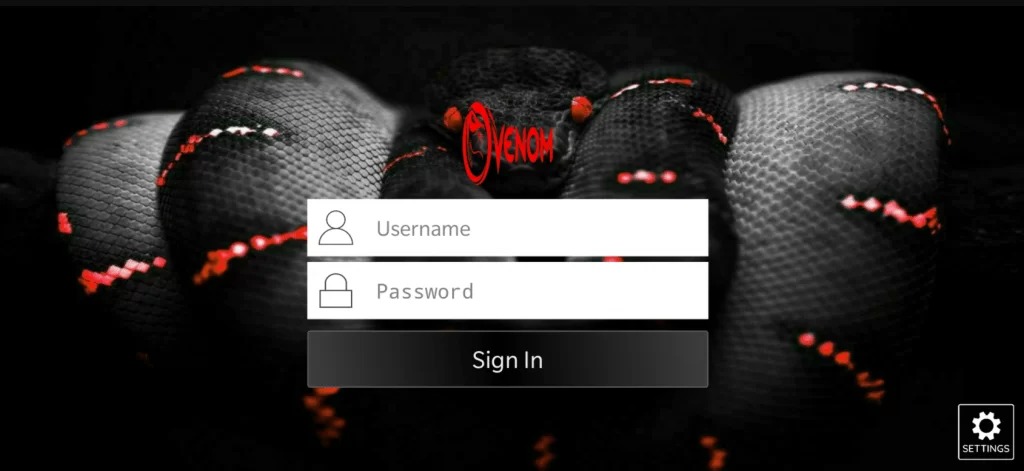
-
- Click Open to launch the app on your FireStick.
How to Install and Set up Venom IPTV APK on Android TV?
To download Venom IPTV APK on your Android TV or Smart TV, follow the steps below:
-
- Turn on your PC, and open a browser.
-
- Enter the URL above to download the APK file of Venom IPTV.
-
- Connect a USB drive to your PC and transfer the APK file to it.
-
- After the file is transferred, disconnect the USB drive from your PC and connect it to your Android TV’s HDMI port.
-
- Now, launch your Android TV.
-
- Navigate to Settings on your home screen and select the Unknown Sources option under Security & restrictions.
-
- Enable your Android TV to install apps from unknown sources.
-
- Now, go to the USB drive folder and select the APK file.
-
- The screen will show further instructions to continue the installation, and the app will be automatically installed on your Android TV.
-
- Once Venom IPTV is installed on your Android TV, launch it and enter your login credentials to start streaming your favorite channels.
Read More : Royal IPTV – How to Install on FireStick and Android TV
Venom IPTV APK App Issues and Troubleshooting Steps
If you are using Venom IPTV, you might come across various issues. Sometimes the app keeps crashing or does not load. Here are a few troubleshooting steps to get Venom IPTV to start working:
-
- If your Venom IPTV app isn’t loading, close the app and open it again.
-
- Try Turning off your FireStick or Android Tv and then turning it back on. Restarting the device sometimes resolves the issue instantly.
-
- If the app still doesn’t load, check your internet connection and see if it’s working properly.
-
- If Venom IPTV keeps crashing, it might be a server issue. The servers crash when too many users try to access the service simultaneously. If that’s the issue, wait until the problem is resolved from the back end.
-
- If you aren’t getting a Venom IPTV app update, uninstall the app and search for an updated APK file of Venom IPTV on the internet. Download that APK file and install it on your device.
Venom IPTV APK Information & Features
Venom IPTV is available on various devices, including Amazon Fire TV, FireStick, Android, iOS (Web app), and Windows. Android Box TV, Mac, Xbox One, Kodi, PS4, and LINUX machine. It offers over 300 national and regional channels from the US, 200+ national and regional channels from the UK, over 150 national and regional channels from Canada, and 150+ channels from Spain, Africa, Australia, Brazil, Germany, the Philippines, and other countries. It also offers a sports package with channels like ESPN, CBS, NFL Network, FOX, and others.
With a vast range of channels, Venom IPTV provides users with SD quality channels with 30 FPS and HD quality channels with 60 FPS. Using Venom IPTV, you can record your favorite channels and watch them later. It also offers parental controls for parents to supervise their children’s streaming activity. It also supports external players like Kodi, VLC, and MX Player.
Venom IPTV offers three packages, and their prices differ with their features. The first plan is the Super Saver, which costs $9.99 monthly. The second and third plans are the Average User plan and the Dedicated Super User plan, which cost $13.99 per month and $18.99 per month, respectively.
Read more: Outlaw IPTV – How to install it on FireStick and Android TV
Frequently Asked Questions
Can I use the Venom IPTV APK with a smartphone or tablet?
The Venom IPTV app is available on Android devices and iOS (web app). So, yes, you can use Venom IPTV on your smartphone or tablet.
What devices can Venom IPTV APK be installed on?
The Venom IPTV app can be installed on various devices like Android and iOS (web app) devices, Amazon Fire TV, Android Box TV, FireStick, Windows, PS4, Xbox One, Kodi, Mac, and LINUX machines.
How much does Venom IPTV APK cost?
Venom IPTV offers three packages: Super Saver, Average User, and Dedicated Super User. They cost $9.99 per month, $13.99 per month, and $18.99 per month, respectively.
What TV channels come with the Venom IPTV APK app?
Venom IPTV offers 800+ TV channels, including entertainment, drama, documentaries, kids shows, and sports channels like ESPN, CBS, FOX, etc.