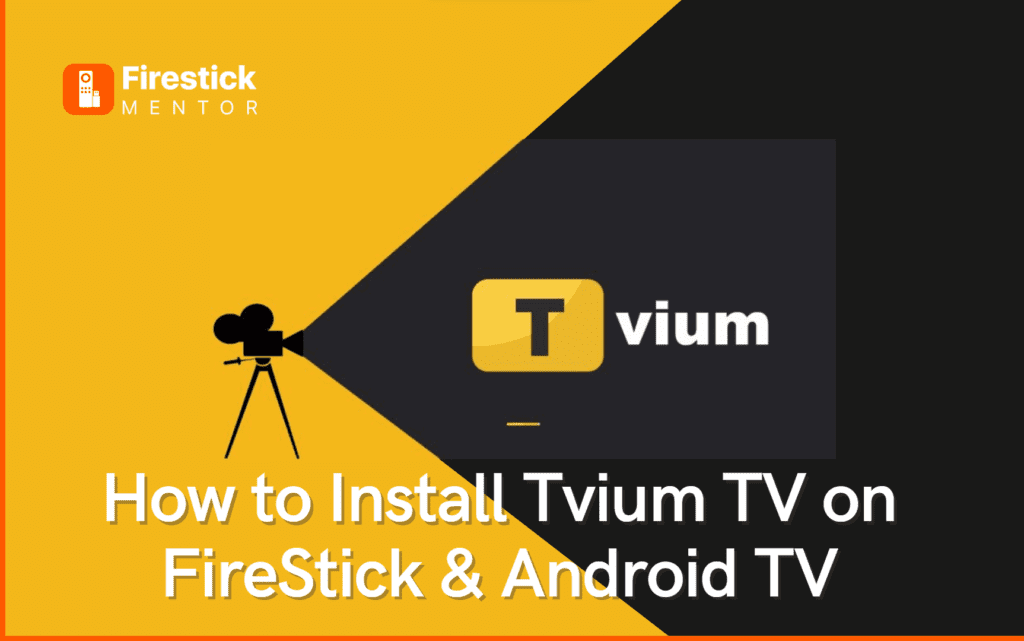We cannot rely on the cable era anymore because we cannot get the instant entertainment there in the form of our favourite TV shows or series. We want something that allow us to watch our favourite shows right after their release and that is where streaming applications of platforms come into effect. Tvium TV is one such application.
Tvium TV is an app that allows users to watch live TV channels and on-demand content from various countries worldwide. It is a free app that can be installed on FireStick, Android TV, and other devices.
In this article, we will explore the features of Tvium TV, how to install and use it on FireStick and Android TV, and provide answers to some frequently asked questions.
Always Use a VPN with Tvium TV
When you connect to a VPN, your online identity gets hidden, allowing you to evade the limitations as well as the threats that lurk in cyberspace. With a VPN, you will also remain safe from all legal limitations and troubles. Get ExpressVPN for a secure streaming experience when using third-party apps on FireStick.
What is Tvium TV?
It is a streaming app that allows users to watch live TV channels and on-demand content from various countries worldwide. It provides access to channels from the US, UK, Canada, Australia, and many other countries.
Tvium TV is a free app not available on official app stores like Google Play Store or Amazon App Store. Users can only download the app from third-party sources.
Because it is a third party application so it is important for the user to make use of ExpressVPN to use the app.
Features of Tvium TV:
Some of the most salient features of the Tvium TV are explained below:
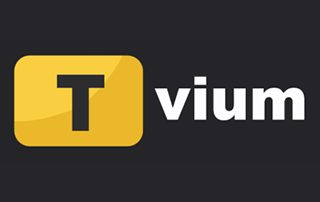
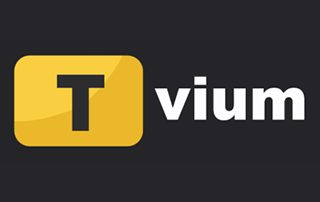
- Live TV Channels
Tvium TV provides access to live TV channels from various countries worldwide. Users can browse and watch their favorite channels from different categories, such as entertainment, sports, news, and more.
- On-Demand Content
The streaming application also provides on-demand content such as movies, TV shows, and documentaries. Users can browse through the available content and watch it at their convenience.
- User-friendly Interface
It has a user-friendly interface that is easy to navigate. The app is well-organized and has a search function that makes it easy for users to find their favorite channels or content.
- High-Quality Video
Users can stream high-quality videos with resolutions of up to 1080p. They can also adjust the video quality based on their internet connection.
- Compatibility
Tvium TV is compatible with various devices such as FireStick, Android TV, and others. Users can easily install the app on their devices and start streaming content.
How to Install Tvium TV APK on FireStick?
To install Tvium TV APK on FireStick, follow the steps below:
- Go to the FireStick Home screen and click on the Settings option.
- Click on the My Fire TV.
- Enable Apps from Unknown Sources option.
- Go back to the home screen and click on the Search icon.
- Search for the Downloader app and install it.
- Open the Downloader app and enter the URL (https://tviumtv.com/apk/tvium.apk) this will begin downloading the Tvium TV APK.
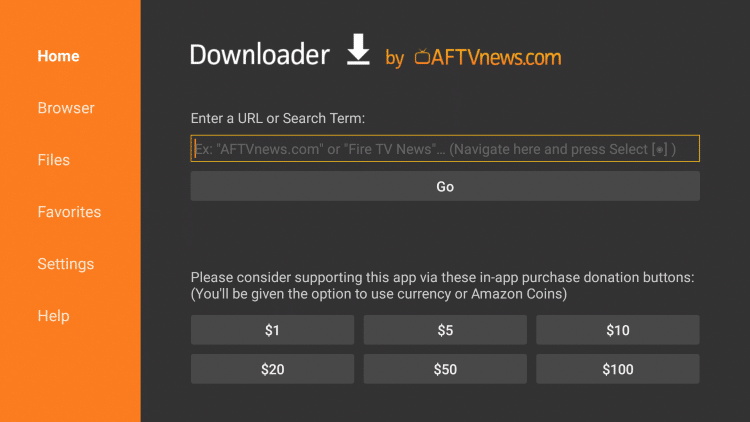
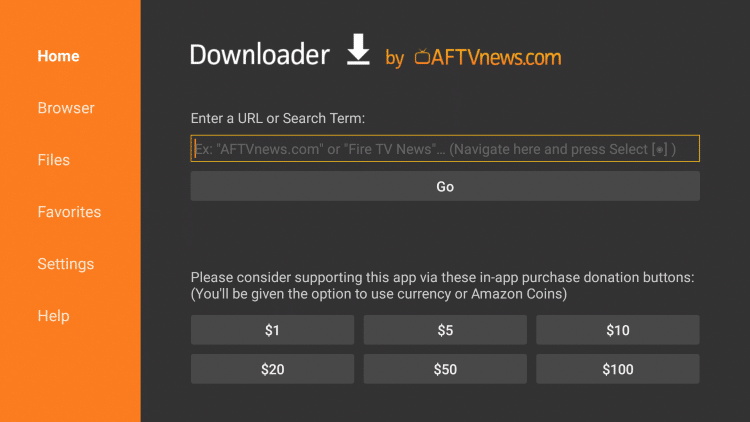
- Wait for the app to download and click on the Install button.
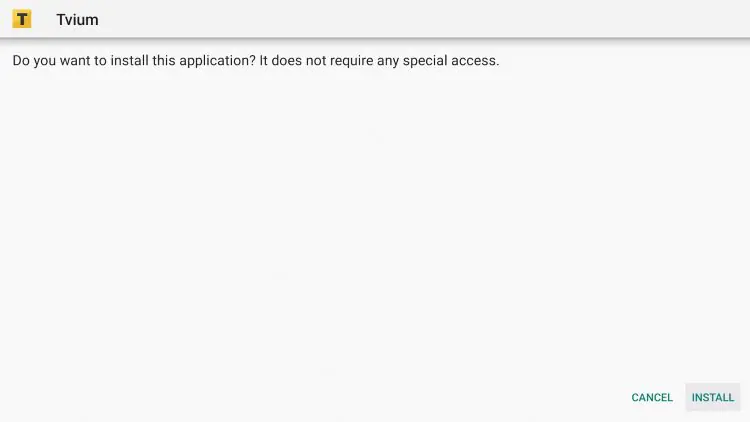
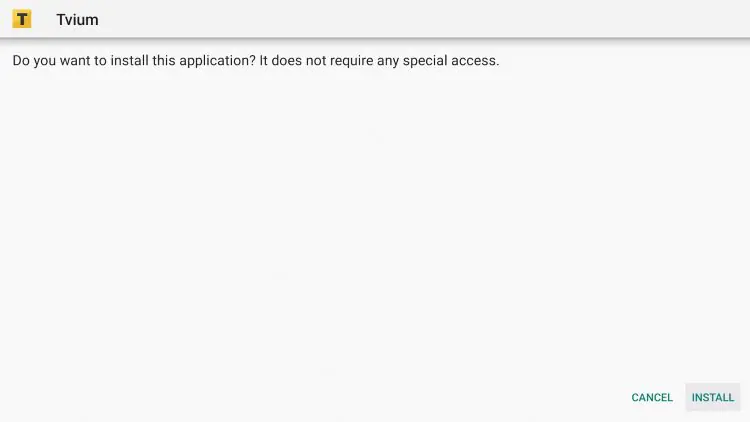
- After installation, click on the Open button to launch the app.
How to use Tvium TV on FireStick?
To use Tvium TV on the Amazon FireStick, follow the steps mentioned below:
- Launch the Tvium TV app.
- Click on the Menu button via the remote to access it.
- Select the category of the channel or content you want to watch.
- Click on the channel or content you want to watch.
- Enjoy watching your favorite content.
Why do you need a VPN for Tvium TV?
A VPN is recommended when using Tvium TV because the app provides access to channels and content that may be geo-restricted in some regions. With VPN users can bypass these restrictions and access the content they want to watch.
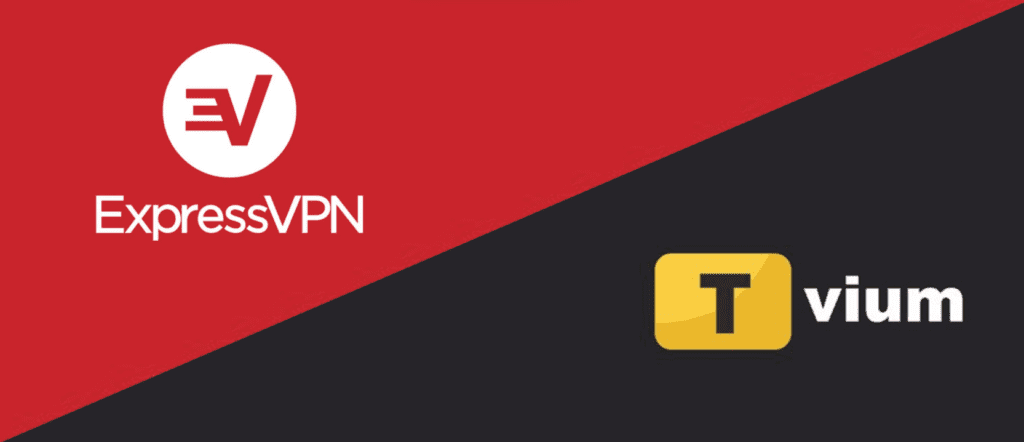
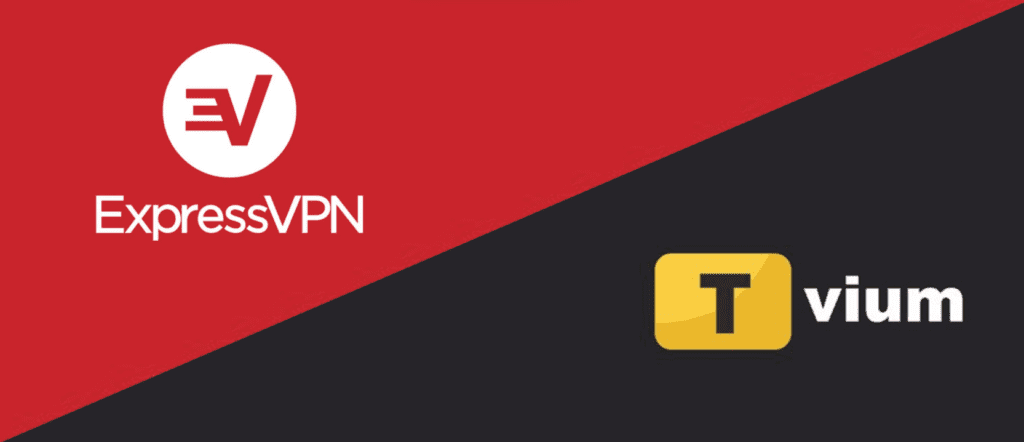
A VPN can provide privacy and security by encrypting users’ internet traffic and masking their IP addresses. One of the best in the market is ExpressVPN, which can be downloaded by following the steps mentioned below:
How to Install ExpressVPN on FireStick?
- Get ExpressVPN for FireStick.
- Download & Install the app on your device.
- Launch the app and connect to the US server.
- Launch Tvium TV & enjoy.
How to Install Tvium TV on Android TV?
To install Tvium TV on Android TV, follow the steps below:
- Go to the Android TV Home screen and click on the Settings option.
- Click on the Security & Restrictions option.
- Enable the Unknown Sources option.
- Download the Tvium TV APK file from the official website.
- Open the File Manager app on Android TV.
- Navigate to the location where the Tvium TV APK file is saved.
- Click on the APK file to start the installation process.
- After installation, click on the Open button to launch the app.
Frequently Asked Questions
How to fix the Tvium APK not working?
If the Tvium APK is not working, try the following steps:
- Clear the cache and data of the app.
- Check your internet connection and make sure it is stable.
- Update the app to the latest version.
- Restart your device and try again.
Is Tvium TV safe?
Tvium TV is a third-party app and may not be safe to use. Using a VPN, such as ExpressVPN, when using the app is recommended to ensure privacy and security. Additionally, it is important to download the app only from trusted sources.
Is Tvium a free app?
Tvium TV is a free app that provides access to live TV channels and on-demand content from various countries worldwide.
How to update Tvium TV?
To update Tvium TV, follow the steps mentioned below:
- Go to the Tvium TV website and download the latest APK file.
- Uninstall the old version of the app from your device.
- Install the new APK file by following the installation instructions in this article.
- Launch the app to use the latest version.
Conclusion
Tvium TV is a free app that allows users to watch live TV channels and on-demand content from various countries worldwide. It can be installed on FireStick, Android TV, and other devices.
In this article, we have discussed the features of Tvium TV, how to install and use it on FireStick and Android TV, and provided answers to some frequently asked questions. Remember to use a VPN when using the app for privacy and security reasons.