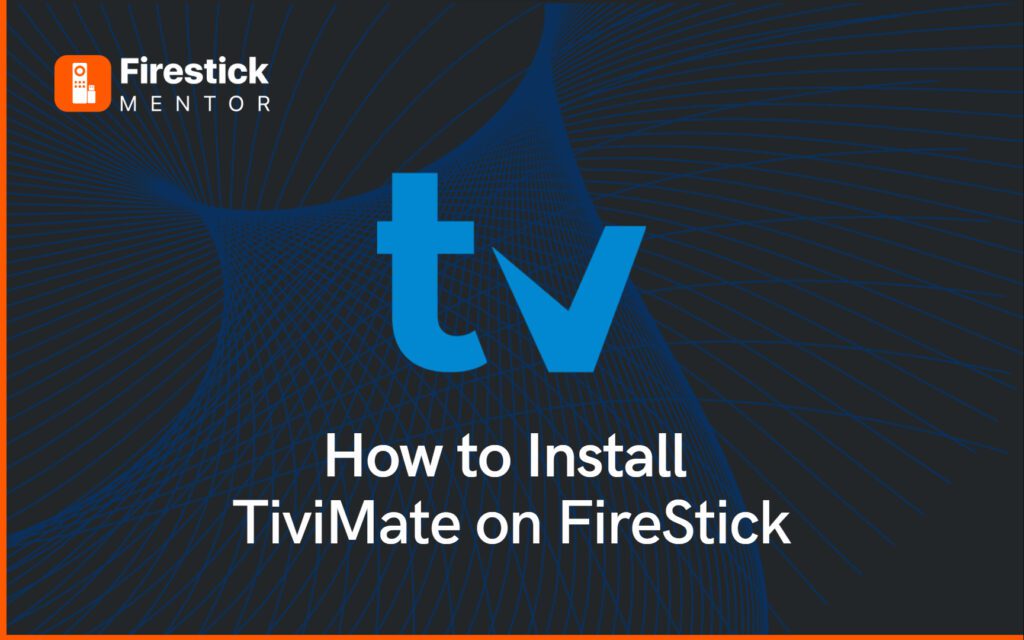TiviMate IPTV is an application that allows you to stream live TV, meaning you can stream your favorite sports channel or watch the latest news on any news channel. TiviMate IPTV offers you multiple TV channels in multiple different categories, such as sports, entertainment, news, children, etc.
TiviMate IPTV can be installed on any Android device or Android-based operating system.
If you are interested in the idea of using TiviMate IPTV on your FireStick device, then continue reading.
Always Use a VPN with TiviMate IPTV
When you connect to a VPN, your online identity gets hidden, allowing you to evade the limitations as well as the threats that lurk in cyberspace. With a VPN, you will also remain safe from all legal limitations and troubles. Get ExpressVPN for a secure streaming experience when using third-party apps on FireStick.
What is TiviMate IPTV?
TiviMate is a streaming platform that allows a user to stream live content on his or her device. There are two versions of TiviMate one is free of cost, while the other is premium which costs a few bucks.


The only difference between these two versions is that premium allows you to stream live TV channels. Other than this, both versions are extremely smooth and come with a great user interface.
The IPTV player allows you to customize your own multiple playlists, select your favorite channels, and search for your desired channels. Although TiviMate does not provide TV sources so, for live TV, you ask permission from your local service provider.
It is always recommended to use a reliable VPN to ensure safe streaming from any third-party apps.
Read More: ExpressVPN – Best VPN for Streaming
How to Install TiviMate IPTV on FireStick?
Start by selecting “Find” on your FireStick’s home screen. Search for and install the Downloader app. Once installed, open it from your FireStick home screen. Navigate to Settings > My Fire TV > Developer Options, and turn on “Apps from Unknown Sources.” Enable the Downloader app. Now, it’s ready to download exciting content for you. Enjoy the journey!
“I’ll show you the steps using pictures, so it’s easy to understand.”
Search for the Downloader app on your FireStick by tapping on the Search icon.
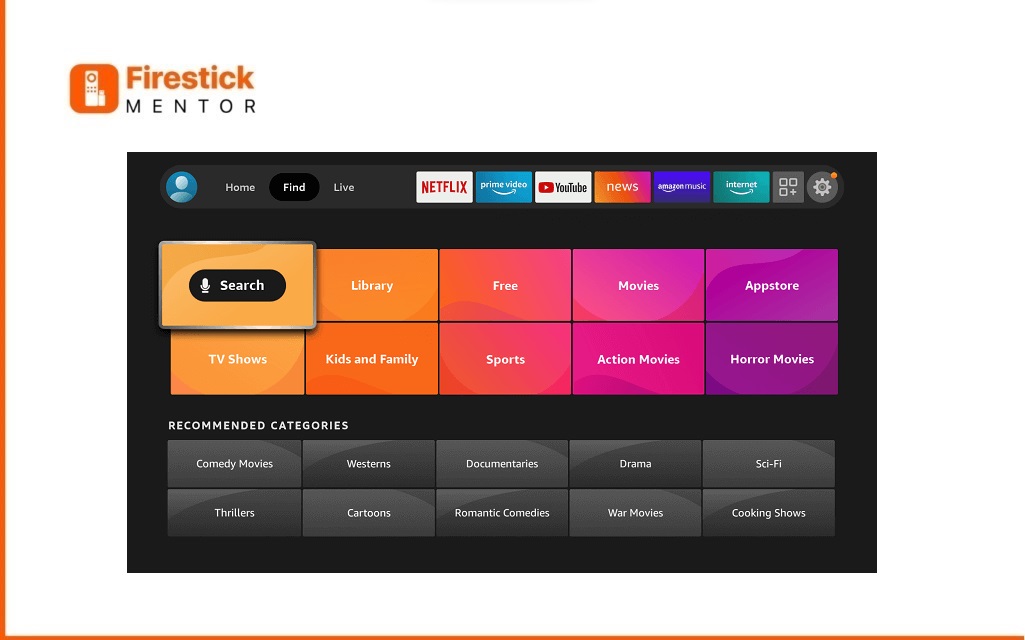
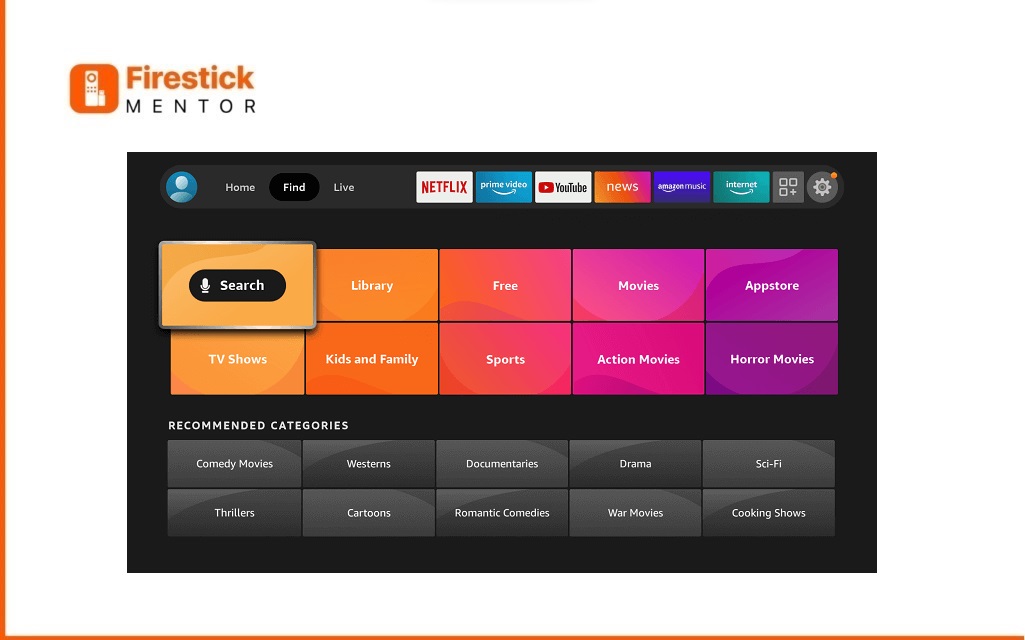
Type “Downloader” and select it from the suggestions to download the app for installing TiviMate IPTV Player on your FireStick.
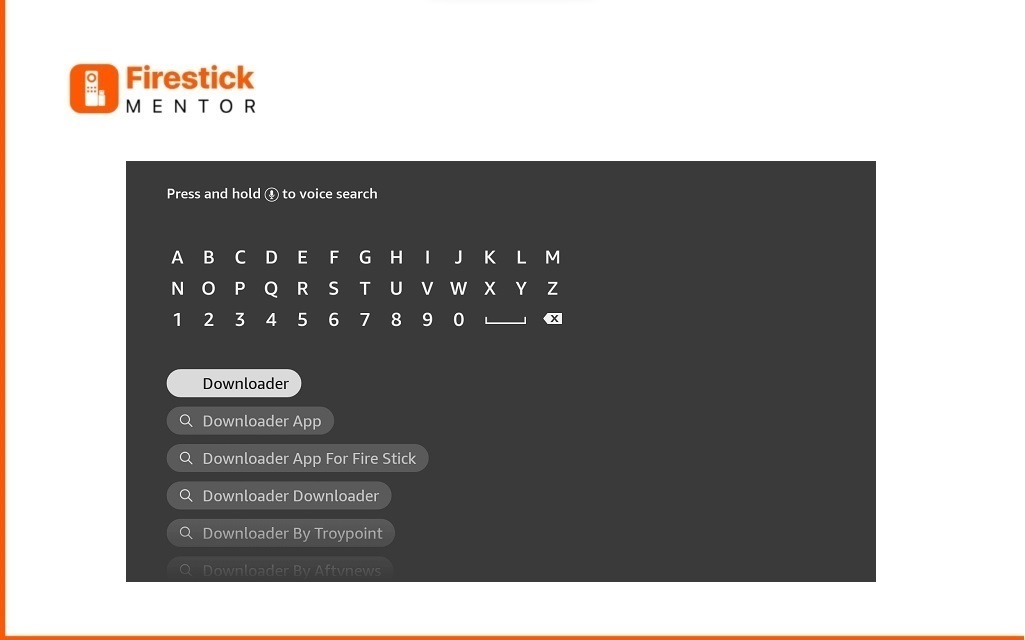
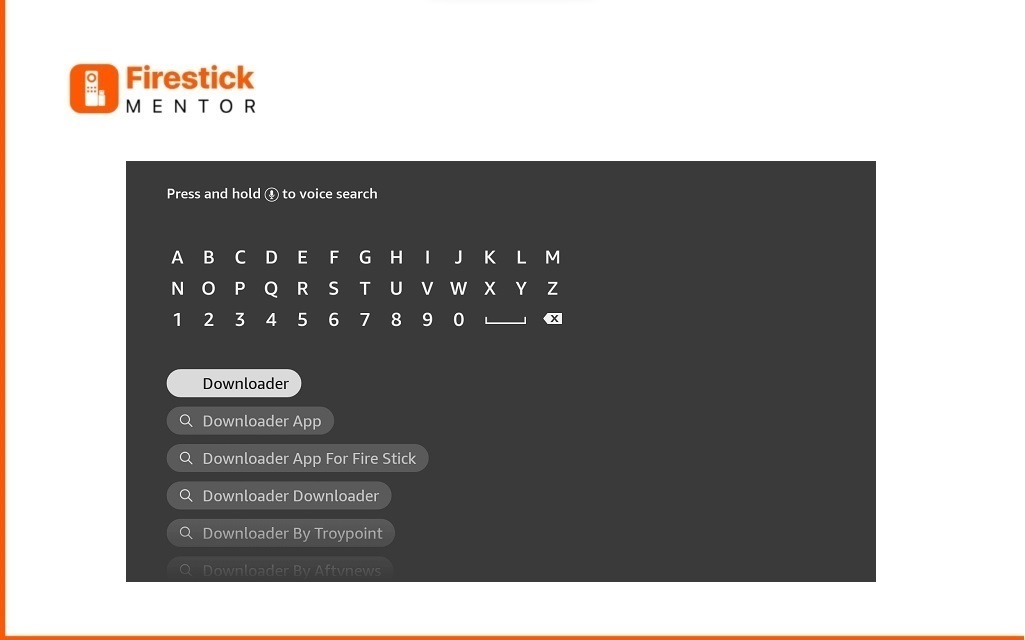
Click on Download to install it on your FireStick.
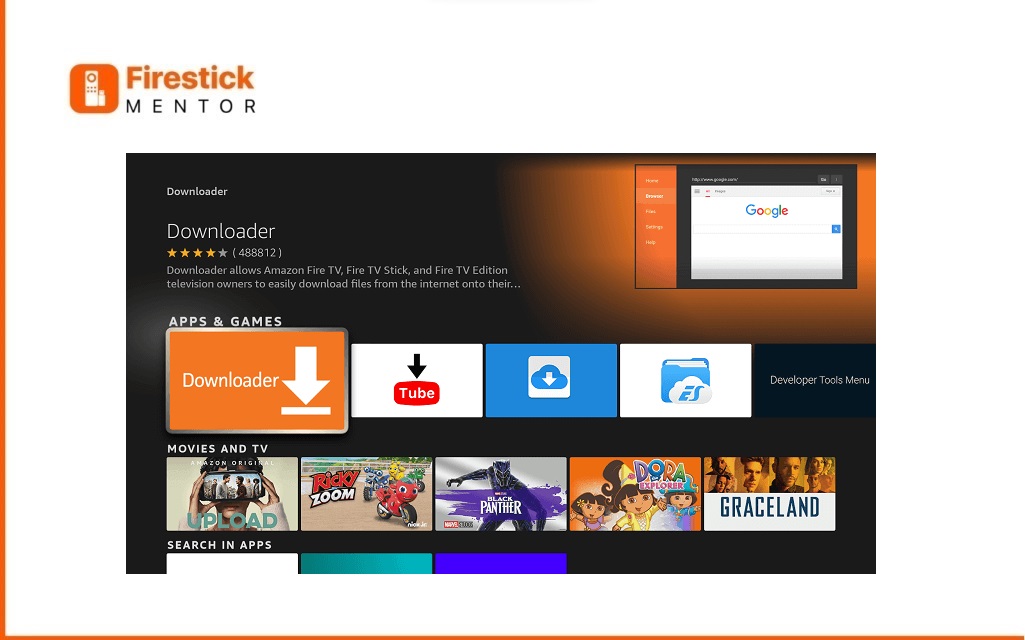
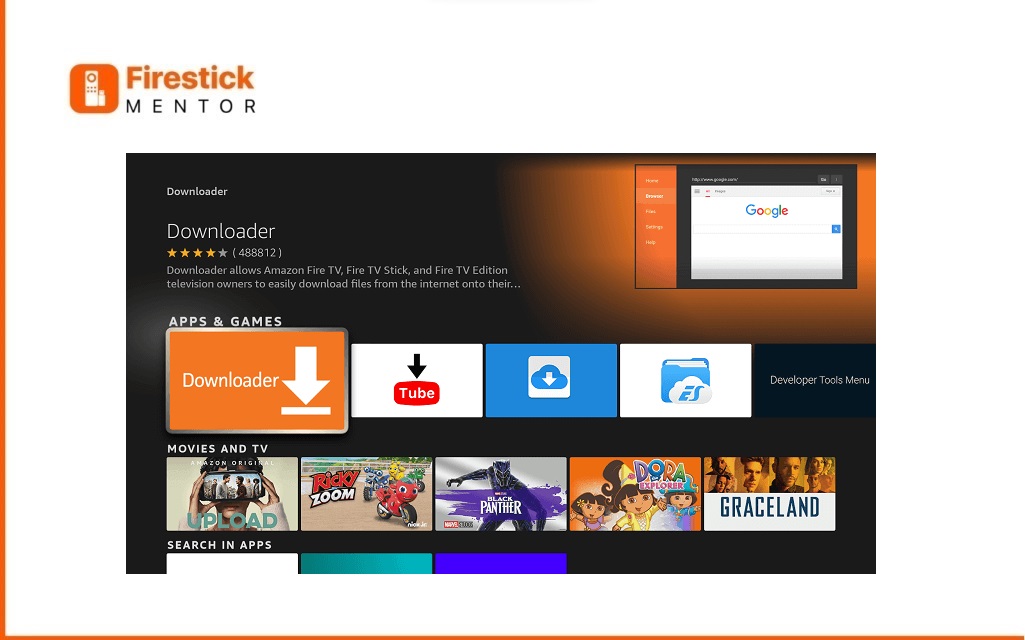
Tap to Download
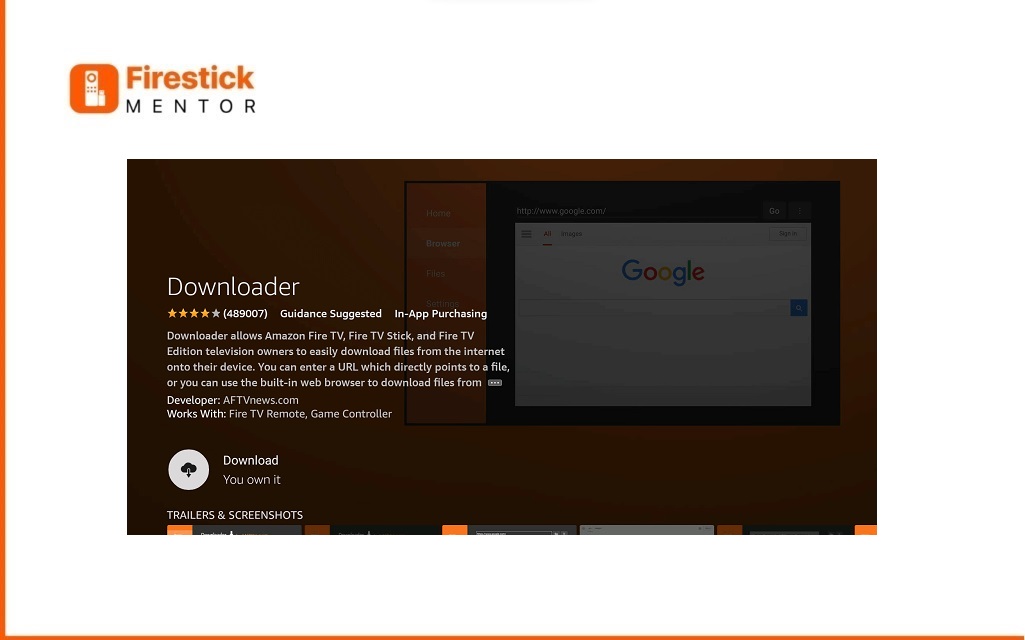
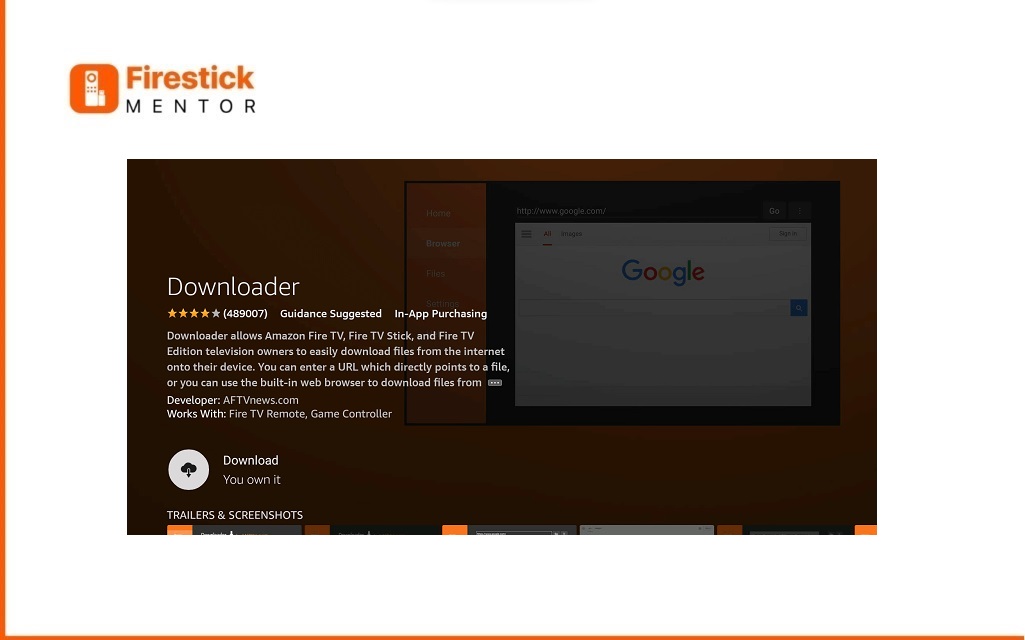
Downloaded notifications will come as mentioned in the below screenshot
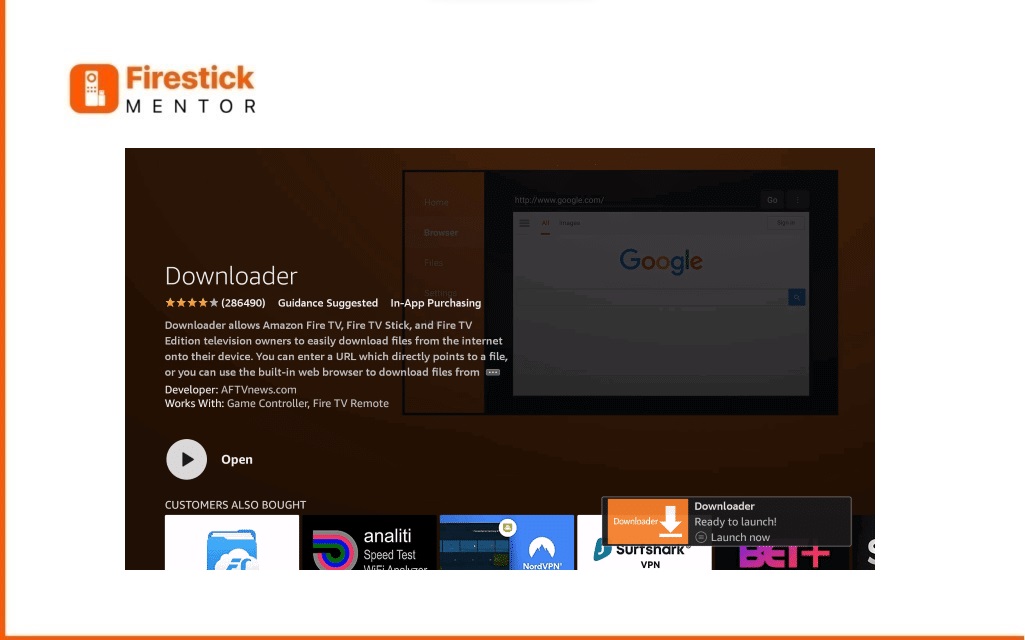
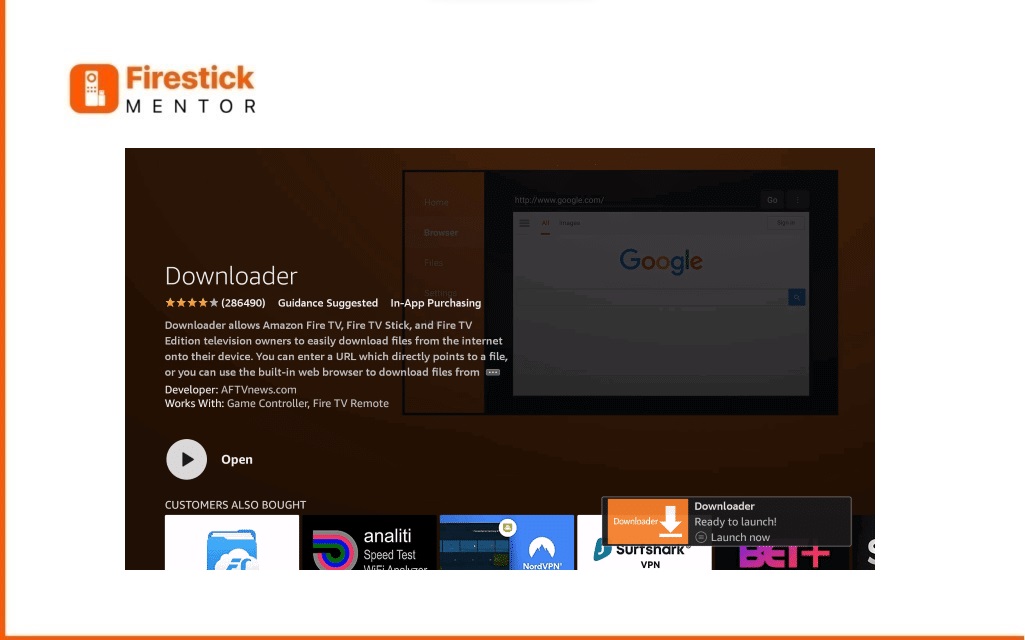
- Navigate back to the home screen and choose “My Fire TV.“
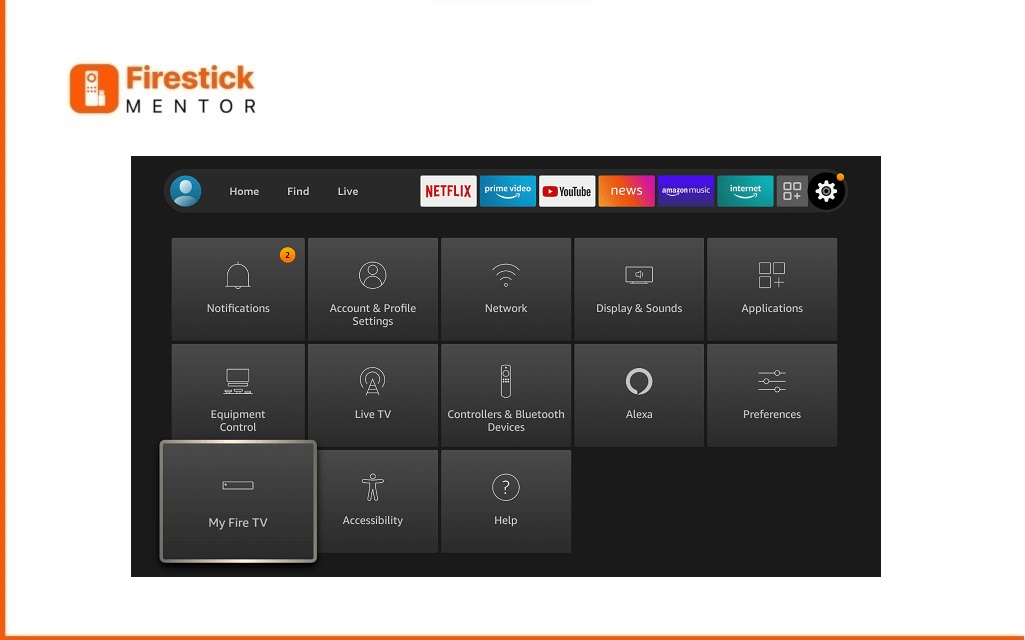
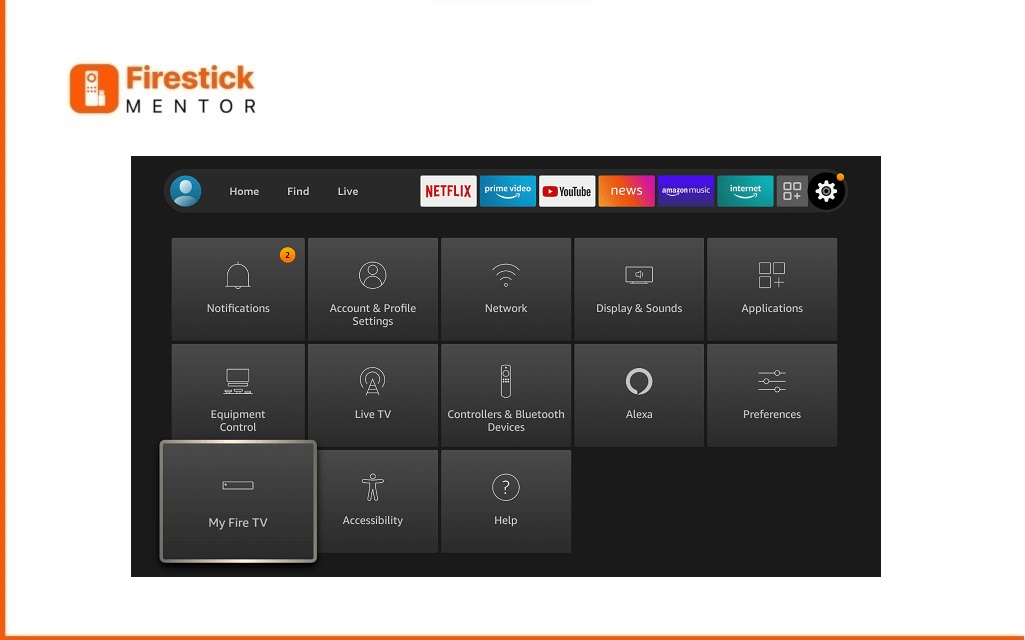
- Access the “About” section on your device.
- Locate and select “My Fire TV Stick Lite.”
- Tap on it seven times.
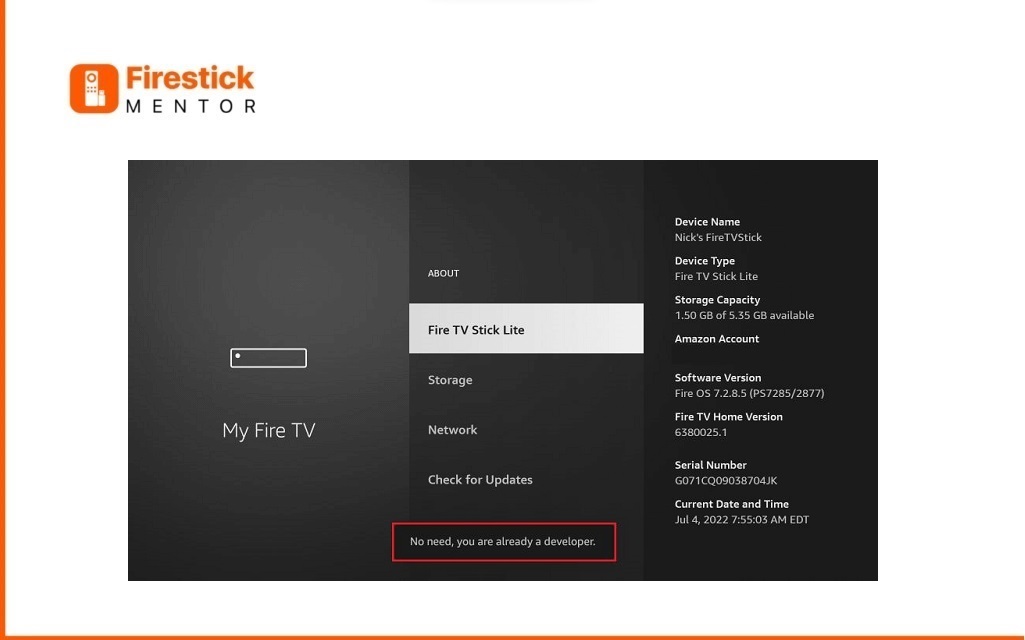
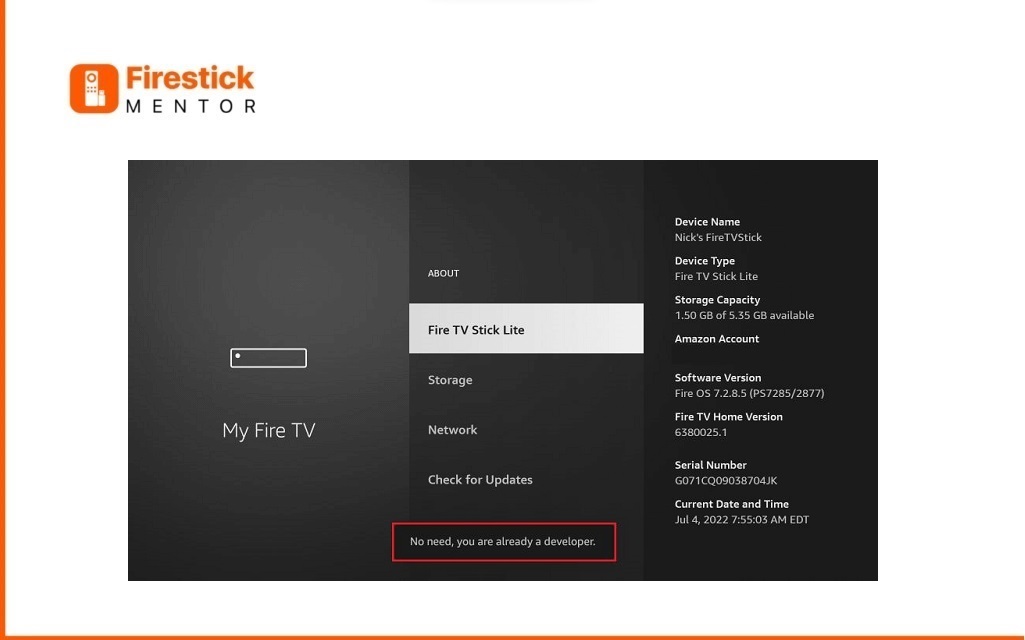
- Access the “Install apps from Unknown sources” option.
- Grant permission to Downloader.
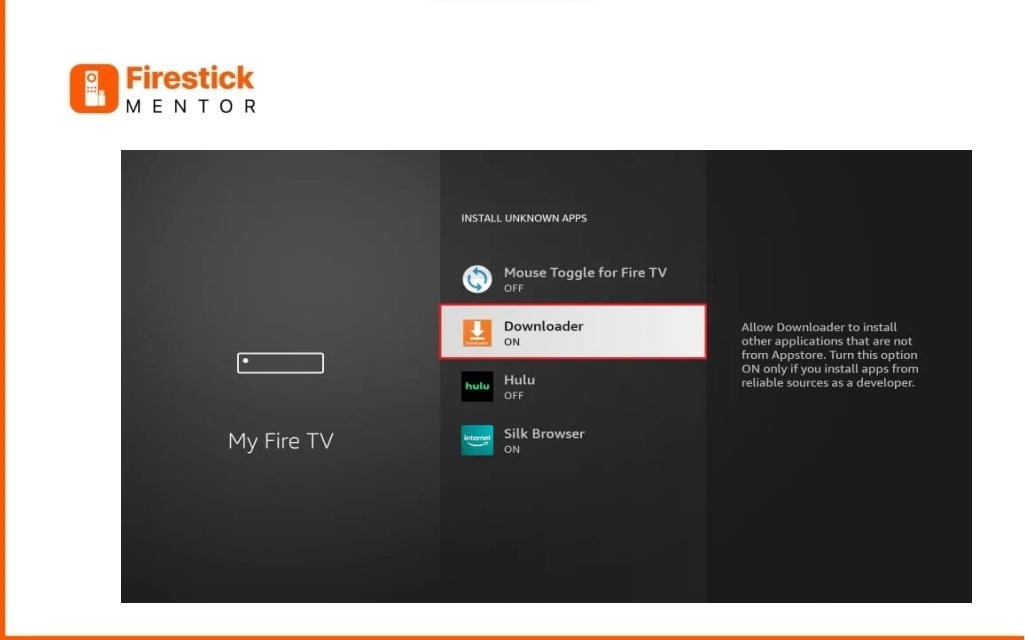
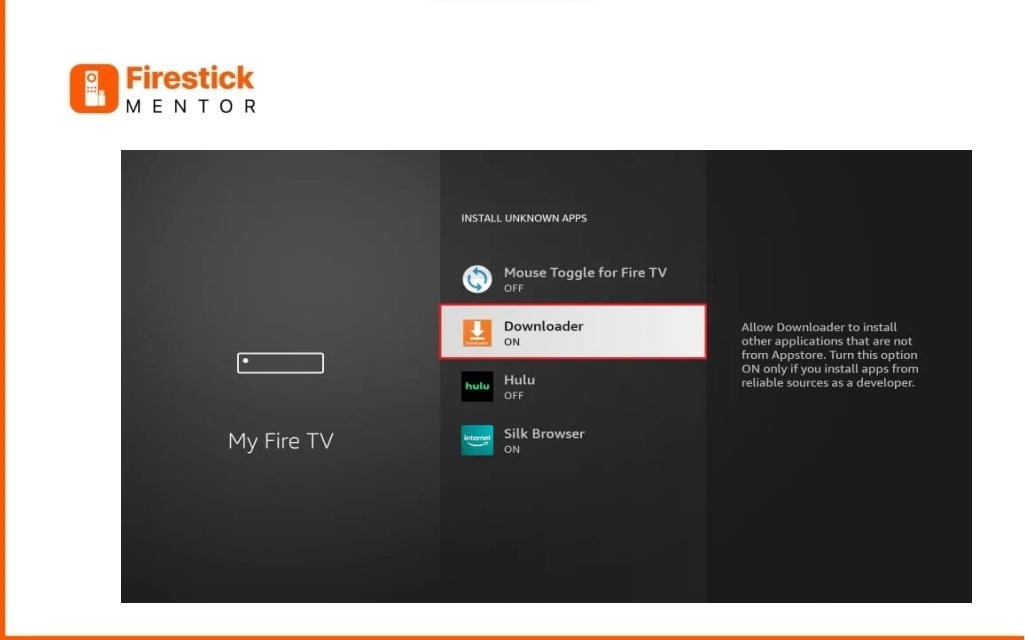
- Return to the home screen.
- Open the Downloader application.
- Sideload Tivimate IPTV Player on your Firestick.
- Tap on Enter URL
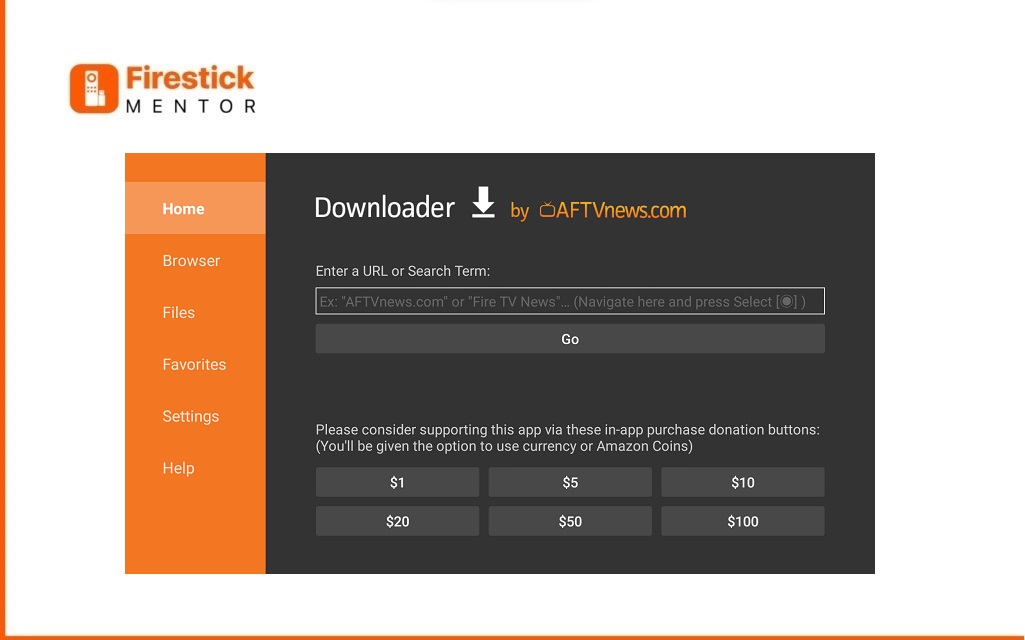
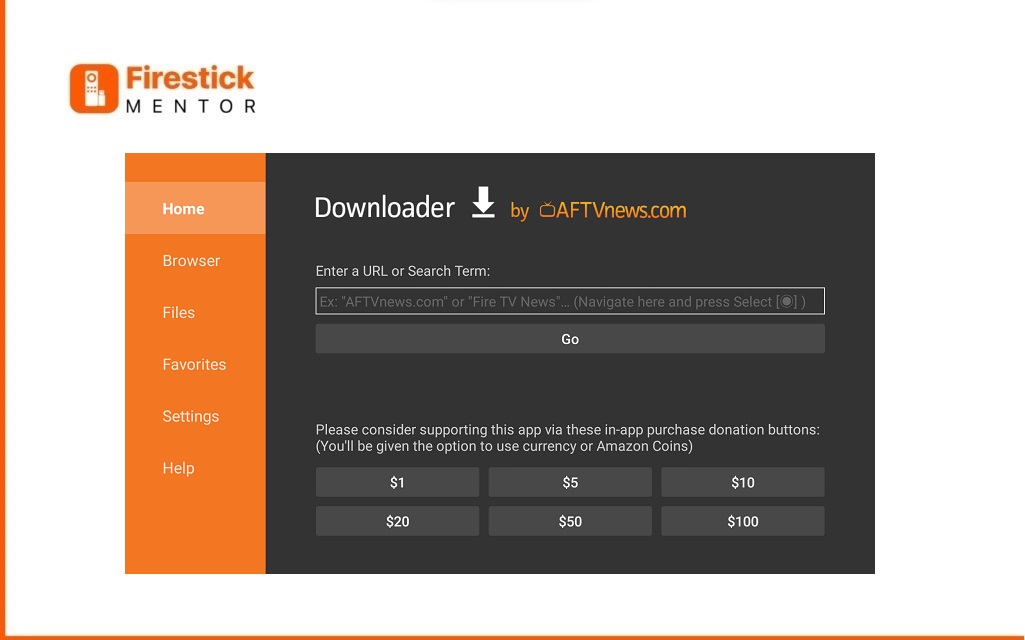
Type this Link in the Box https://firestickmentor.com/tvinmate/apk
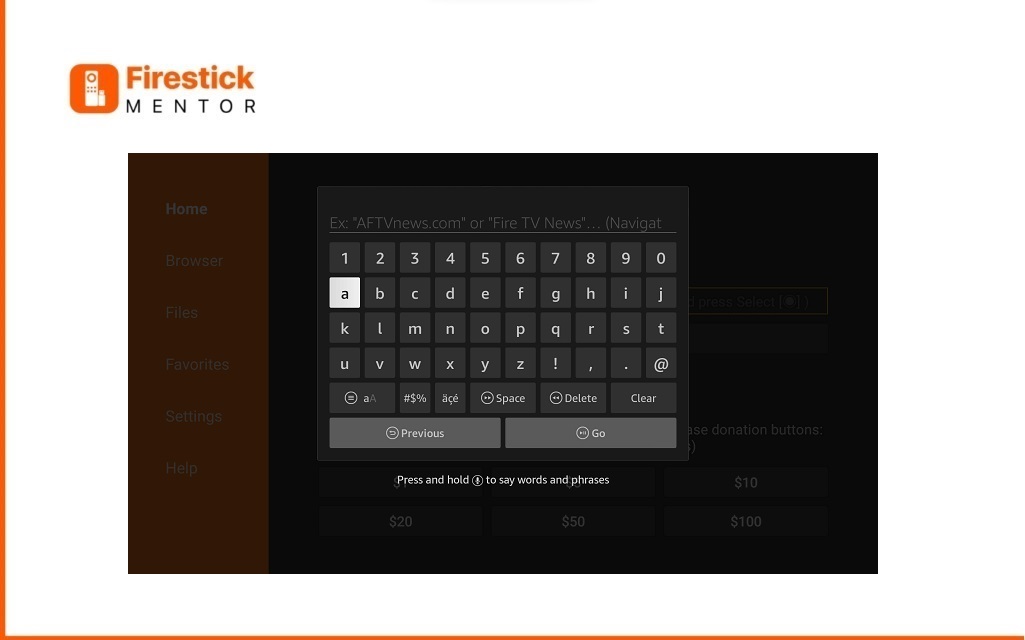
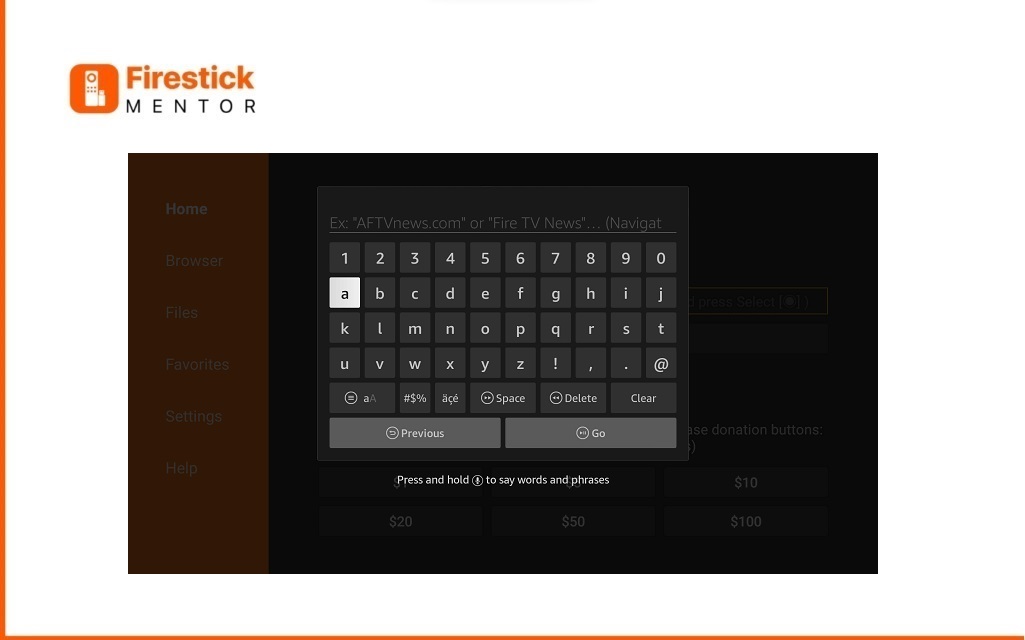
Wait for the download to complete.
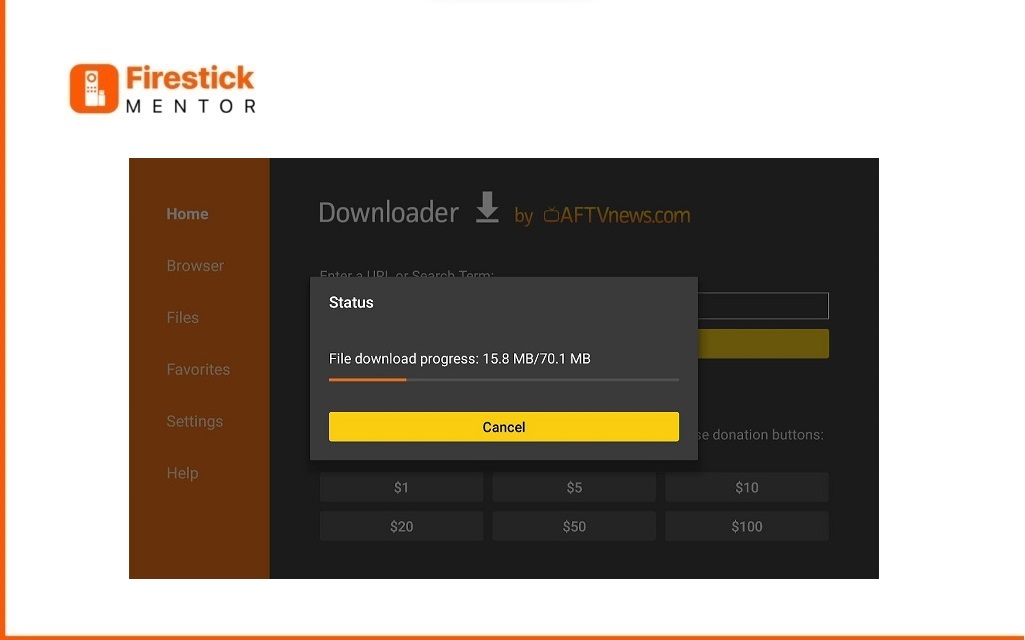
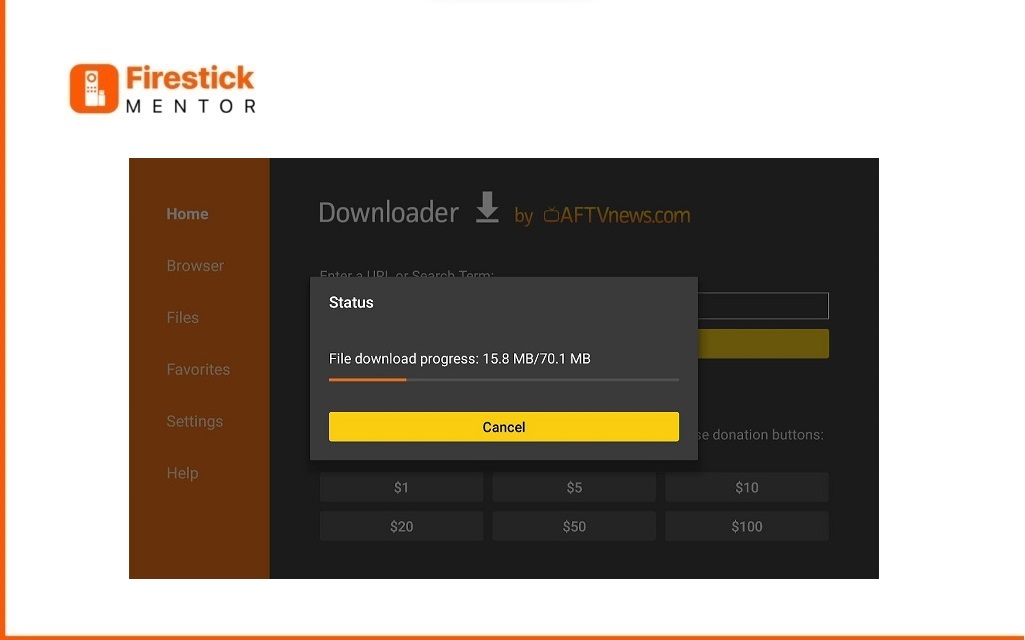
A pop-up will appear to install TiviMate IPTV Player on your FireStick.
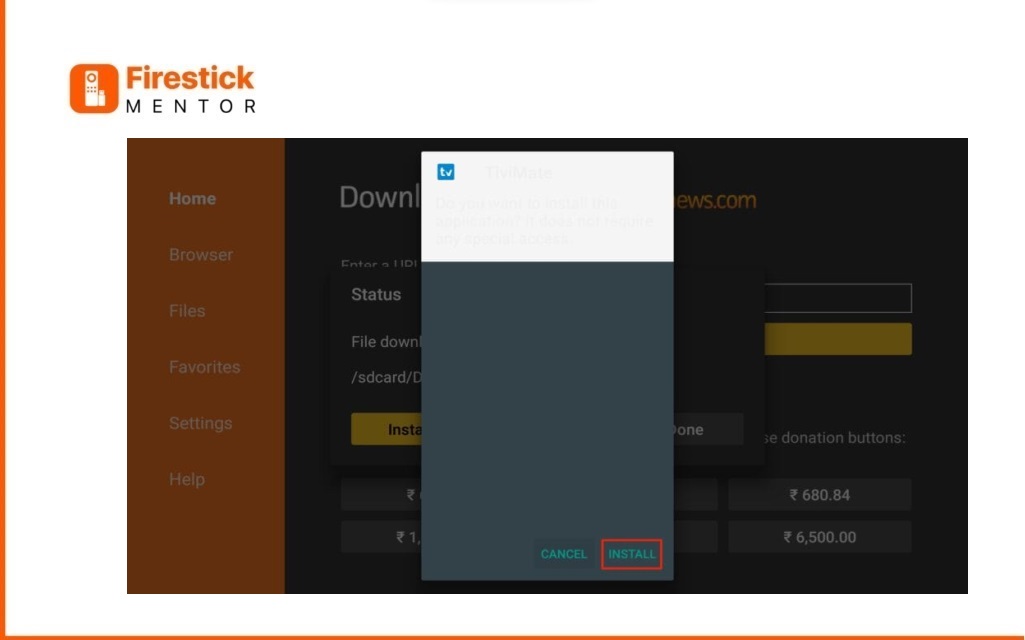
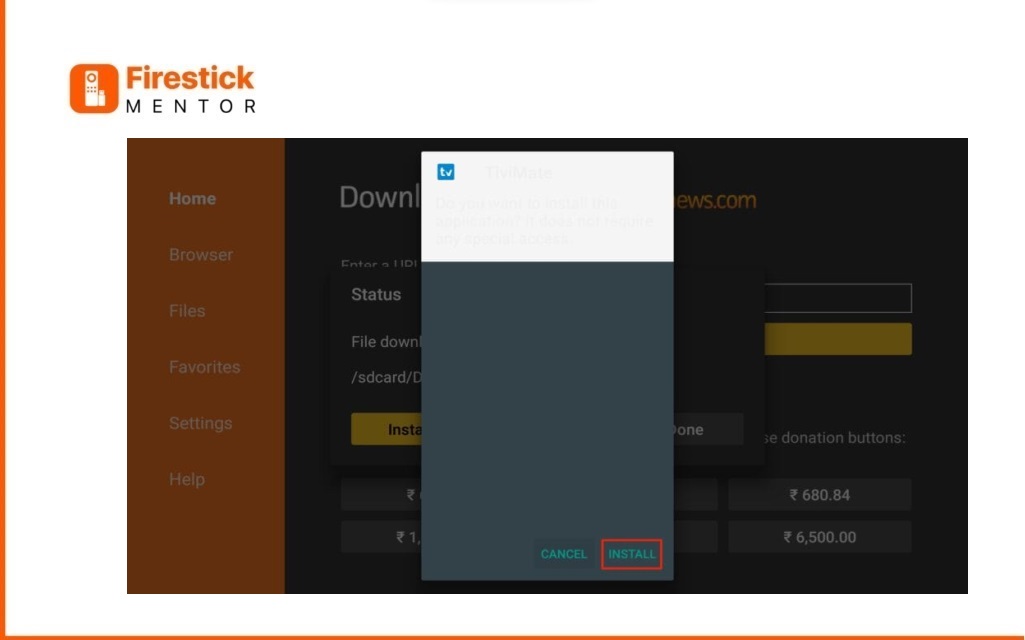
Once installed, you can remove the downloaded APK file as it is no longer needed
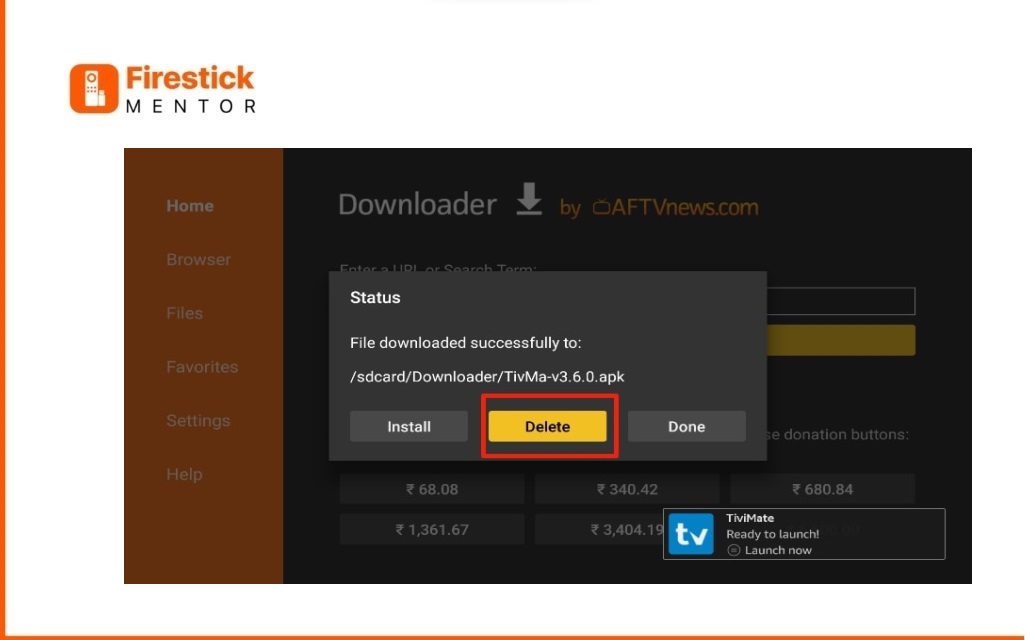
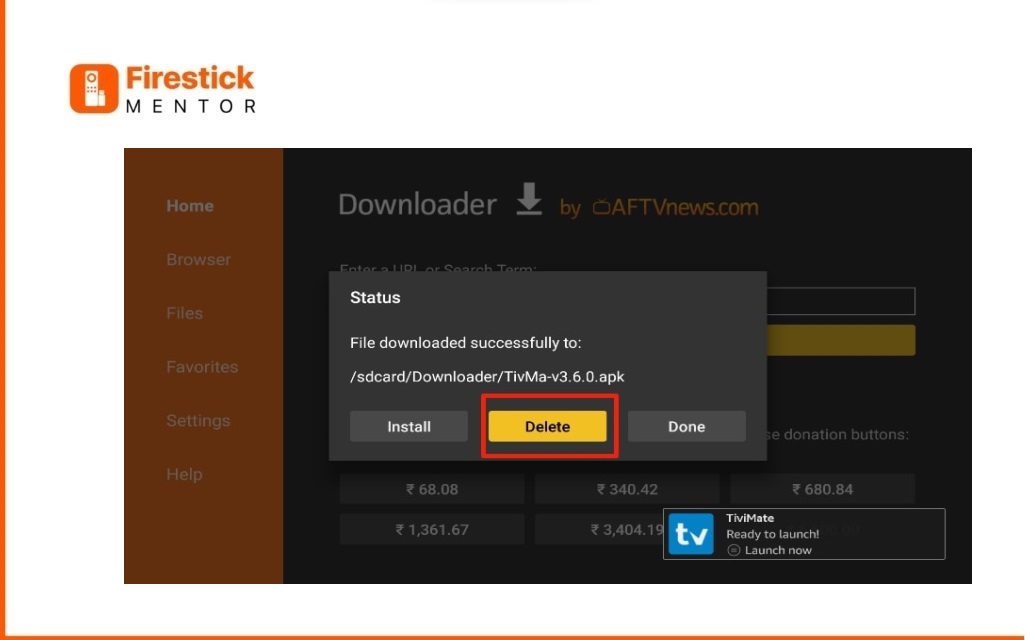
Tap on Delete
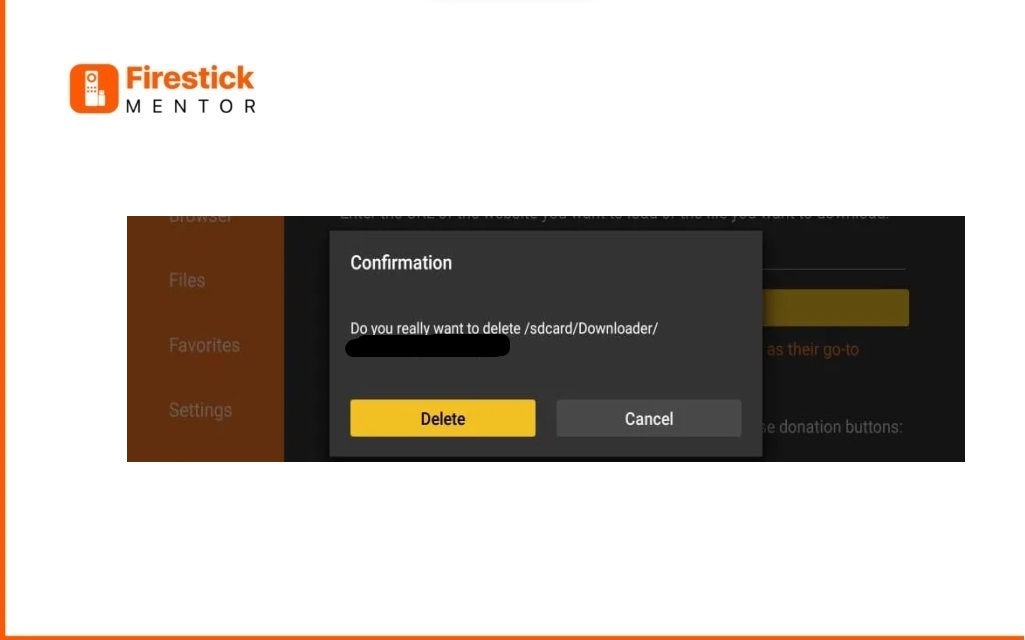
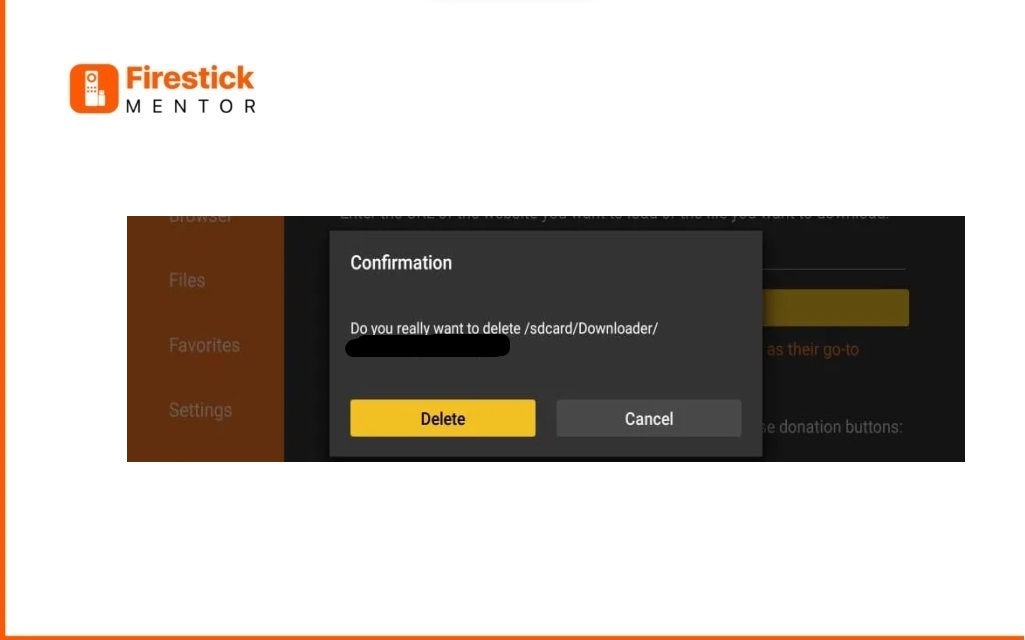
How to use Free Version of TiviMate IPTV Player on FireStick
To use the free version of TiviMate IPTV Player on FireStick, install the app, choose “Cancel” for the premium version, and explore the available features without any cost. Optionally, you can create an account for additional functionalities.
After installing the app, open it and set up your IPTV service.
Remember, for the free version, you’ll need an M3U URL or Xtream Code, usually found in your service welcome email or by reaching out to customer support.
Follow these simple steps:
- Open the app and choose “Add Playlist.”
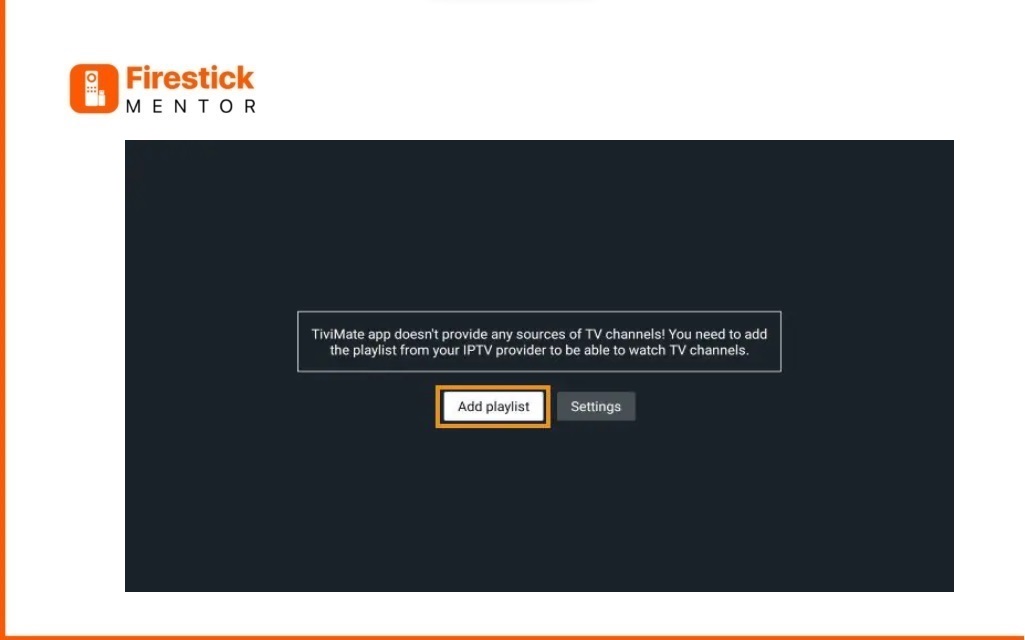
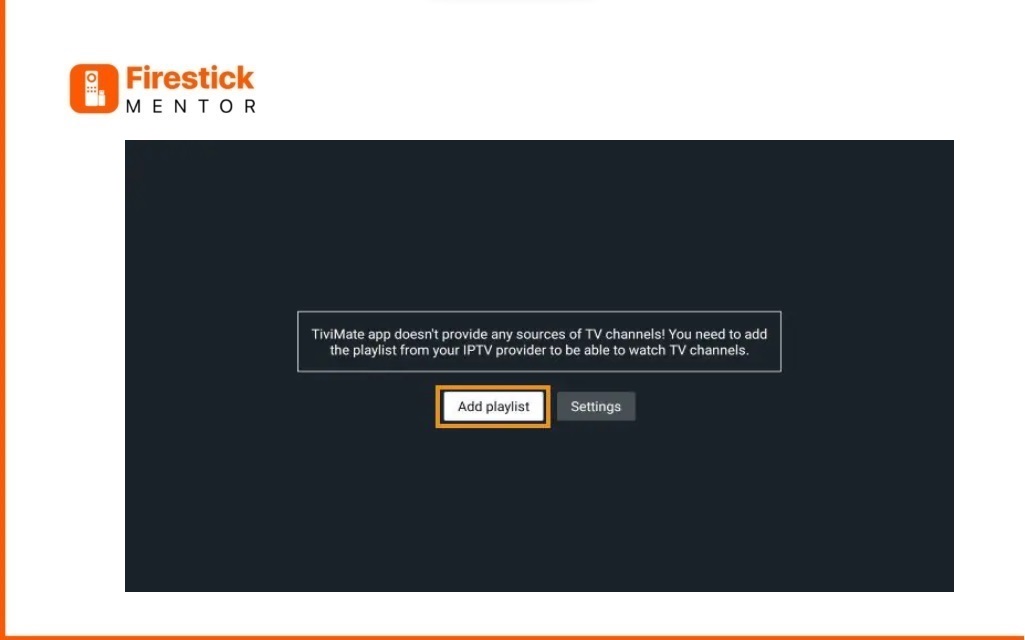
- Select either M3U playlist or Xtream Codes.
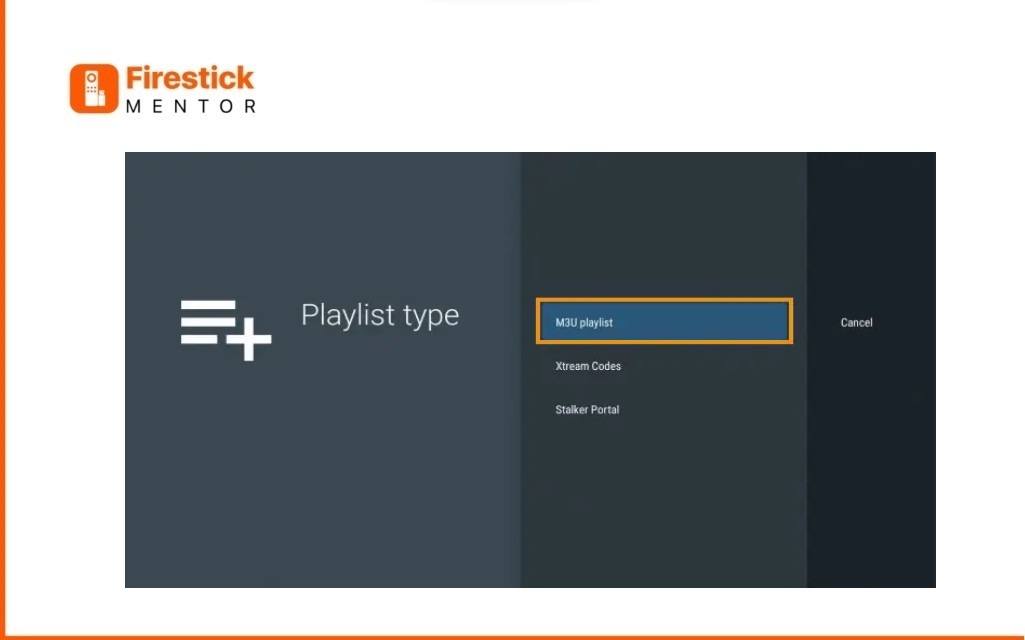
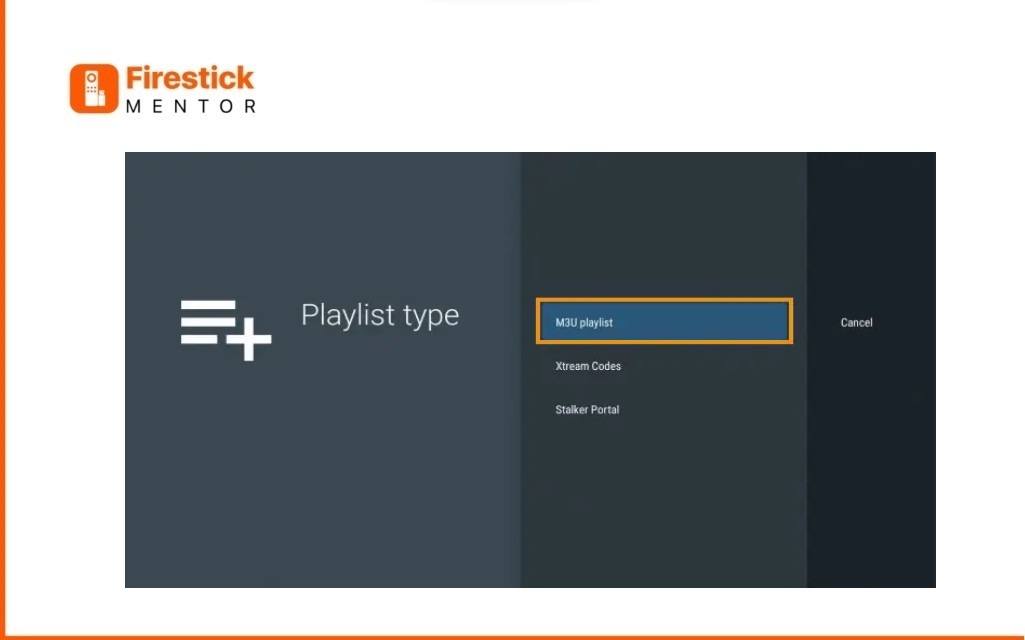
Click on “Enter URL.”
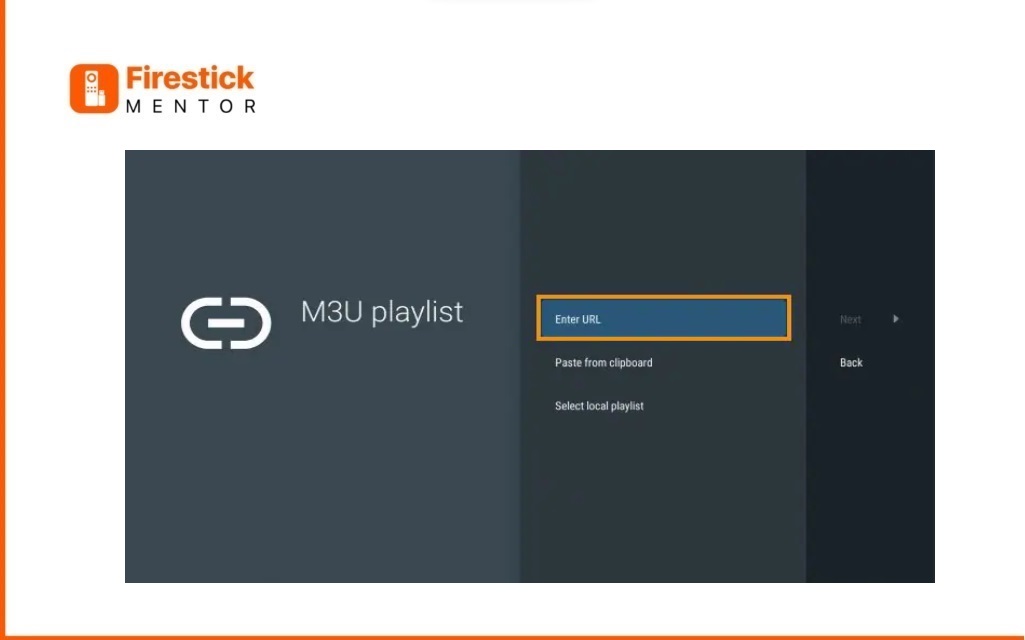
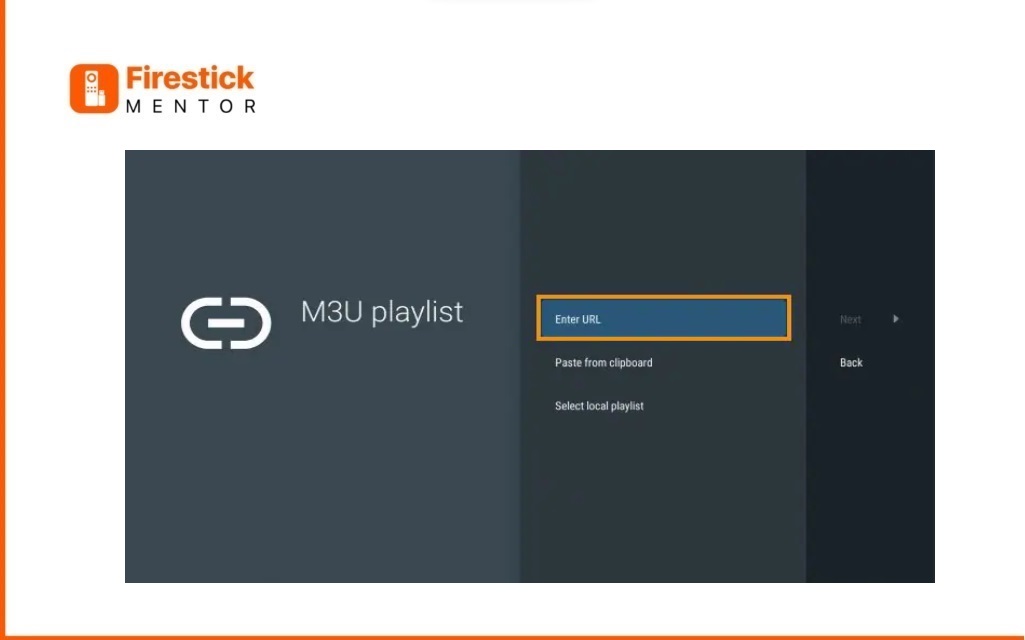
Input the M3U URL or your chosen IPTV Service URL. In this example, we use the free Samsung TV Plus M3U URL for numerous live channels.
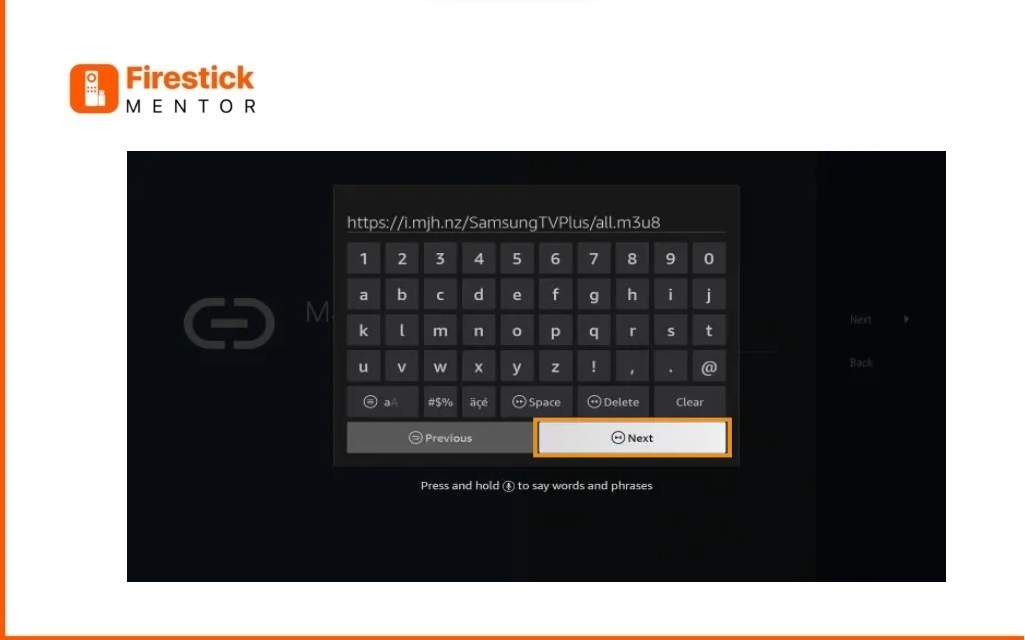
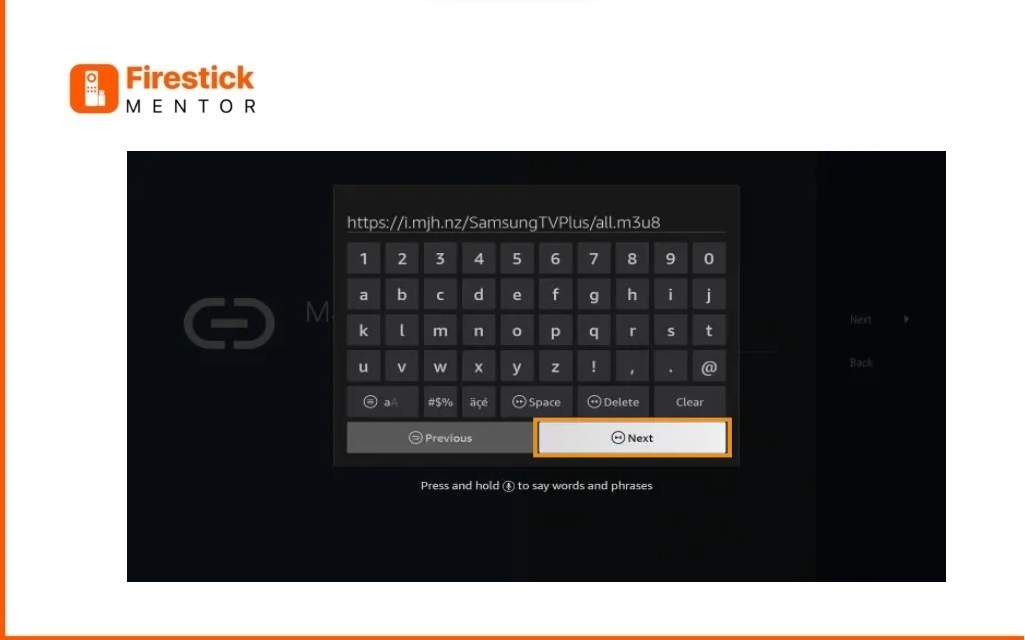
- Press “Next.”
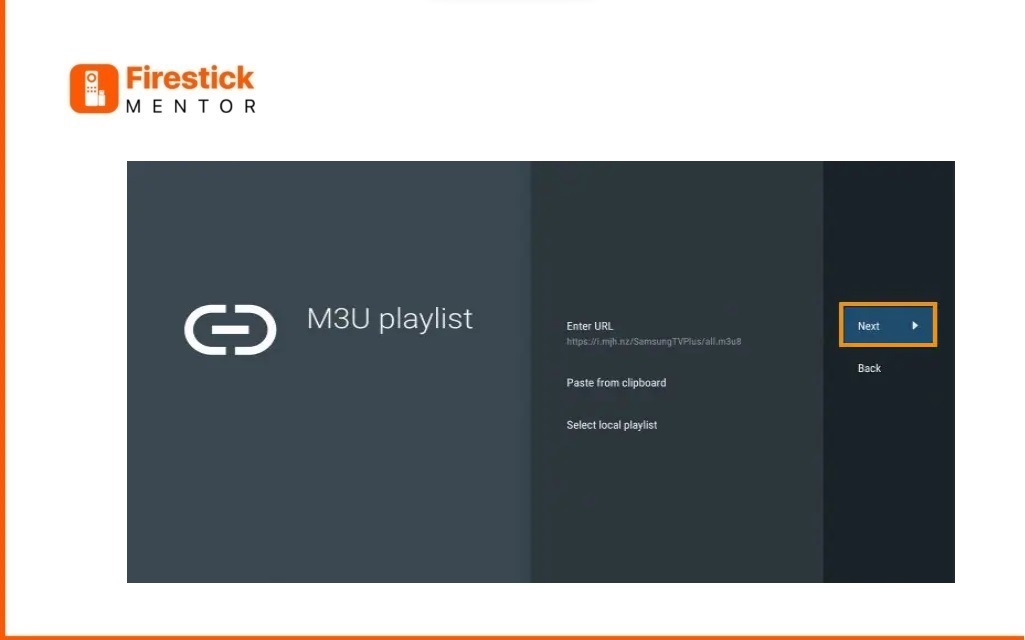
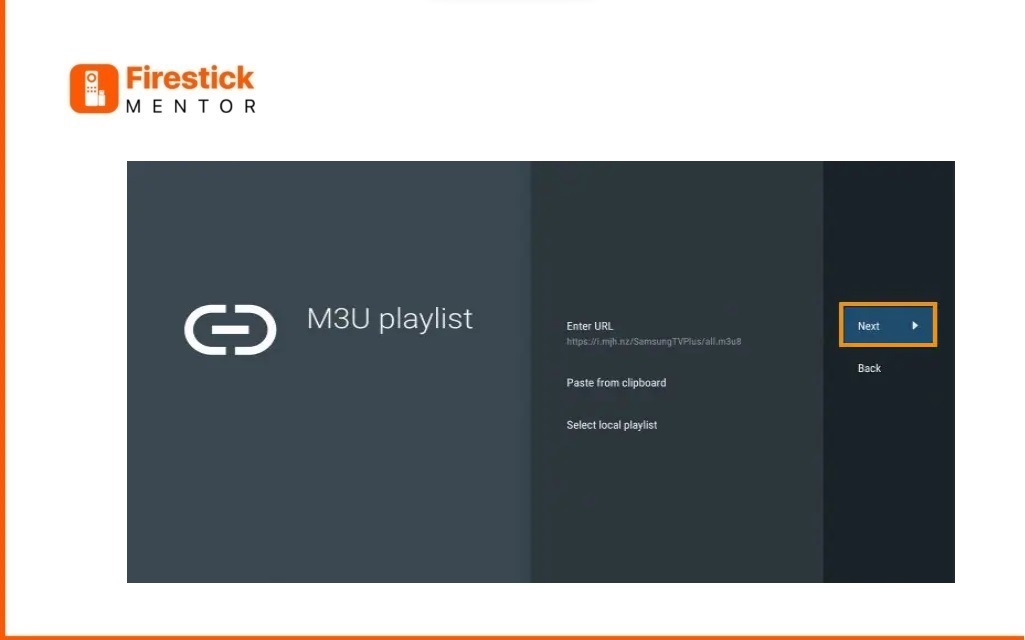
- A message will appear confirming the Playlist processing with Channel count and Playlist name. Click “Next.”
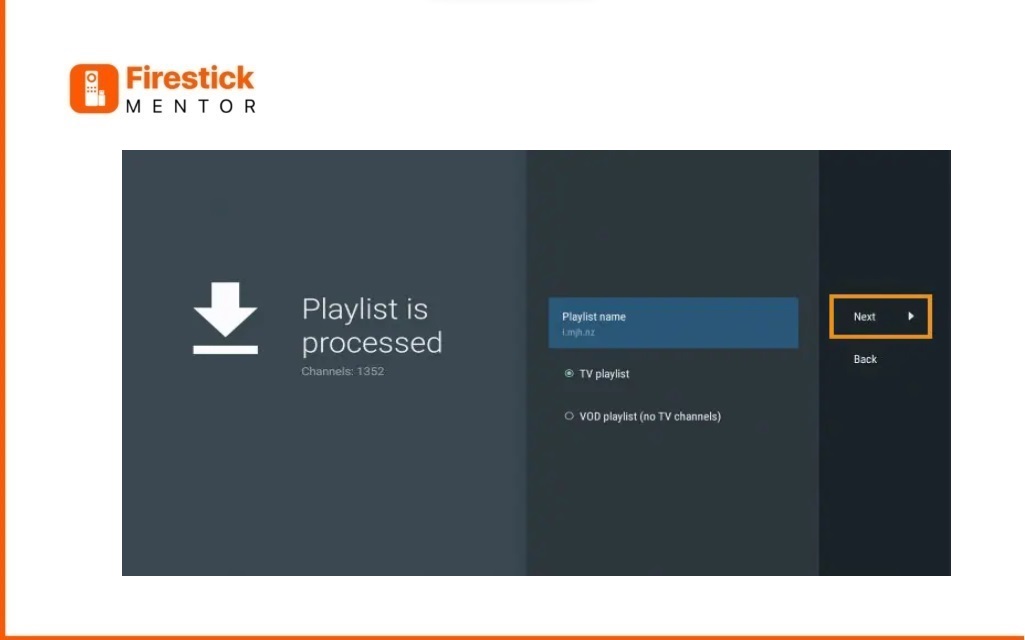
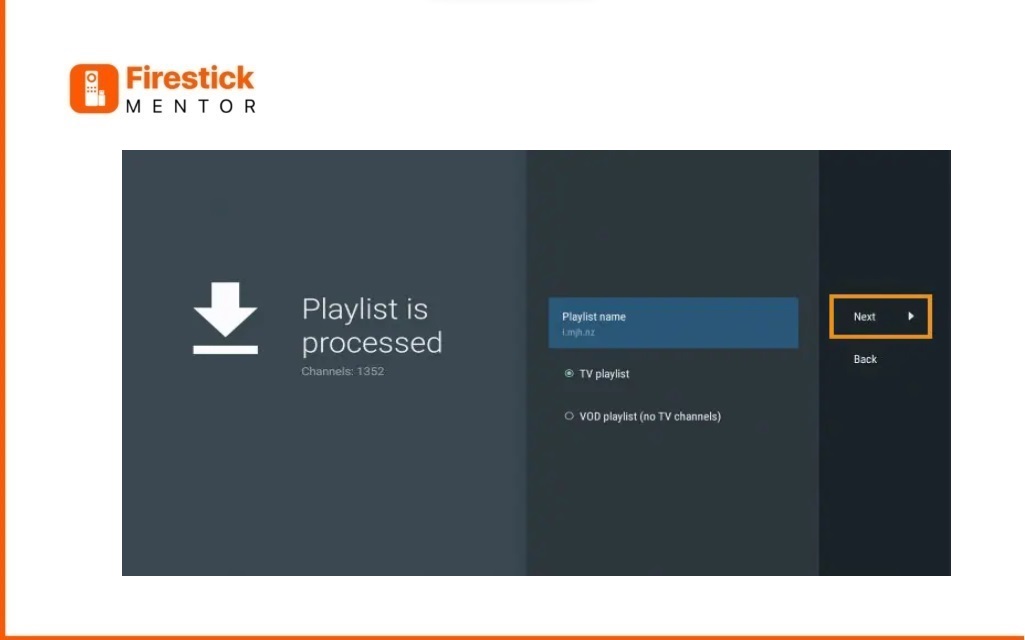
If the EPG URL doesn’t auto-import, insert it here. Some IPTV providers offer a separate M3U URL for EPG. Click “Done.”
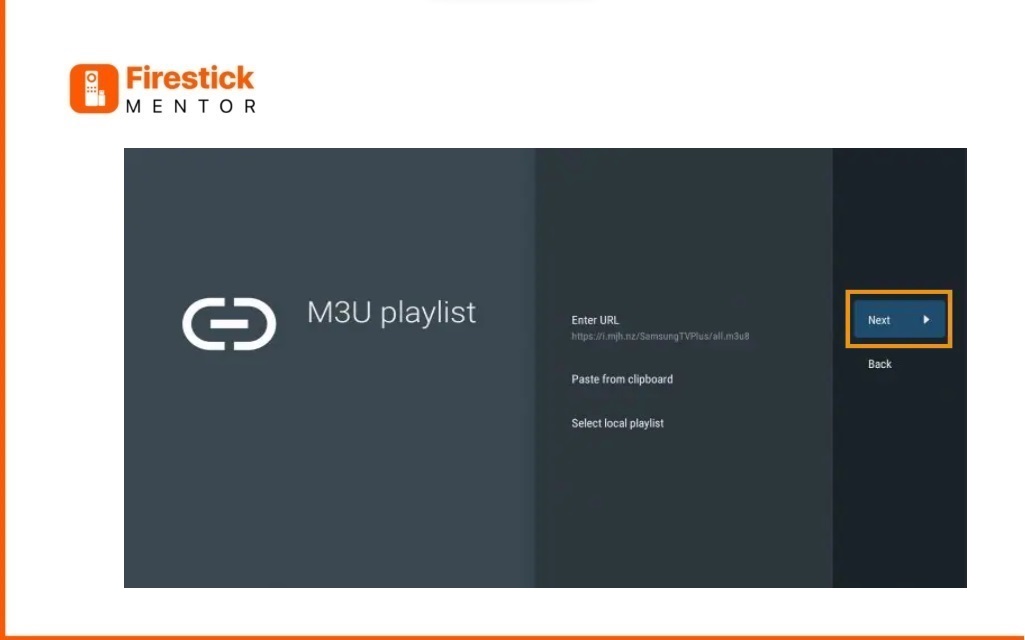
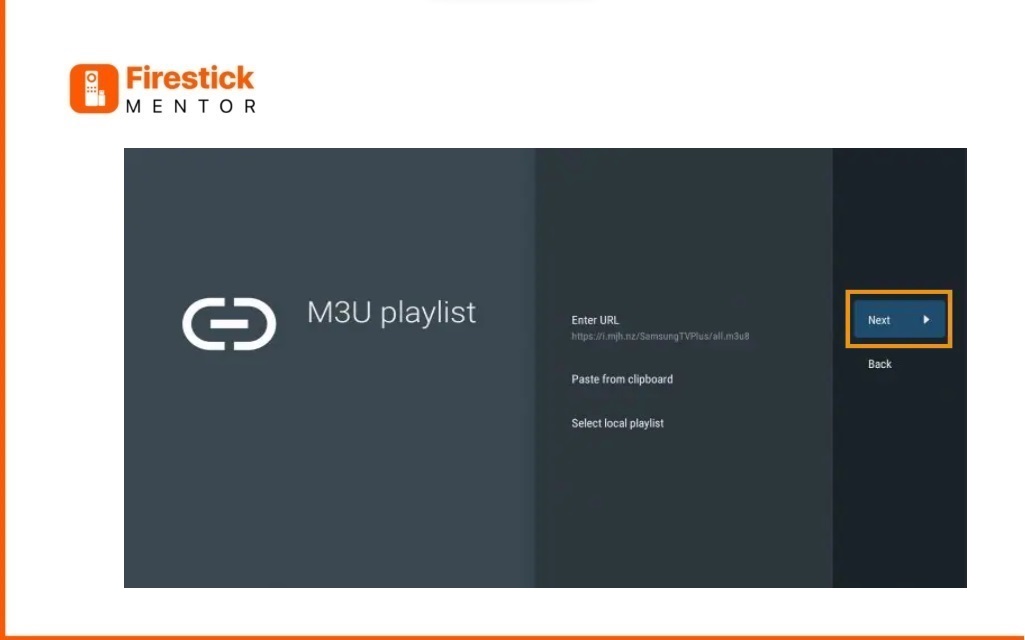
- Choose your preferred Playlist.
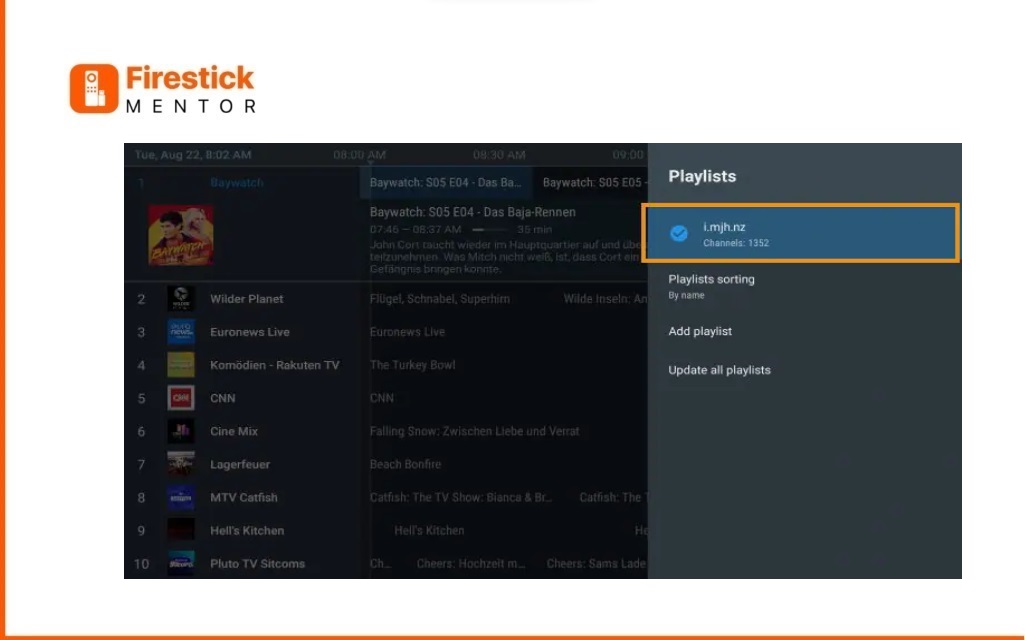
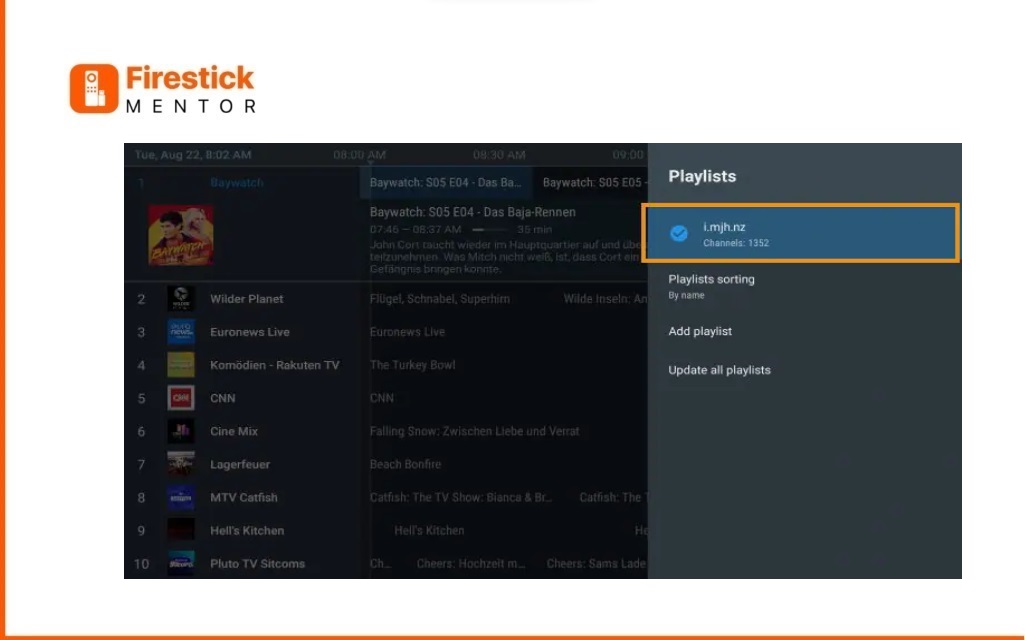
- Click “OK.”
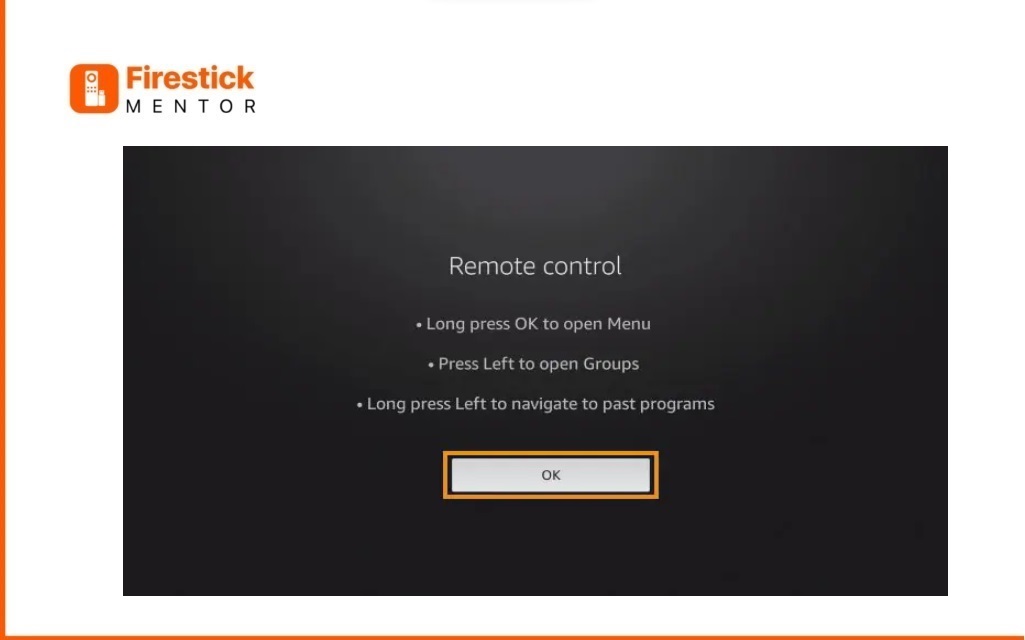
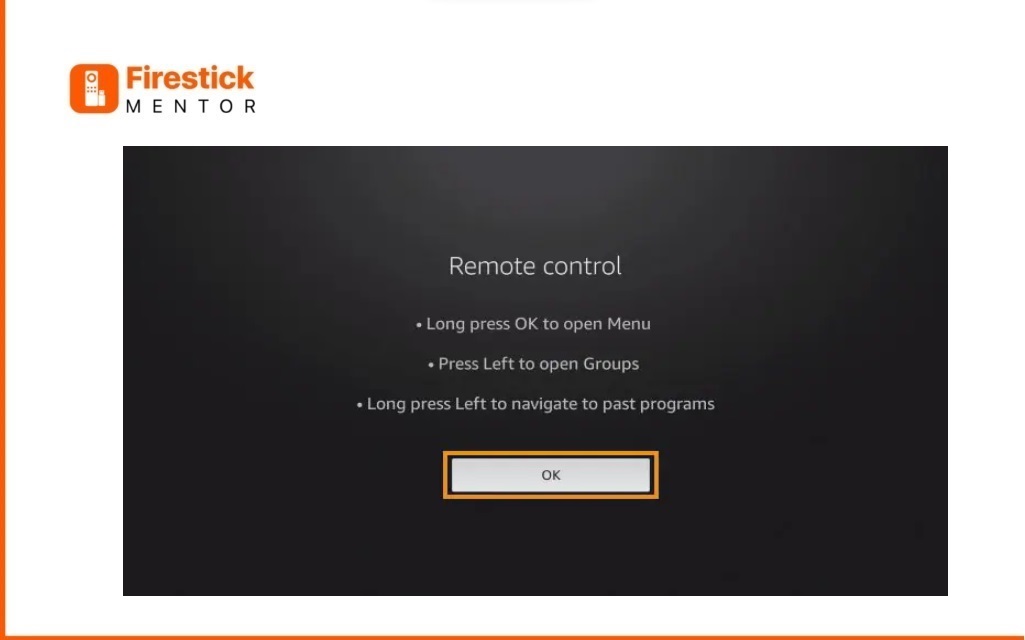
- The TV Guide will import, allowing you to start watching!
It’s essential to note that using the free version means missing out on various fantastic features. For instance, when attempting to add channels to favorites, a message prompting to unlock premium TiviMate will appear. For users opting for the free version, simply click “Cancel” to continue using the app at no cost. If you choose the premium option through the Companion app, additional benefits are accessible. For account creation, follow the instructions provided via the Google Play Store.
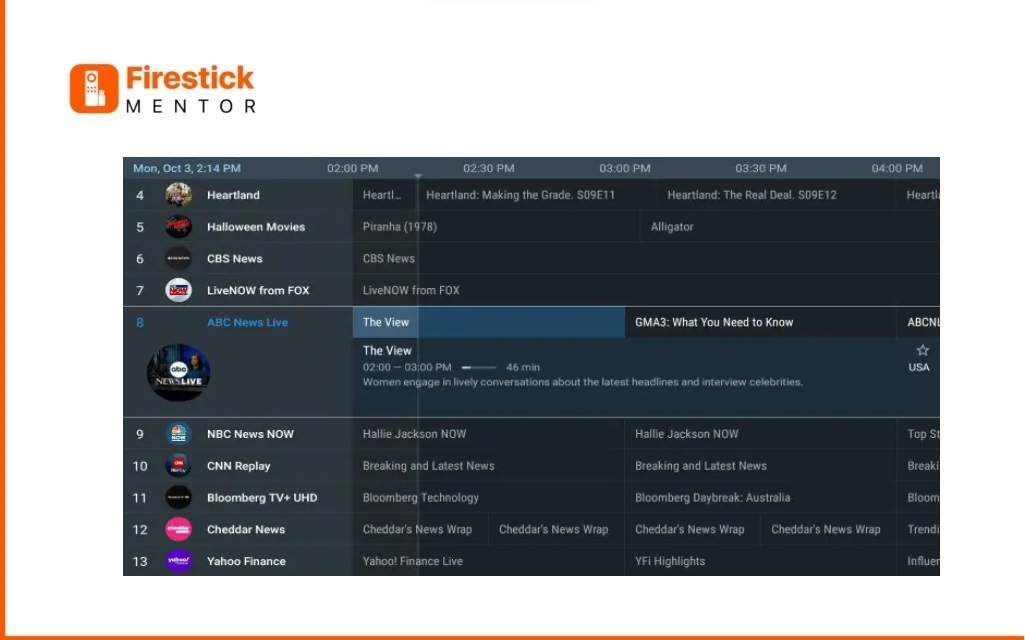
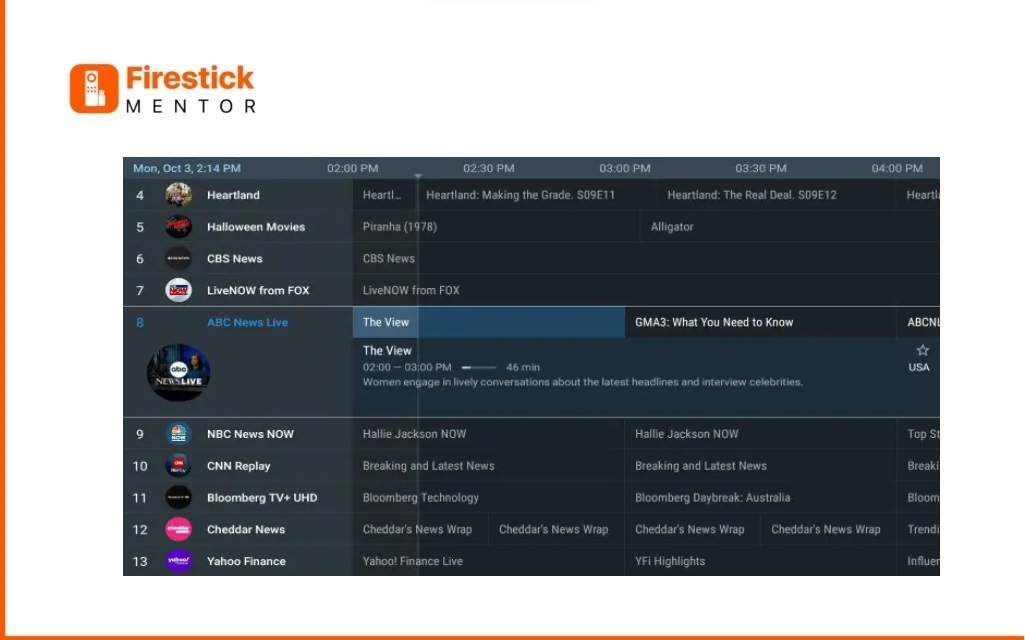
Users choosing the free app won’t get access to many great features. For instance, when trying to add a channel or channels to favorites, a message will pop up with the following info:
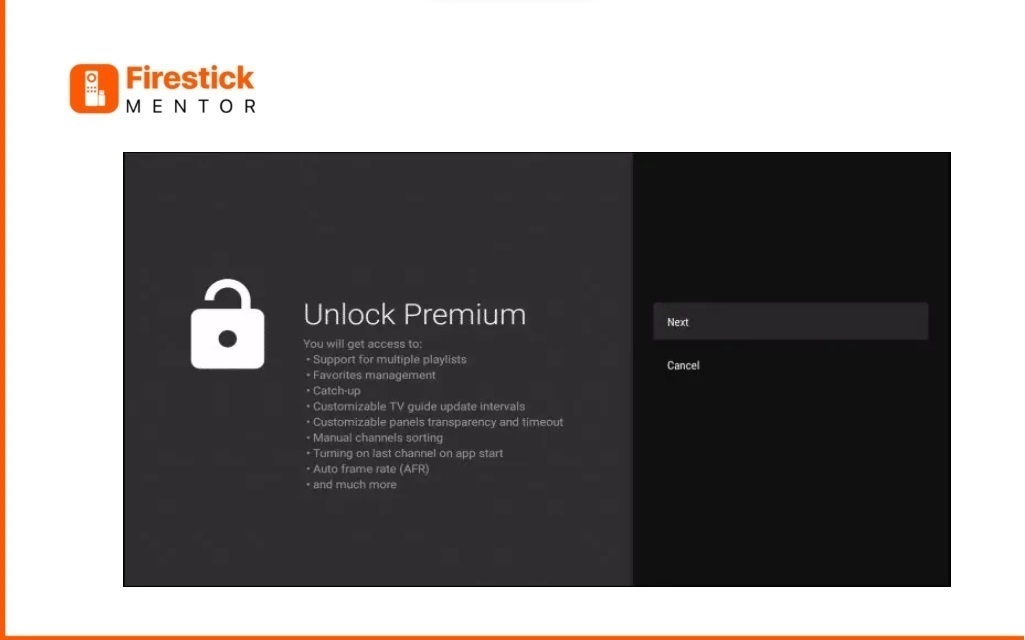
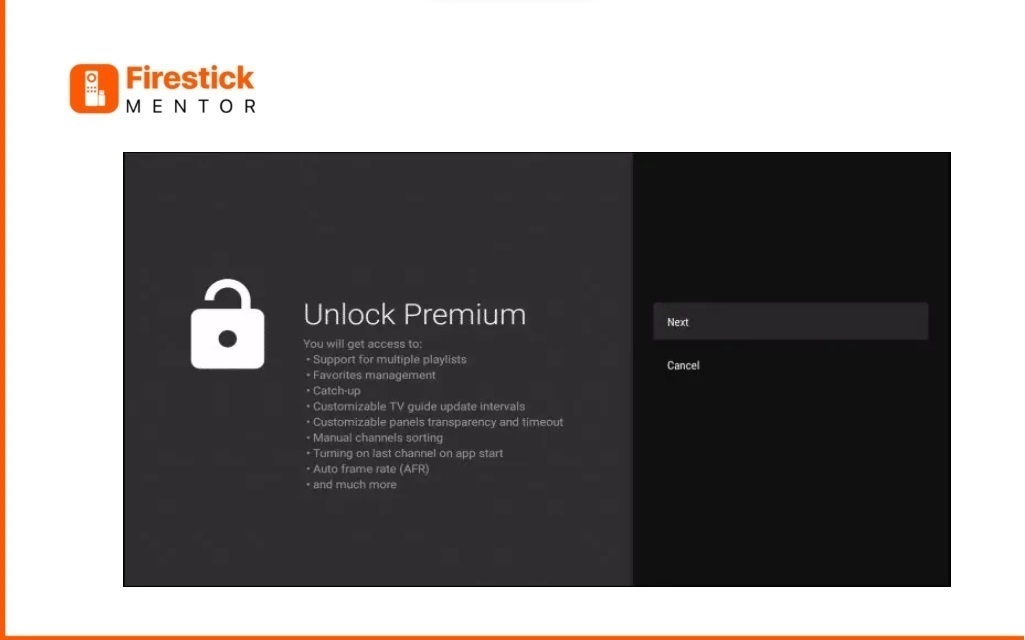
For those who want to use the free version, just click Cancel and keep using the app for free. If you choose to get the premium option through the Companion app, you can log in for extra benefits. If you need to create an account, follow the instructions below on how to do it through the Google Play Store.
Note: FireStickMentor.com provides guidance for learning purposes only. It does not own or distribute streaming services and advises caution when using unverified apps, emphasizing responsibility for accessing media content.
FireStick Mentor
Why Use a FireStick?
The Amazon FireStick is a media streaming device that allows you to stream content and media in 4K quality.


FireStick is built on the Android platform, and its basic concept is to turn your normal TV into a smart TV. In this way, Amazon FireStick can perform more functions than your average TV as it provides access to multiple apps.
Should I Use a VPN for TiviMate?
In this modern age where everything is interconnected privacy of a person is above everything else, and to protect your privacy, you should always take measures in your own hands. Your privacy can be invaded by your own government.
Furthermore, there is also the problem of censorship and geo-restrictions. To avoid all these problems, the best solution is to get your hands on a strong and reliable VPN such as ExpressVPN.
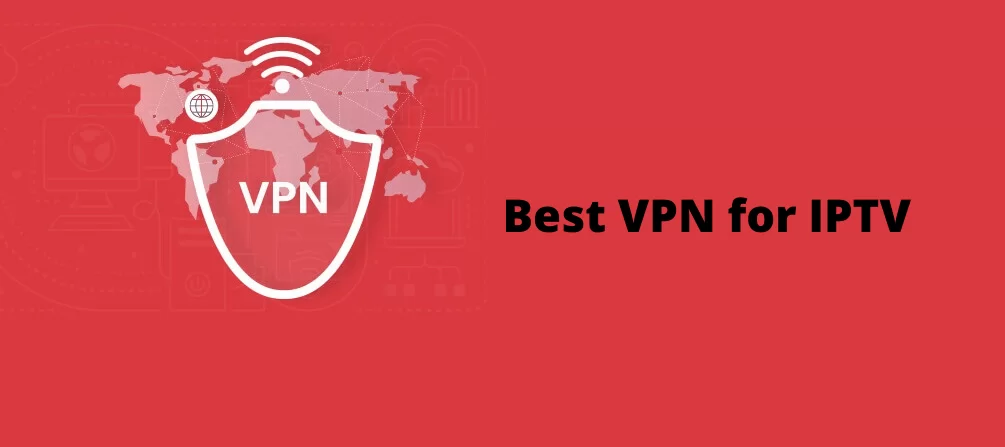
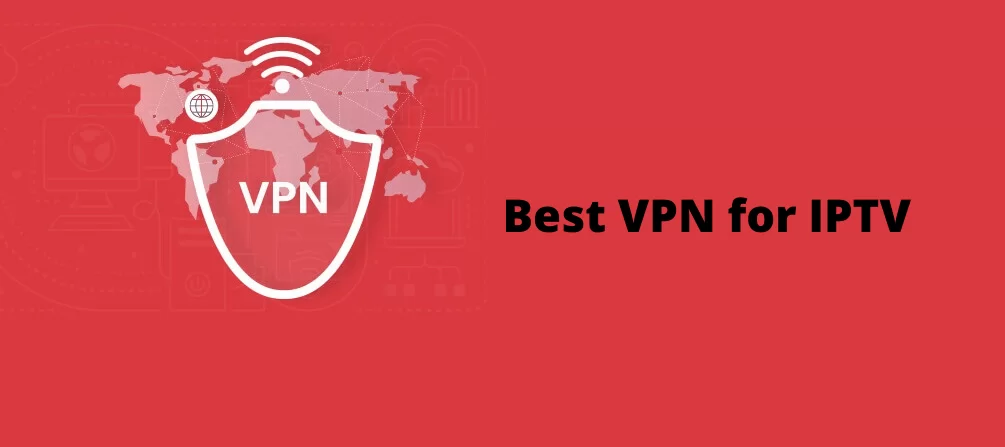
This VPN can easily be installed on Amazon FireStick and is lightning fast. Use the following steps to install the VPN:
How to Install ExpressVPN on FireStick?
- Get ExpressVPN .
- Download ExpressVPN app on FireStick.
- Launch the app and connect to a US server.
- Launch TiviMate IPTV app and stream content without any restrictions!
Why You Need a VPN for FireStick?
Whenever we download an app from a reputable source, we trust them with our identity and security, but there are a lot of third-party apps running in the background. All these third-party apps potentially cost a lot of risks to our privacy and security.
In the modern world, privacy is an important part of our identity, and we should take every step to protect it. A VPN can help us in protecting our information and privacy.
In several countries or geographic regions, a certain type of content is not allowed, and there is no way to view it. This is due to the geo-restrictions imposed by the governments in these countries.
Furthermore, another problem arises when certain TV shows and movies may run into licensing issues in certain countries and thus cannot be viewed in a country. A VPN eventually ensures that you get the best security to download third-party applications.
Best VPN for Firestick
Although there are several VPNs to choose from, ExpressVPN is the best option since it provides connections to multiple servers in multiple countries while also maintaining an extremely fast network speed.


Furthermore, the VPN is also end-to-end encrypted, meaning every piece of data on your device is protected, and there is no way your privacy can be invaded by any chance.
FAQ’s
Compatible Device for TiviMate Player?
TiviMate is compatible with most IPTV services. Ensure that the IPTV service you subscribe to provides a valid M3U link, Xtream code, or Stalker Portal.
is TiviMate is legal and Safe?
TiviMate is entirely legal to install and use, available on trusted app stores like the Google Play Store. Additionally, it is confirmed to be safe through a VirusTotal Scan, ensuring a secure experience for users.
Is Companion App free to use?
Yes, the Companion app itself is free, but users will need to make a payment for TiviMate Premium through the Companion app to access its advanced features.
Conclusion
TiviMate is a top-notch IPTV player that offers both Free and Premium versions. The Premium one has cool features, like a user-friendly interface and a program guide for easy browsing. You can use it on different devices, even on your phone for streaming on the move. While setting up the Premium version takes a bit, it’s totally worth it because the app is super fast, rarely lags, and lets you record, which is not common with other IPTV players. Plus, the developers keep updating it to make sure it works great.