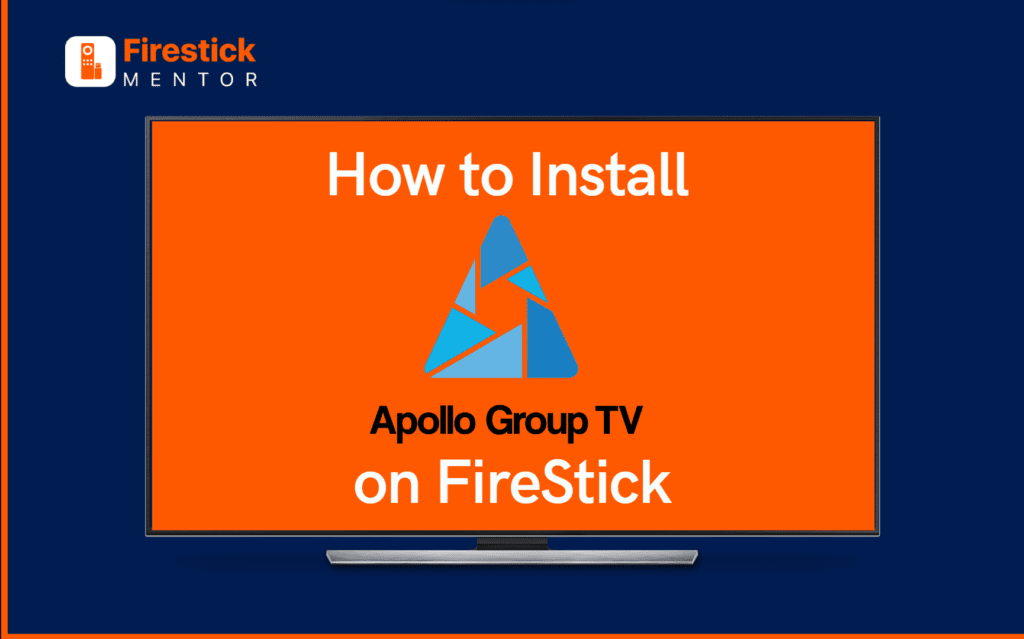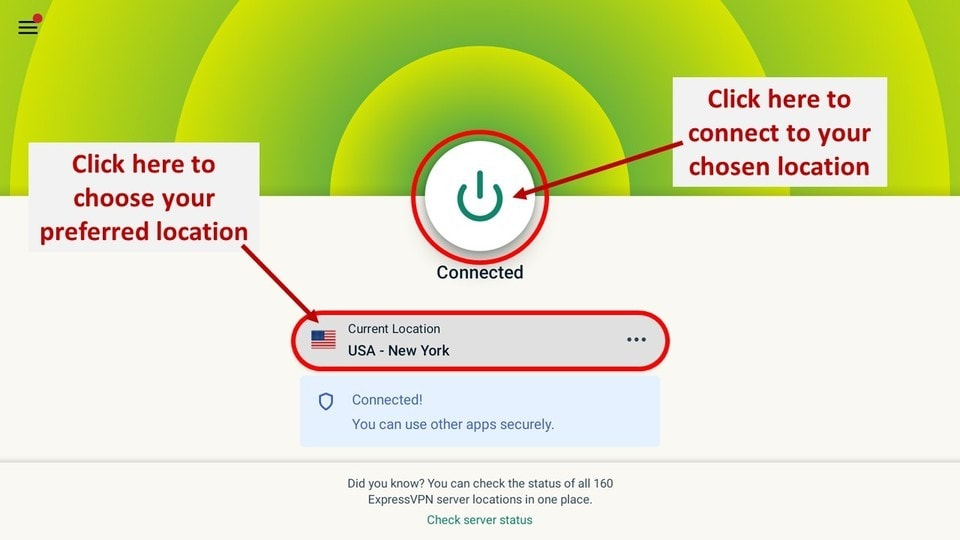Apollo Group IPTV is a premium entertainment platform. You may watch and enjoy a wide range of high-quality movies, sporting events, TV shows, and other similar things here.
Even though it is a premium service, many cord-cutters continue to rush to this platform because of its many features, making it well worth the money.
It provides you with a smooth and efficient streaming experience. Additionally, the interface is clear, user-friendly, and well-organized.
Furthermore, you don’t have to worry about missing out on any latest titles because the app is frequently updated with the newest releases.
Apollo also offers various pricing options based on the subscription bundle you choose. You can subscribe to the monthly, three-month, six-month, or yearly packages.
Watch Apollo Group TV on FireStick
The FireStick is the most popular streaming device on Amazon. When you use it to turn any TV into a smart TV, you can watch movies and shows on the internet. Additionally, it comes in various models, offering choices for both price and features.
To utilize FireStick, you must first download applications. In that you may access the content anytime you want, these applications are like TV channels. While others charge a monthly fee, several of these applications offer free ranges.
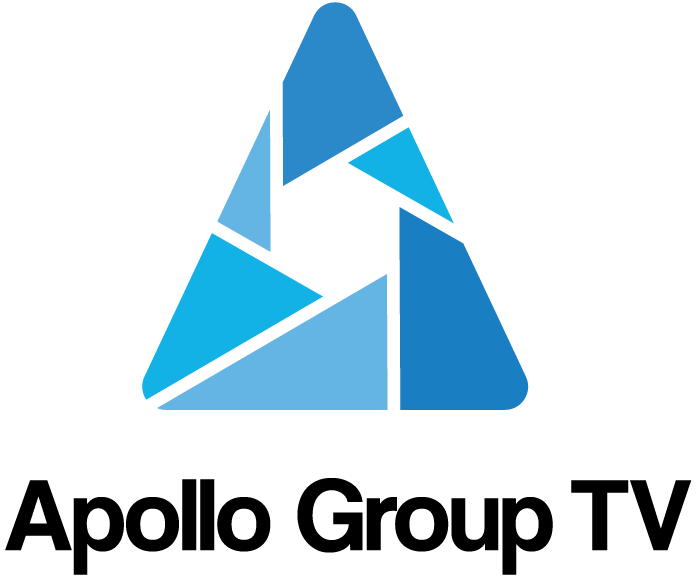
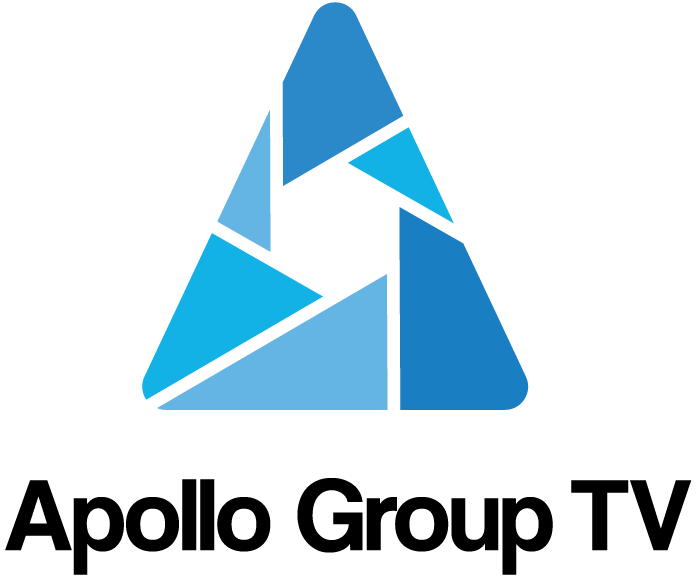
Salient Features of apollo TV
Apollo TV is a third-party streaming app that offers a wide range of features, including:- A large library of movies and TV shows, including the latest releases.
- Live TV channels from around the world.
- On-demand streaming of TV episodes and movies.
- Support for 4K and HDR streaming.
- A built-in search engine to find specific movies and TV shows.
- The ability to create and manage your own playlists.
- The ability to download movies and TV shows for offline viewing.
- Support for subtitles and closed captions.
How to Install Apollo Group TV on FireStick?
Apollo Group TV APK: https://cdn.apkceo.com/apollo-group-tv-v1.4.7.apk
There is no official Apollo Group TV presence on the Amazon App Store. To complete tasks, you must utilize the Downloader app on FireStick.
Follow these simple steps:
- Go to the Find menu after turning on FireStick.
- Choose Search.
- Choose Downloader from the alternatives that appear after you type it.
- In the APPS AND GAMES section, pick the Downloader app with the orange icon.
- The Download button can be found on the next page. To install the Downloader app on FireStick, select it.


After this, follow these steps to download and install Apollo Group TV on FireStick:
- The all-apps panel is accessible from the FireStick home.
- To start the Downloader app, select it.
- Select the URL box by navigating there. A virtual keyboard will open so you can enter a URL.
- Enter the URL for the Apollo APK.
- The Apollo Group TV APK will begin downloading via the app. When asked, Install the APK on the FireStick.
- Remember to remove the APK file from your FireStick after successful installation.
Why you Need a VPN with Apollo Group IPTV?
Apollo Group TV is a well-liked streaming service that provides a variety of films and animations in every category. It is well-liked by consumers due to its standout characteristics.
episodes and movies using a VPN to remove all geo-restrictions. The best VPN for this purpose is ExpressVPN, although several others are on the market.How to Use Apollo Group TV on FireStick with a VPN?
If you are using a video-sharing website for the first time, follow the simple steps below to use Apollo Group TV on your FireStick device.
Before you begin streaming on your FireStick, let’s examine how to use a VPN to keep your streaming activities hidden from unwanted eyes.
We’ll guide you through setting up ExpressVPN on your FireStick.
- Subscribe to premium services.
- Install it on your device.
- Start your Fire TV Stick, then choose Find and Search.
- Now type ExpressVPN into the search box and click it when it appears in the results.
- Click Download to get the VPN for FireStick.
- Open the app, select Sign in, and log in with the password you created when you bought a membership.
- Click the Power icon to connect to the VPN server. Now your connection is secure using the quickest VPN for FireStick.
Frequently Asked Questions
Which is the best VPN to use with FireStick?
Among the most popular VPNs, the finest of all is ExpressVPN. It comes with a simple setup and the best features. Also, it has different subscription plans, and you can choose one of your choices.
Why do I need a VPN with Apollo Group TV?
Apollo Group TV is a geo-restricted streaming service and is not available everywhere. Thus, it would help if you got a VPN to surpass this ban.