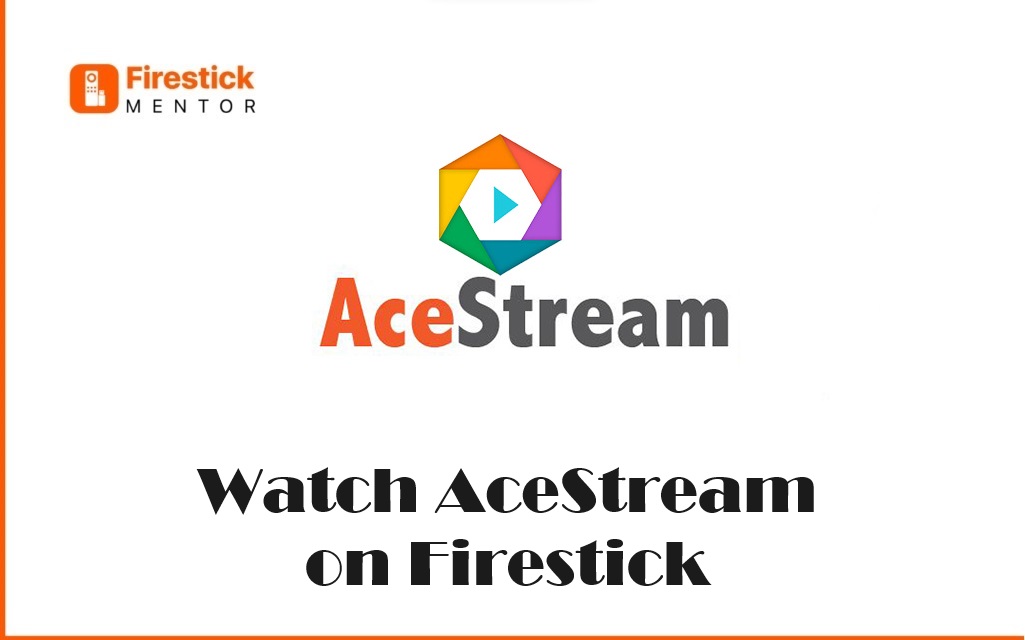One benefit of the internet is that you may use any device to watch your favorite channels online. As a result, you may watch live TV on a variety of platforms from all over the world. One such service that offers live streams over the internet is Ace Stream.
The Ace Stream program has emerged as the world’s most well-liked decentralized peer-to-peer streaming service. It is a multimedia player based on the VLC player that plays high-quality video and streams TV.


With Ace Stream, users will be able to play both high-quality streaming connections and music.
We need to include it as one of the top alternatives in our Fire TV Sticks. If you are seeking a new multimedia player, it’s a great option to look into.
Other significant features include the ability to playback and recover damaged videos and convert multimedia formats. It includes the ability to collect video from numerous sources, synchronize external audio, and add subtitles.
Additionally, you can add watermarks and also logos. Moreover, it also allows you to take snap screenshots.
What is Acestream Channel List?
Ace stream is a program that relies heavily on the peer-to-peer protocol to move files over a network. Acestream offers live broadcasting, Audio and Video on Demand (AVOID), and other services.
The technologies work together to propel a platform that streams high-quality content. Ace stream claims that even YouTube cannot match the quality of its service. In particular, when working with high-quality video, peer-to-peer reduces some of the requirements that centralized downloading and streaming imposes.
You can start broadcasting the item’s original quality by entering the link instead of downloading the whole thing. You also need to be familiar with content ID.
It alludes to the ID connected to each channel you wish to stream.
How to install the Ace Stream media app on the FireStick
Ace Stream application is easy to install, and we will use the Downloader download manager.
For installation, firstly, you must prepare the device, which refers to setting up a security feature.
With this setting, FireStick can install programs downloaded from sources other than the official app store, known as unofficial apps.
You must adhere to the following simple steps to accomplish this:
-
- In the first step, you must visit the FireStick settings by clicking on the My Fire TV tile, navigate and then select the “Developer options“.
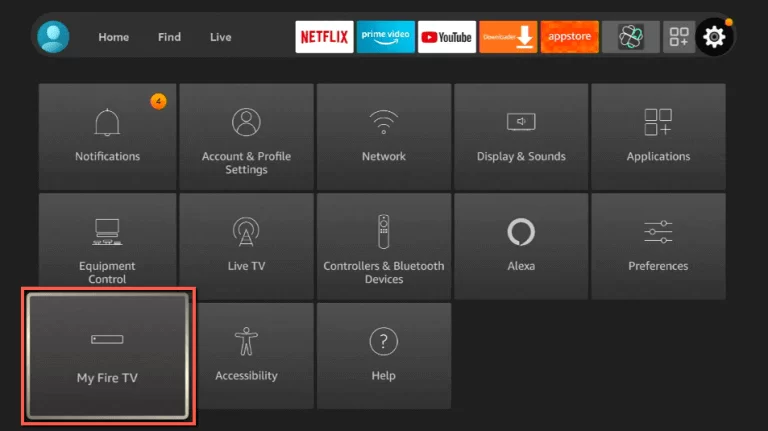
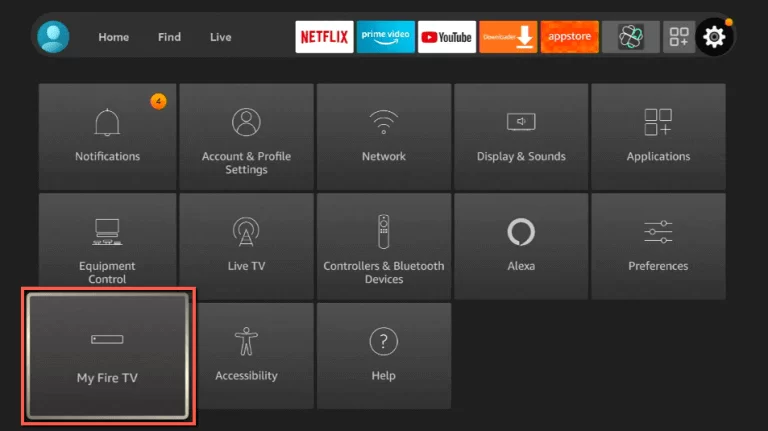
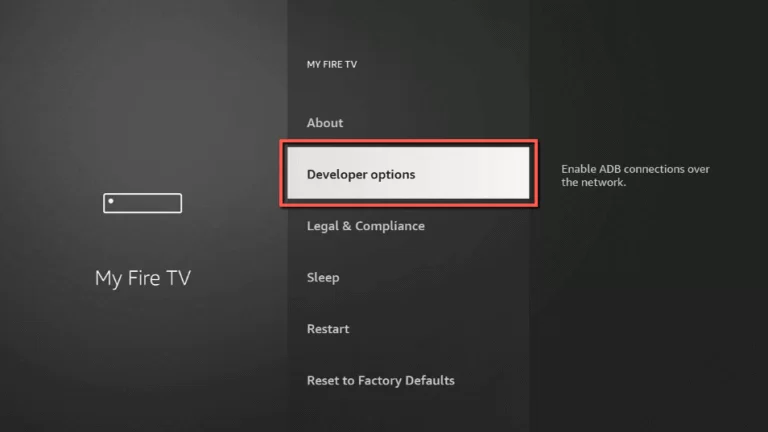
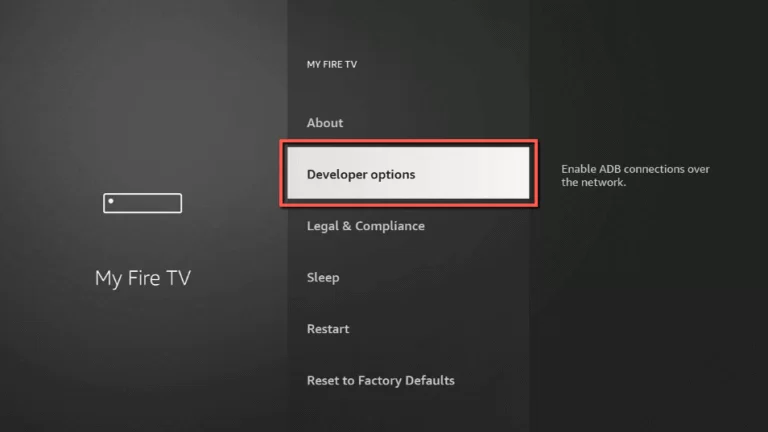
-
- We must now enable the “Applications from unknown sources” option in the developer options.
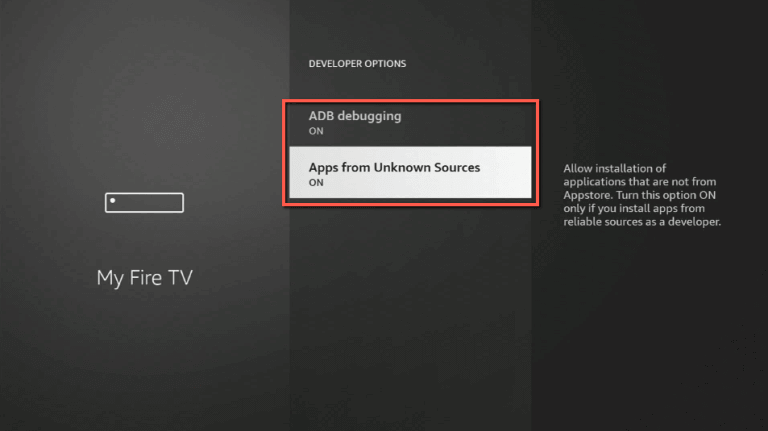
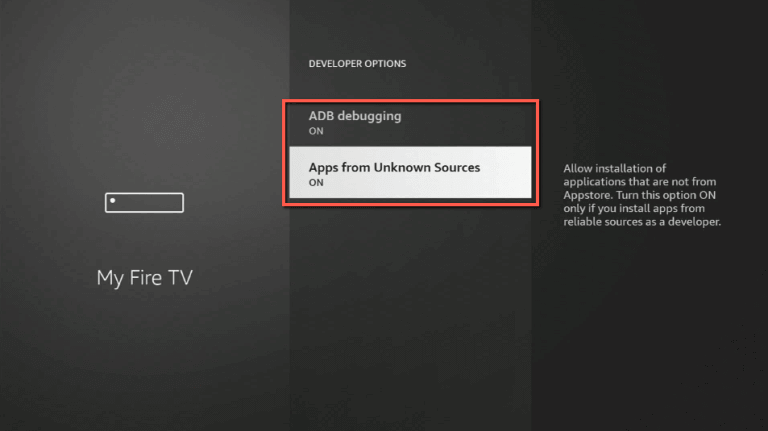
-
- A pop-up window will appear, select Turn on. we must do so because it permits the installation of programs that are not available on the App Store.
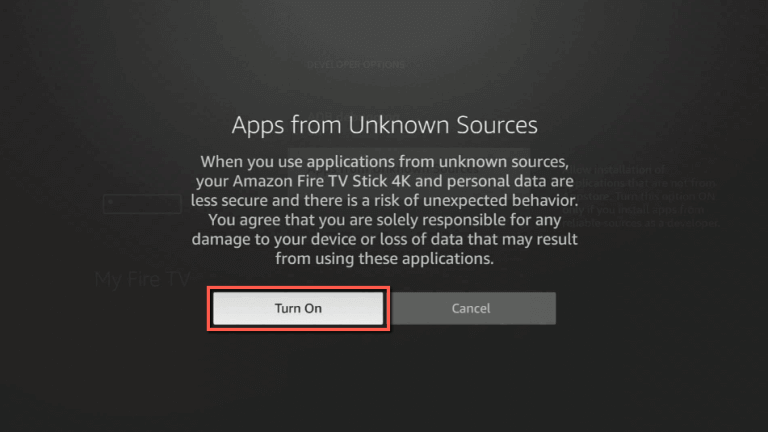
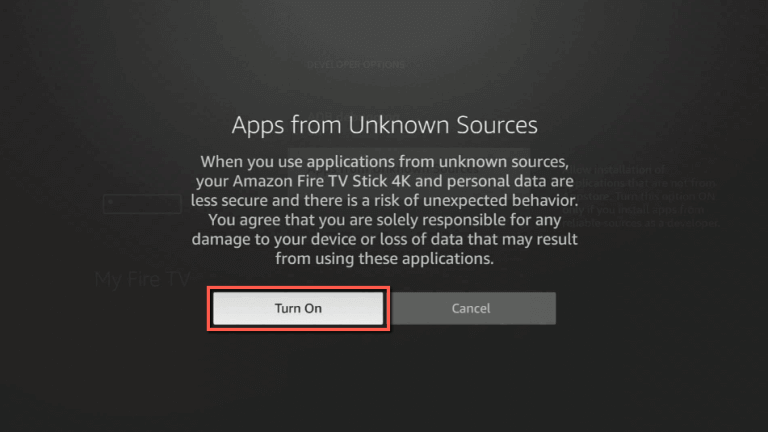
- You will be able to install software as a developer after turning it on from reputable sources.
How to install Ace Stream on FireStick
To install Ace Stream on FireStick, you have to follow some easy guidelines and be ready to get going.
If you don’t already have Downloader installed, it is advised that you do so before beginning the installation process.
The Downloader is used to assist with the installation process.
- To start the installation of Ace Stream on FireStick, Open the Downloader, navigate to the home screen, and Use the remote control to type in the following URL: https://bit.ly/3PcGhLd.
- To begin the download, click “GO” after writing the URL and wait for the download to be completed.
- Following the download, the downloader will prompt you to install the program.
- Here, select “Install” and wait for the installation to be completed.
- Click the “Open” button to begin configuring after completing the installation process.
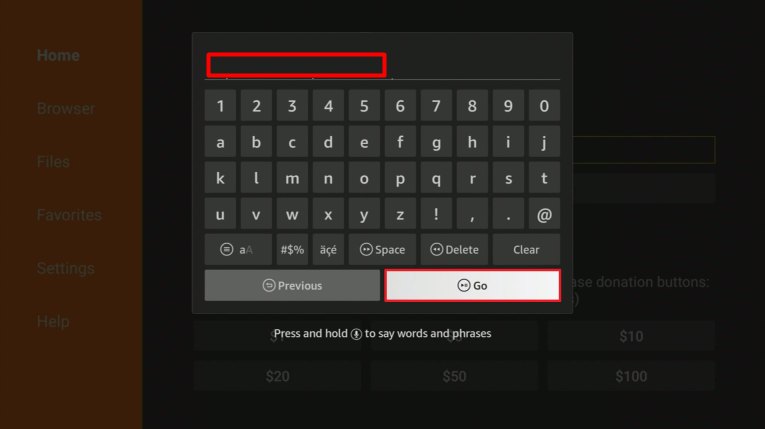
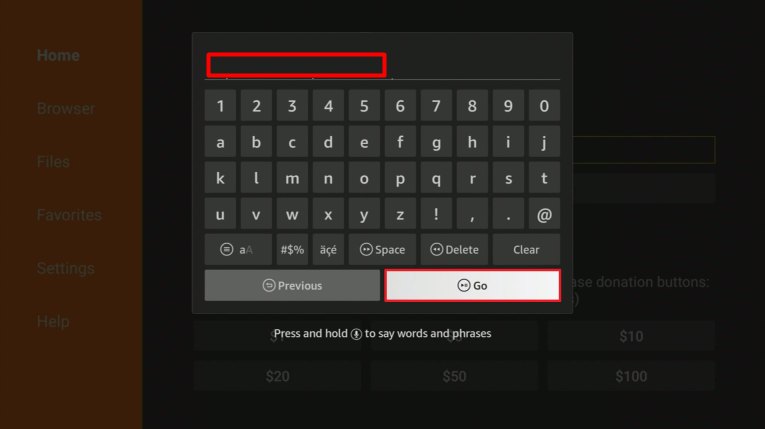
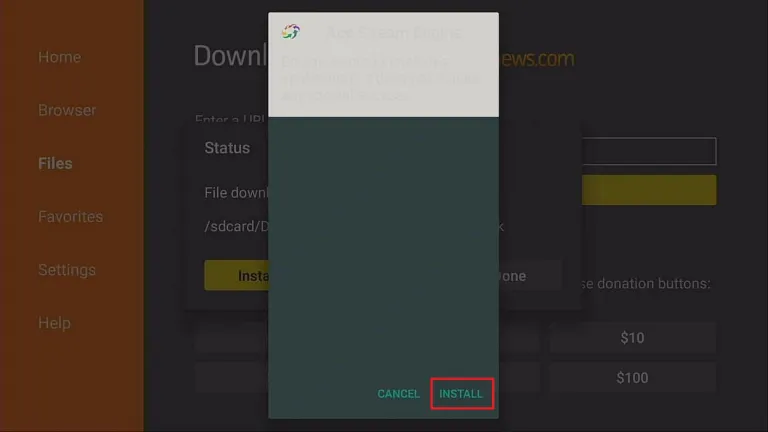
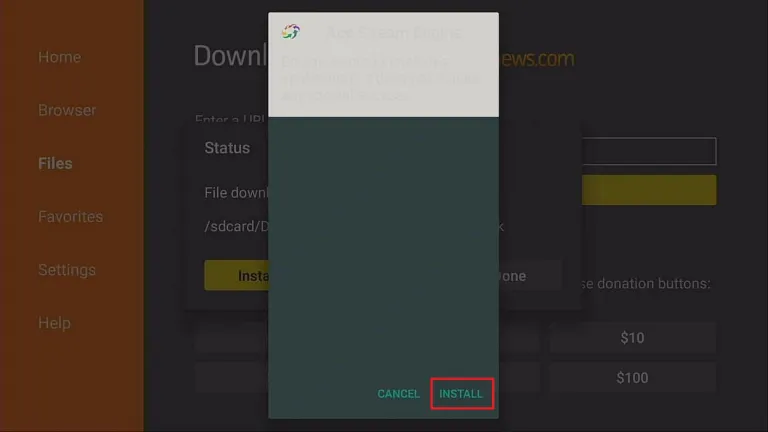
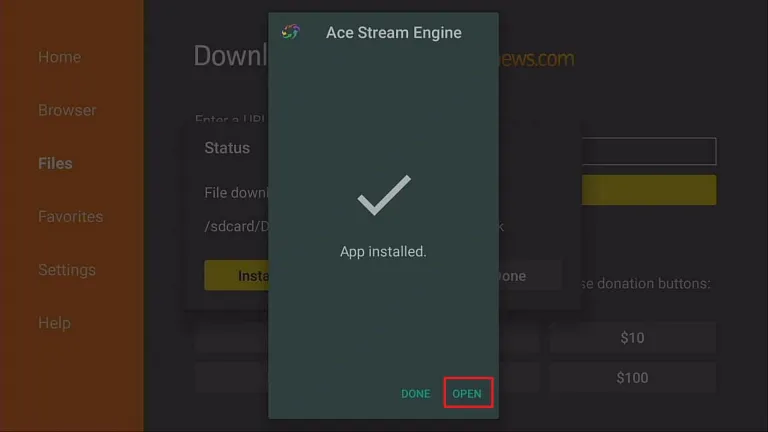
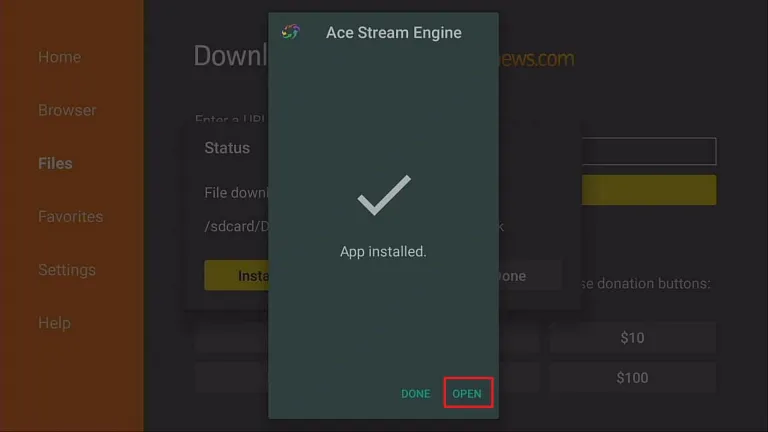
How to use Ace Stream channel list
Despite your concerns, using this software doesn’t require a high level of technical knowledge.
Ace Stream is simple to set up. It is only compatible with Android and Windows devices, but the good news is that there is no need for a subscription because it is free.
However, before Ace Stream is usable, you must register and install a few files on your device.
- Copy the content ID of the channel you want to stream into Ace Stream to start streaming.
- It would be best if you first visited acestream.org, downloaded Ace Stream Media from the homepage, and installed it to make the Ace Stream channel list functional.
- Start Ace Stream Media HD Player next, choose Media, click “Open Ace Stream Content ID,” type in the Content ID, and then select “Play.” The broadcast won’t begin playing immediately based on your internet connection.
The benefit of streaming utilizing Ace Stream is that it won’t take longer than usual.
What are the advantages and drawbacks of the Ace Stream application
The fact that Ace Stream supports a variety of multimedia formats is one of its key advantages.
Additionally, it has access to built-in players of other comparable programs on FireStick.
There are some drawbacks also. One drawback is that FireStick cannot be used to subscribe to premium services.
Additionally, some users experience playback issues with specific material played via content ID.
Another disadvantage is that it only supports playing media via content ID on FireStick, which is limited. Also, entering FireStick’s 40-character content ID takes time.
Conclusion:
Start watching high-quality streaming by using the Ace Stream. All you need is a device with Kodi or FireStick installed and the content IDs assigned to each channel.
Other noteworthy capabilities include the capacity to convert multimedia file formats as well as playback and restore damaged videos. It can also use the built-in players of other FireStick apps that are similar to it.