

Features of Expedite TV IPTV
Here are some of the best features of Expedite TV.
- The service offers high-definition streaming quality.
- You can also enjoy access to local news and sports channels.
- It is compatible with all devices and can be accessed anytime and anywhere.
- The user interface is user-friendly and easy to navigate.
- No need to provide your credit card details to avail of the free trial.
Subscription Plans
Here are the subscription plans offered by Expedite TV IPTV:
You can simultaneously access the IPTV content on up to five devices.
- 1 Month Access– $25 per month.
- 3-Month Access– $60 per month.
Accessing Expedite TV with One Device.
- 1 Month Access– $9.5 per month.
- 3-Month Access– $26 per month.
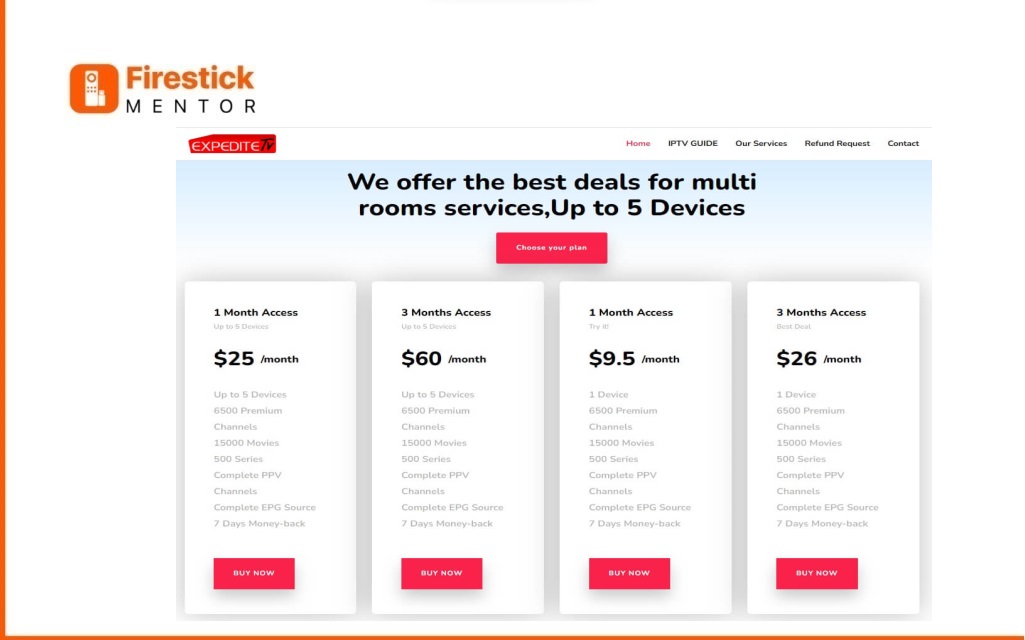
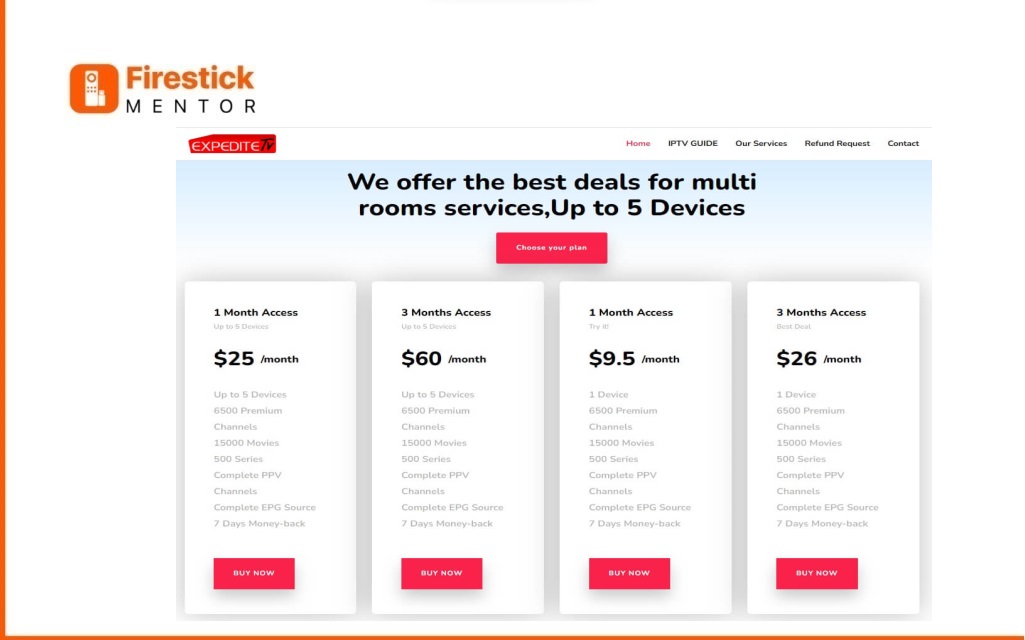
Signing Up for Expedite TV IPTV: A Step-by-Step Guide
Accessing the services of Expedite TV IPTV requires a subscription fee, and the following steps can guide you through.
- Using any web browser, go to the official website of Expedite TV IPTV.
- Choose a subscription plan from the available payment options and click the “Buy Now” button.
- The checkout page will appear. If you are a new customer, enter the required payment information.
- Select the “Returning Customer” option and enter your login details if you are a returning customer.
- Click on the “Next” button.
- Follow the on-screen instructions. If you are a new customer, create a password.
- After a successful transaction, you will receive an email containing your user credentials.
Pre-Requisite to Download Expedite TV on FireStick
Expedite TV IPTV cannot be found on the Amazon Store, but you can still get the IPTV app on your FireStick by following the sideloading method.
To install apps on your FireStick from sources other than the Amazon App Store, you need to modify your Fire TV settings.
Follow these steps:
Power on your Fire TV device.
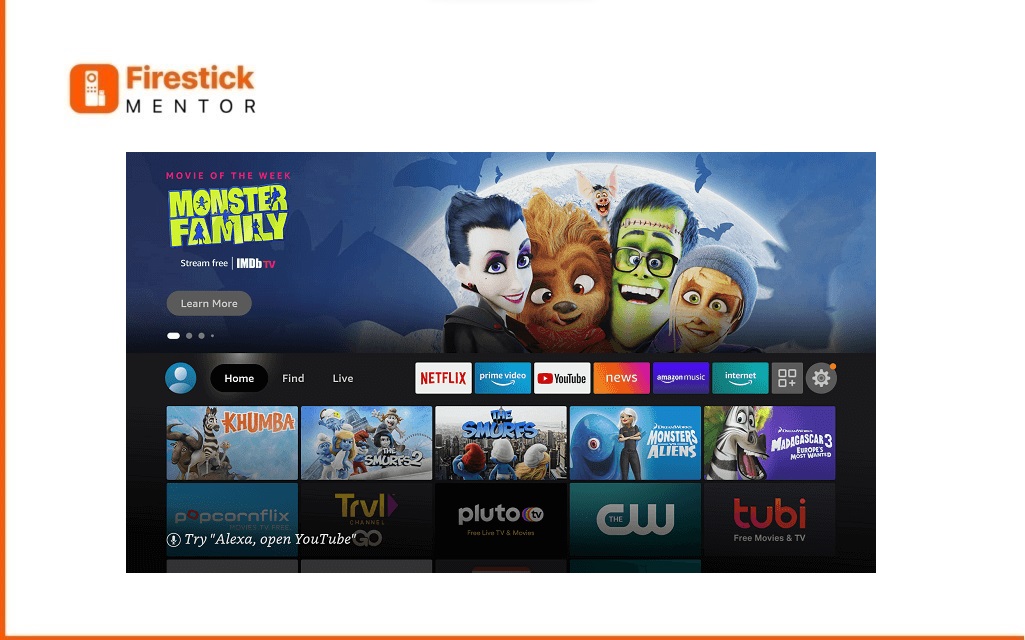
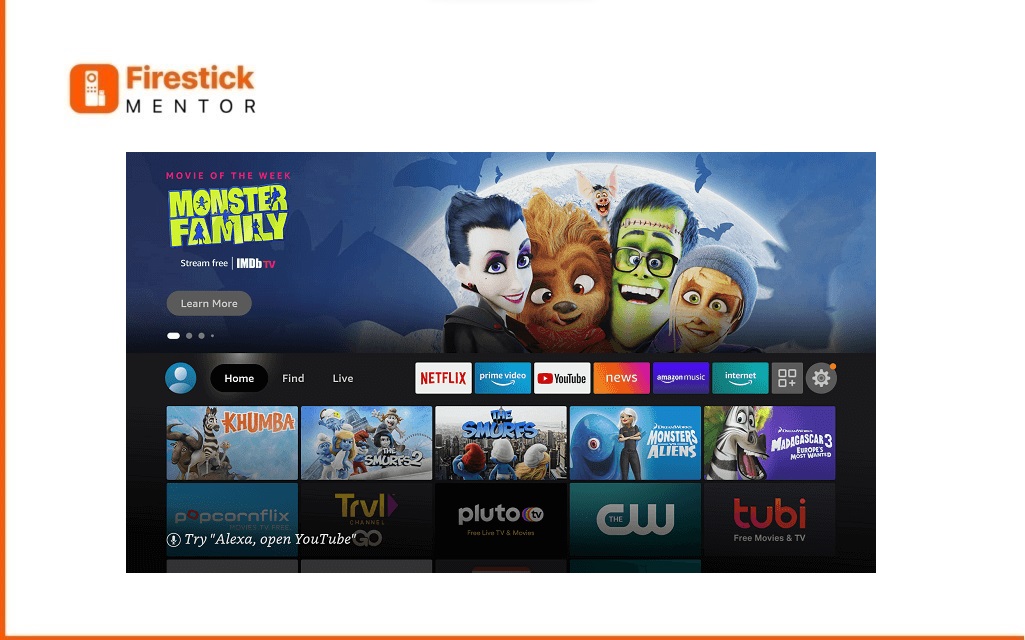
From the home screen, select “Settings.”
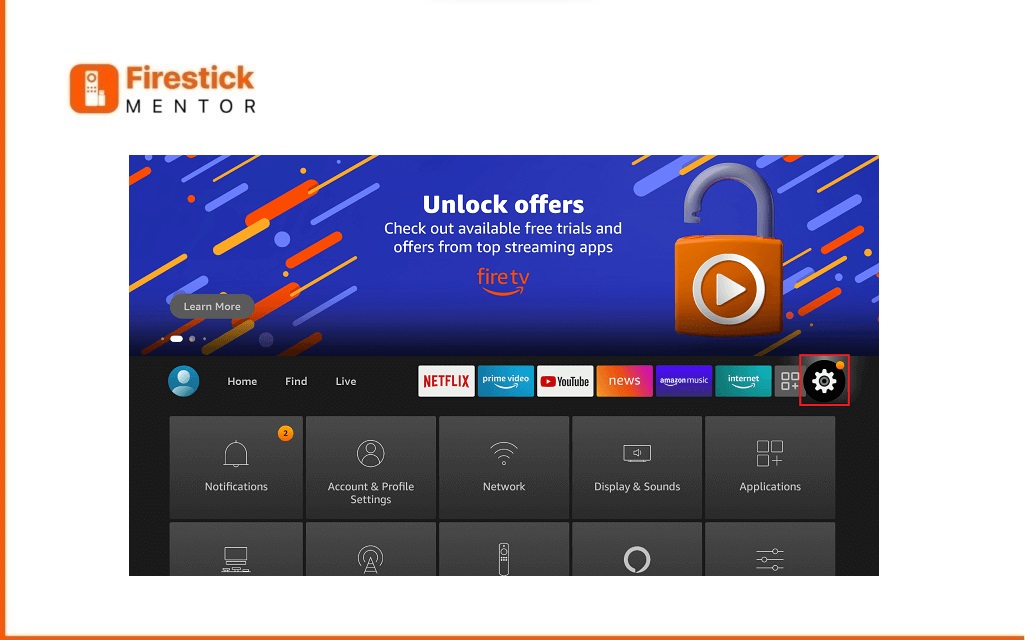
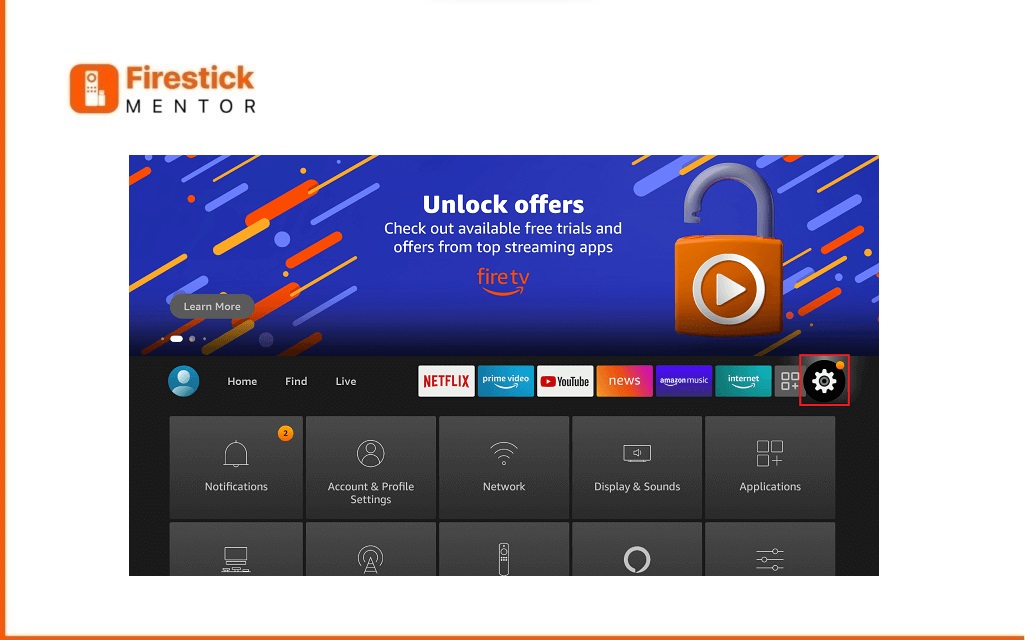
Choose “My Fire TV” from the list of options.
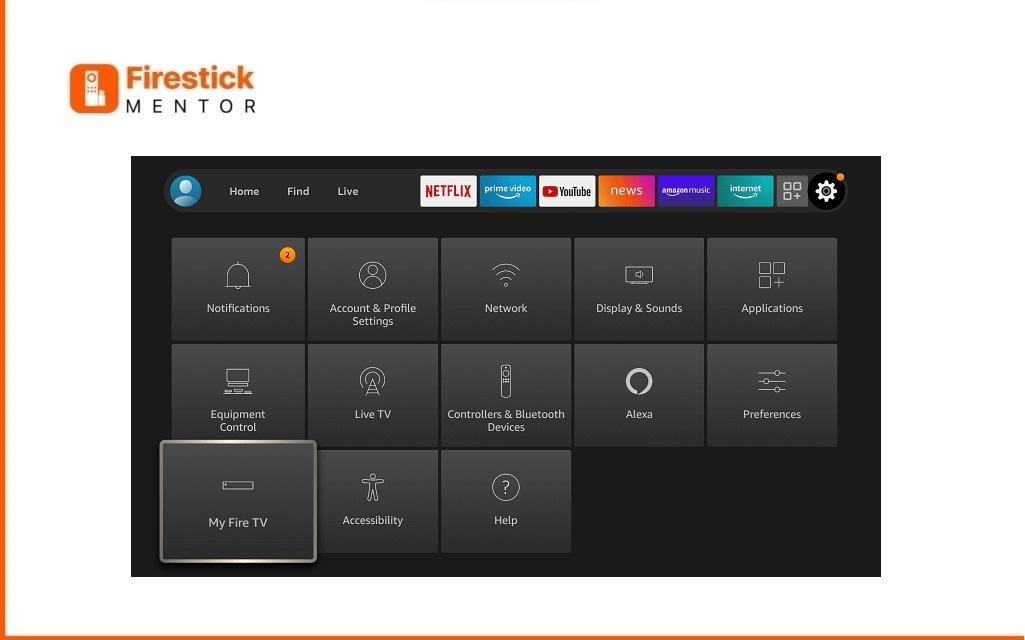
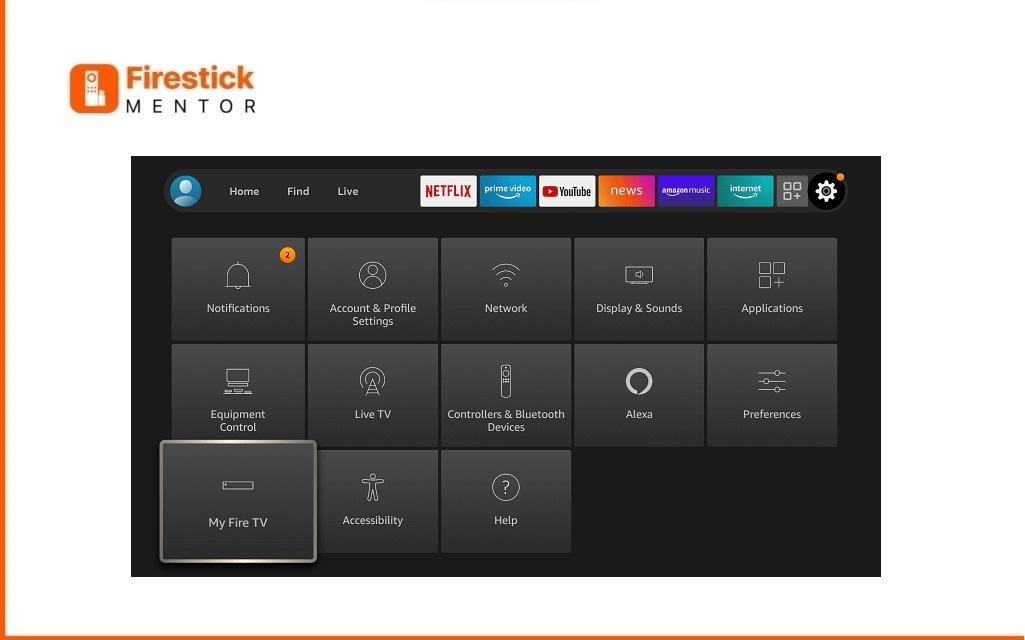
Navigate to the “About” section in your device settings.
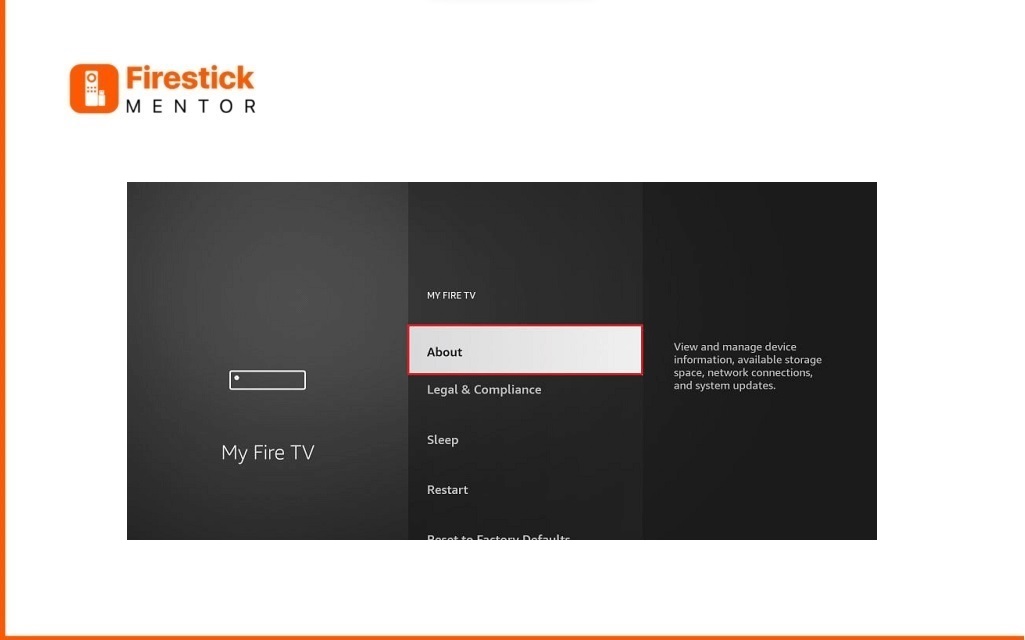
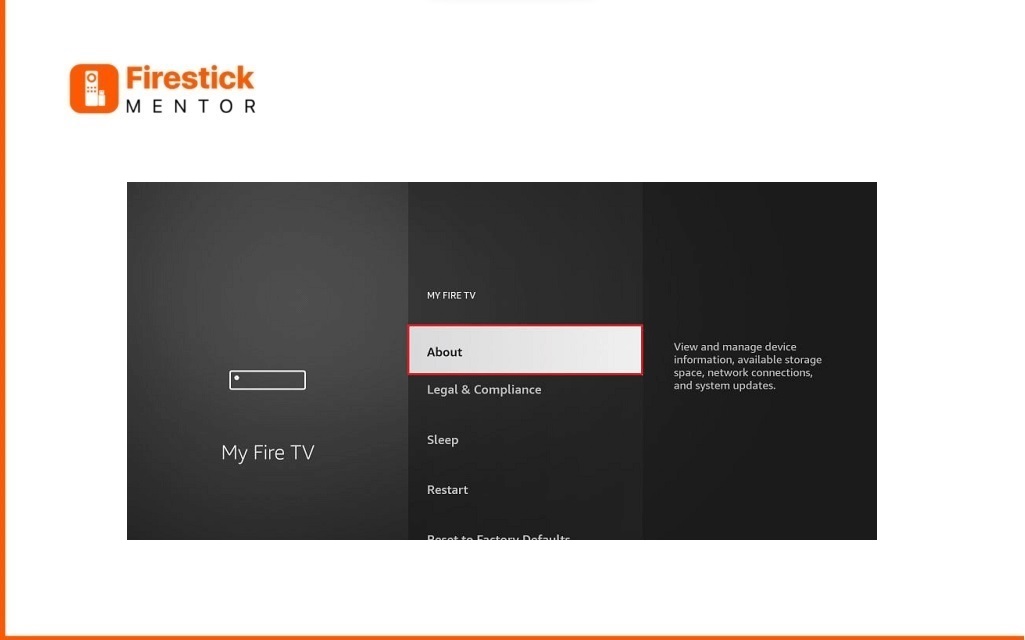
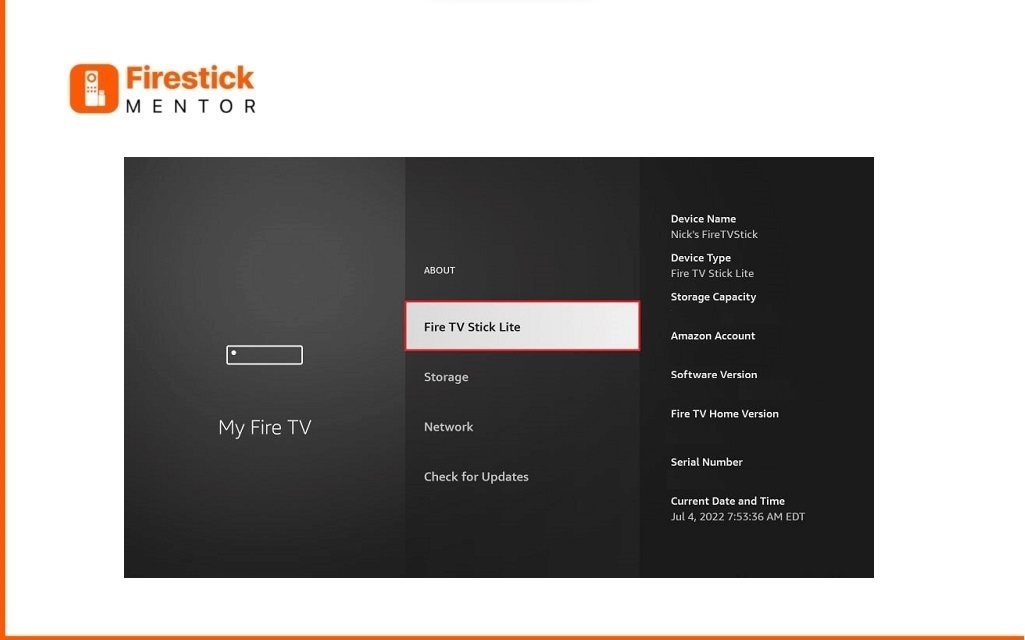
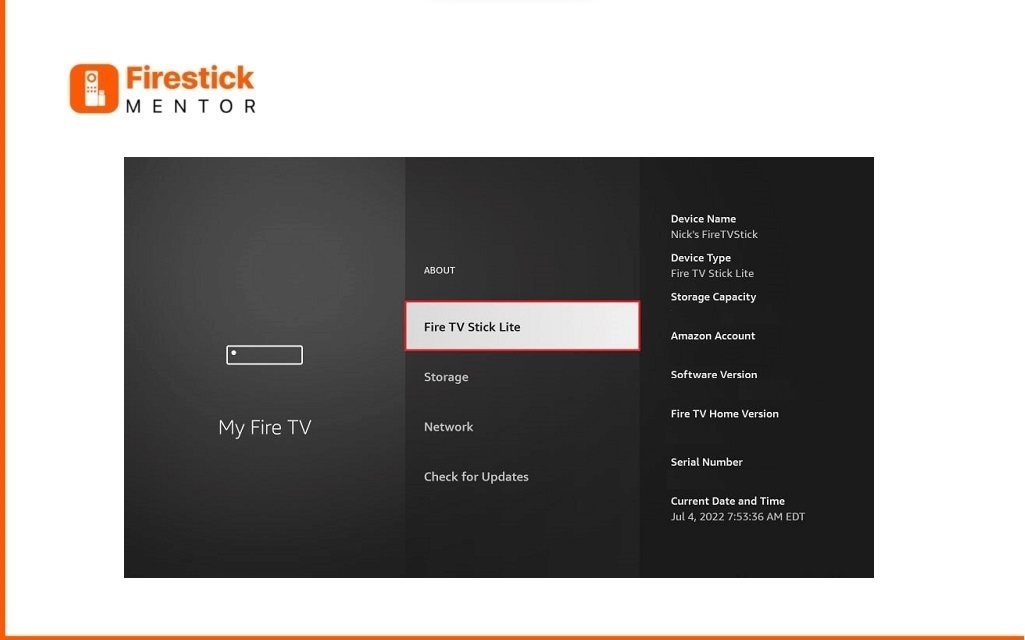
A notification will appear, indicating that you are now a developer.
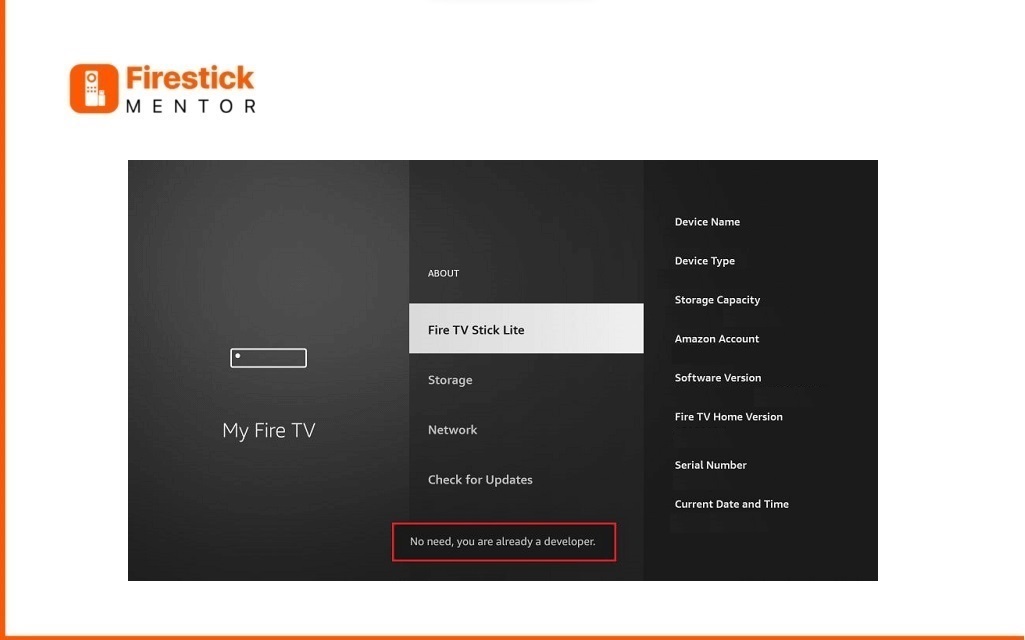
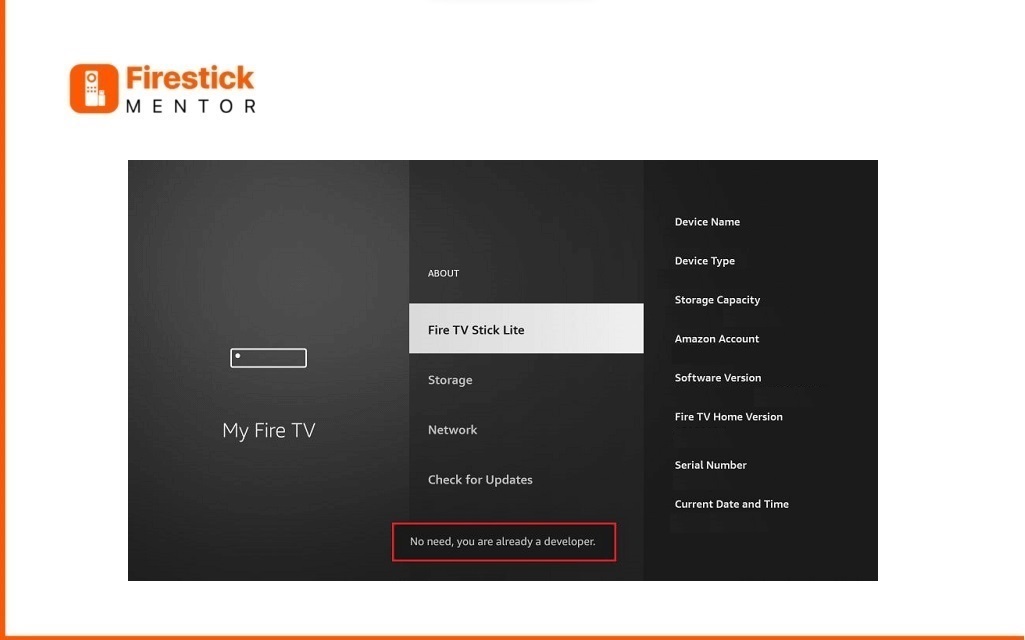
Once developer access is granted, go back to the main settings.
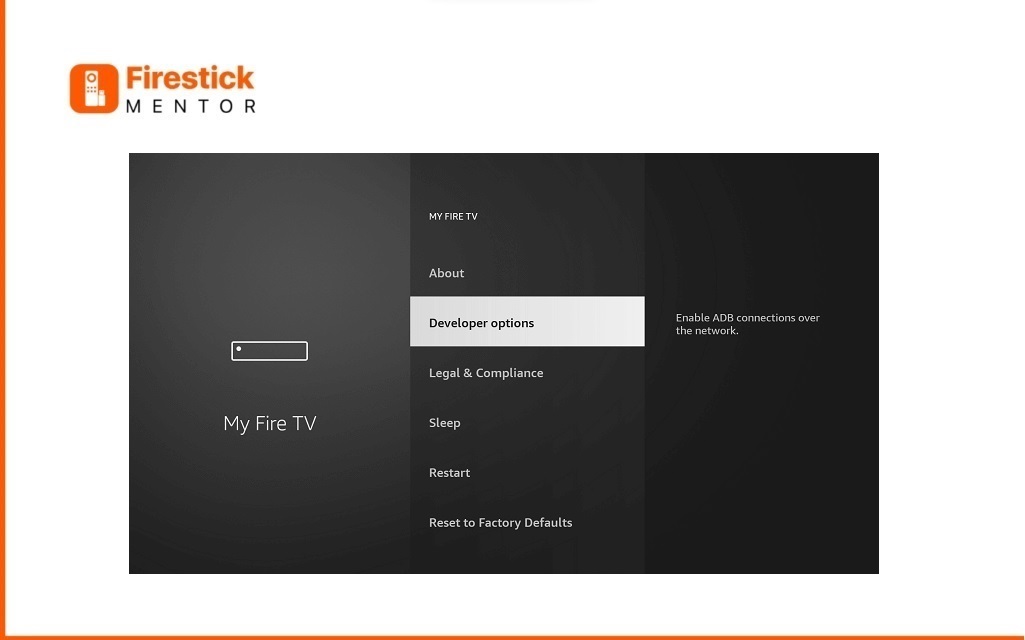
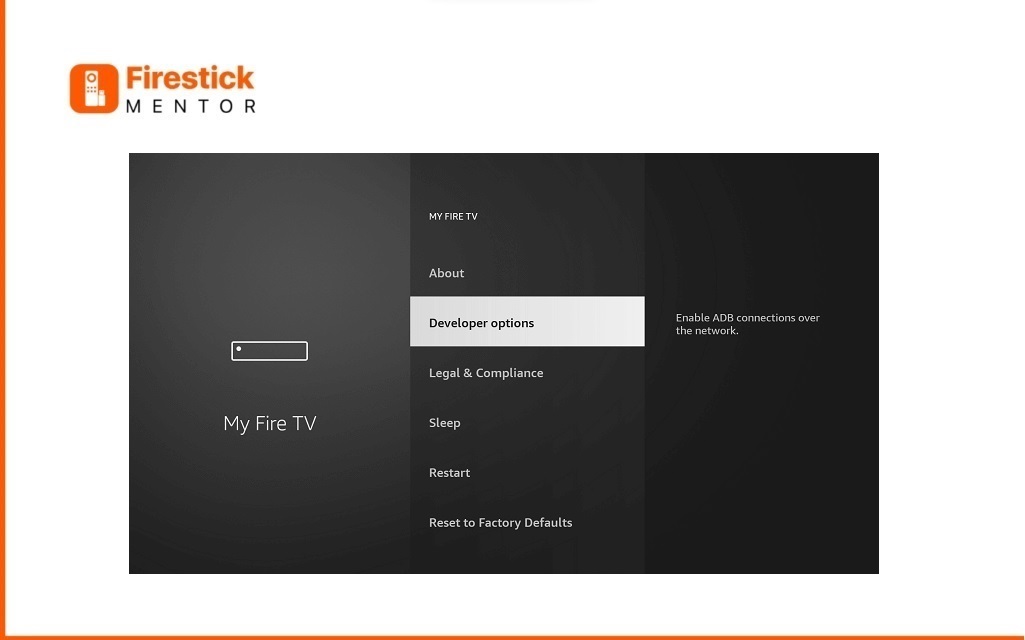
Change the “Apps from Unknown Sources” 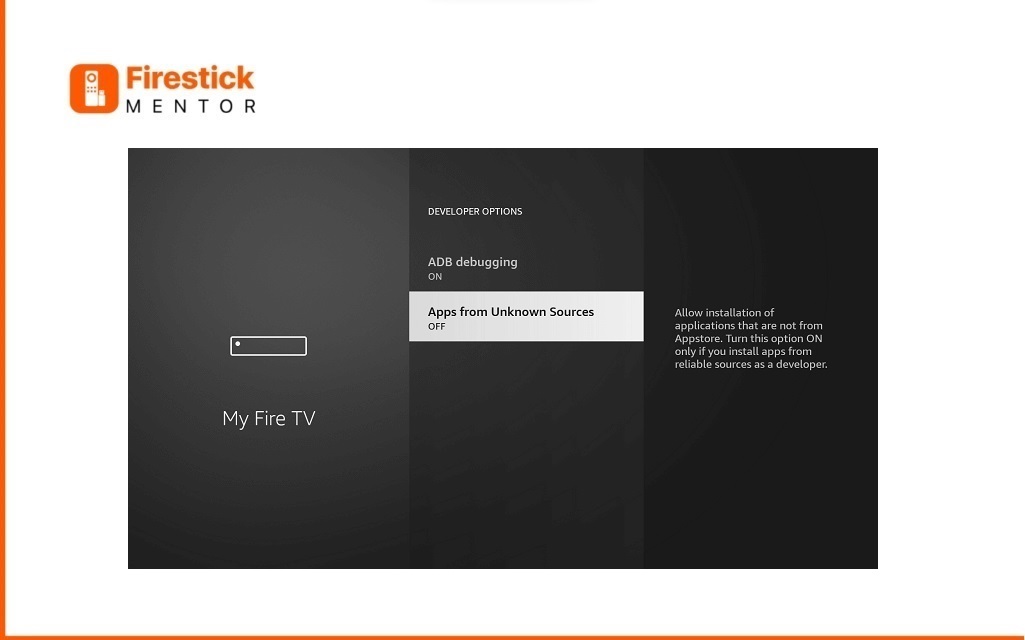
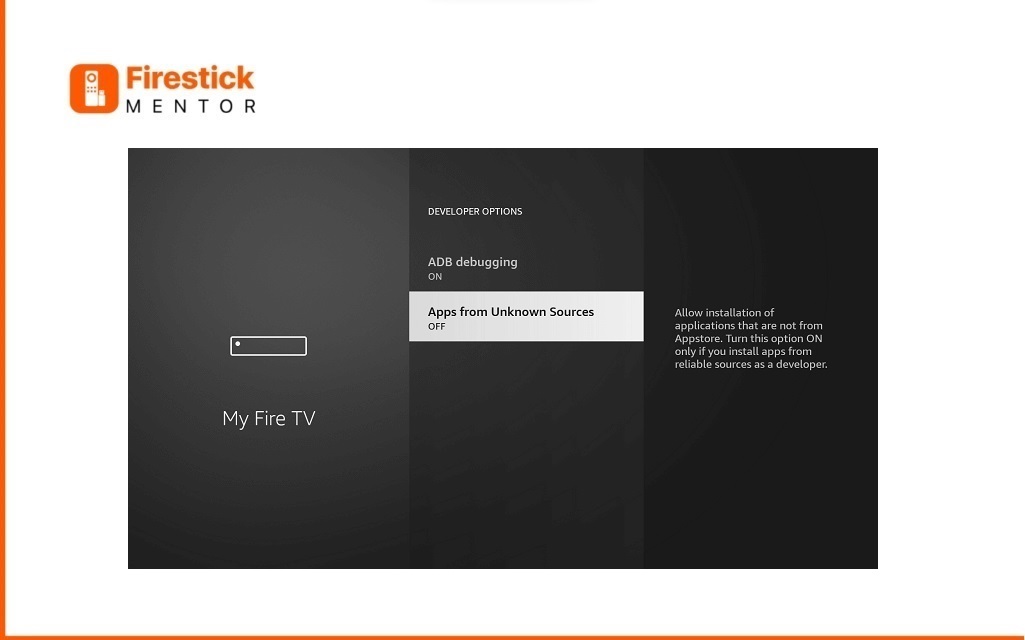
Toggle the switch to turn on developer options.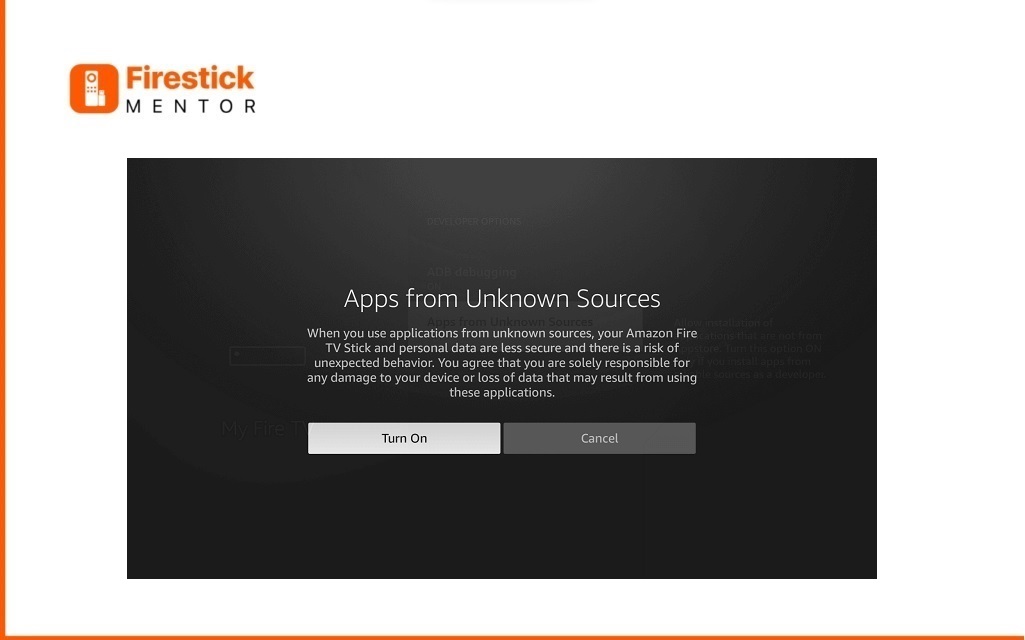
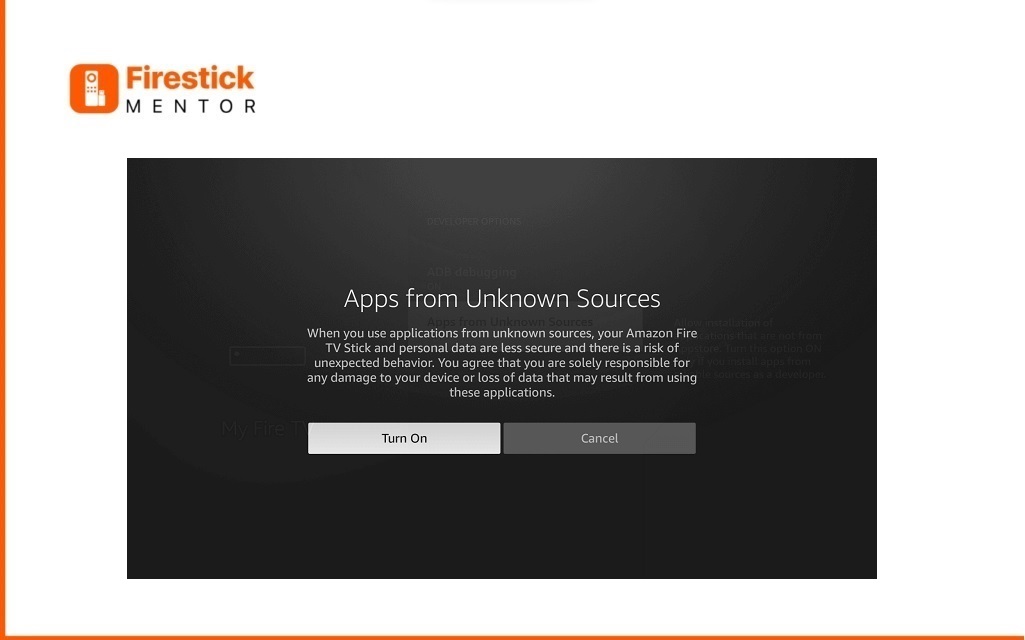
Now you have successfully turned on the Unknown App Resource on your Firestick.
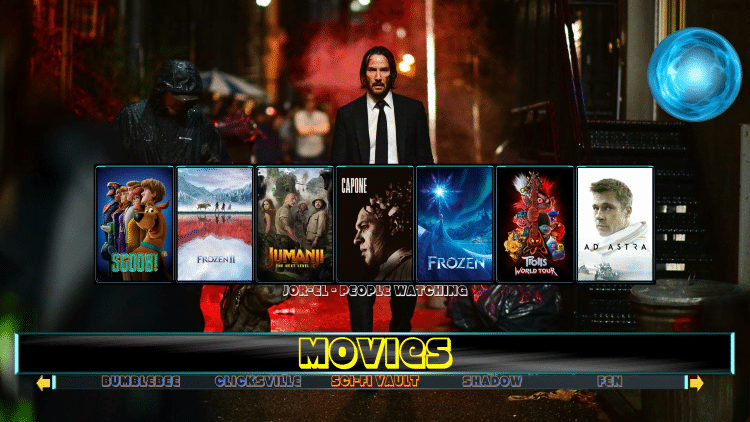
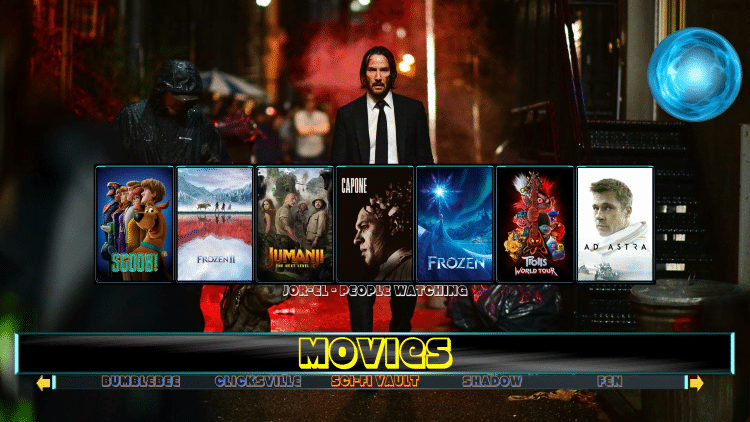
To install Expedite TV IPTV on FireStick, follow these steps:
- First, install the Downloader app from the Amazon App Store and open it.
- Accept the app’s terms and conditions.
- In the Downloader app’s home screen, select the Search Box.
- Enter the URL of the Expedite TV IPTV APK file (https://bit.ly/3viLucq) in the search box.
- Tap the Go button and wait for the app to download.
- Once the download is complete, select the Install button.
- Wait for the app to install, which may take a few minutes.
- After installation, select the open button from the pop-up window.
- Enter your Expedite TV subscription credentials to log in to your account.
- You can now choose the IPTV content you want to stream on your Fire TV.
To install Expedite TV IPTV on Firestick using the ES File Explorer app, follow these steps:
- Start the ES File Explorer app on your Firestick.
- Click on the Downloader icon located on the ES File Explorer home screen.
- Tap on the + New tab from the bottom left corner of the interface.
- Enter the URL of the Expedite TV IPTV app (https://bit.ly/3viLucq) in the Path field of the pop-up window.
- Type “Expedite TV IPTV” in the Name field.
- Select the Download Now button to initiate the download.
- Monitor the progress of the download from the progress bar.
- After downloading the APK file, click the “Open File” button in the pop-up window.
- Click the Install button to install the Expedite TV IPTV application.
- After the installation, select the Open button to start the IPTV application.
- Log in to your Expedite TV IPTV account.
- You can now browse or select your preferred content from the IPTV app’s library and stream it on your Firestick.
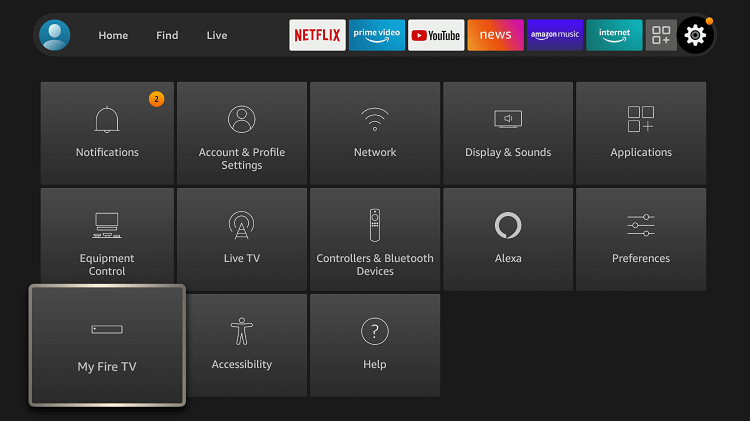
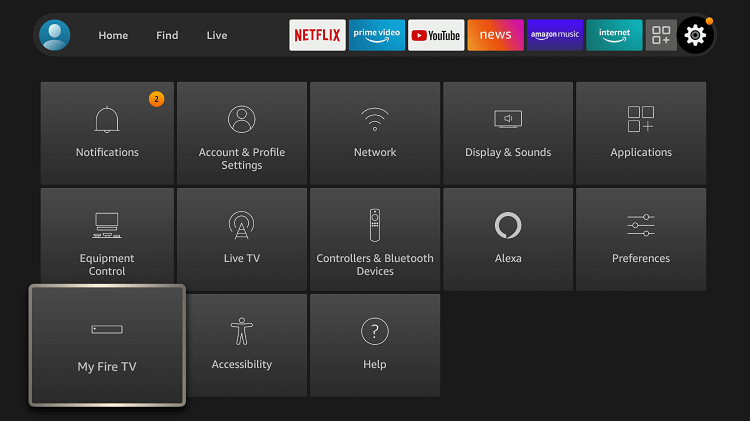
How to Ensure Safe Streaming on Expedite TV IPTV
Although IPTV providers use Internet Protocol technology to stream content to users, browsing on the Internet can still compromise your privacy. Despite the highly secure encryption system IPTV providers use to stream their content, it is important to note that your privacy may still be at risk.
As such, it is highly recommended that all users connect to a reliable VPN for FireStick when streaming on Expedite TV IPTV. This is the only way you can safely stream your favorite content online. We highly recommend ExpressVPN for this purpose.
Steps to Install Expedite TV on an Android device:
- Open your Android device’s settings and click on Security.
- Go down and enable the “Unknown sources” option.
- Launch your device’s web browser and go to the official website of Expedite TV.
- You can find the “Download for Android” button at the bottom of the webpage. Click on it to initiate the download process.
- Wait for the file to download on your device.
- When completed, click on the downloaded APK file to start the installation procedure.
- The installation process will include following the instructions on the screen to complete the installation.
- Launch the Expedite TV app and sign in to your account after installation.
- Now, you can enjoy your favorite TV channels and shows on your Android device.
Expedite TV Sourcing
Expedite TV is a top-tier IPTV service provider that delivers a vast selection of high-definition live TV channels and video-on-demand (VOD) content. The majority of the channels available on this platform are sourced from the United States, United Kingdom, and Canada.
VPN Requirements for Using Expedite TV
A VPN is highly advised to ensure safe and secure streaming on Expedite TV. By encrypting your internet traffic and hiding your IP address, a VPN provides privacy and Security while browsing. One of the top VPNs that works well with Expedite TV is ExpressVPN.
With fast and reliable connections, strong encryption, and an intuitive interface, ExpressVPN offers servers in various countries, allowing users to access geo-restricted content and enjoy uninterrupted streaming. Also if the IPTV is not accessible in your country then you can use this VPN to access the content from any.
- Download ExpressVPN from App or Play Store.
- Subscribe to ExpressVPN.
- Set the server to US.
- Install it on your FireStick.
- Enjoy Expedite TV.
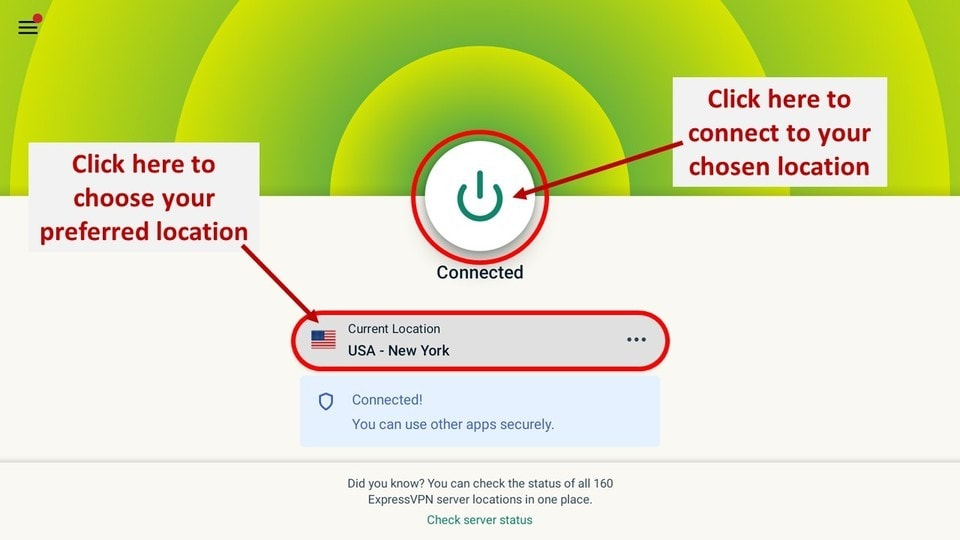
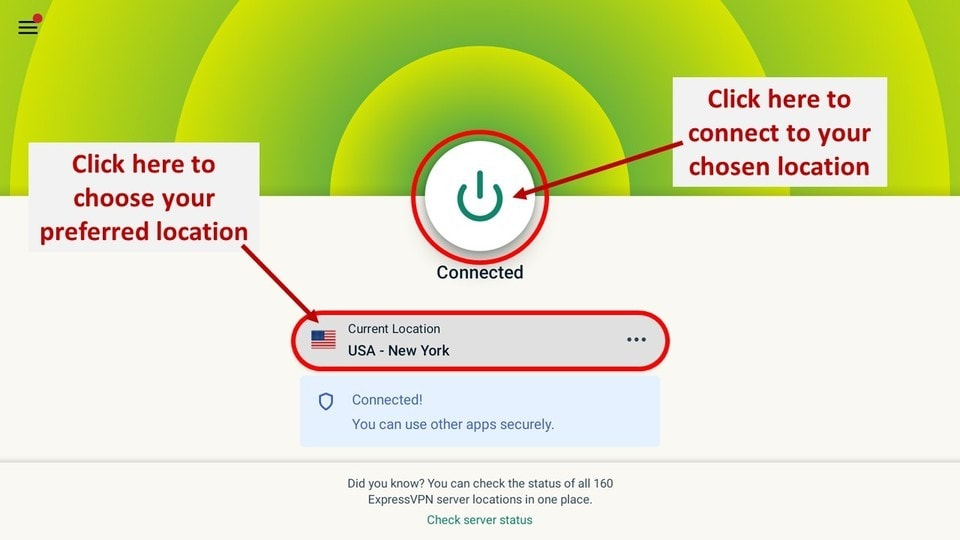
Frequently Asked Questions
-
How many methods are there to install Expedite TV IPTV on Firestick?
Two methods are available to install Expedite TV IPTV on Firestick, including using either the Downloader or ES File Explorer.
-
How can I ensure safe streaming on Expedite TV IPTV?
ExpressVPN can safeguard your online Security by encrypting your internet connection and concealing your IP address. This can prevent your ISP from tracking your activity and slowing your bandwidth.
-
What are the subscription plans offered by Expedite TV IPTV?
Expedite TV IPTV offers several subscription plans, including monthly, quarterly, semi-annual, and annual goals. The prices for these plans may vary based on the type of plan selected and the country where the service is being used. It’s best to check with Expedite TV IPTV’s official website or customer support for the latest information on their subscription plans.
Conclusion
Cable days are gone and now all of us are relying on IPTV services to watch our favorite content. Make sure you follow our guide and subscribe to ExpressVPN to enjoy the many wonders of Expedite TV.


