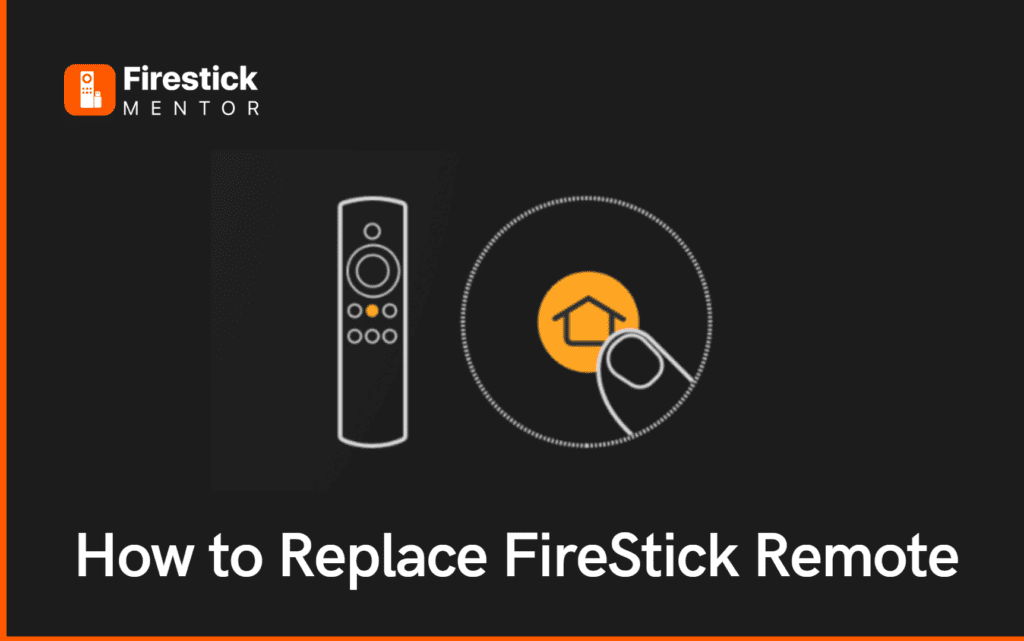There can be multiple reasons why you might want to get a new remote for your FireStick. Your old remote could be in the black holes of your couch, or somewhere behind the table glazed in peanut butter. Or worse, broken.
While it’s obvious that your old remote can no longer be used, your old FireStick does not need to face the same fate.
After all, not throwing away your FireStick will help you in taking care of the environment too in so many ways. Here is how you can just get a new remote, pair it with your old FireStick, and resume your streaming journey.
First, Buy a New FireStick Remote


If you need to buy a new FireStick remote, there are a few steps you can follow to do so. One way is to visit the Amazon website or use the Amazon mobile app and search for “FireStick remote” in the search bar. From the search results, select the remote that you want to buy, making sure to check the product details to ensure that it is compatible with your FireStick device. Once you’ve chosen the remote, add it to your cart and proceed to checkout. Complete the payment process and wait for the order to be confirmed. You should receive a confirmation email with the order details and the estimated delivery date.
Alternatively, you can also purchase a new FireStick remote from an electronic store or a retailer that sells Amazon devices. You can check the availability and pricing of the remote at your local stores or online retailers.
It’s important to note that if your FireStick device is still under warranty and the remote is not working properly, you may be eligible for a free replacement remote from Amazon customer support. In this case, you can contact Amazon customer support for further assistance.
How to Pair New Remote with FireStick Using the old Remote?
- On your NEW remote, hold down the home button for 10 seconds until it starts to flash slowly.
- Keep holding the home button for a few more seconds until it starts to flash faster.
- Now switch to your new remote and go to Settings on your Amazon Fire TV.
- Select Controllers and Bluetooth Devices, then Amazon Fire TV Remotes, and then select Add New Remote.
- Look for the new Alexa Voice Remote in the list that appears on the screen.
- Use your OLD remote to select the NEW remote in the list.
How to Pair New Remote with FireStick Without old Remote?
- Restart your Amazon Fire TV by unplugging it from its power source, then plug it back in. Your new remote may pair itself automatically. If it doesn’t, move on to Step 2.
- Press and hold the home button (the hone with the outline of a house on it) for at least 10 seconds. The LED on the remote should start to flash slowly.
- Keep holding the button until the LED starts to flash much faster. You should then see a notification on your TV that the new remote control has been paired.
How to Protect the FireStick Remote From Getting Lost?


If you tend to misplace your FireStick remote often, there are several remote finder accessories that can help you locate it. One option is to use remote covers with built-in trackers. These protective cases fit over your FireStick remote and come with Bluetooth or RF trackers built-in. You can use a smartphone app to track the location of your lost remote.
Another option is to use Bluetooth trackers. These small devices can be attached to your FireStick remote or placed nearby. They connect to your smartphone via Bluetooth and allow you to locate the remote using the smartphone app.
RF remote finders are another option. These small devices can be attached to your FireStick remote or placed nearby. They emit a loud beep when you press a button on the RF transmitter, helping you locate your lost remote.
If you have a voice assistant like Alexa or Google Assistant, you can also ask them to find your FireStick remote. If your remote is connected to your home network, the voice assistant will help you locate it.
It’s important to note that these remote finder accessories are optional and not essential for using your FireStick remote. However, if you frequently misplace your remote, they can be a helpful addition to your setup.
How to Protect the FireStick Remote From Getting Damaged?
FireStick remote covers are protective cases that fit over your FireStick remote and help protect it from damage. They come in a variety of colors, designs, and materials, such as silicone, rubber, or plastic. Some covers also come with added features, such as an anti-slip grip, raised buttons, or wrist straps.


Here are some benefits of using FireStick remote covers:
Protection: Remote covers can help protect your FireStick remote from scratches, cracks, or other damage caused by accidental drops, spills, or bumps.
Improved grip: Some covers have an anti-slip grip design that can make it easier to hold and use the remote, especially for people with small or slippery hands.
Personalization: Remote covers come in a variety of colors and designs, allowing you to personalize your remote and make it stand out.
Better button visibility: Some covers have raised buttons that make it easier to locate and press the buttons on the remote.
Hygiene: Remote covers can also help keep your remote clean and free from germs, especially if you share the remote with others.
FireStick remote covers are generally affordable and easy to install. They can be purchased online or in electronics stores. Just make sure to choose a cover that is compatible with your FireStick remote model.