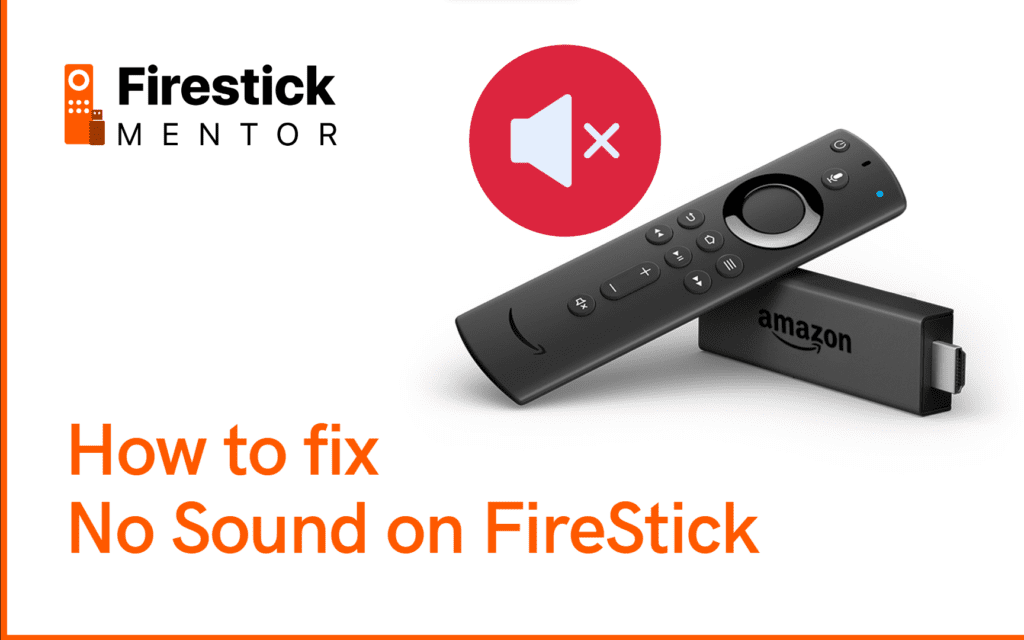Have you ever experienced the “no sound on FireStick” problem? It can be really frustrating when you are trying to watch your favorite movie or TV show, and there’s no sound coming out of the FireStick. In this blog post, we’ll show you how to fix the “no sound on FireStick” problem. We will also provide some helpful tips for avoiding this issue in the future. Keep reading to learn more!


Why does my FireStick keep losing sound?
If you are a FireStick user, you may have noticed that your device occasionally loses sound. While this can be frustrating, it’s actually not that uncommon. There are a few different reasons why your FireStick might lose sound, and we have compiled a list of the most common ones below.
1. The HDMI connection is loose


One of the most common reasons for sound loss on the FireStick is a loose HDMI connection. If your HDMI cable isn’t snugly connected to both your TV and your FireStick, it can cause audio dropouts. To fix this, simply unplug your HDMI cable from both devices and then plug it back in, ensuring that it’s securely connected at both ends.
2. The batteries in the remote are low


Another common cause of sound loss on the FireStick is low batteries in the remote. The FireStick’s remote uses infrared (IR) to communicate with the device, and if the batteries are low, it can cause interference with the signal. To fix this, simply replace the batteries in your remote.
3. Wi-Fi interference


If you are using your FireStick over Wi-Fi, there’s a chance that interference from other devices can cause audio dropouts. This is especially true if you are using an older router or if there are a lot of devices connected to your network. To fix this, try moving your FireStick closer to your router or connecting it to your network with an Ethernet cable.
4. The audio format is not supported


If you are trying to play audio that’s in a format that’s not supported by the FireStick, it can cause sound loss. To fix this, make sure that you’re using a supported audio format. The FireStick supports Dolby Digital Plus, AAC, MP3, and WAV audio formats.
5. The volume is muted


If the volume on your FireStick is muted, it can obviously cause sound loss. To fix this, simply press the “Volume Up” button on your remote until the volume is no longer muted.
If you are still having trouble with the sound loss on your FireStick, contact Amazon customer support for assistance.
How do I Reboot my Amazon FireStick?
If your Amazon FireStick is not working properly, you may need to reboot it. Here are the steps to reboot your Amazon FireStick:
1. Unplug the power cord from the back of the Fire TV device or from the wall outlet.
2. Wait for 30 seconds.
3. Plug the power cord back into the device or into the wall outlet.
4. Turn on your TV and press the Home button on your remote to restart your Fire TV device.
You may also need to reboot your router if you are still having problems with your Fire TV device.
What to do if Your FireStick Keeps Cutting off?
If you are experiencing frequent interruptions in your FireStick’s signal, there are a few things you can do to try and fix the issue.
1. Restart Your Device
One of the simplest solutions is to restart your FireStick. This can often clear up any temporary issues that may be causing the signal to drop.
To restart your FireStick, press and hold the Select button on the remote for about 10 seconds. You will see a menu pop up on the screen with the option to Restart. Select it and confirm when prompted.
Your FireStick will then reboot and hopefully, the signal issues will be gone.
2. Check Your WiFi Connection
Another potential cause of dropped signals is a weak or unstable WiFi connection. If your FireStick is connected to a wireless network that has a weak signal, it can cause the signal to drop frequently.
To check the strength of your WiFi signal, open the Settings menu on your FireStick and select the Network option. Here you will see a list of all the available networks in your area along with their signal strength.
If you are not already connected to the strongest network, try connecting to one of the others and see if that fixes the issue.
If you are still having trouble, you may need to move your router closer to your FireStick or invest in a WiFi extender to help boost the signal.
3. Restart Your Router
If you are still having WiFi issues after trying the other tips, it’s worth restarting your router. Like with the FireStick, this can often fix temporary problems that may be causing the signal to drop.
To restart your router, simply unplug it from the power outlet and wait a few seconds before plugging it back in. Once it’s back up and running, try connecting to WiFi again and see if the issue has been resolved.
4. Factory Reset Your FireStick
If none of the other solutions have worked, you may need to factory reset your FireStick. This will erase all of your data and settings, so make sure you’ve backed everything up first.
To factory reset your FireStick, open the Settings menu and select the Device option. Select the Reset option and confirm when prompted. Once the reset is complete, you can set up your FireStick again from scratch.
Hopefully one of these solutions has fixed the issue and you can now enjoy your FireStick without any interruptions.
Wrapping up
If you are experiencing the “no sound on FireStick” problem, there are a few potential solutions. In this blog, we’ve outlined some of the most common fixes for this issue. Hopefully, one of these methods will help you get your audio up and running again.