If you are a FireStick user, then you know how frustrating it can be when your device keeps losing its connection. In this blog post, we’ll outline some tips to help troubleshoot your FireStick when it’s not working properly.
Why does my FireStick keep losing connection?
If your FireStick keeps losing connection, it can be frustrating trying to figure out why. Here are five possible reasons why:
1. Your Wi-Fi signals are weak


If your FireStick is connected to a wireless network, a weak Wi-Fi signal can cause it to lose connection. Try moving your router closer to the FireStick or connecting the FireStick to a different Wi-Fi network.
2. Your FireStick is not updated


If your FireStick is not running the latest software version, it may be more prone to losing its connection. To check for updates, go to Settings > Device > About > Check for Updates.
3. There are too many devices on your network


If you have multiple devices streaming video or using a lot of bandwidth, it can cause your FireStick to lose its connection. Try disconnecting some devices from your network or reducing the quality of your video streams.
4. You are using an overloaded server


If you are using a VPN or proxy server, it may be overloaded and cause your FireStick to lose its connection. Try connecting to a different server or disabling your VPN/proxy.
5. Your internet service is unreliable


If you are having trouble with your internet service, it can cause your FireStick to lose its connection. Contact your ISP for help troubleshooting your internet connection.
If your FireStick keeps losing connection, try these tips to fix the problem.
Top tips for you to restore your FireStick connection
If you are like most FireStick users, you probably experience occasional issues with your device losing its connection. While this can be frustrating, there are a few things you can do to help prevent or fix the issue.
1. Check your router’s signal strength
If you are using a wireless connection, make sure the signal is strong enough to reach your FireStick. You can do this by checking the router’s strength indicator or moving closer to the router.
2. Update your router’s firmware
Router manufacturers regularly release updates that can improve performance and fix bugs. Check your router’s manufacturer’s website for instructions on how to update the firmware.
3. Change your wireless channel
Try changing the wireless channel if you’re using a 2.4 GHz connection. This can help improve performance and reduce interference from other devices.
4. Restart your FireStick
If you are still having issues, restarting your device can often fix the problem.
5. Check for updates
FireStick regularly releases updates that can improve performance and fix bugs. To check for updates, go to Settings > System > About > Check for Updates.
6. Reset your FireStick
If you have tried all of the above and are still having issues, you can reset your device to its factory settings. This will delete all of your data, so back up any important files first. To reset your FireStick, go to Settings > System > Reset.
7. Try a different HDMI port
If you are using an HDMI splitter or switch, try connecting your FireStick to a different port. This can often fix issues with connectivity.
8. Use an Ethernet connection
If possible, connect your FireStick to the router using an Ethernet cable. This will provide a stronger and more reliable connection than a wireless one.
9. Use a powerline adapter
Powerline adapters use your home’s electrical wiring to create a wired connection between your router and FireStick. This can be a good option if you can’t use an Ethernet cable or if your home has a poor WiFi signal.
10. Turn off power-saving mode
Power saving mode can sometimes cause issues with connectivity. To turn it off, go to Settings > System > Power Saving Mode.
If you are still having issues with your FireStick losing its connection, contact Amazon customer support for help.
How to reset your FireStick TV
If you are having trouble with your FireStick TV connection, it might be time to reset it. This can help fix many common problems and get your streaming device back up and running smoothly.
To reset your FireStick TV, follow these steps:
1. From the home screen, go to Settings. Scroll down and select My Fire TV. On some Firesticks, you might see Device or System instead of My Fire TV.
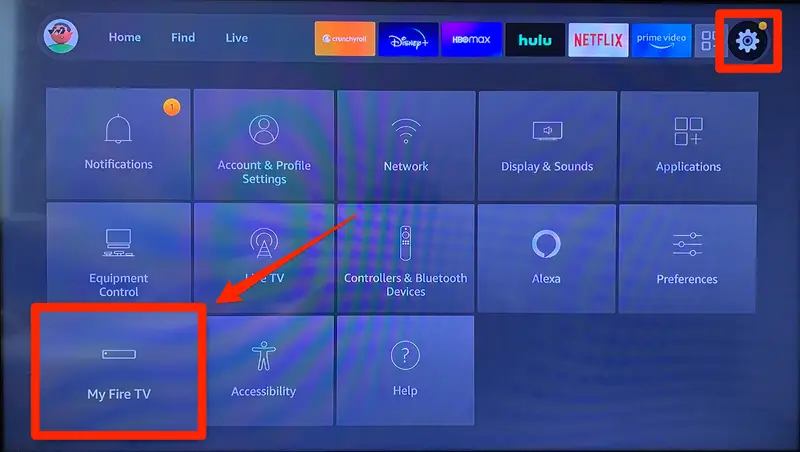
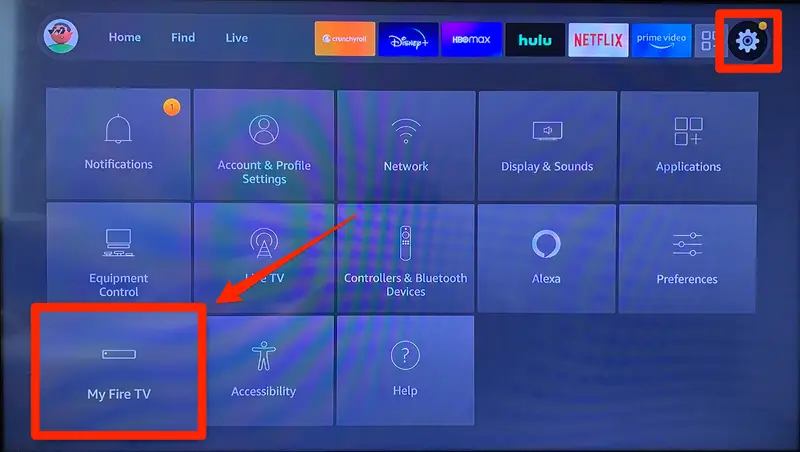
2. Select Reset to Factory Defaults.
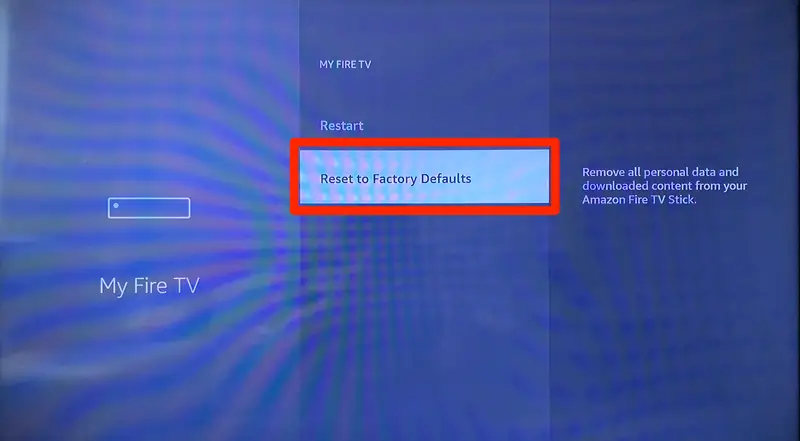
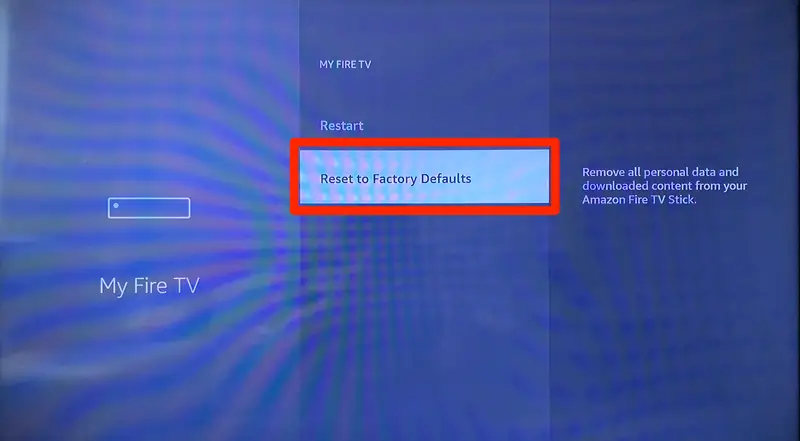
3. Confirm that you want to reset your device by selecting Reset.
Your FireStick TV will now restart and should be working properly again. If you are still facing problems, you may need to contact Amazon customer support for further assistance. Thanks for using FireStick TV.
Can your FireStick lose connection by wearing out
If you are a FireStick user, you may wonder if your device can lose its connection over time. While it’s true that any electronic device can eventually succumb to wear and tear, it’s unlikely that your FireStick will experience this issue.
The FireStick is designed to be durable and withstand regular use. In fact, the device has a number of features that help it maintain its connection, even when it’s being used extensively.
For example, FireStick has an automatic reconnect feature that kicks in when the device loses its connection. This ensures that you’re never without your favorite streaming content for long.
Additionally, the FireStick comes with a built-in amplifier that helps to boost signals and keep your connection strong.
So, while it’s possible for your FireStick to lose its connection over time, it’s unlikely that this will happen due to wear and tear. Instead, any issue with your connection is likely due to an external factor, such as poor Wi-Fi signal strength or interference from other devices.
Wrapping up
If you are having trouble with your FireStick, we hope that this article has helped you with some favorable solutions. We know how frustrating it can be when your device isn’t working properly, so hopefully, these tips will get your FireStick up and running again in no time.


