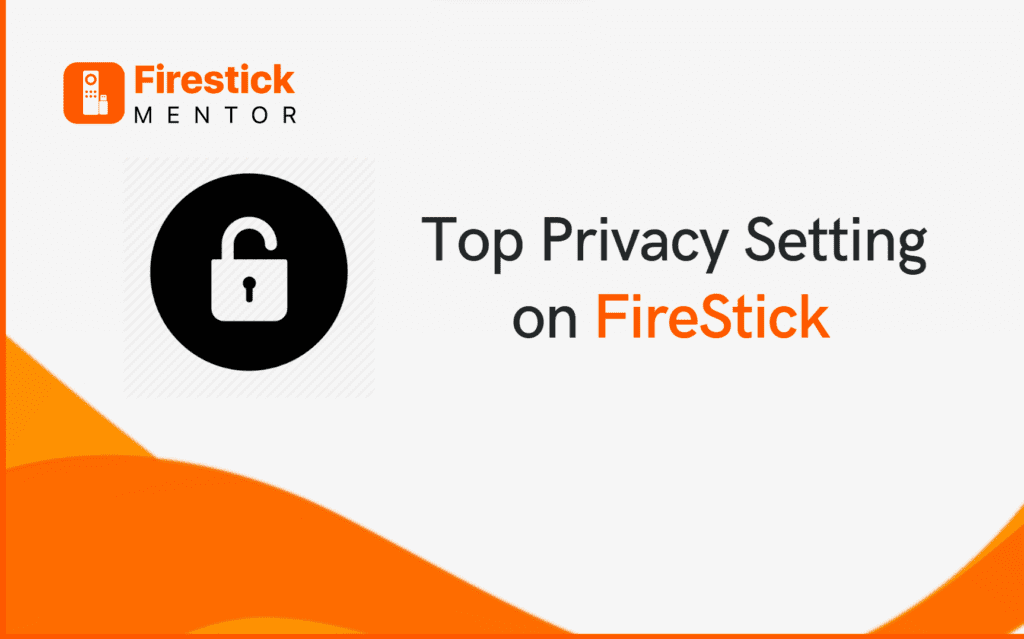Privacy is a prominent concern in our digital age. A privacy update for the Fire TV and FireStick was just made available by Amazon. Thus, all of your data, including when you are using your device, what you are watching and doing, how much time you are spending using it, your location, the applications that are the busiest, and more, are recorded. For instance, companies might use your likes and interests to create your profile.
People frequently neglect to take any action, which is one of the largest privacy blunders they can make online. Here, the issue is with new devices’ default privacy settings that haven’t been updated. This is an essential step in safeguarding your electronics from any potential vulnerabilities because not all device settings are set up by considering privacy.
In addition, it’s a quick precaution that won’t take more than a few minutes yet can save you from a possible security leak of your data.
Protect your valuable data with ExpressVPN on FireStick
- Get ExpressVPN .
- Download ExpressVPN app on FireStick.
- Launch the app and connect to a US server.
- Resume streaming content on FireStick without any restrictions!
This article will discuss the Amazon FireStick privacy settings that need to be updated.
Security Risks of FireStick
In a paper published last year, researchers noted that your Amazon FireStick device is being tracked extensively in the background. The research claims that trackers are present in over 89 percent of the channels that FireStick offers.
These trackers gather data on your viewing patterns and preferences among other things. This may make it simpler for your FireStick to suggest content to you, or it may let third parties pay for the sale and reporting of information about your watching preferences. Furthermore, your FireStick does more than merely observe your viewing patterns though.
When you turn on the FireStick and start streaming something, these trackers contribute to determining the personalized, targeted advertisements you’ll see as well. Similar to websites and social media platforms, FireStick wants to gather enough information to display adverts that you might genuinely be interested in.
However, you must know that being followed by your streaming device is invasive in addition to being bothersome. Thus, a few settings may be changed to prevent your FireStick from tracking your activities.
Not just data collecting should be taken into consideration. As was previously indicated, utilizing FireStick exposes you to the possibility of hacking. Recent cybersecurity assaults on streaming services, such as the attack on Pluto TV, have occurred. That hack caused a sizable data breach that exposed millions of users’ sensitive information.
Not only is this frustrating, but it’s also risky. Your personal information may be sold by hackers for a significant profit on the Dark Web as well.
Settings to Protect your Data on FireStick
These are only a few of the many problems you could encounter when using FireStick.
Fortunately, there are several easy adjustments you may make by altering your account settings, such as follows:
- Delete your saved Wi-Fi password on FireStick
You don’t want FireStick to save your Wi-Fi password online. If hackers manage to access your account, it exposes your network wide open.
Using your web browser, erase any Wi-Fi passwords that you’ve saved to Amazon by these steps:
- Open a browser and go to Amazon.com.
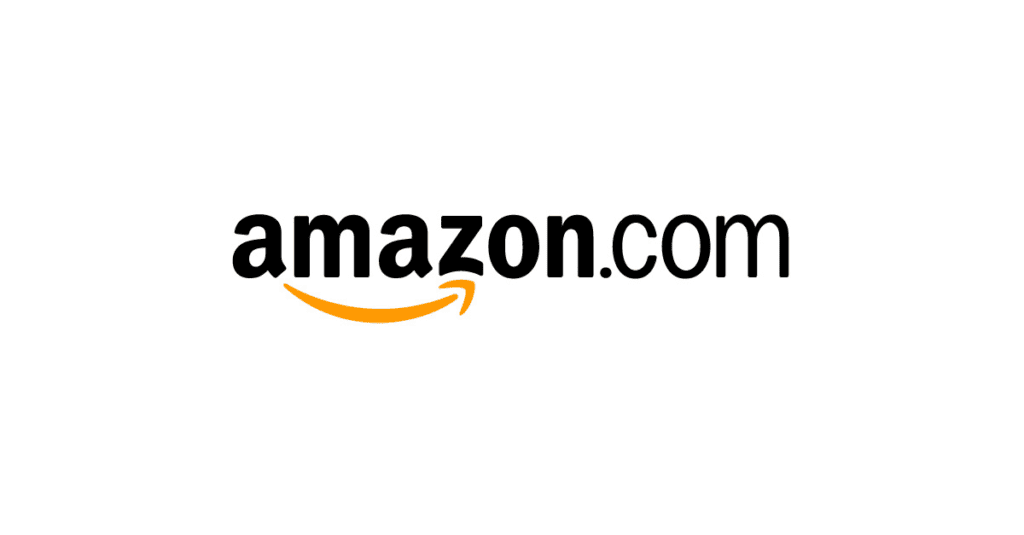
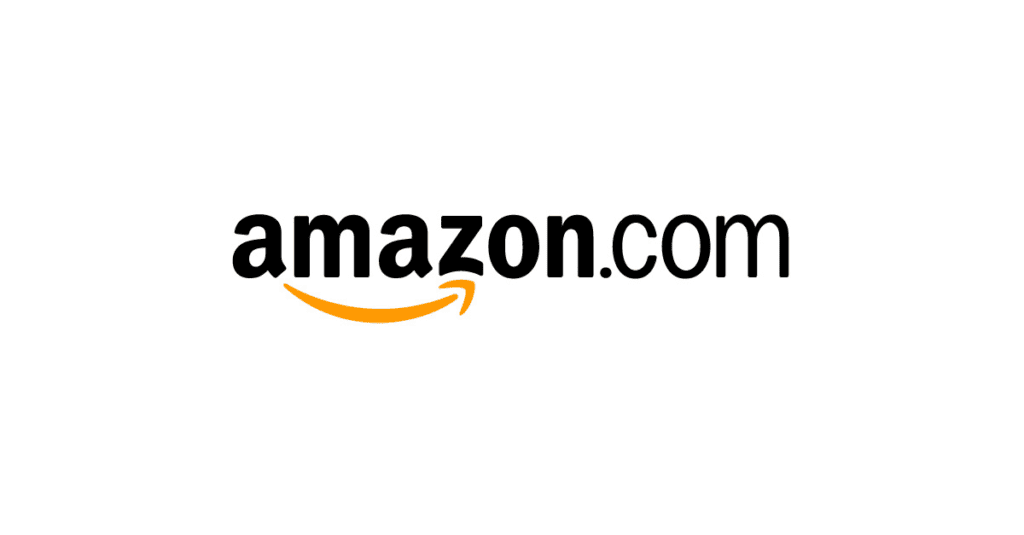
2. Activate Manage Your Content and Devices.
3. Toggle to the Preferences tab.
4. Click Delete next to Saved Wi-Fi Passwords.
- Stop FireStick from saving your data
If you don’t want your FireStick to track your data and use patterns, follow these steps:
1. Open the Settings menu.
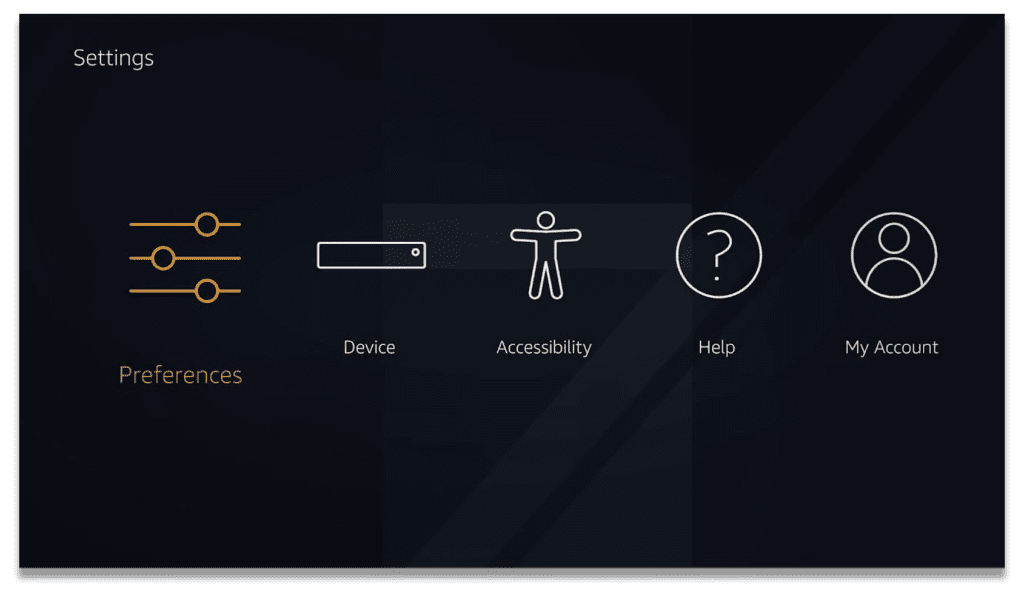
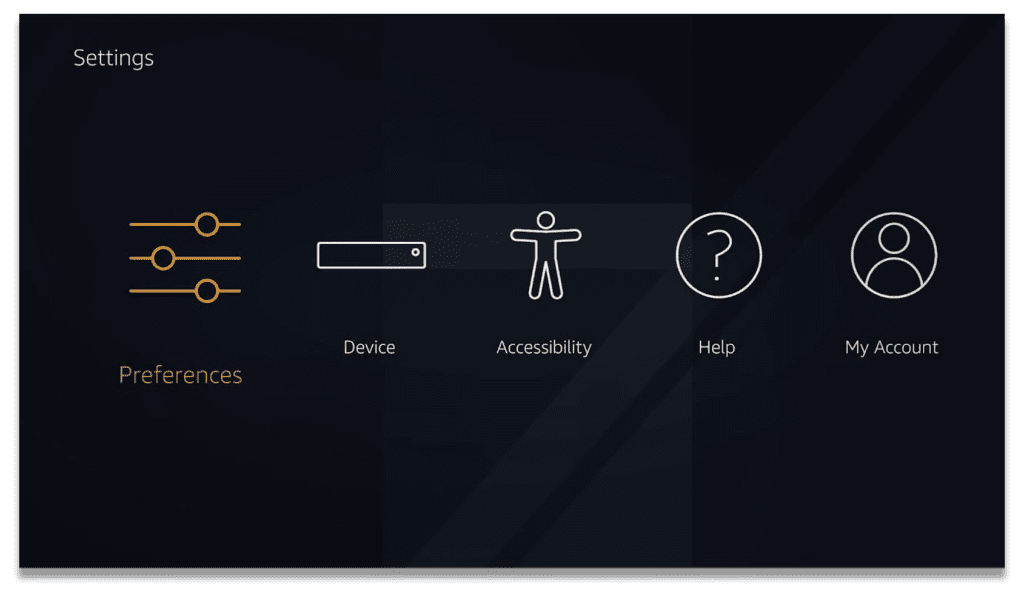
2. Open Privacy Settings by clicking Preferences.
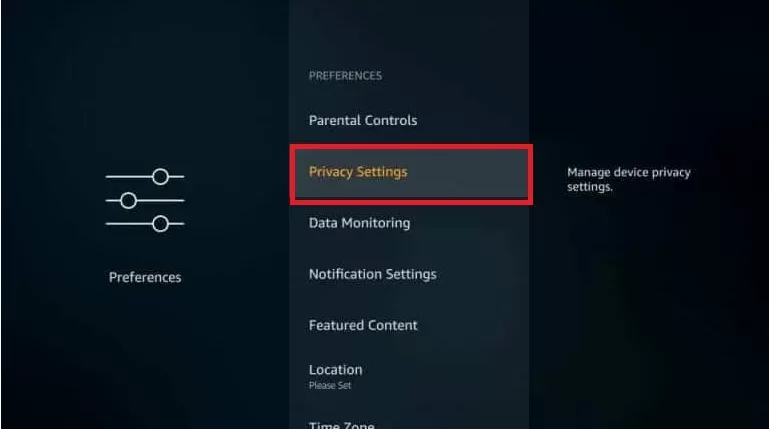
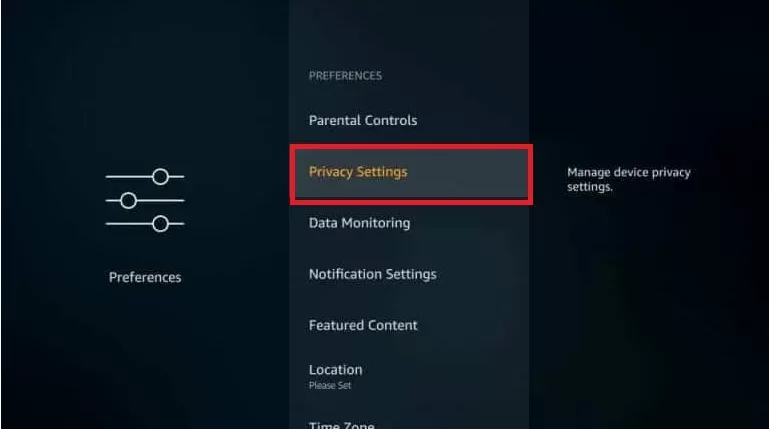
3. Activate the Device Usage Data, then Collect App Usage Data
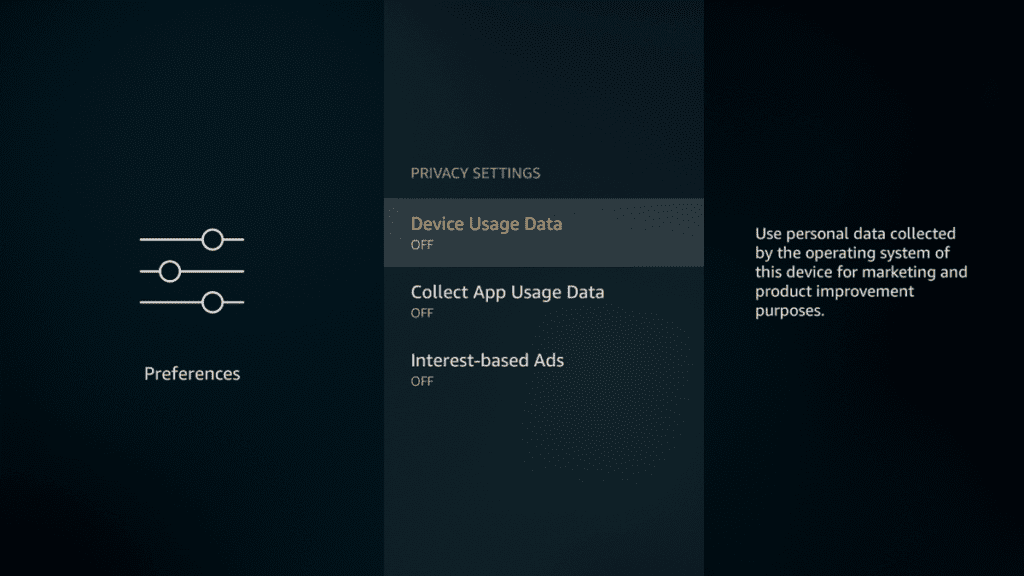
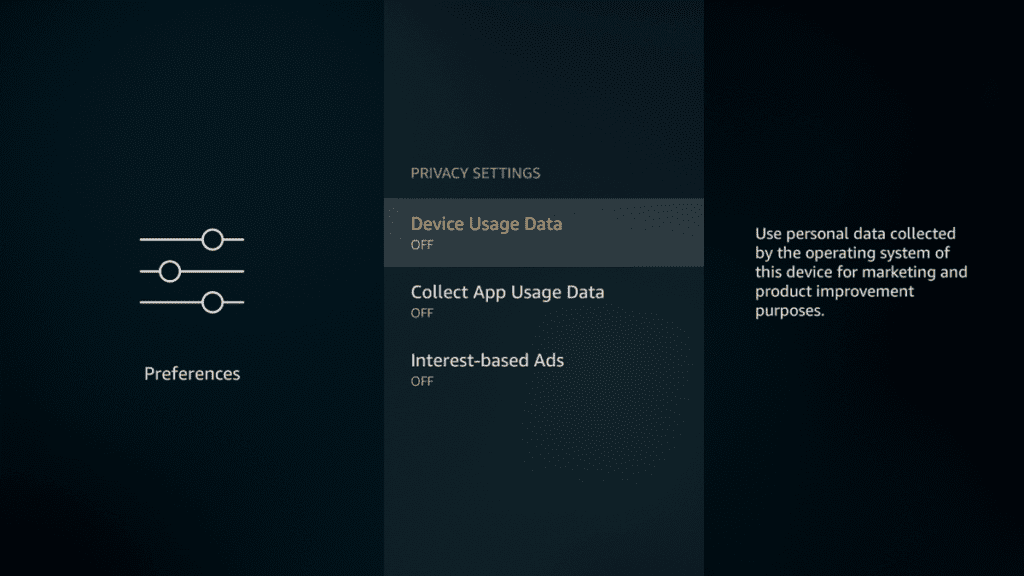
4. Go back to the previous page
5. Open Data Monitoring.
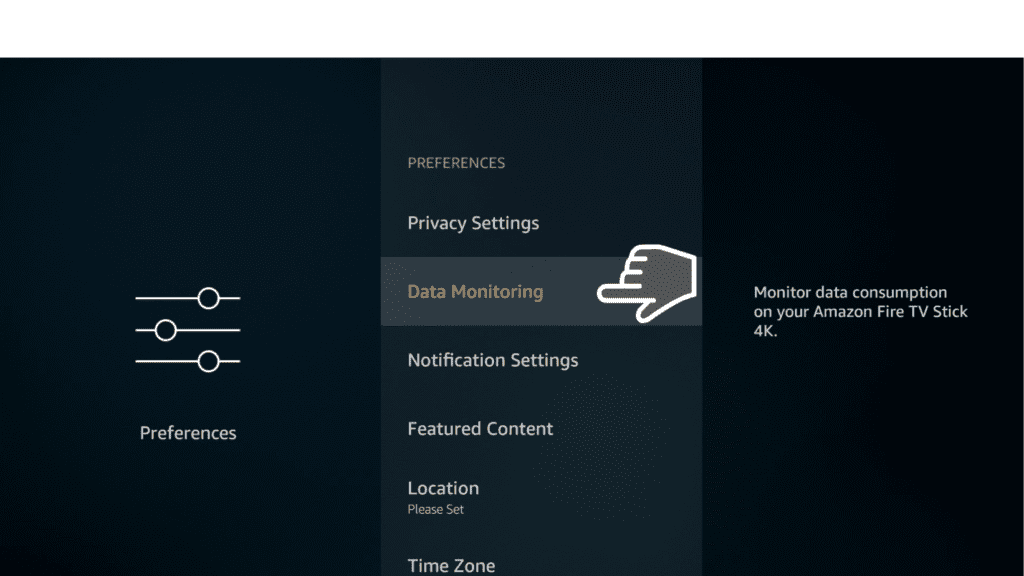
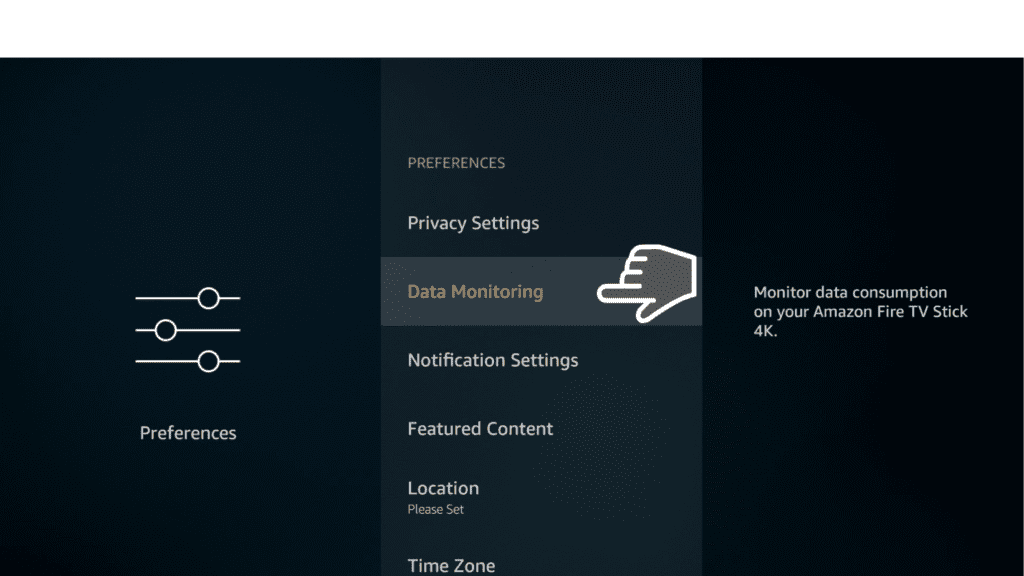
6. Switch off Data Monitoring
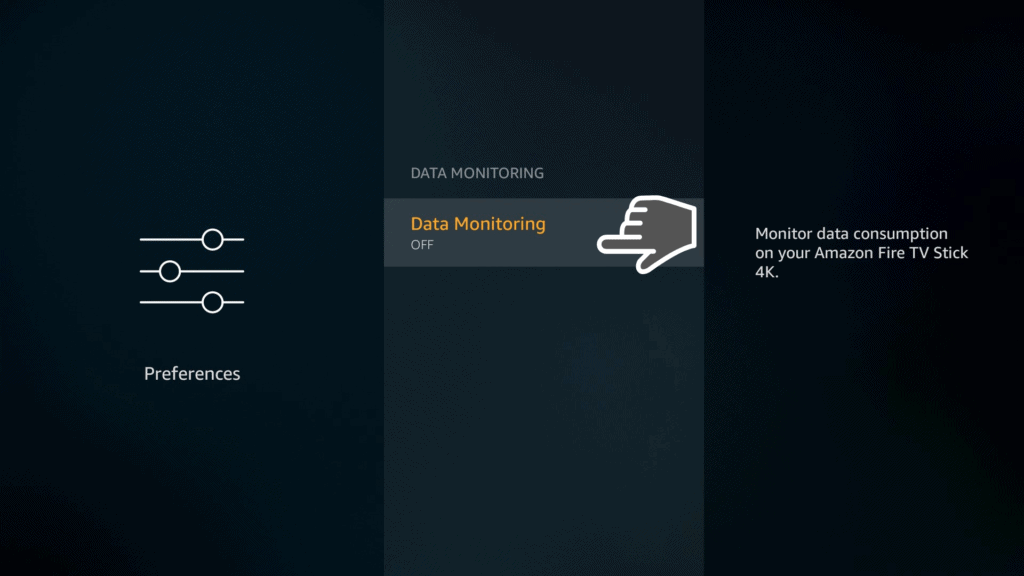
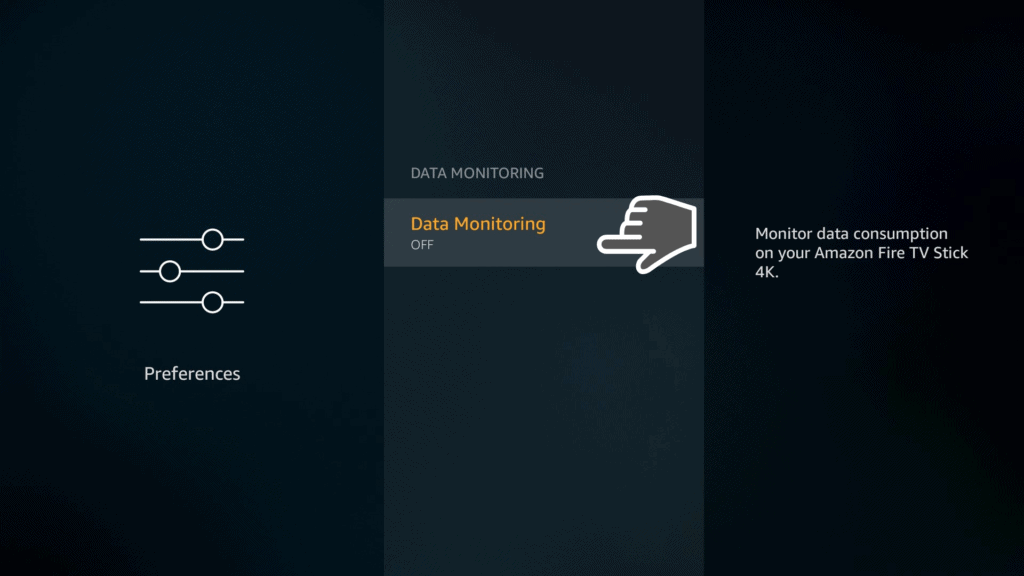
- Enable two-step verification for a more secure account
By turning on two-step verification for your Amazon account, you can secure any weak points or obvious password entry points. This will have to be done through your Amazon account, yet once it is, your FireStick will be enabled for 2FA.
For enabling Two-Step Verification, follow these steps:
- Open Two-Step Verification Options
- Follow the directions on the screen.
- Prevent FireStick from tracking your app usage
- Select Settings on your FireStick device
- Open Preferences, followed by Privacy Settings.
- Choose Turn Off for Collect App and Over-the-Air Usage Data
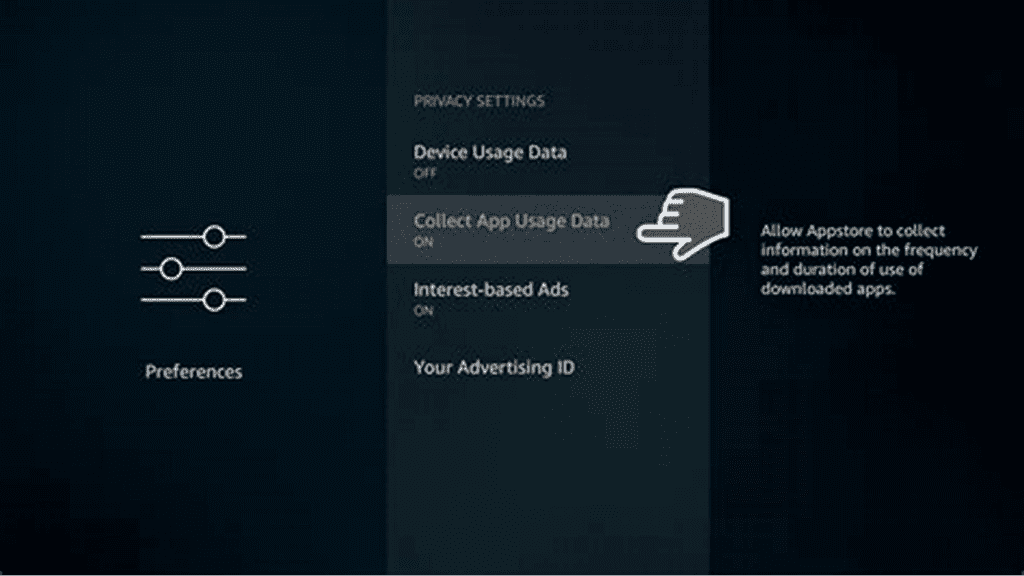
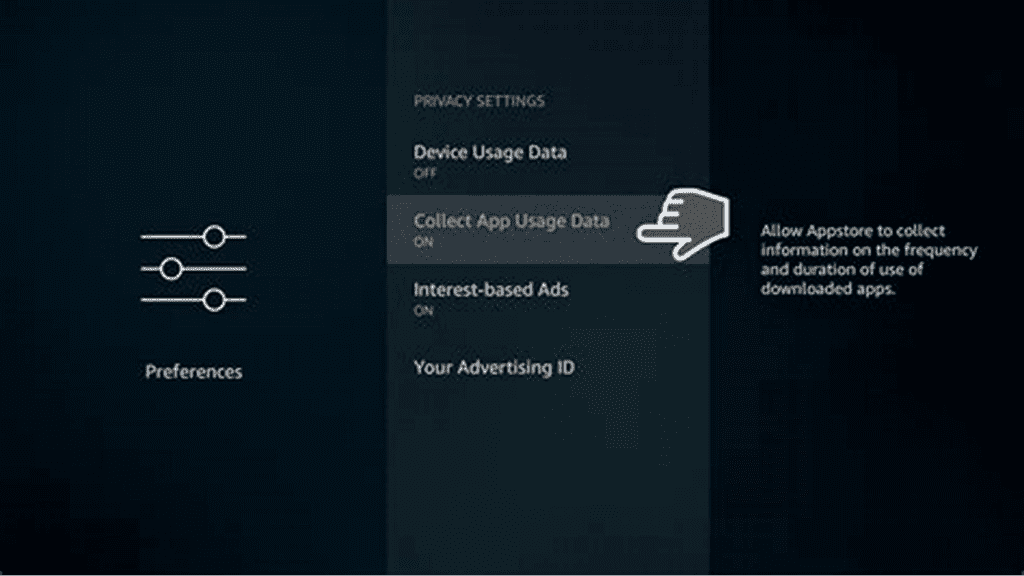
- Stop advertisers from tracking you on FireStick
- Select Settings on your FireStick device
- Open Preferences, followed by Privacy Settings.
You may clear any data that advertisers currently hold on you by resetting your advertising ID, which requires you to do the following:
- Click Your Advertising ID
- Click the Select button on your remote.
Ad tracking may be entirely disabled as well by the following steps:
- Click Interest-Based Ads.
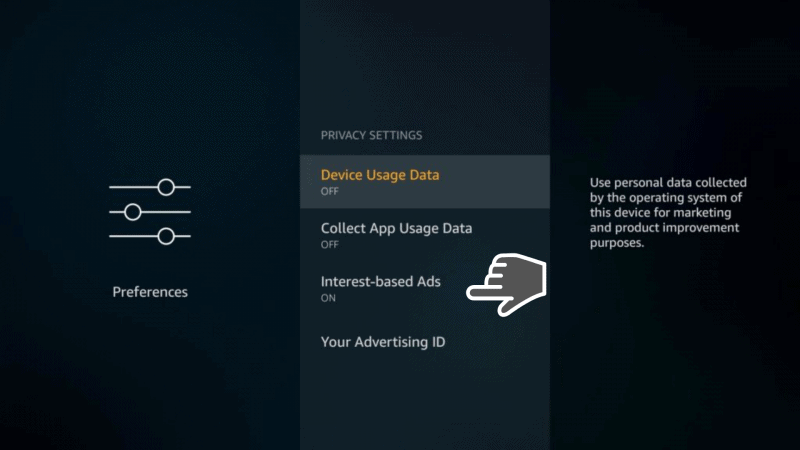
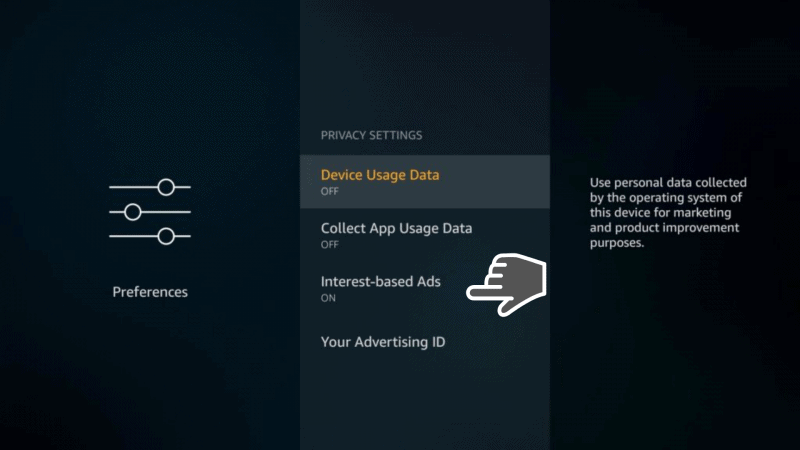
2. To switch off the settings, click the Select button on your remote.
Now that your FireStick is safe, you may stream with assurance for as long as you like.
BONUS TIP: Add a FireStick VPN
We suggest installing a VPN to your Amazon FireStick if you are searching for a comprehensive security tool to cover all of your concerns. A virtual private network, or VPN, is a tool for encryption that prevents outsiders from viewing or accessing the internet traffic you send and receive.
A VPN makes it simple to totally protect your Amazon FireStick activities from any external risks by using encryption for encrypting your network traffic and disguising your IP address. Thus, it is better to add a VPN to your FireStick device, and ExpressVPN is a good option if you don’t already have a VPN subscription.
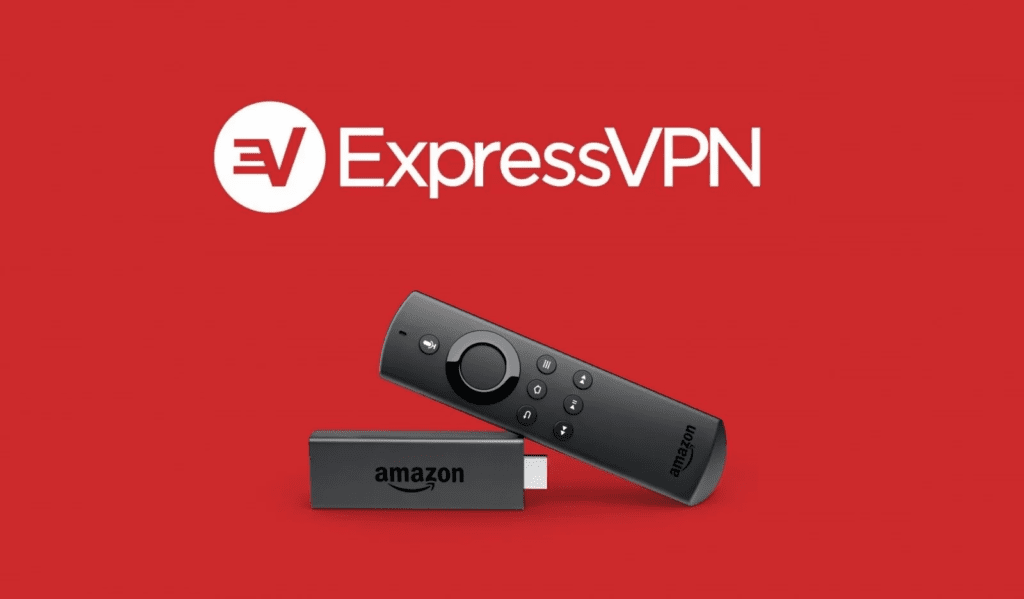
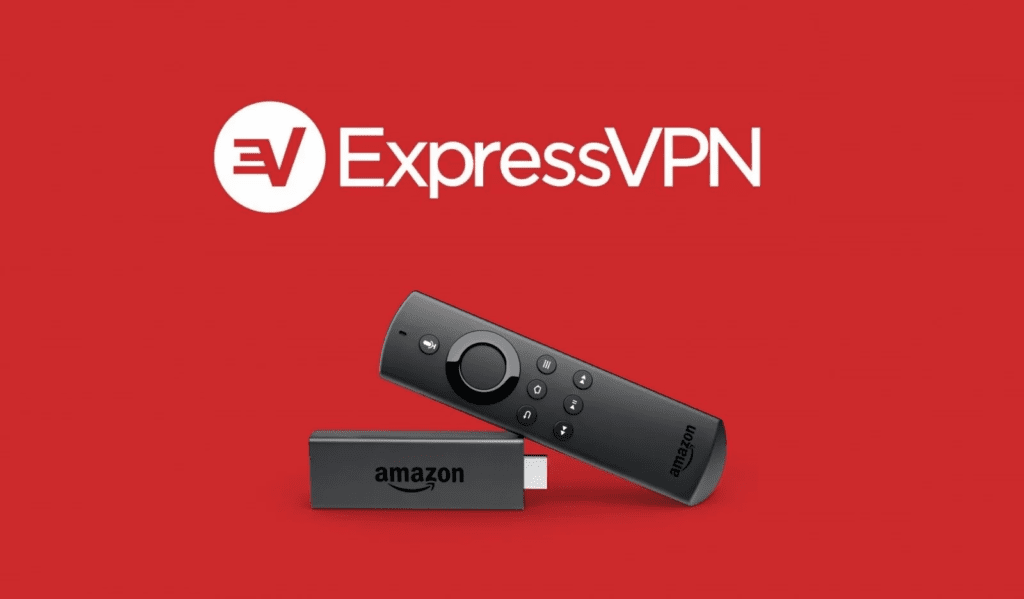
This VPN service is designed to make online security easy, and you can even try it risk-free for your first 30 days with a money-back guarantee. And with apps for mobile, desktop, and even Amazon FireStick, ExpressVPN keeps all your devices secure with one account.