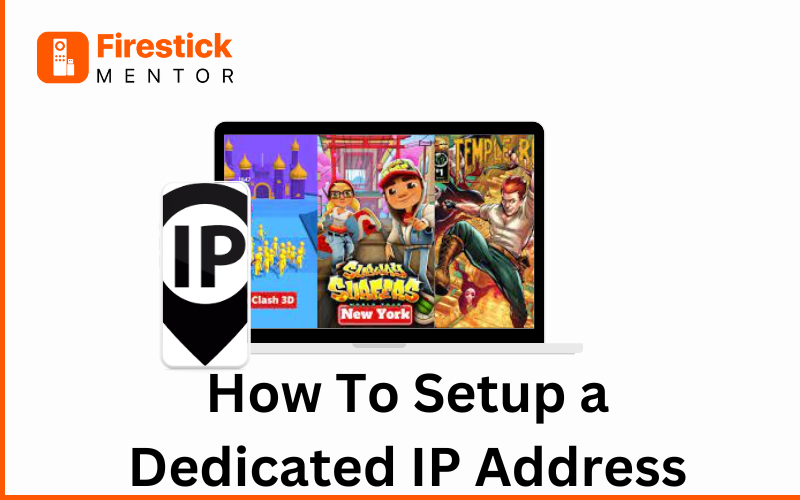In the digital world, IP addresses are the street addresses of the internet. They’re what allow devices to find and talk to each other online. Now, most of us are used to having dynamic IP addresses that change from time to time, kind of like moving to a new house every now and then. But there’s another option: dedicated IP addresses. These are like having your own permanent spot on the internet street, and they come with some special perks. lets explore how dedicated IP addresses works, why they’re important, and how they work in different situations.
Understanding Dedicated IP Addresses
Imagine a dedicated IP address as your very own reserved parking spot on the internet street. Unlike dynamic IP addresses that can change like the weather, a dedicated IP is like having a spot that’s always yours. It’s exclusively assigned to you or your device, providing stability and reliability in your online adventures. Think of it as the anchor that keeps your online activities steady and consistent. Dedicated IPs are often used in situations where having a reliable connection or tight access control is super important.
Importance of Dedicated IP Addresses
- Enhanced Security: Dedicated IP addresses offer heightened security, reducing the risk of unauthorized access or malicious activities. This is particularly crucial for businesses handling sensitive data or conducting secure transactions online.
- Access Control: With a dedicated IP address, organizations can implement more robust access control measures, restricting access to specific users or devices based on IP filtering rules.
- Improved Reputation: Dedicated IP addresses are often associated with better sender reputation in email marketing and communication, leading to higher deliverability rates and improved email campaign performance.
- Reliable Remote Access: For remote access applications such as virtual private networks (VPNs) or remote desktop connections, dedicated IP addresses ensure consistent connectivity without the need for frequent IP address updates.
- Compliance Requirements: Certain regulatory frameworks or industry standards mandate the use of dedicated IP addresses to comply with data protection and privacy regulations, ensuring data traceability and accountability.
Functionality of Dedicated IP Addresses
- Web Hosting: Dedicated IP addresses are commonly used in web hosting environments, allowing websites to have their unique IP address for SSL certificate installation, improved website performance, and easier access control.
- VPN Services: In VPN (Virtual Private Network) services, dedicated IP addresses provide users with a fixed IP for secure and private browsing, bypassing geo-restrictions, and maintaining consistent access to restricted content.
- Email Marketing: Dedicated IP addresses are utilized by organizations for email marketing campaigns to maintain sender reputation, avoid spam filters, and ensure reliable email delivery.
- Remote Access: Dedicated IPs facilitate secure remote access to corporate networks or systems, enabling employees to work remotely while ensuring secure and uninterrupted connectivity.
- Online Gaming: In online gaming, dedicated IP addresses can enhance gaming performance by reducing latency, improving connection stability, and minimizing the risk of network interruptions.

How to setup dedicated IP on Andriod
Setting up a dedicated IP on an Android device involves configuring a Virtual Private Network (VPN) connection with a provider that offers dedicated IP services. Here’s a step-by-step guide to set up a dedicated IP on Android:- Choose a VPN Provider: Select a reputable VPN provider that offers dedicated IP services. Ensure that the provider supports Android devices and offers dedicated IP addresses as part of their service offerings.
- Subscribe to a Dedicated IP Plan: Sign up for a VPN plan that includes dedicated IP services. This may involve selecting a specific subscription tier or adding a dedicated IP as an optional add-on to your existing plan.
- Download and Install the VPN App: Download the VPN app provided by your chosen VPN provider from the Google Play Store. Install the app on your Android device.
- Launch the VPN App: Open the VPN app on your Android device. If it’s your first time using the app, you may need to log in with your VPN account credentials.
- Access Dedicated IP Settings: Within the VPN app, navigate to the settings or configuration menu. Look for options related to dedicated IP addresses or server selection.
- Choose Dedicated IP Server: Select the option to connect to a dedicated IP server. Depending on the VPN provider, you may be presented with a list of available dedicated IP addresses or servers to choose from.
- Enter Dedicated IP Credentials (if required): Some VPN providers may require you to enter specific credentials associated with your dedicated IP address, such as a username and password. Enter these details if prompted.
- Connect to Dedicated IP Server: Once you’ve selected the dedicated IP server and entered any required credentials, initiate the connection by tapping the “Connect” button or similar option within the VPN app.
- Verify Connection: Wait for the VPN app to establish a connection to the dedicated IP server. Once connected, you should see a notification confirming the successful connection.
- Test Connectivity: Verify that your Android device is now using the dedicated IP address provided by the VPN service. You can do this by visiting websites that display your public IP address or using online IP checking tools.
- Configure Auto-Connect Settings: Depending on your preferences, you may want to configure the VPN app to automatically connect to the dedicated IP server whenever your device is connected to the internet.
- Disconnect When Not Needed: When you no longer need to use the dedicated IP address, remember to disconnect from the VPN server to revert to your regular internet connection and conserve battery life on your Android device.
How to setup Dedicated Ip on Iphone
- VPN Provider: Select a VPN provider offering dedicated IP services compatible with iOS devices.
- Dedicated IP Plan: Sign up for a VPN plan with dedicated IP services.
- Download VPN App: Install the VPN provider’s app from the App Store on your iPhone.
- Open VPN App: Launch the VPN app and log in using your credentials.
- Access Dedicated IP Settings: Navigate to the settings or configuration menu within the VPN app.
- Connect to Dedicated IP Server: Select the dedicated IP server option and initiate the connection.
- Verify Connection: Ensure the VPN app connects successfully to the dedicated IP server, confirming your iPhone is now using the dedicated IP address.
How to Setup DedicatedIP on Windows
- Choose & Subscribe to Dedicated IP Plan Sign up for a VPN plan with dedicated IP services.
- Download VPN Software: Install the VPN software provided by your chosen provider on your Windows computer.
- Launch VPN Software: Open the VPN software and log in using your credentials.
- Connect to Dedicated IP Server: Select the dedicated IP server option and initiate the connection.
- Verify Connection: Ensure the VPN software successfully connects to the dedicated IP server, confirming your Windows computer is now using the dedicated IP address.
How to setup the DedicatedIP on Macbook
- Choose a VPN provider offering dedicated IP services for macOS.
- Sign up for a plan that includes dedicated IP services.
- Download and install the VPN software from the provider’s website.
- Launch the VPN software and log in.
- Navigate to settings and locate the dedicated IP option.
- Select the dedicated IP server and connect.
- Verify your connection to ensure you’re using the dedicated IP address.
How to setup DedicatedIP on Huawei
- Choose a VPN Provider: Select a VPN provider offering dedicated IP services compatible with Huawei devices.
- Subscribe to a Dedicated IP Plan: Sign up for a VPN plan that includes dedicated IP services and supports Huawei devices.
- Download and Install VPN App: Download the VPN app from the Google Play Store or Huawei AppGallery. Install it on your Huawei device.
- Launch VPN App: Open the VPN app and log in with your credentials.
- Connect to Dedicated IP Server: Navigate to the server selection option, choose the dedicated IP server, and tap to connect.
How to setup DedicatedIP on Lenovo
- Choose a VPN Provider: Find a VPN service that offers dedicated IP services and supports Lenovo devices.
- Subscribe to a Plan: Sign up for a VPN plan that includes dedicated IP services and works with Lenovo devices.
- Download VPN App: Get the VPN app from the Google Play Store (for Lenovo smartphones) or the provider’s website (for Lenovo laptops).
- Install VPN App: Follow the on-screen instructions to install the VPN app on your Lenovo device.
- Open VPN App: Launch the VPN app and sign in with your account credentials.
- Access Settings: Go to the settings or configuration menu within the VPN app.
- Select Dedicated IP Server: Choose the option to connect to a dedicated IP server from the list provided.
- Connect: Tap the “Connect” button to initiate the connection to the dedicated IP server.
How to Setup DedicatedIP on Routers
- Choose a VPN Provider: Find a VPN service that offers dedicated IP services and supports router configurations.
- Subscribe to a Plan: Sign up for a VPN plan that includes dedicated IP services and router compatibility.
- Access Router Settings: Open a web browser, enter your router’s IP address, and log in to the router’s admin panel.
- Install VPN Firmware (if needed): If your VPN provider offers router-compatible firmware, follow their instructions to install it on your router.
- Configure VPN Settings: Enter the VPN connection details provided by your provider into your router’s VPN settings.
- Connect to VPN: Save the settings and initiate the VPN connection from your router’s admin panel. Once connected, your router will use the dedicated IP for all internet traffic.
Best VPN service Providers for Dedicated IP
Several VPN service providers offer dedicated IP services, each with its own set of features and pricing plans. Here are some reputable VPN providers known for their dedicated IP services:
- PureVPN: PureVPN provides dedicated IP addresses as an optional add-on to their subscription plans. They offer dedicated IPs in various regions, along with features like DDoS protection and port forwarding for advanced users.
- NordVPN: NordVPN offers dedicated IP addresses as an add-on feature to their subscription plans. They have a large selection of dedicated IP servers in various countries, providing users with stability and control over their online activities.
- IPVanish: IPVanish offers dedicated IP addresses as part of their subscription plans. They provide customizable dedicated IPs in multiple locations, allowing users to choose the region that best suits their needs.
- VyprVPN: VyprVPN offers dedicated IP addresses with their premium subscription plans. Their dedicated IPs come with added security features, including NAT Firewall protection, to enhance online privacy and security.
- CyberGhost: CyberGhost offers dedicated IP addresses as part of their subscription plans. They have dedicated IP servers optimized for streaming, gaming, and other online activities, providing users with a reliable and uninterrupted experience.
Price and Plan Comparison between Providers
| Provider | Price (VPN) | Price (DIP) | Countries |
|---|---|---|---|
| PureVPN | 1.96/mo | 2.49/mo | 70+ |
| NordVPN | $6.39/mo | $4.19/mo | 61+ Countries |
| VyprVPN | $349/year | $299/year | 71+ |
| CyberGhost | $2.37/mo | $2.50/mo | 100+ |