YesPlayer is among the top Android video players, which is accessible on FireStick. The player assists you in streaming various media formats on your FireStick linked to your widescreen TV, including TV shows, movies, live TV, and much more.
When used on a FireStick, YesPlayer allows you to play videos effortlessly. You simply have to input the video’s URL, and it will start playing immediately.
YesPlayer is the media player that is too good to ignore. You must be wondering how you can possibly install YesPlayer app on FireStick. Worry not! We have got you covered.


Install YesPlayer app on FireStick via Downloader App
The YesPlayer has to be downloaded and installed through the Downloader app on your FireStick device because it is not officially accessible on the Amazon App Store.
For installing the app, the following steps can be followed.
- Open the homepage of your FireStick. Click Settings and Go to the Device/My Fire TV menu.
- Choose the Developer Options button.
- Select the “Apps from Unknown Sources” option
- Launch the Downloader app on the device.
- Enter the URL bit.ly/3vHh2qb for the YesPlayer APK download, then select Go.
- Click Next after the file has been completely downloaded.
- Select Install for the YesPlayer app to start installing.
- Select Open to start the YesPlayer app on Fire TV Stick when the installation has been complete.
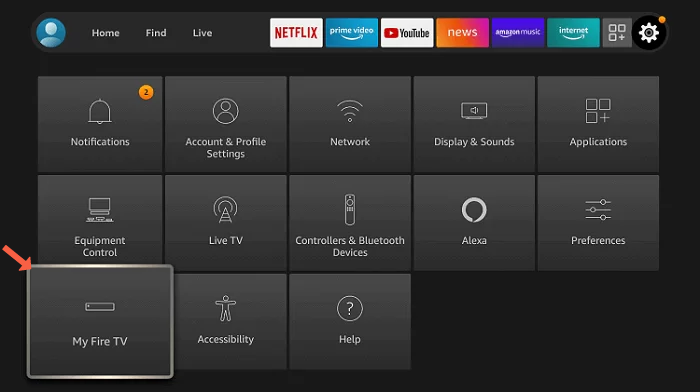
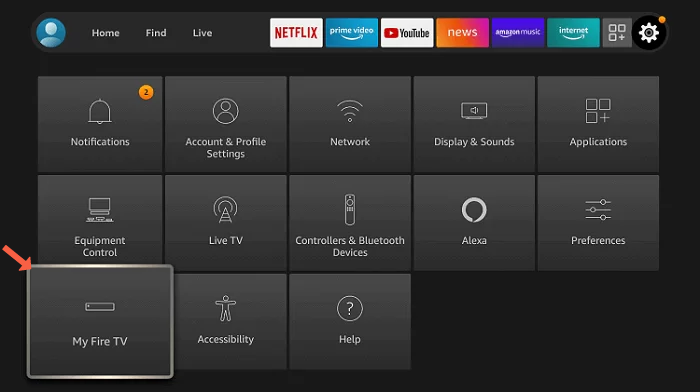
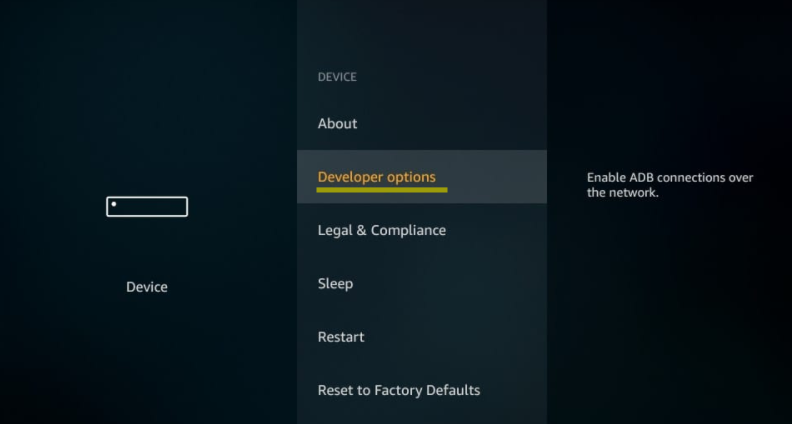
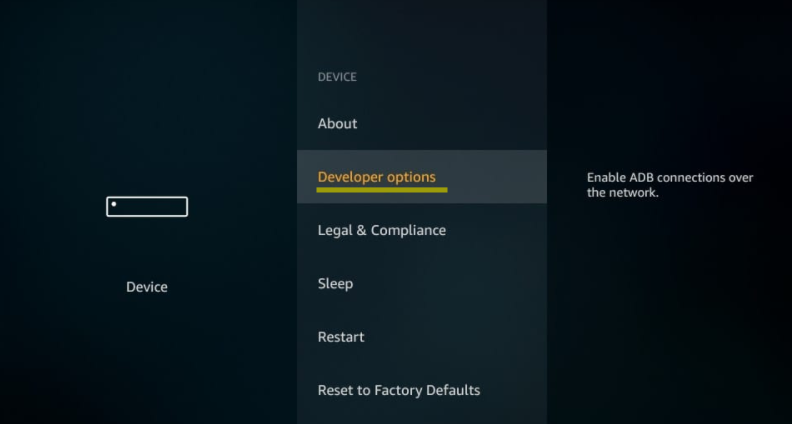
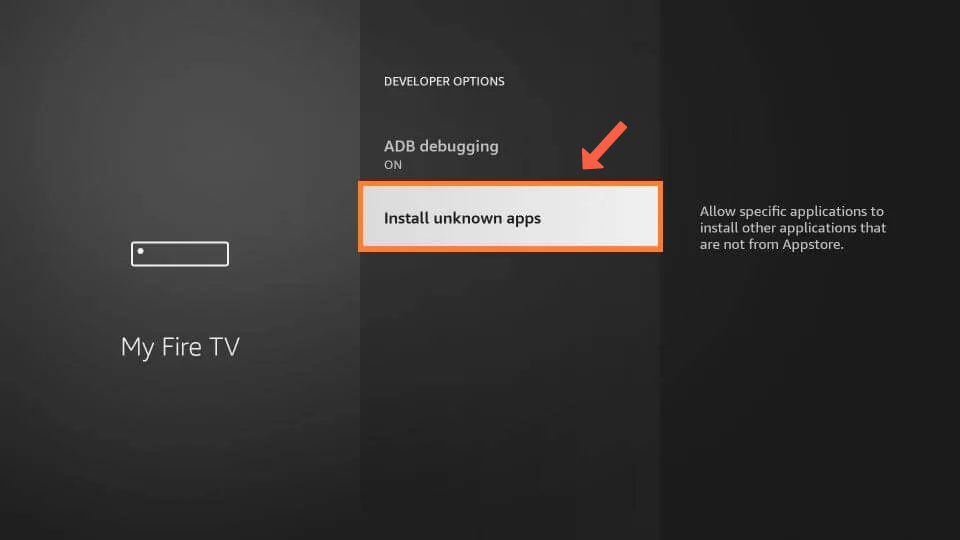
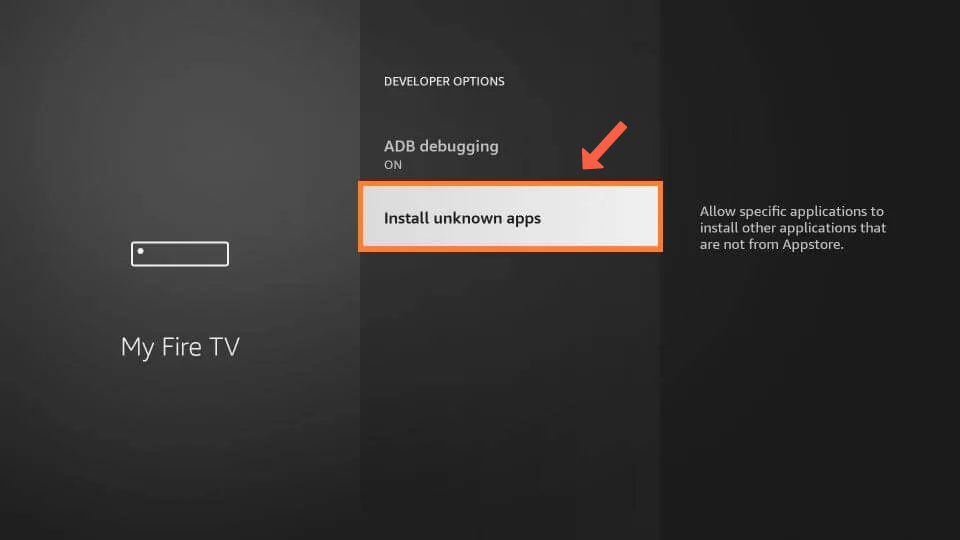
Click Turn On to allow the Download.
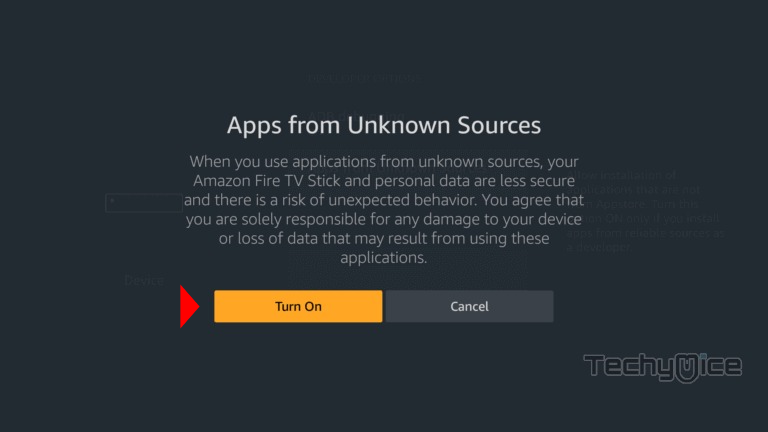
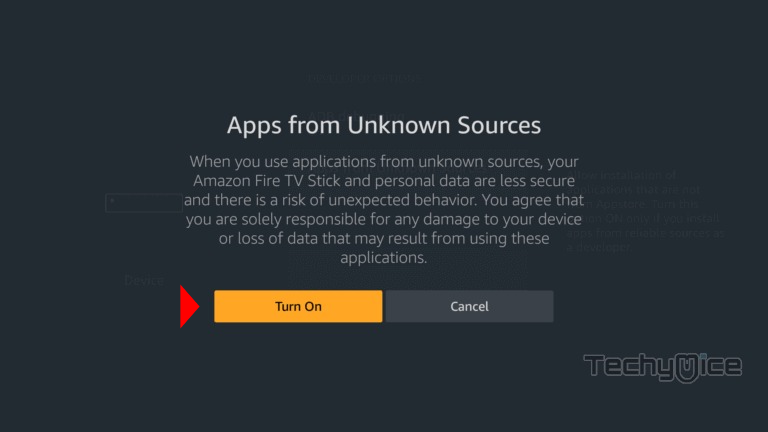
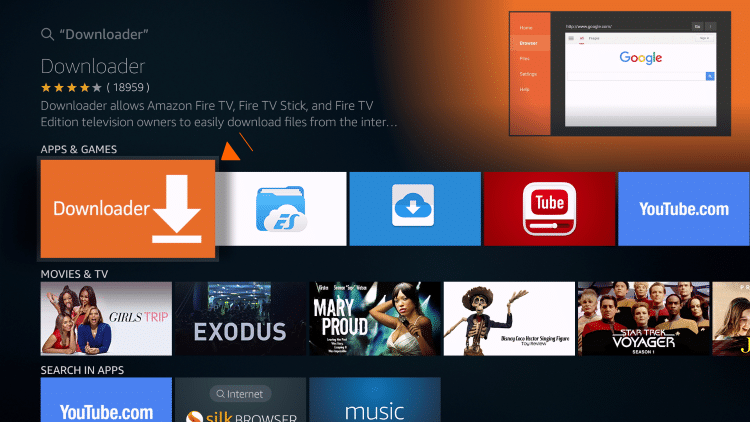
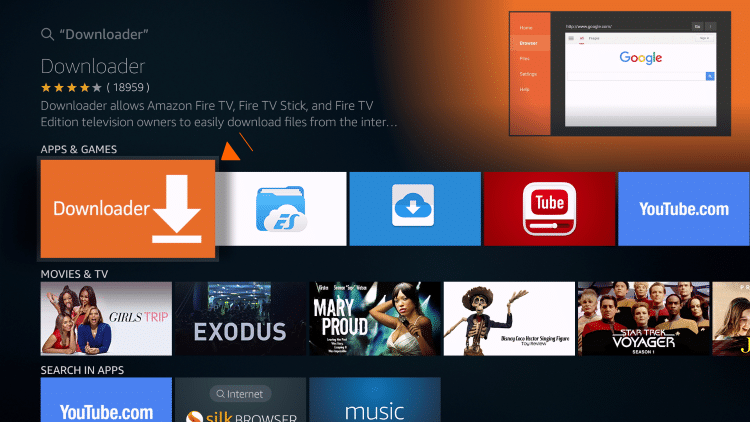
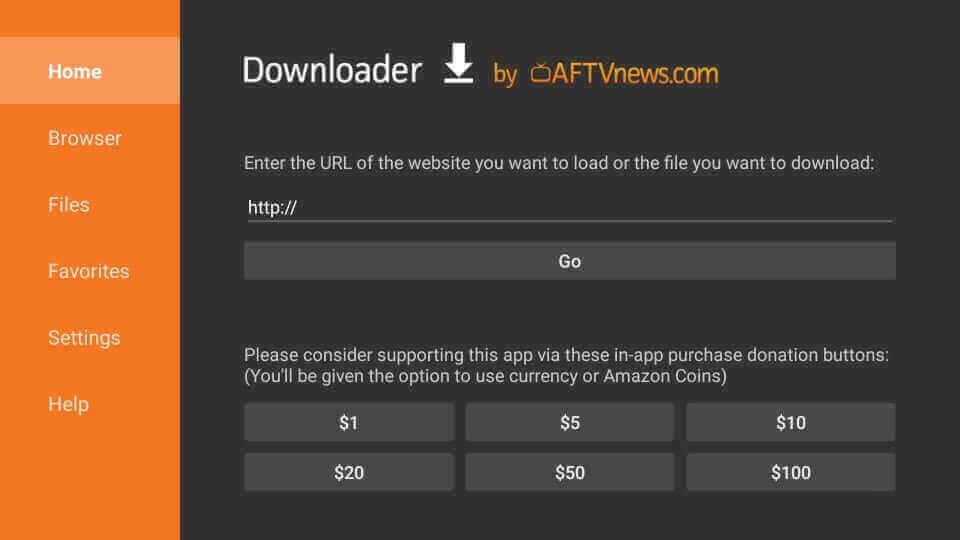
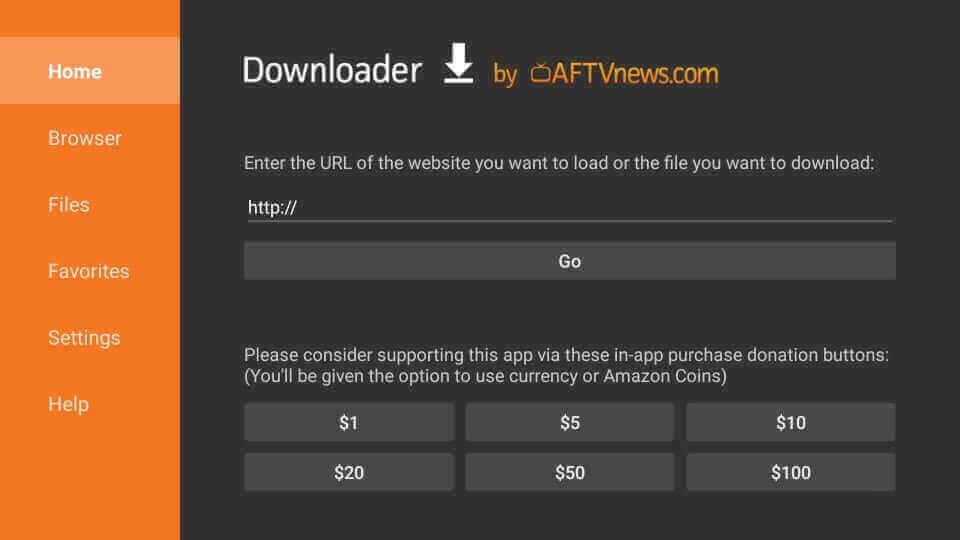
Install the Yesplayer app for FireStick via ESFile Explorer
ES File Explorer is a highly flexible application that may be used as a downloader and file manager.
You can download the YesPlayer for FireStick using this by following the following steps.
- Open ES File Explorer on the FireStick device. Select the Downloader option home screen that appears.
- Select the +New button.
- Input the URL bit.ly/3vHh2qb of the YesPlayer app download in the input box.
- Input “YesPlayer App” as the name, then select the Download Now button.
- The device will now start downloading the YesPlayer APK file.
- Click the Open File option after the file has been downloaded completely.
- The FireStick installation screen will launch the APK file when you select Install.
- Click Install once more after clicking the Next button.
- Click Open to start the YesPlayer app on your FireStick device when installed.
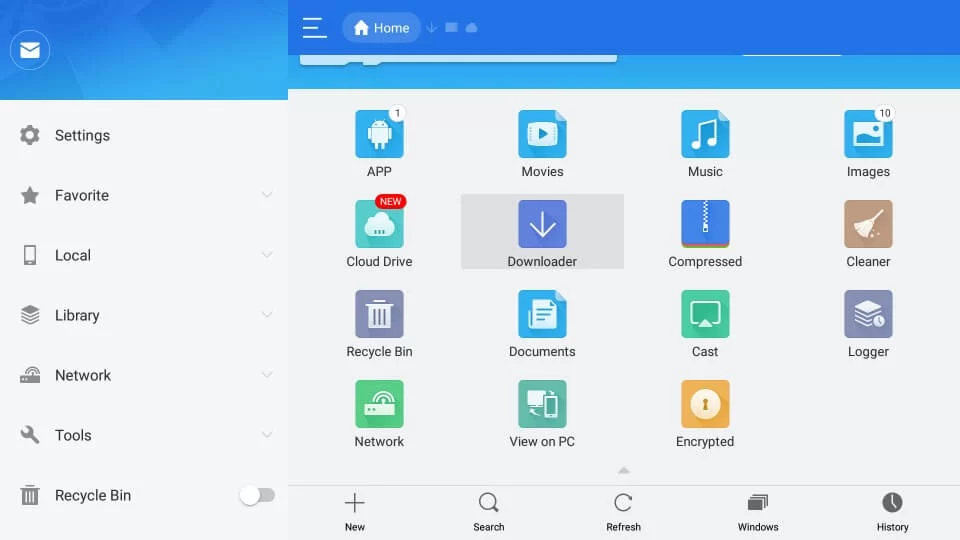
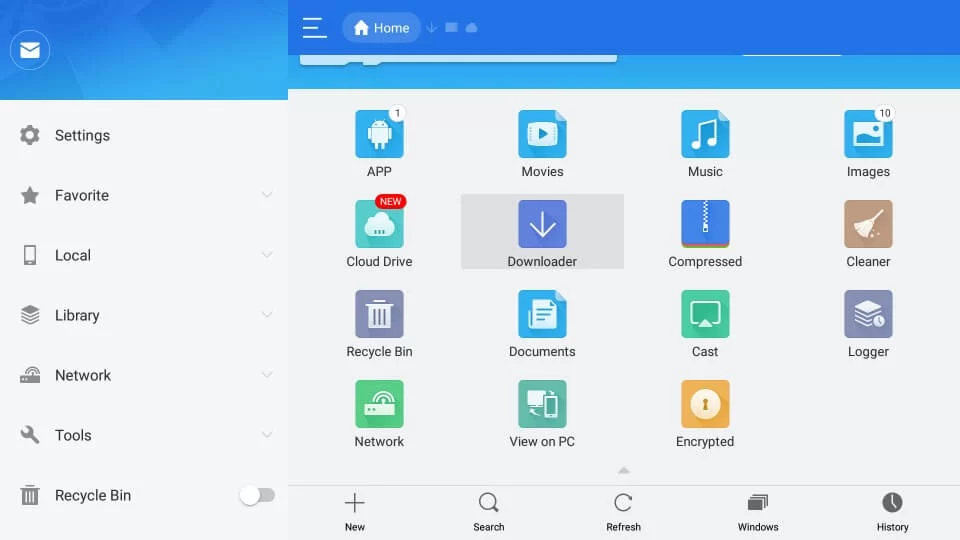
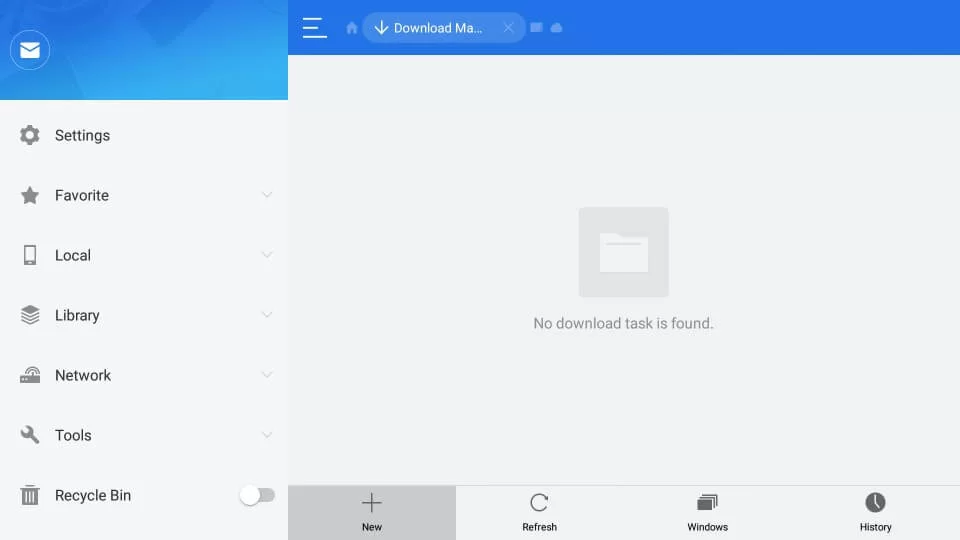
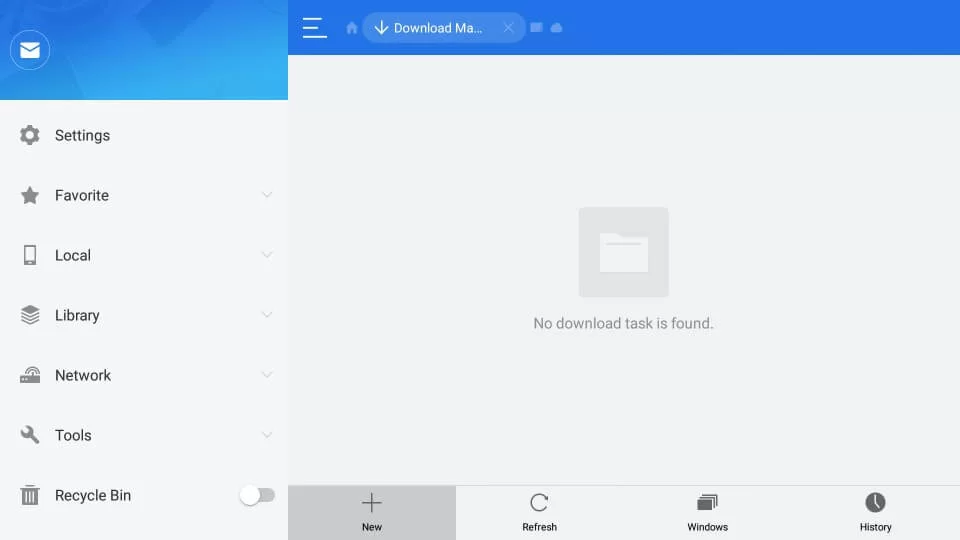
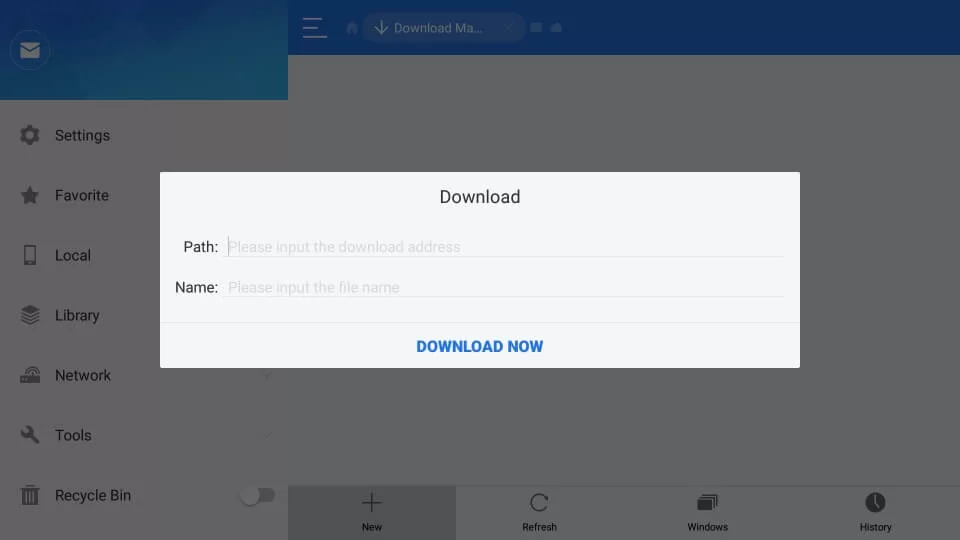
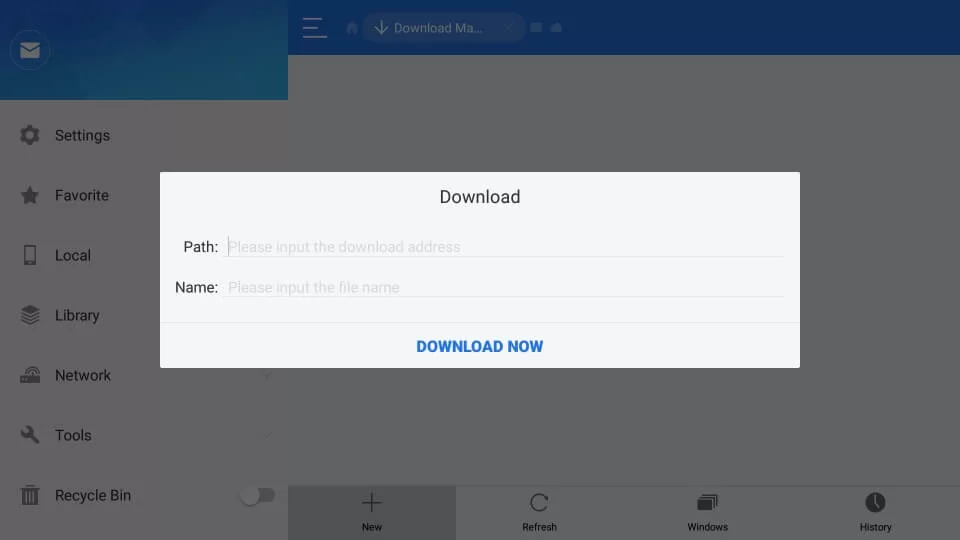
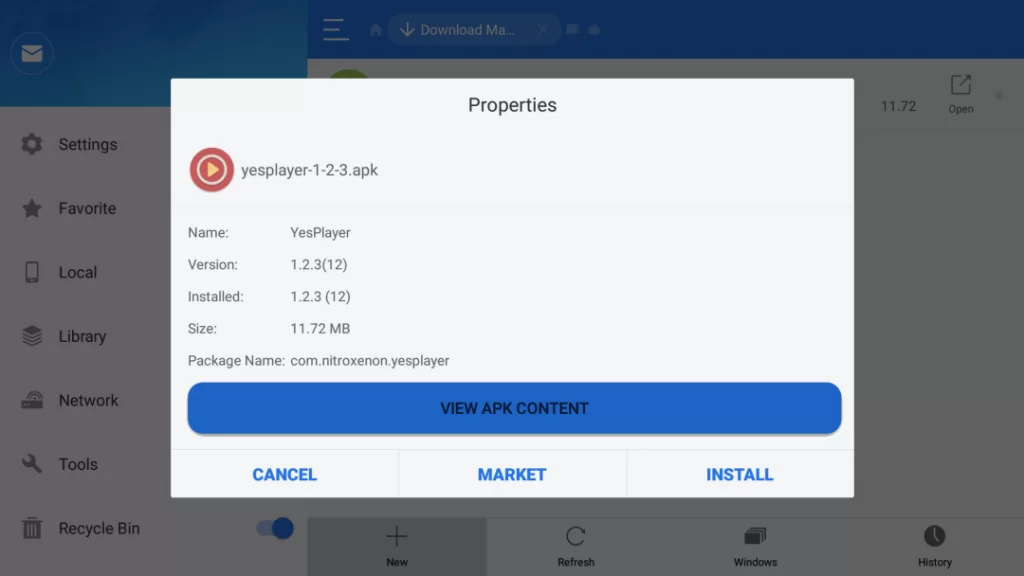
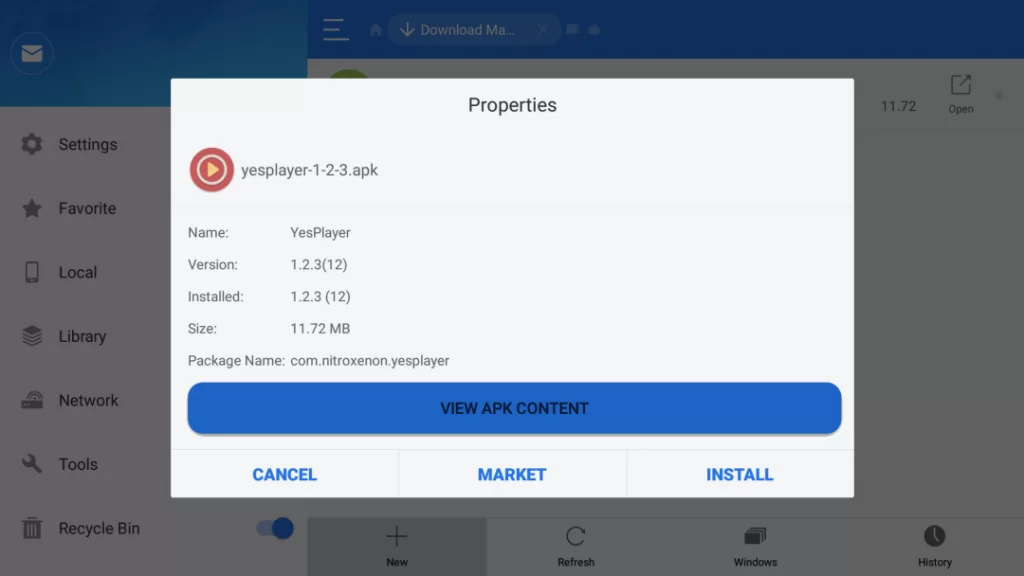
Use YesPlayer on FireStick
It’s easy to use YesPlayer on a FireStick device. Almost all video formats can be played easily by the app. You can use the app on your FireStick by the following steps:
- Open the YesPlayer From your FireStick’s apps and channels.
- A list of the locally saved videos on your FireStick will be available on the YesPlayer app’s main screen. These videos can be clicked to start playing on your device.
- Click Network Stream.
- Enter the URL of any video to be streamed from the menu in the upper right corner of the screen. This can include the IPTV URLs as well.
- Select Next to start streaming video from the provided address after inputting a valid URL.
Using a VPN for YesPlayer on FireStick
A VPN is essential when using the YesPlayer on a FireStick device because the sideloading procedure involves downloading the app on the device. It keeps you more secure from hacking and other security issues.
Thus, for complete safety, you should use a reliable VPN for FireStick, such as ExpressVPN.
Features of YesPlayer
Some of the attractive and beneficial features of using YesPlayer to view your desired movies and TV shows on FireStick are as follows:
- YesPlayer for FireStick supports various video formats, including MP4, FLV, MKV, and others.
- It offers the feature of subtitles in various formats, such as VTT, SRT, and SSA.
- YesPlayer is relatively easy to use by anyone, and it can quickly play all of the locally saved videos.
- You may stream videos from URL and IPTV links using the Network stream option in the app.
- YesPlayer for FireStick is a light software that takes up very little space on the device and plays videos effortlessly.
- YesPlayer plays all locally-saved videos on its compatible devices and provides all essential features required from a video streaming application.
FAQs
-
Is YesPlayer legal to use?
It is legal to use YesPlayer if you are streaming licensed videos.
-
Is using YesPlayer safe?
Yes, YesPlayer is safe to use for downloading your required content.
-
Is YesPlayer free?
A. YesPlayer is free and doesn’t require any subscriptions or signing up fee
Conclusion
Several video streaming applications can be accessed on Amazon FireStick to watch your favorite entertainment content. Yet, only a few choices are available for video players on the device. You can stream videos in all formats, such as MP4, MKV, and FLV with YesPlayer for FireStick. The player fetches the available videos saved and displays them on its home screen, giving you rapid access to your preferred videos. This makes it a handy application for playing videos saved on your device.


