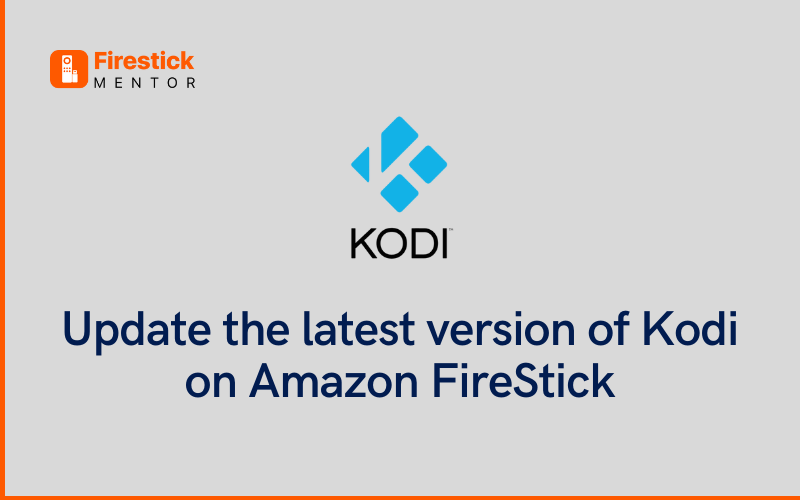Amazon FireStick has dominated the market as it entered it. The convenient features, combined with its compatibility with numerous entertainment platforms have increased the system’s sales drastically. Amazon FireStick supports Netflix, BBC iPlayer, Hotstar, Amazon Prime, and Alexa, among others, enabling users to take advantage of the platform without even lifting a finger.
Unfortunately, users are required to pay a premium fee to access certain content that includes a premium price tag. For this purpose, some users dodge the fee by installing Kodi on FireStick to access an array of multimedia content that is expensive or unavailable in certain geographic locations.
If you have already installed Kodi on your Fire Stick, you may need to update it to ensure its smooth operations. This guide will provide detailed insight on how to update Kodi on FireStick safely and securely, without losing any of your stored data.
How to update Kodi on FireStick
The latest version of Kodi for FireStick is Kodi 19 ‘Matrix’, which allows users to remain compatible with several other add-ons and devices. If you’re ready to learn how to update Kodi on FireStick with a computer and independently, continue reading!
Update Kodi on FireStick using Windows OS
Update Kodi on FireStick using Windows OS, take the following steps:
- Open the web browser to search for the overview of the Kodi Windows Installer.
- Select the ‘Windows’ link. A zip file would automatically start downloading on your computer.
- Once the file is downloaded, search the main menu to click ‘Add-ons’
- Next, select the open box icon, which is situated in the top-left corner, and select the ‘Install from Zip file option.
- Explore the path of the recently downloaded file. In case you are unable to find the file, move its location to the desktop and use Kodi to navigate to C: Users(username)> Desktop. Next, click the zip file.
- The script will be installed.
- You can then open the file by selecting ‘Add-ons’ from the main menu.
- This list will reveal several categories. Find ‘Releases’ and click on it.
- Find the latest version of Kodi and move forward with the update.
- The update procedure will initiate automatically, however, you will have to restart the device.
Update Kodi On FireStick
You can’t update Kodi to 19.4 on FireOS through the Amazon App Store. That said, there is a way approach you can use to ensure Kodi’s compatibility with your FireOS device. Also, take the following initiatives:
- To carry out a Kodi 19.4 update, the first thing you need to do is download and install an app called “Downloader” from Amazon’s App store.
- Next, you can open the application and use the Downloader app on your FireStick to find https://kodi.tv
- From there, select Download and click on the Android logo.
- Click “Recommended’ and select ‘ARMV7A (32BIT).’
- Select the file and move forward with the installation. This step will download the new version of Kodi on your FireStick without harming your existing setup.
How to safely update Kodi without losing data
If you are wondering how to upgrade Kodi without losing anything, the simplest answer is to follow the preceding steps and download a VPN. A FireStick VPN allows you to stream and access all kinds of content on FireStick. However, if you are not using a VPN, your ISP and government will be able to track all your activity using Kodi, including the streaming of free movies, TV shows, and Sports content.
You can choose the right VPN service provider that helps you dodge online surveillance, ISP throttling, and content restricted in certain geographic locations.
What to do if Kodi Update Failed on FreStick?
If you’re updating Kodi on FireTV or FireStick and you encounter the “Update Failed” error, you can take the following steps:
- Go to Kodi Home Screen
- In the main menu, select “Add-ons”
- Select the desired “Add-on”, click ‘Information’ and select ‘Repository’
- Check if the repository is still active. In case the repository is not active, you can uninstall and reinstall it appropriately.
- If the repository is active and you are still experiencing the error, you can update it manually by:
- Go to Add-ons
- Select the icon that appears as an open box
- Go to Install from the zip file
- Find the zip file for the repository.
How to Update to the Latest Kodi Version Using the ES File Explorer App
You can take the following steps to update Kodi using the ES file Explorer app:
- Install the ES File Explorer application and launch it.
- On the right-hand side, select and click on the icon called Downloader
- Click ‘Add New” URL: https://firestickmentor.com/nexus/apk
- Enter the following URL:https://firestickmentor.com/nexus/apk in the Path field. You can enter any name in the name field
- Click Download Now
- Wait until the Kodi APK file downloads and then open and install it
- After it is installed, open the file.
- The process is completed!
Frequently Asked Questions
-
Can I Update a Kodi Addon?
Yes, you can easily update a Kodi Add-on to access different types of media content, including movies, TV series, anime, and games, among others.
-
Is Kodi safe and is it legal to use Kodi on Firestick?
Yes. Kodi is completely safe and legal to use. If you are using Kodi on FireStick, it is recommended to use a dependable VPN service provider to heighten your safety.
-
What is the latest version of Kodi on Amazon Fire TV Stick?
As of now, the latest version of Kodi on Amazon Fire TV Stick is Kodi 19.4 Matrix, which is the most stable version to date.
-
How to Tell What Version of Kodi you are Running?
You can see which version of Kodi you are running by following these steps :
- Open the application
- Select the settings icon on the top left of the menu.
- Click on the system information tab.
- You can find the information regarding the Kodi version in this tab.
Conclusion
Updating Kodi on FireStick can be quite confusing. If you follow the preceding steps on how to update Kodi on FireStick, you can easily update the latest system and access all categories of content without having to pay the premium charges. It is best to use a VPN while using Kodi to ensure safe, secure, and private browsing.