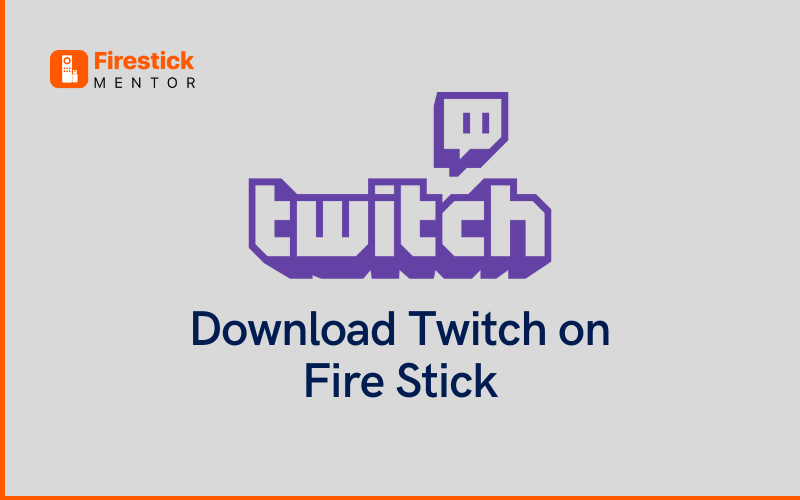Amazon Firestick streaming devices are evolving day by day. Now, there isn’t anything that you can not watch on your Firestick and enjoy in the comfort of your home. You can do the same with Twitch – the favorite streaming platform for gamers all over the world.
What is Twitch?
Twitch, a famous live streaming platform is making rounds in the entertainment industry these days. Now, talents such as gamers are having the time of their lives due to the possibility of using Twitch on Firestick. While using this platform, a user can be three things; a streamer, a viewer, or a fan. One can stream almost everything from creative content to music and broadcasts by using the Twitch app on Firestick.
Initially, Twitch was created solely for gamers. Later on, with the spike in its popularity, the creators added extra features such as discussions, live chat, streaming sports, and Twitch Whispers. Moreover, this streaming platform is an industrial competitor because it allows you to host more than one channel.
Is Twitch on Firestick?
Yes! Twitch can now be installed on Firestick for all users around the world. It is a simple process that involves pressing a few buttons here and there, and it is done. You should also be aware that Amazon Inc Subsidiary has also made Twitch one of its partners. Therefore, users can take advantage of their Amazon Prime subscriptions by accessing the Twitch platform without paying a dime. You can also subscribe separately to gain access to the Twitch platform, which can be done after visiting their official website.
Here is a complete guide to understanding how to download Twitch on your Firestick, and enjoy all the fun that it has to offer.
How Can You Watch Twitch on Firestick
The great news is that you can find the Twitch app easily on the Amazon App Store. Therefore, you do not have to go through the trouble of finding other third-party downloading applications such as ES File Explorer. You can always directly go to the store and download the Twitch app.
Here is the easiest way one can watch Twitch TV on Firestick:
- On the Firestick Home Screen, tap on the Find tab and click on Search.
- Access the on-screen keyboard and with its help, type Twitch on the Search bar.
- A drop-down will appear. Click on the Twitch app.
- Another screen will flash on the screen. Tap on the Get icon to install the application.
- You will be notified when the application is installed. Once that is done, tap on the Open button to launch the application on your Firestick.
- The screen will show an Activation Code on the Fire TV. In case it doesn’t, tap on the login button to receive your Activation Code.
- Note down the Activation Code as you will need it later.
- Go to https://www.twitch.tv/activate/profile on your web browser.
- A screen will display where you will be asked to enter your Activation Code. Type it in and click on Activate.
- The next screen will ask for your Twitch account details. Enter your username and password, and click on Login.
- Congratulations! You have activated the Twitch on your Firestick successfully.
- All you’ll have to do now is relaunch the Twitch app and stream the gameplay of your choice.
How to Download Twitch on your Firestick – An Easy Alternative Approach
There are also some other smart ways you can install the Twitch app on Firestick. One of them is doing it directly from the web.
If you decide to use this method, the only things you need are a smartphone or a PC, a strong internet connection, and your Amazon account open on your Firestick.
Just follow the below-mentioned steps to download the Twitch app on your Fire TV through any web browser.
- Go to the website: amazon.com on any web browser on your smart device or your PC.
- Tap on the Sign-in button. Then, log in with the same Amazon account that is connected with your Firestick.
- After successful sign-in, go to the Search bar and type Twitch.
- You will find the Twitch app in the search results. Click on it.
- The screen will display a Get App button on the right side. Press it.
- Next, your Firestick device will flash on the screen. When it does, click on it.
- Finally, the Twitch app will start installing on your Firestick after the Fire TV device gets access to a strong internet connection.
Twitch App Freezing on Firestick – How to Resolve it?
Without any doubt, Twitch’s fame among the gamer community is increasing day by day. However, there are some flaws that users have come forward with regarding their usage of Twitch on their Firestick. One of the most prevalent ones is that the app tends to freeze sometimes causing a delay when one is streaming a game or viewing it.
However, if you are facing this problem as well, do not worry. Here is how you can fix the issue of Twitch freezing on your Firestick:
- Disable the acceleration system of your hardware
- Eliminate browser cache
- Get rid of irrelevant browser extensions
- Recheck your DNS configuration or change DNS altogether
- Close all applications running in the background
- Review the Antivirus operating in your system
- Check your VPN.
- Test Channel bonding
Listed below are some major reasons why your Twitch app might be freezing in your Firestick:
- Slow internet connection
- A discrepancy in Twitch servers
- IPS peering problems
- Temporary technical issues
- Device/Hardware complications
Last Words
Watching anything on Firestick is an experience altogether. However, when it comes to using the Twitch app on Fire TV, it is something out of the ordinary. In simple words, every gamer should experience their gameplays on Twitch App using their Firestick at least once, and that will definitely be a gamechanger for them.
Frequently Asked Questions
-
Can you download twitch on firestick?
Yes. You can either download the Twitch app on Firestick directly from Amazon App Store or through a web browser using their official website.
-
Is Twitch free?
Yes, if you have an Amazon Prime account.
-
What does a Twitch do?
Twitch app is a streaming platform that allows users to gain access to games, broadcasts, live streams, and other entertainment.