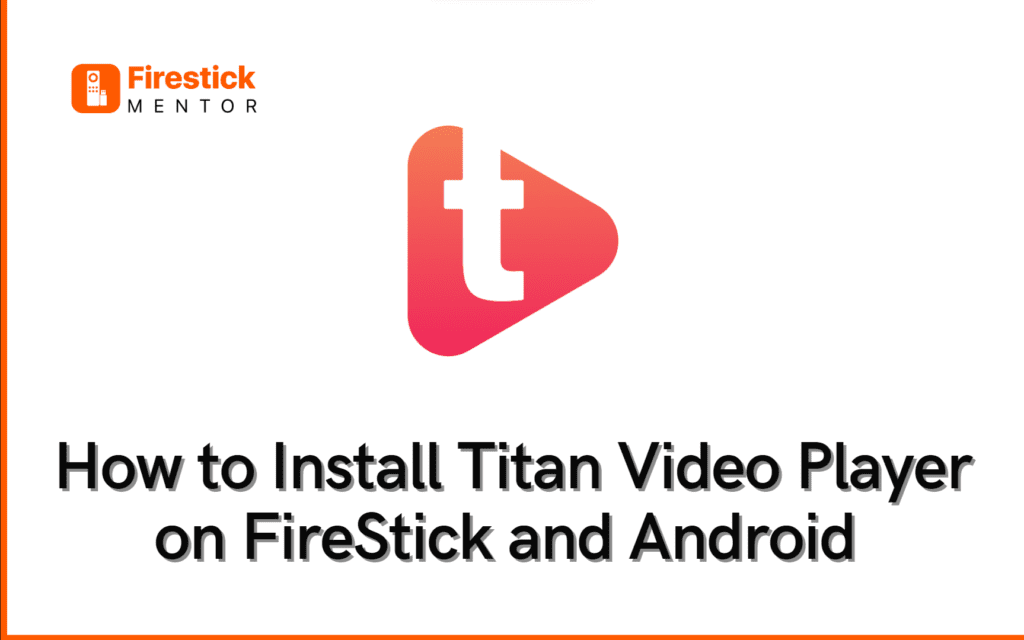Titan Video Player on FireStick can greatly enhance your streaming experience by providing you with a versatile media player that supports a wide range of file formats. This means you can enjoy your favorite movies, TV shows, and other videos without having to worry about compatibility issues.
In this article, we have provided step-by-step instructions to install Titan Video Player on FireStick and Android.
What is Titan Video Player?
Titan Player is a video player designed for Android devices. It allows you to view photos, videos, and other media, as well as stream videos by providing a URL. The app includes advanced settings for configuring subtitles and other options.
This player does not host any videos but can be paired with compatible third-party apps like Nova TV or Bee TV. It supports various formats like MP4, MKV, AVI, Ogg, MOV, FLAC, M2TS, TS AAC, and Wv, and you can use it to play stored media or online videos by entering a URL. It also has aspect ratio and auto-rotation functions, and you can control brightness and volume using gestures.
Titan Player is similar to VLC, but it’s a third-party app. Other third-party media players include BPlayer, MX Player, Ludio Player, and TPlayer.
In addition to supporting several languages for subtitles, the app has a user-friendly interface with a few buttons for easy navigation. It also has excellent video resolution output, making media viewing enjoyable. Bee TV and some other FireStick apps require Titan Player to work correctly. The app is free to use on FireStick.
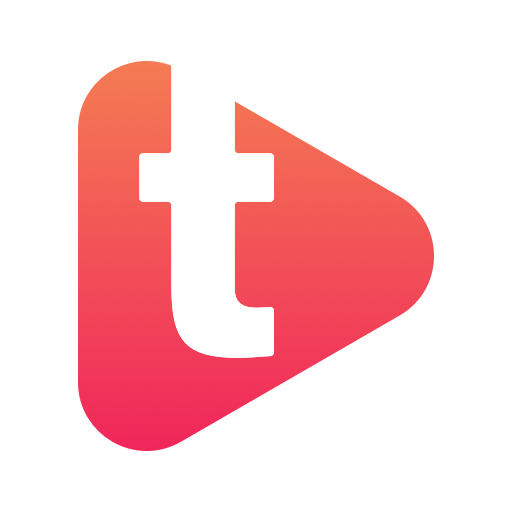
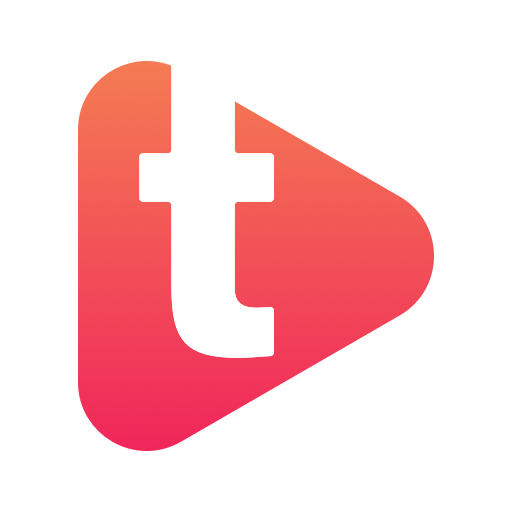
Features of Titan Player
- Subtitle support in multiple languages, including English, French, Latin, German, Indian, Portuguese, and more.
- A user-friendly interface with a clutter-free design and few buttons, making navigation easy.
- Customizable viewing options by list or grid, allowing you to organize your media library how you prefer.
- Auto-file sync to FireStick storage for seamless media playback.
- Simple storage categories to help you find and access your media quickly.
- Support for subtitle and multi-track audio, as well as customizable subtitle color and font size.
- The option to hide control seconds for uninterrupted viewing.
- One-click 10-second playback or forward for efficient media browsing.
- High-quality video output, providing an enjoyable viewing experience.
- The ability to stream a URL by simply entering it, making it easy to access online content.
- Advanced options in the settings menu for configuring subtitles and other features.
- A clean and neat user-interface that is easy to use.
How to Install Titan Player on FireStick?
- Navigate to your Fire TV home screen and select three boxes along with a plus icon.
- Choose the Downloader app from the options.
- Access the Search bar.
- Enter the URL tinyurl.com/titanplr-firetvstick and click on Go.
- Allow the Titan Player app to complete the download.
- Select Install.
- Click Done.
- Under the status popup window, click Delete to remove the downloaded file.
- Confirm the action by clicking Delete again.
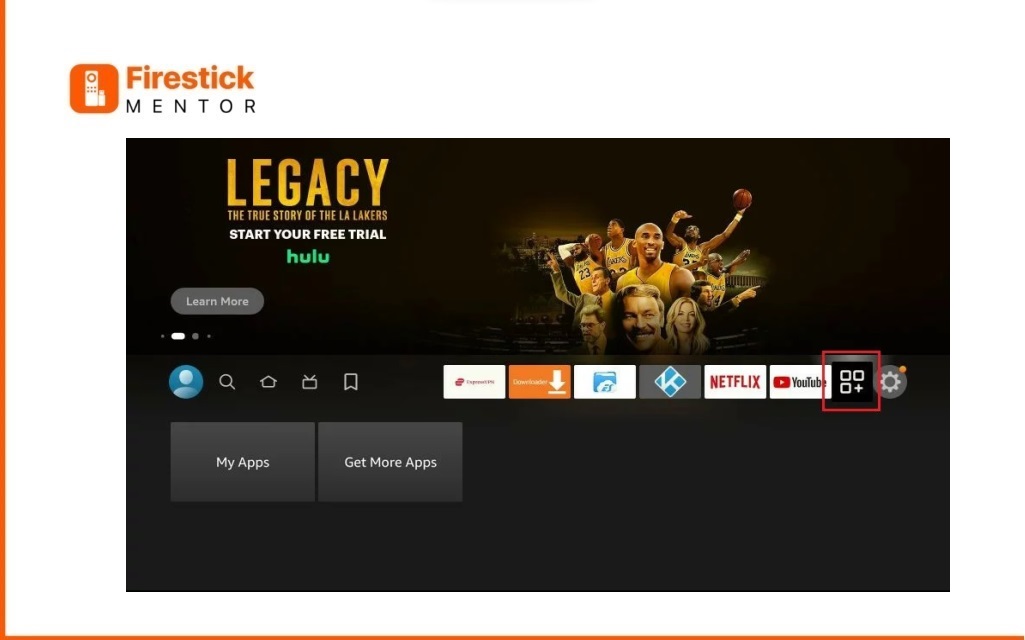
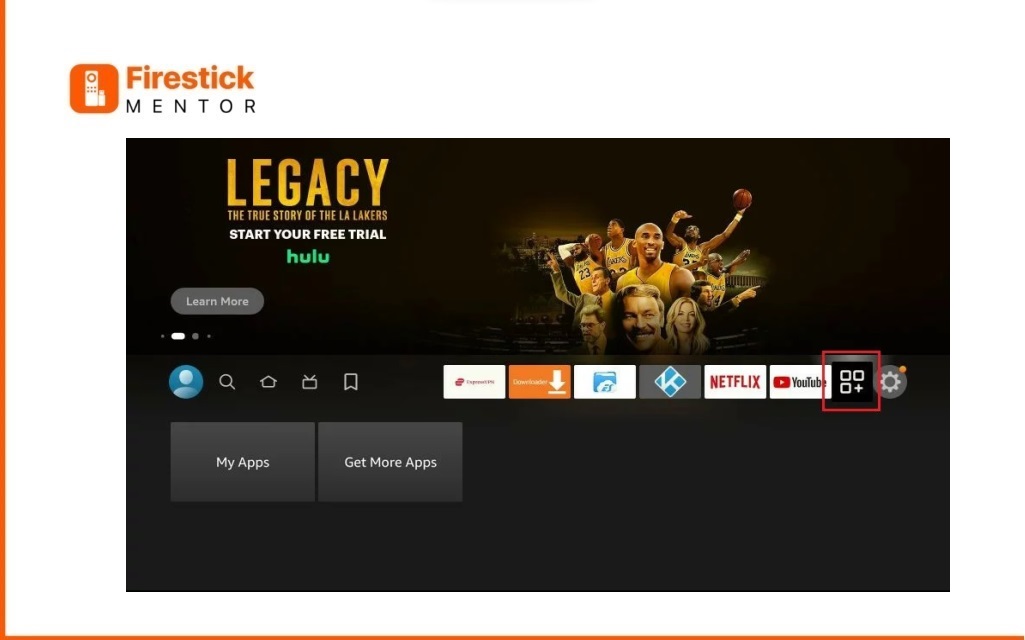
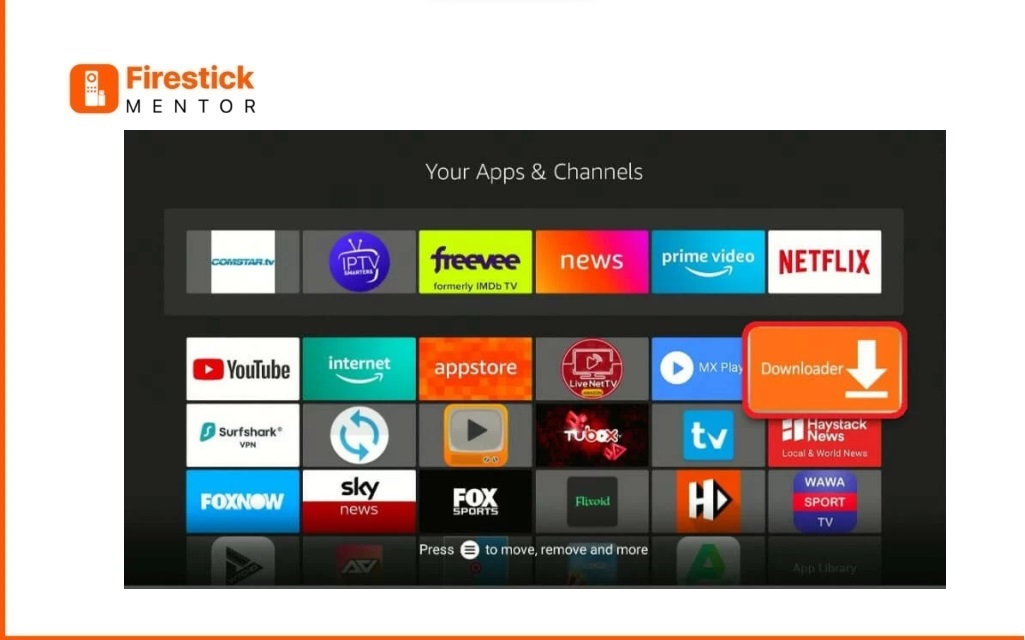
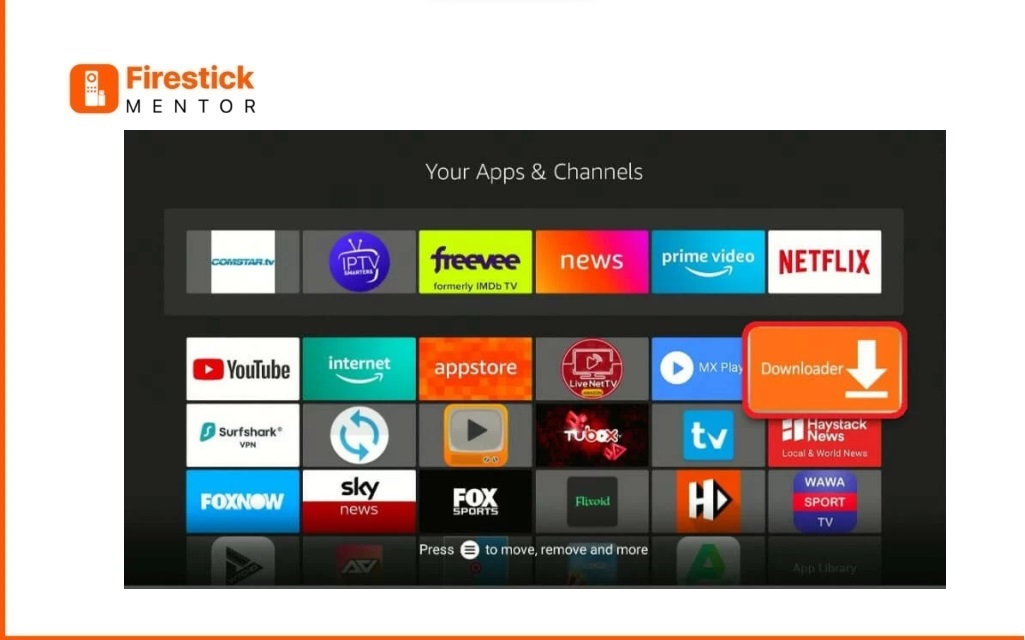
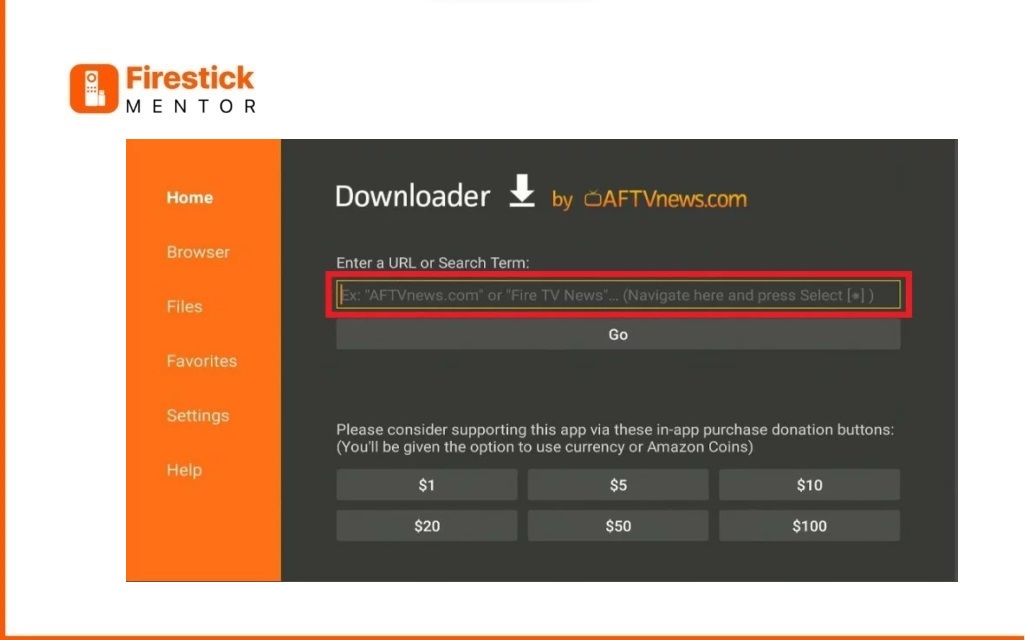
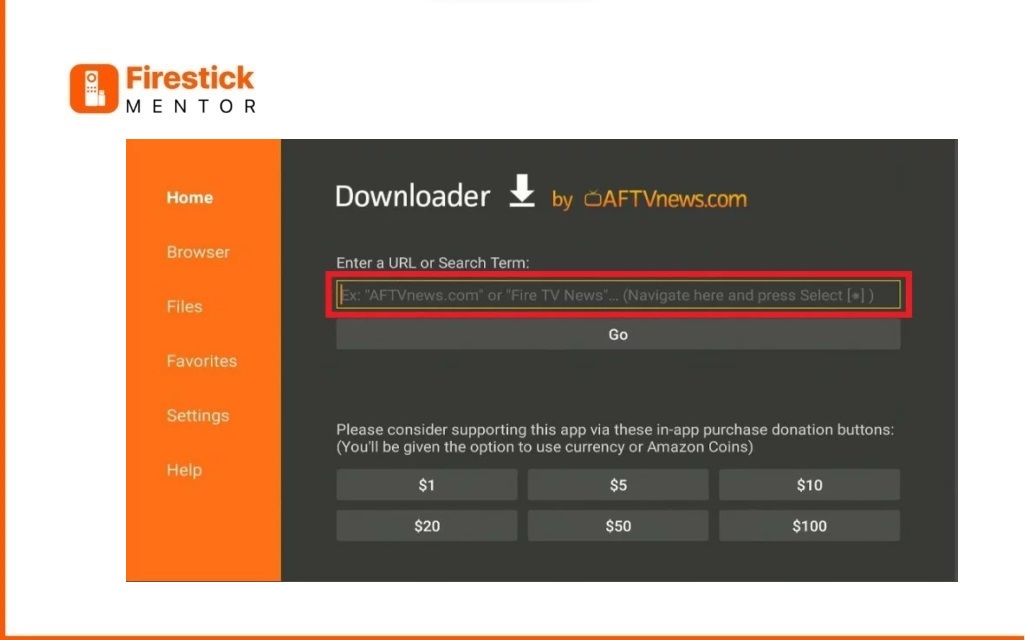
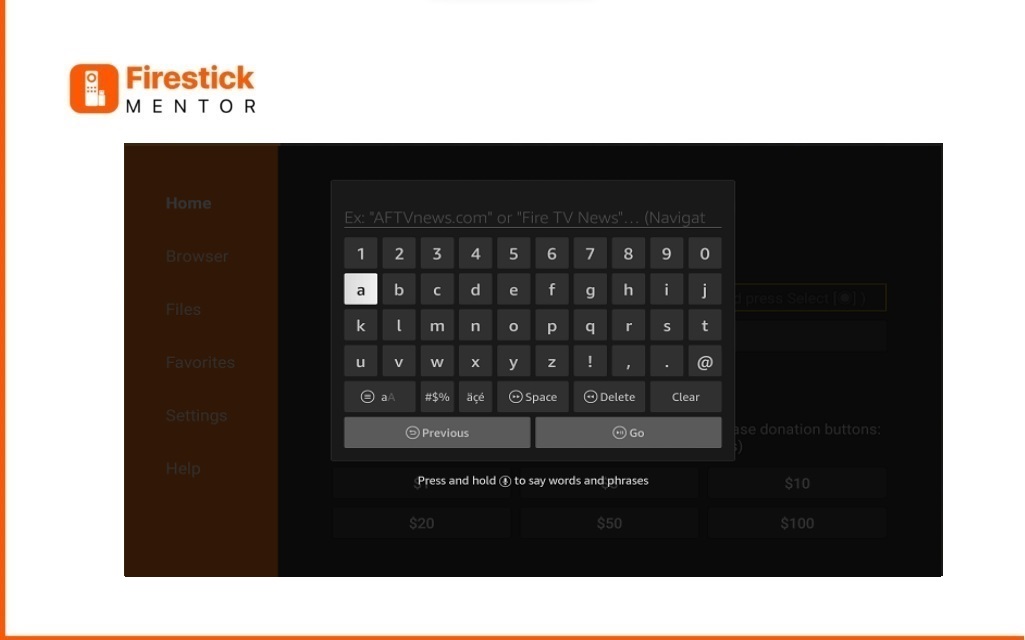
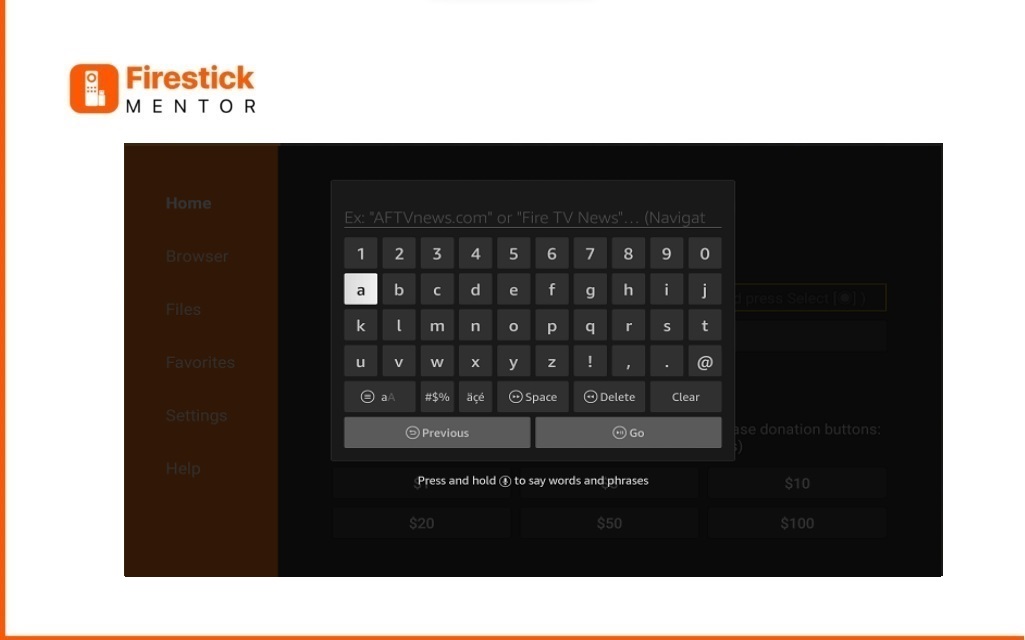
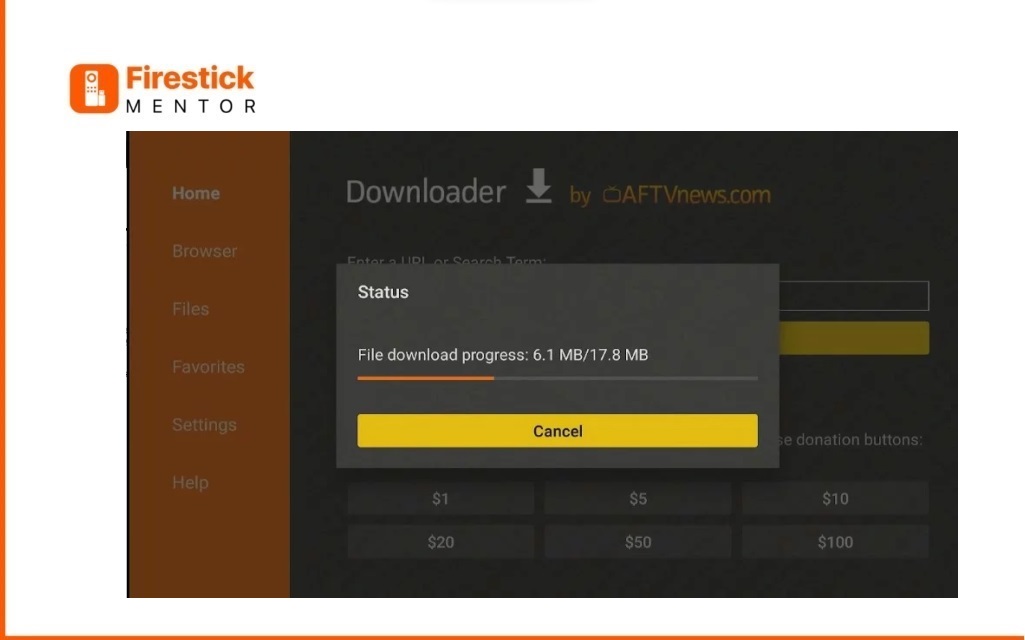
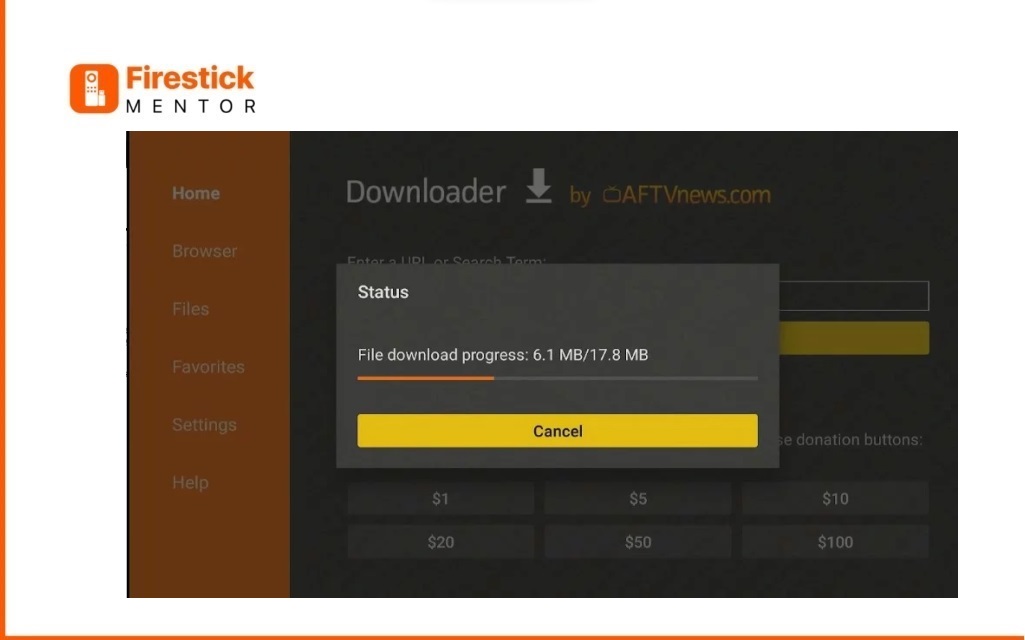
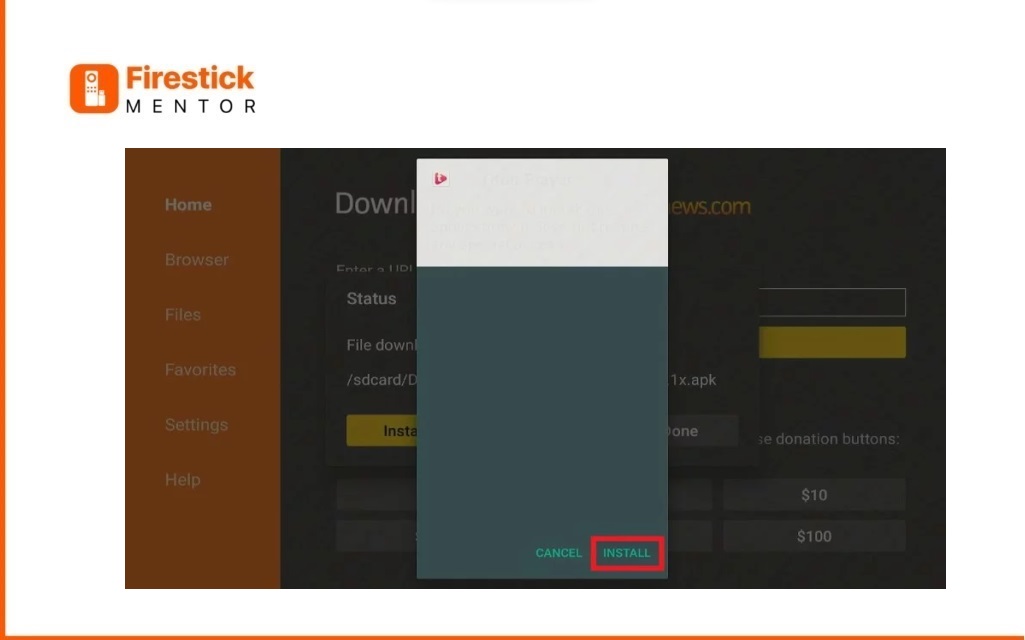
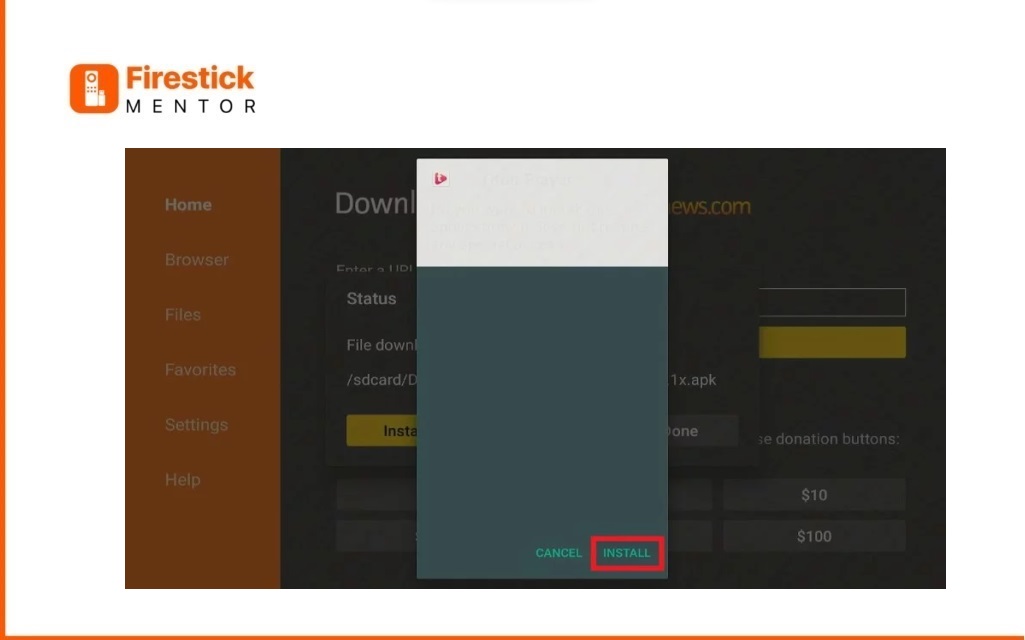
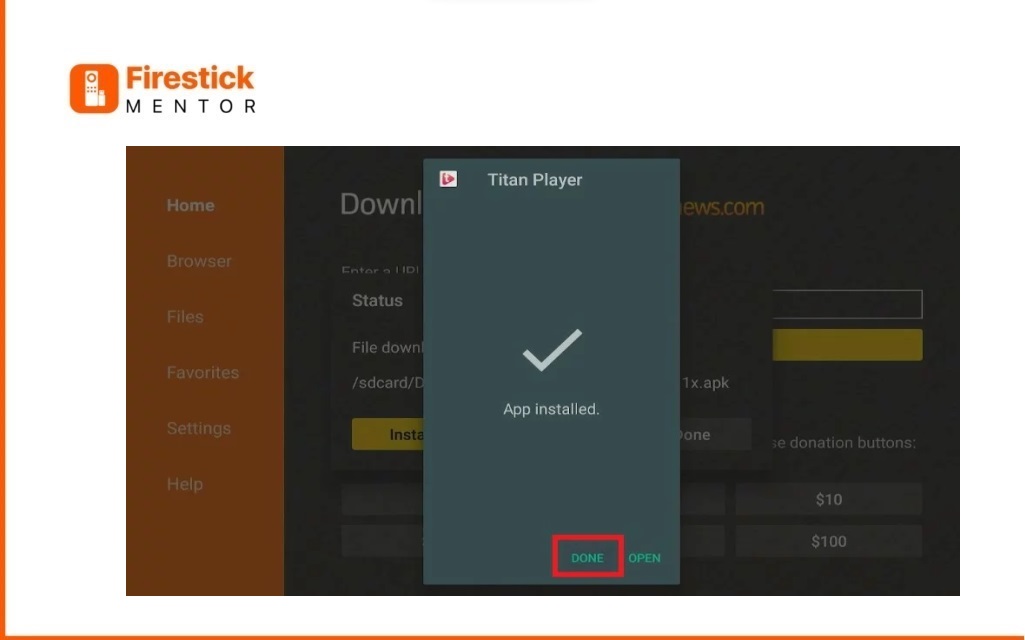
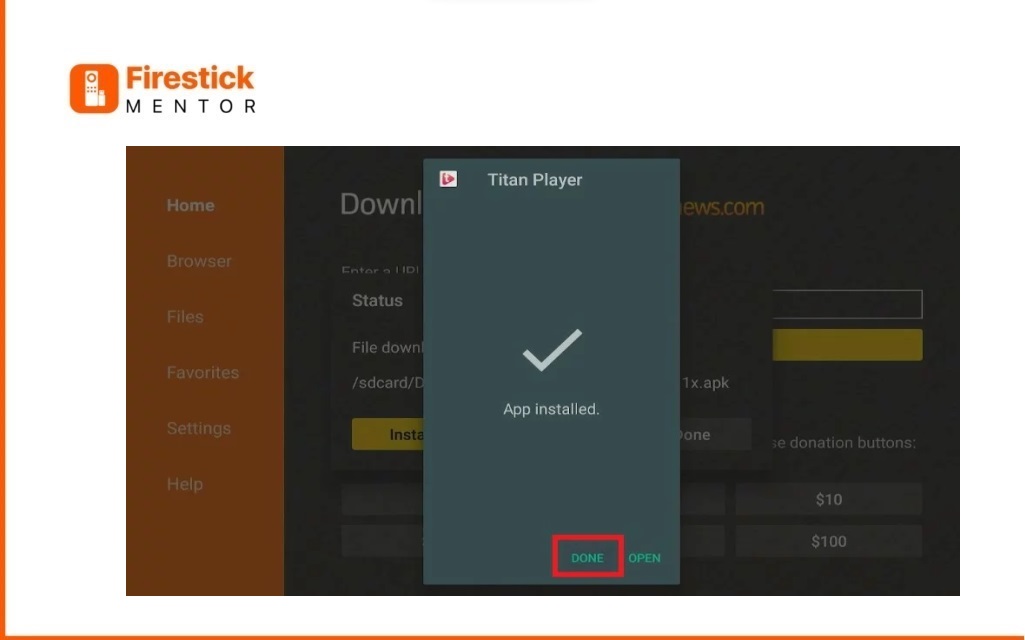
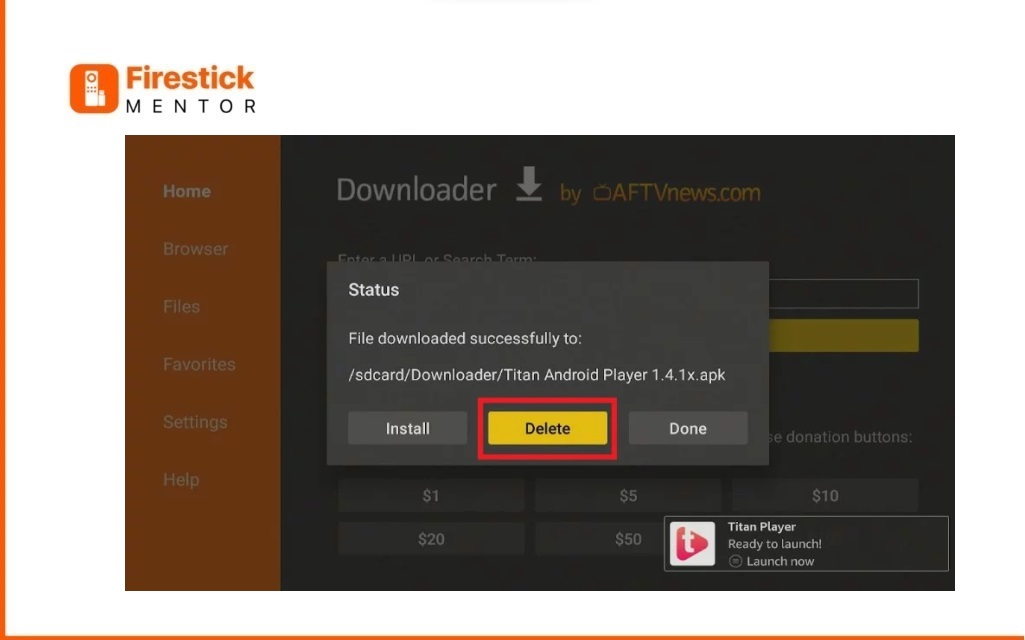
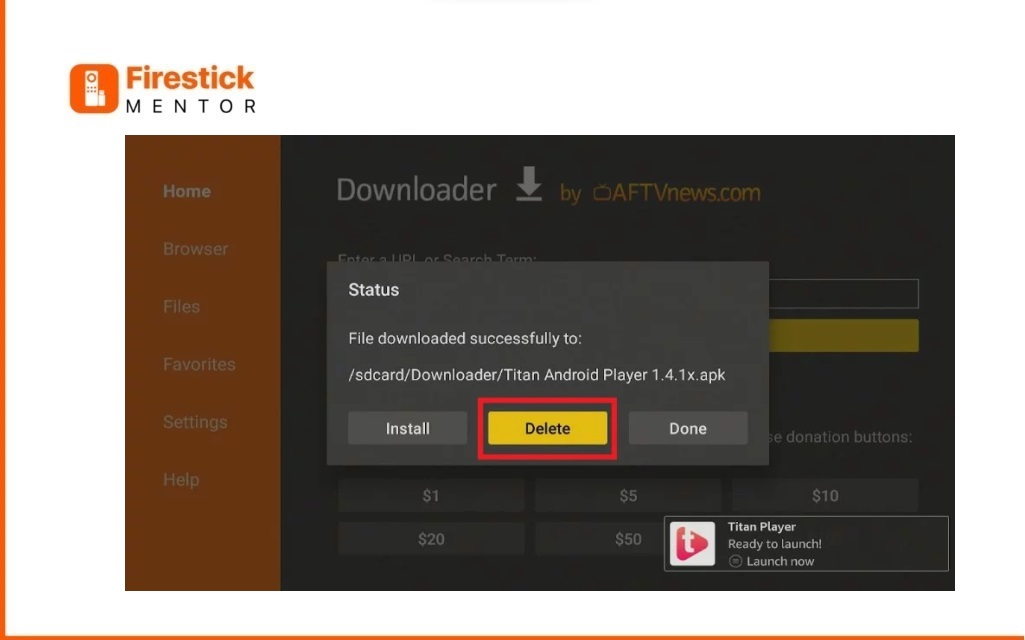
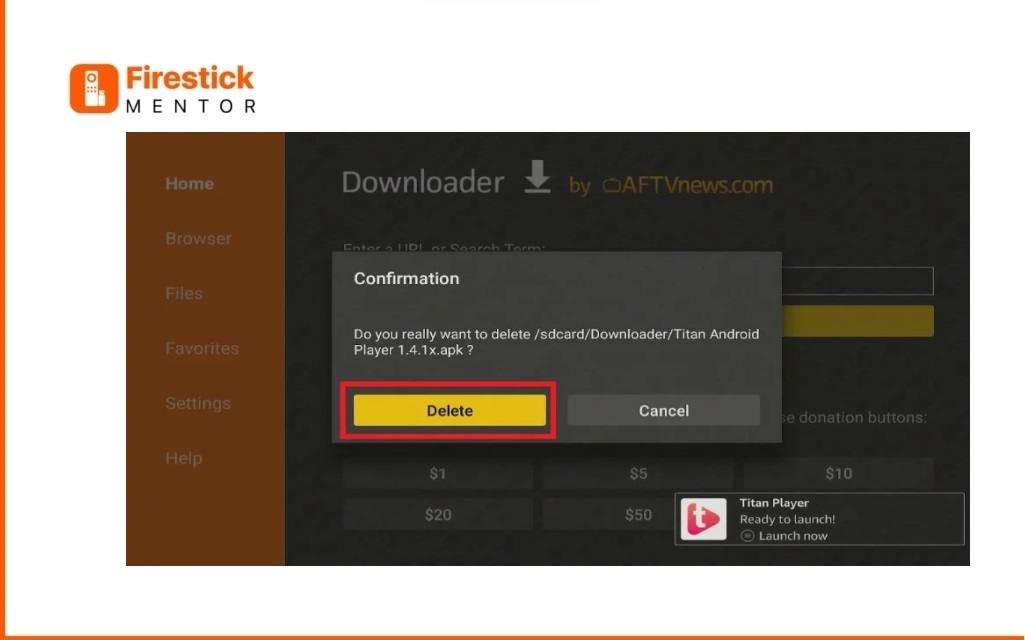
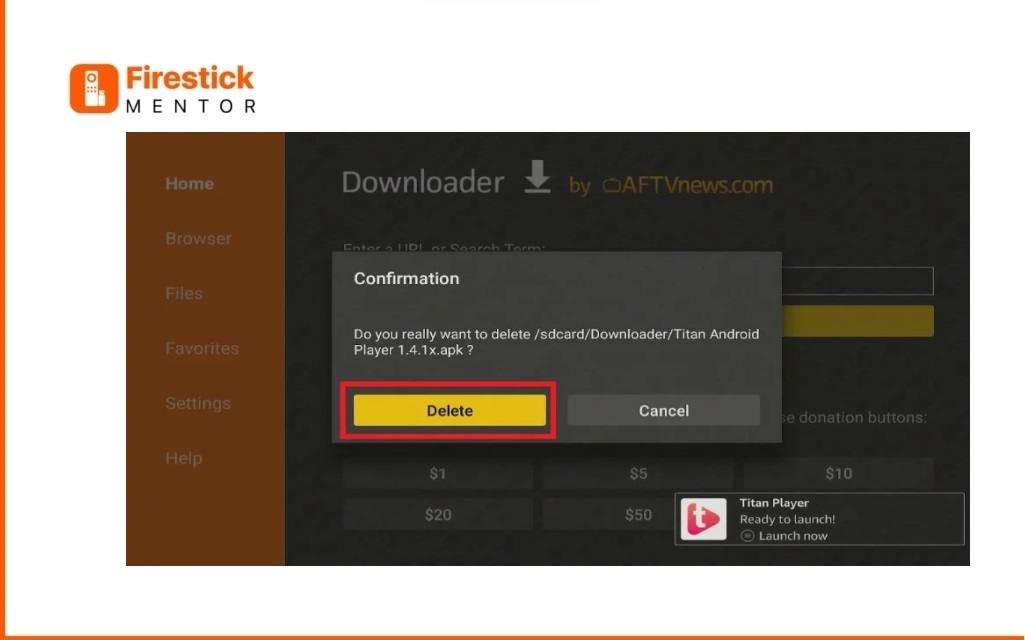
Now that you’ve successfully downloaded Titan Video Player on your FireStick, let’s discuss how to use it.
How to use Titan Player on FireStick?
- To access the Titan Player quickly, create a shortcut or relocate the app to the FireStick home.
- Before launching the app, click “Okay” on the media storage access popup.
- The Titan Player has a clutter-free interface with few navigation buttons.
- The menu is located at the top-left of the home screen, and there is a sorting button and a Stream URL and Settings icon at the top-right.
- The Stream URL option allows you to add a video link to play online videos directly through the player.
- Under Settings, you can customize subtitle colors and adjust the subtitle font size.
- You can also choose to show the subtitle background or hide the control player.
- The app supports subtitle languages including German, Esperanto, French, Finnish, Galician, Gaelic, and English.
- You can arrange files in a particular order using the sorting icon.
- The app supports multiple video formats and high-quality resolution output.
- You can use the one-click, 10-second forward or backward function.
- The app has a straightforward volume and brightness function.
- The app is free to install and use on FireStick.
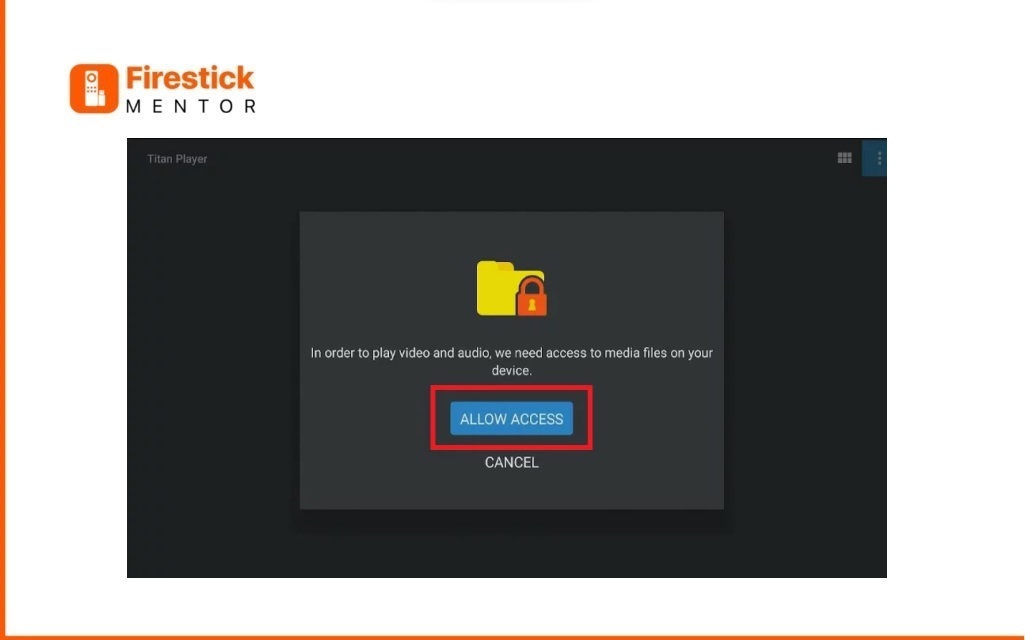
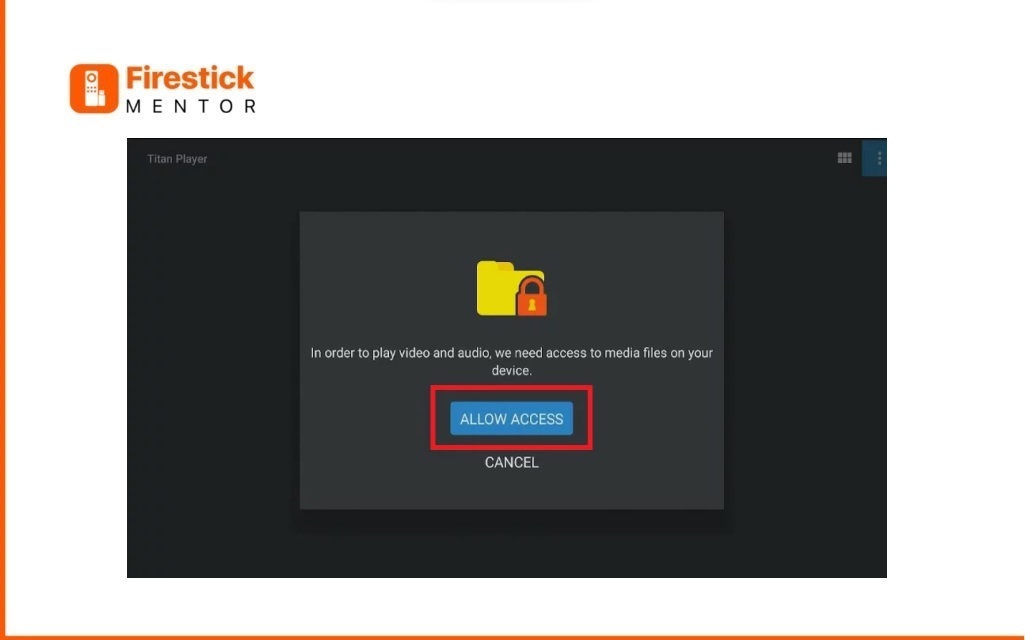
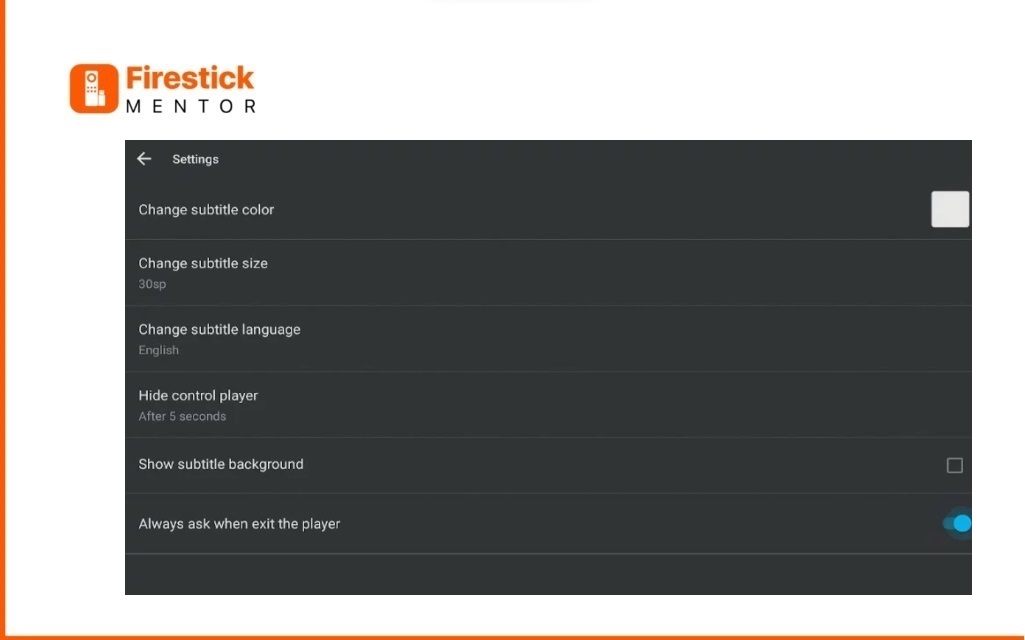
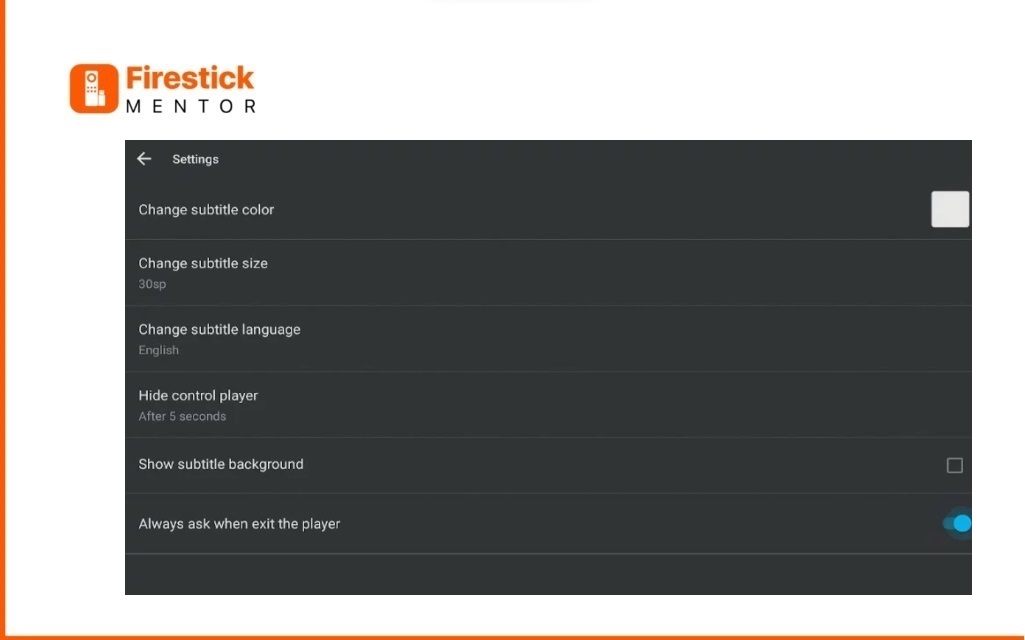
Why do I Need a VPN with Titan Player on FireStick?
It is recommended to use a VPN with Titan Player for privacy and security reasons. When you stream content using Titan Player or any other third-party app, your online activities can be monitored by your ISP or other third parties. This can potentially expose your online identity, including your IP address and location, and compromise your online privacy.
By using a VPN like ExpressVPN, you can encrypt your internet traffic and hide your IP address and location. This makes it more difficult for anyone to monitor your online activities, and enhances your online privacy and security. Additionally, using a VPN can help you bypass geographical restrictions and access content that may be blocked in your region.
Therefore, if you value your online privacy and security, using ExpressVPN with Titan Player is a recommended practice.
How to Install ExpressVPN on FireStick?
- Get ExpressVPN for FireStick.
- Download & Install the app on your device.
- Launch the app and connect to the US server.
- Launch Titan Player & enjoy streaming.
How to Install Titan Video Player on Android?
You can install Titan Video Player on Android by following these steps:
- Open the Google Play Store on your Android device.
- Search for “Titan Video Player” in the search bar at the top of the screen.
- Select “Titan Video Player” from the search results.
- Tap on the “Install” button to download and install the app on your device.
- Once the installation is complete, you can open the app and start using it to play your videos.
Note: Make sure that your Android device meets the system requirements for the app before downloading and installing it.
FAQ’s
Is Titan Player a Safe platform?
While Titan Player is considered an unofficial app, it has shown no signs of malicious viruses during testing on VirusTotal. However, for an added layer of security, it’s advisable to pair Titan Player with a VPN. This ensures anonymous browsing and usage of the app.
Is Titan player Free to Use on FireStick
Yes, it’s absolutely free. All you have to do is download it using any of the methods I’ve mentioned above and enjoy using it for free on Firestick.
Why Titan Player is a Good Choice
Titan Player is an excellent choice for FireStick users due to its versatility, support for various formats, customizable settings, user-friendly interface, and seamless integration with third-party apps like Bee TV—all available for free.