Nothing beats the comfort of watching your all-time favorite shows on Amazon Firestick as you munch on delicious snacks. If that sounds like too much work, you are about to hear the good news of the day. Now, you can do this and much more by installing So Player on your Firestick. This will give you the opportunity to gain access to limitless entertainment such as movies, TV shows, web shows, live TV channels, news, and sports.
In this guide we will teach you how to download and install SO Player on your FireStick device. Whether you’re a seasoned FireStick user or new to the platform, we’ve got you covered with easy-to-follow steps and expert instructions.
By the end of this tutorial, you’ll have SO Player up and running on your FireStick, ready to enjoy your favourite content. So, without further ado, let’s embark on this exciting journey and unlock a world of entertainment possibilities.
What is SO Player?
In this modern age, which is ruled by technology, everyone wants to have a smart TV etched on the walls of their lounges so they can watch Youtube or Netflix on comfortable screens. However, these OTT services do not allow users to have access to Live TV channels, news, and sports.
So Players is a streaming service that offers video streaming to users to watch live entertainment. The best thing about it is that this platform is free. Installing So Player on your Firestick is nothing complicated, and anybody with a PC or a laptop can do the job without struggling much.
This article will teach you how to download So Player on your Firestick without paying a dime. Excited? Let’s get started already!
How to Download SO Player on Firestick
You can download So Player on Firestick by following two methods:
- Via Downloader
- Via ES File Explorer
Installing SO Player Via Downloader on Firestick
Switch on the App from Unknown or Unusual Sources on your Firestick
When you are planning to install So Player on your Firestick or Fire TV, make sure you switch on the Apps from an unknown source. Why? When you enable the apps from an option that belongs to an unknown source, it is easy to install third-party apps on your Firestick. Here is how you can do it:
- The first thing you need to do is launch your Amazon Firestick.
- When your Home screen appears, tap on Settings.
- Click on the option My Fire TV and then select Developer.
- You will have two options to select: Apps from Unknown Sources and ADB Debugging
- You will have to click on both options. Once you do that, the screen will show a confirmation pop-up.
- Then, just tap on Turn On.
Install Downloader
The next step to downloading So Player on Firestick is downloading the Downloader app. It is an important tool that simplifies the process of installing third-party apps in the system. Downloader will make it easier for you to have access to apps and other files from the internet on your device.
Here is a simple way of installing the Downloader app on your Firestick
- Open the App Store and type “Downloader” in the Search section.
- A drop-down will appear. Click on the first option.
- Once you click on it, tap on Install and wait till the Download starts.
- When the installation process is complete, open the app, and you are one step closer to downloading So Player on your Firestick.
Install So Player
- Turn on your Firestick and open the Downloader from the App Store directly.
- Type one of the following addresses in the URL box: https://bit.ly/2NiOoIH or https://bit.ly/soplr.
- Once you enter the above URLs, a button saying Go will appear. Click on it.
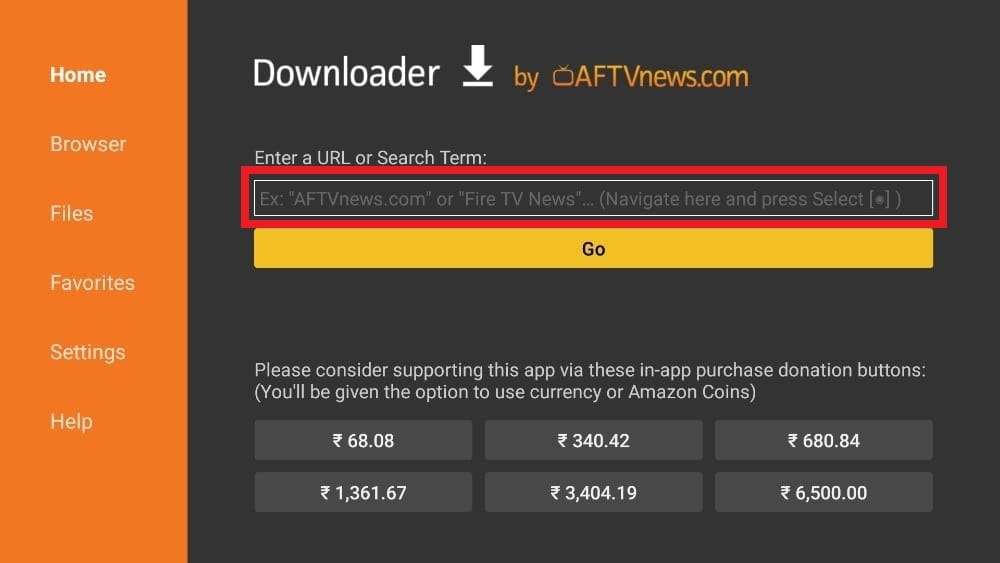
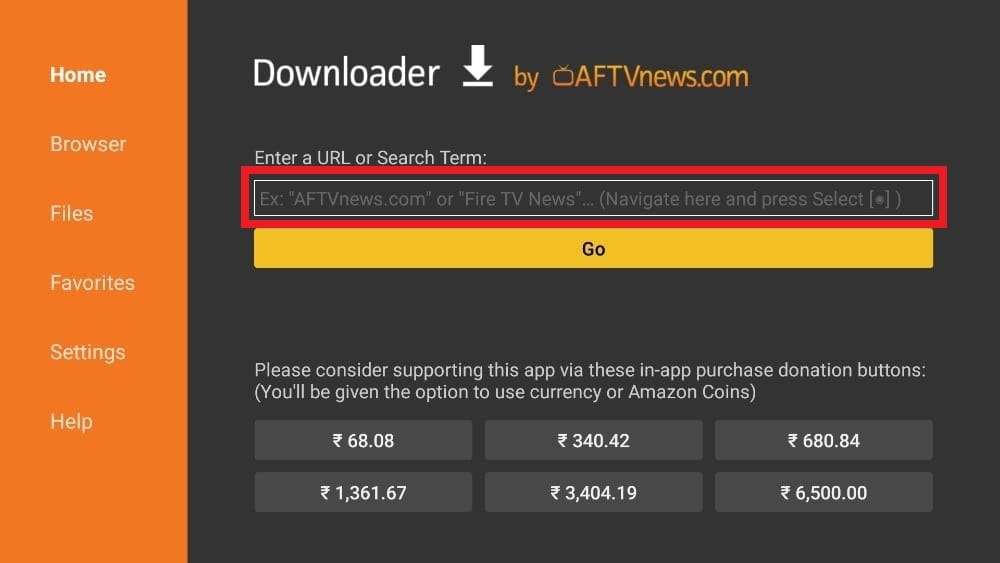
- Then, the Download of So Player on your Firestick will initiate.
Set-up SO Player
- When the Download of So Player is complete, click on the Open button.
- Tap on Install.
- Then, you will be able to see that the system is installing So Player on your Firestick.
- After the installation of So Player is complete, you can have two approaches; either open the app and start using it directly or you can also delete the So Player APK file to make some space in your Firestick storage, which is usually limited.
- Finally, click on Launch.
It is crucial to keep in mind that you can not use So Player in the absence of an IPTV Service. Therefore, you have to subscribe to reliable IPTV Services in order to receive important information like login credentials and activation code.
After subscribing to an IPTV Service, you will receive details in your email. Then, go to the So player app and click on the Pin Code option. Enter the code along with the Provider ID. On the screen, you will see a button saying ‘Next.” Tap on it, and you are done. You will now be able to enjoy limitless entertaining content available on So Player and watch it on your Fire TV with ease.
Installing SO Player via ES File Explorer on Firestick
ES File Explorer is a type of built-in file manager for the Android system. It can be used for managing local files such as hidden files and root system files on your Firestick device. If you are looking for a simpler way of downloading So Player on Firestick, you should opt for the following method:
- Firstly, you have to download ES File Explorer on your Firestick.
- Once the installation is complete, open the app.
- A home screen will display on the screen with various options. Tap on the Downloader icon.
- Another screen will appear where you can either select the Add or the + button present at the bottom of the layout.
- A download box will display on the screen. It will ask for the Path and the name of the application that you want to download.
- Navigate towards the path field. There, type in this URL: https://bit.ly/37ts1cX. You will be asked to name the app, where you can call it So Player or anything else you want.
- Once you enter all the information, you can click on Download Now.
- A download box will flash on the screen.
- When the download process of the app is complete, the box will ask whether you’d like to open the app or not.
- Click on Open Folder and then the Install button.
- The next thing that will appear is the installation page of Google Chrome.
- Tap on the Install button.
- Lastly, select Done.
Now, So Player is ready to be used on your Firestick.
Is SO Player Legal?
IPTV Services such as So Player that offer such streaming platforms are only legal as long as they own legit licenses for all the content they are displaying.
Why use a VPN for SO player on FireStick
Using a VPN with SO Player on FireStick offers several important benefits. Here are a few reasons why you should consider using a VPN:
Privacy and Security: A VPN encrypts your internet traffic, ensuring that your online activities and personal information remain private and secure. By using a VPN, you can protect yourself from potential hackers, government surveillance, or any prying eyes.
Bypassing Geo-restrictions: SO Player may have certain content that is region-restricted. With a VPN, you can change your virtual location by connecting to servers in different countries. This allows you to access geo-blocked content and enjoy a wider range of shows, movies, and live TV.
ISP Throttling: Internet Service Providers (ISPs) sometimes throttle or slow down certain types of internet traffic, including video streaming. By using a VPN, your internet traffic is encrypted, making it difficult for your ISP to detect and throttle specific streaming services like SO Player. This can help improve your streaming experience and ensure smooth playback.
Enhanced Streaming Speeds: VPNs can sometimes improve streaming speeds by connecting to servers that have less congestion. If you’re experiencing buffering or slow streaming on SO Player, connecting to a VPN server closer to your physical location may help improve your overall streaming performance.
Anonymity: By using a VPN, your IP address is masked, making it difficult for websites, services, or advertisers to track your online activities. This adds an extra layer of anonymity and prevents targeted advertising or profiling based on your browsing habits.
Remember to choose a reliable and reputable VPN service like ExpressVPN that is compatible with FireStick and offers fast and secure connections. Always connect to a VPN server before launching SO Player to ensure the benefits mentioned above.
Conclusion
Anyone searching for a platform that can offer them everything in one go can finally have a sigh of relief once they get the hang of So Player on their Firestick. If that is you, we hope you already know what to do after reading this blog!
Frequently Asked Questions
Is So Player Free?
Yes, the streaming platform is completely free to use.
Is SO Player a streaming service provider?
Yes. The So Player is a streaming platform where you can watch movies, TV shows, Live shows, news, and sports.
Is the SO Player app available for Firestick/Fire TV?
Yes. You can download So Player on your Firestick through Downloader or ES File Explorer.
Do I need a SO Player account?
Yes. When you subscribe to an IPTV service, account credentials are sent to you by email, which you can use for logging in to your account.
How to fix if the SO Player is not working on Firestick?
- Check your internet connection.
- Restart your Firestick.
- Eliminate any system running in the background.
- Check for any software discrepancies.
- Call their helpline for professional consultancy.


![How to Install and Use SO Player on FireStick [2023 Updated]](https://firestickmentor.com/wp-content/uploads/2022/08/so-player-amazon-fire-stick.png)