Are you tired of trying to remember which FireStick belongs to you? Renaming your FireStick can make it easier to identify it among multiple devices. This is particularly useful if you have multiple FireSticks in your home, or if you frequently travel with your FireStick and use it on different TVs.
The process of renaming your FireStick is straightforward and can be done in just a few steps. In this article, we’ll guide you through the process of renaming your FireStick and provide tips to make the process even easier.
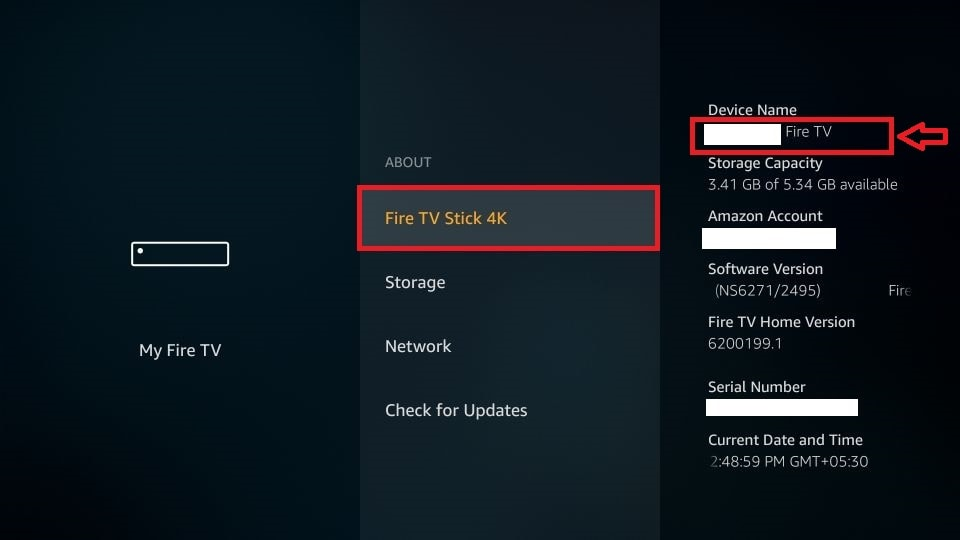
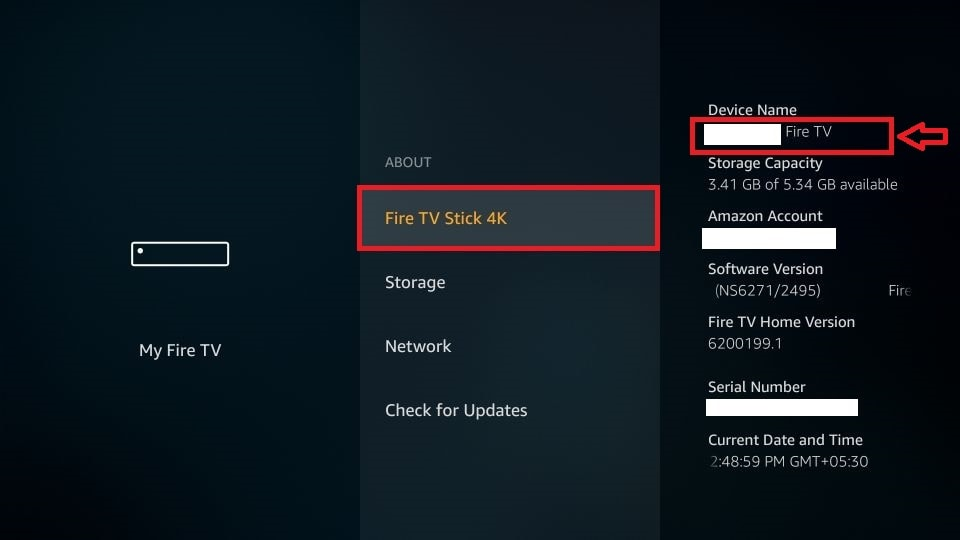
Step 1: Turn on Your FireStick
The first step is to turn on your FireStick and navigate to the home screen. From there, use your remote to navigate to the Settings menu.
Step 2: Open the Preferences Menu
Once you are in the Settings menu, scroll down and select the Preferences option. This will bring up a list of preferences that you can customize.
Step 3: Select the Device Options Menu
From the Preferences menu, select the Device Options menu. This will bring up a list of options related to your FireStick device.
Step 4: Choose the Rename Option
In the Device Options menu, you will see an option called Rename. Select this option to proceed.
Step 5: Enter the new Name for Your FireStick
You will now be prompted to enter a new name for your FireStick. Use the on-screen keyboard to type in the new name you want to use. Keep in mind that the name can be up to 30 characters long and can include letters, numbers, and special characters.
Step 6: Save Your new FireStick Name
Once you have entered the new name for your FireStick, select the Save button to save the changes. Your FireStick will now be renamed with the new name you entered.
Tips for Renaming Your FireStick
Now that you know how to rename your FireStick, here are some tips to make the process even easier:
- Choose a unique name that’s easy to remember and identify, especially if you have multiple Firesticks in your home.
- Avoid using special characters or spaces in your Firestick’s name. Stick to letters and numbers only.
- If you’re having trouble connecting to your renamed Firestick, try restarting both your Firestick and your Wi-Fi router.
- Remember that renaming your Firestick won’t affect any of your apps or settings. It’s simply a way to make it easier to identify your device.


