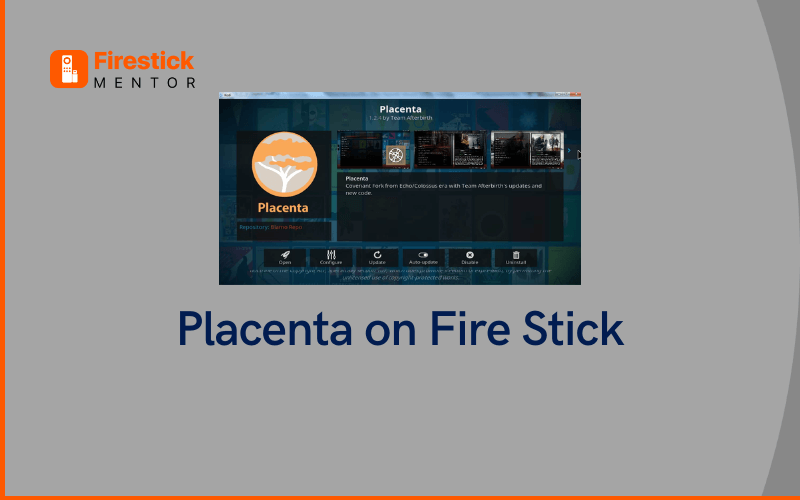The growing digital age presents users with a myriad of streaming options. As great as they may be, not all media streaming applications provide content free of cost. Similarly, not every application out there is reliable and safe to use.
Therefore, users must leverage the few astonishing applications that they can use with their media streaming device, such as Firestick. Such applications extend a wide variety of content that is available to stream free of cost. Placenta is one such application that meets all the preceding criteria.
Want to know more about Placenta on FireStick? Continue reading! This guide provides detailed tips on how to download Placenta on FireStick.
Why install Placenta on FireStick?
Placenta is a great Kodi and FireStick add-on, allowing users an experience similar to that of Genesis and Exodus due to its familiar layout and navigation features. Installing Placenta on FireStick is ideal for users who are looking for a substitute for Covenant, as the platform presents access to a plethora of top-grade movies and TV series – some of which were not offered previously.
Additionally, the platform comes with a Fitness zone, a kid’s corner, and numerous online streaming options for the latest movies and TV series. The add-on is presented by the developer Muad’Dib, and it is made available on the Freeworld Repository.
What is Placenta?
Placenta is a free media streaming service that you can download and install on Firestick. The platform provides you access to over five thousand movies and TV series, ranging from crime, thriller, and comedy to documentaries, podcasts, and music. The content available on Placenta is quite diverse. You can find anything from step-by-step fitness guides to Kids’ entertainment.
Essentially, Placenta gained popularity due to its diverse nature of the content and its extensive media library. The media streaming service includes feature films and the most updated episodes of premium TV shows from exclusive channels, including the likes of HBO and Showtime.


Why should you get Placenta on a Fire Stick?
One of the greatest advantages of using Placenta is that your searches are quite extensive. For example, when you search for a specific kind of content, the platform returns results from multiple streams from various servers for that one particular search query. Following this, you can select any streaming option from the list. All of the streams that Placenta provides are extremely active and still online. This way, you can access media content in 4K and HD quality, without any hassle.
Another benefit of using Placenta is that it offers an easy-to-navigate and user-friendly interface. All genres of TV series and movies are listed, so you can explore by browsing your favorite genre. Moreover, the platform’s media library is routinely updated to add new content for its users.
Another reason to get Placenta of Firestick is its compatibility. The application can run on several platforms, such as Windows, Mac, Linux, Android devices, iOS devices, and of course, Firestick. That being said, Placenta is not officially made available on the Amazon app store. For this reason, you will have to sideload Placenta on your Firestick device.
How to Install Placenta on FireStick
Since Placenta is not directly available on the Amazon app store, you will have to go through several installations to get Placenta working on your Firestick. Here’s what you need to do:
Install Blamo Repository on FireStick
The first step in the process is to install the Blamo repository on Firestick. Take the following steps:
- Open Kodi >Select Settings.
- Launch File Manager > Click Add Source > Select None.
- Enter this repository URL: http://repo.mrblamo.xyz/.
- Select Done.
- Type Blamo as the Media Source Name, and Select OK.
- Go back to Home Screen > Select Add-Ons.
- Click on Cog (gear) icon > Select Install from the zip file.
- Choose Blamo. > Select repository.blamo.zip
- Wait for the Add-on enabled notification box.
Once you have installed the Blamo repository, the next step is to install an add-on from it.
Install an add-on from Blamo Repository
Take the following steps to install from the repository.
- Select Install from Repository.
- Select Blamo Repository.
- Choose Video Add-ons.
- Select Neptune Rising or any other add-on from the Blamo repositories.
- Select Install.
- Wait for the installation notification.
- Neptune Rising (or any other add-on) will be installed.
Enable unknown sources
Before you can add Placenta to your FireStick, you will have to enable apps from unknown sources. You can follow these steps:
- Launch Firestick and visit the Home Screen.
- On the top left, you will see the Settings icon. Click it.
- Go to System Settings or click System.
- Hover over the Add-ons menu on the left side of the window.
- Click on Unknown Sources and enable it.
- Click Yes to confirm.
Install Placenta on FireStick
Now, you can install Placenta on FireStick using the following steps:
- Open FireStick
- Select Settings
- Open File Manager
- Select Add Source
- Enter this URL in the space reserved as None: http://legionworldtv.com/zips/
- Title the source as Free World and select OK
- Go back to Home Page
- Select Add-ons
- Click the Package Installer
- Select Install From Zip File
- Select Free World
- Click on repository.mrfreeworld.zip. The installation for MrFreeWorld Repository will initiate.
- Once installed, you will get a notification.
- Click Install from Repository.
- Select MrFreeWorld Repo.
- Go to Video Add-ons, and select Placenta.
- Open Placenta Add-on and click Install.
- You will receive a notification once it is installed.
Fixing no stream error on Placenta
Most users fall victim to the Placenta on FireStick not working error. However, you can easily fix the no stream error by following the ensuing steps:
- Launch the Placenta add-on.
- Go to Placenta Settings. Select General Settings.
- Set Providers Timeout to 25.
- Go to the Playback Option. Set the following as:
- The default action to Autoplay
- Progress dialog set to background
- Max quality to 1080p
Make sure the 1080p in BreakFree, CartoonHD, and CinemaMega section is turned off.
You must also enable the “Check movie before adding” toggle in the Library.
You can then turn on “Update Library after adding content” and also enable “Auto-update TV shows” options.
Is Placenta safe?
Placenta on FireStick is completely safe to use and install. That said, the platform does pose privacy and security threats as it is not offered directly by the Amazon app store. Placenta provides content from unofficial sources, which means they could be pirated copies of the videos. Therefore, the best option to circumvent these security issues is to rely on a dependable VPN provider.
Using a reliable VPN can protect you from cyber threats and legal problems, as you can hide your identity and IP address, making sure you stream the content anonymously. With a good quality VPN < you can safely use Placenta without encountering any problems.