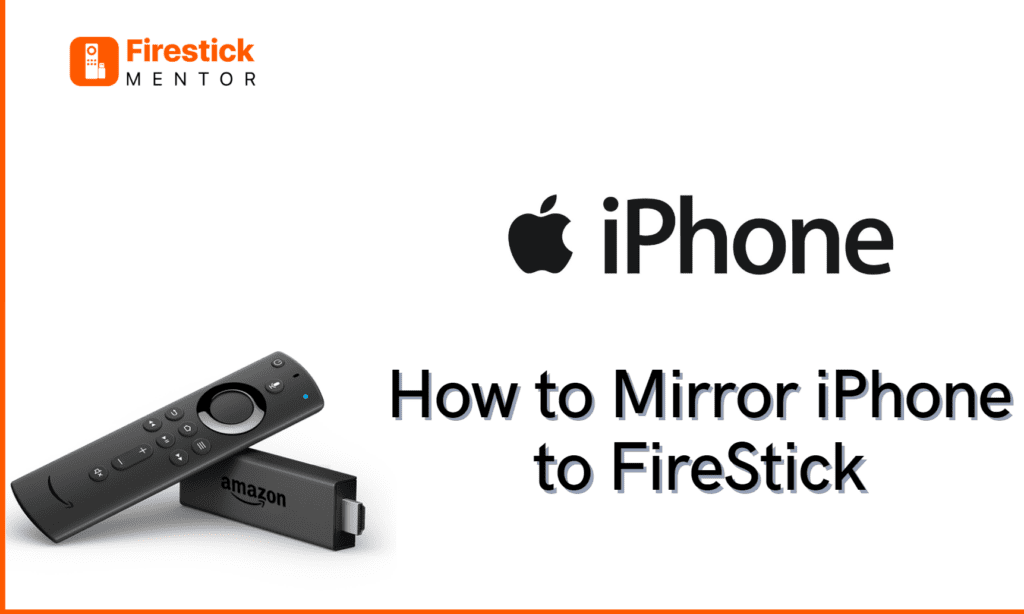Are you also tired of squinting at your phone screen? Then lets upgrade your viewing experience by mirroring your iPhone to your FireStick screen! And say hello to a breathtaking, larger-than-life display. Here is a quick guide to get you through the process. So that you can sit back, relax, and immerse yourself in your content like never before.
And the best part? You don’t need to spend a dime to get started. With the AirScreen – AirPlay, available for free on your FireStick, you can effortlessly mirror your iPhone to your FireStick. Simply add the app to your FireStick, and voila! You’re ready to enjoy your content on the big screen. No hassle, no fuss, and most importantly, no cost.
Always Use a VPN with FireStick
When you connect to a VPN, your online identity gets hidden, allowing you to evade the limitations as well as the threats that lurk in cyberspace. With a VPN, you will also remain safe from all legal limitations and troubles. Get ExpressVPN for a secure streaming experience when using third-party apps on FireStick.
How to Mirror an iPhone to Your FireStick?
Screen mirroring is often achieved through different technologies such as HDMI, Wi-Fi Direct, AirPlay, Miracast, and others. The specific method used depends on the type of device you have and the type of display you want to mirror to.
To screen mirror an iPhone, the AirScreen- AirPlay app has rendered it very easy to mirror or cast your iPhone on the FireStick/Fire TV. But before we begin, make sure both your devices, iPhone and the FireStick are connected to the same Wi-Fi Network.
Follow the steps given below to mirror your iPhone to the FireStick:
- On your FireStick homescreen, go to Find, then Search.
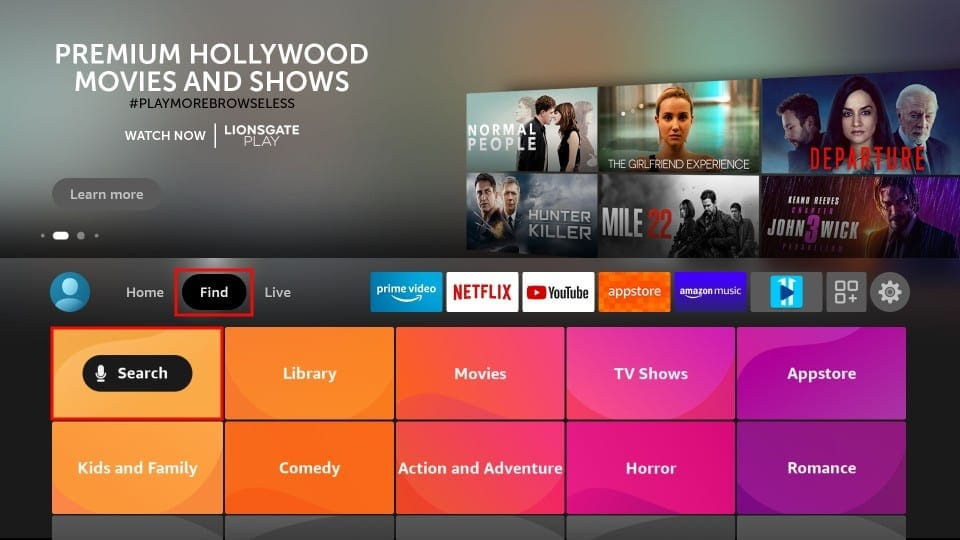
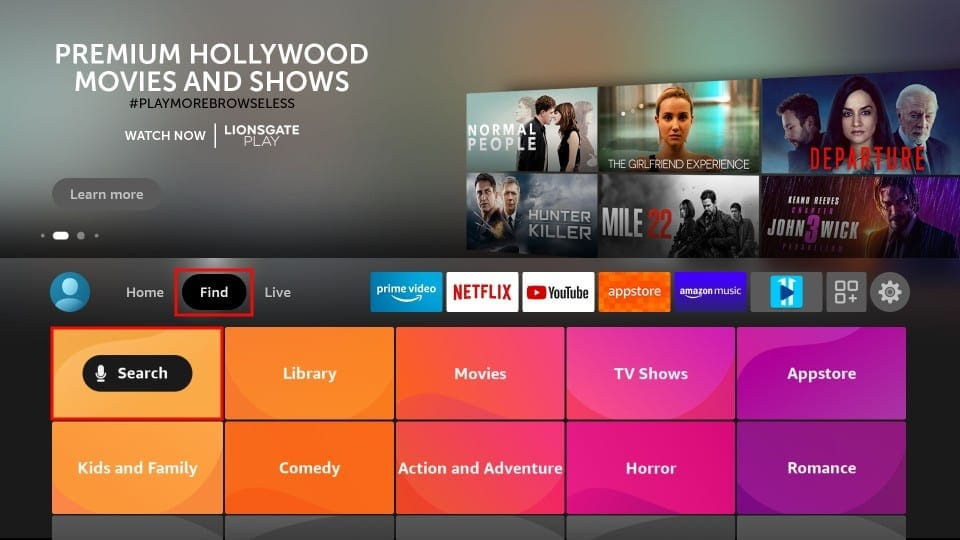
- Search for Air Screen in the search bar.
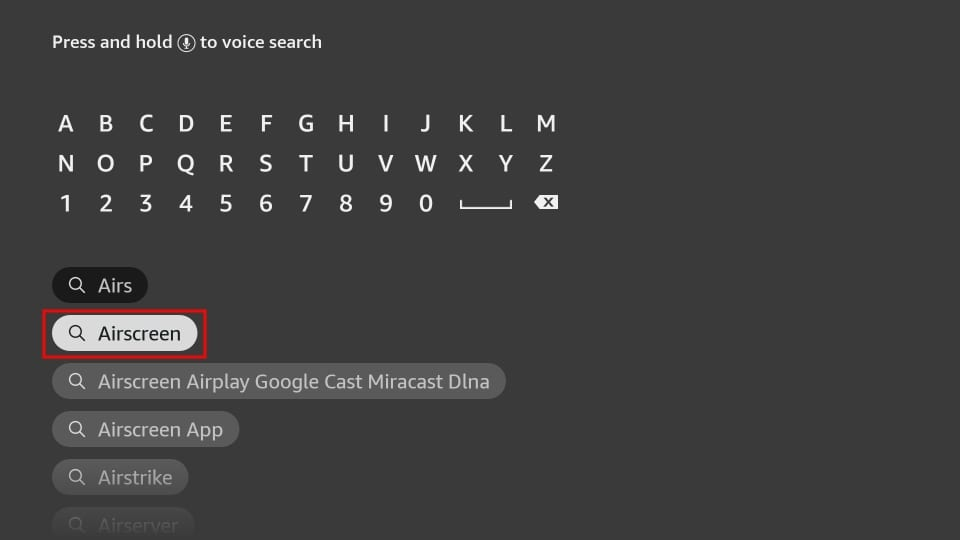
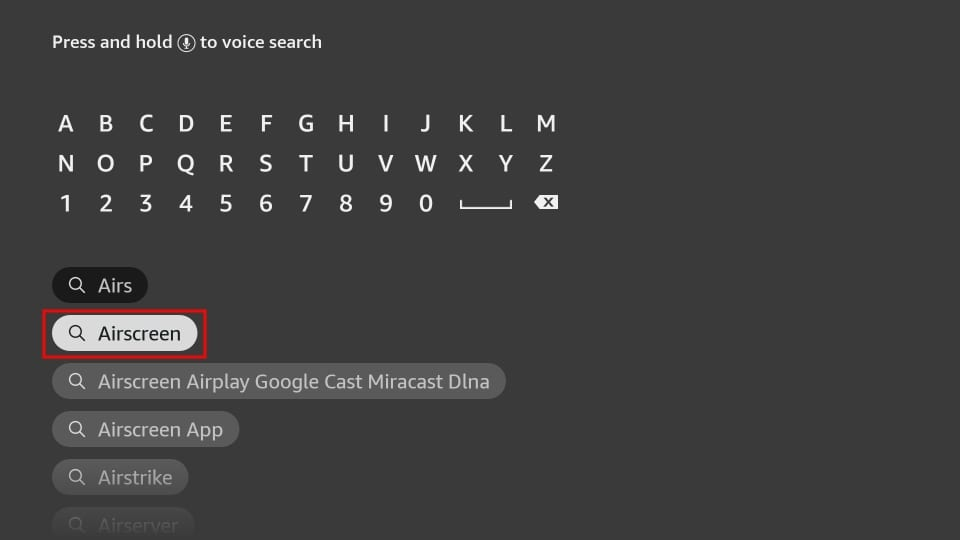
- Select the Air Screen under Apps & Games category.
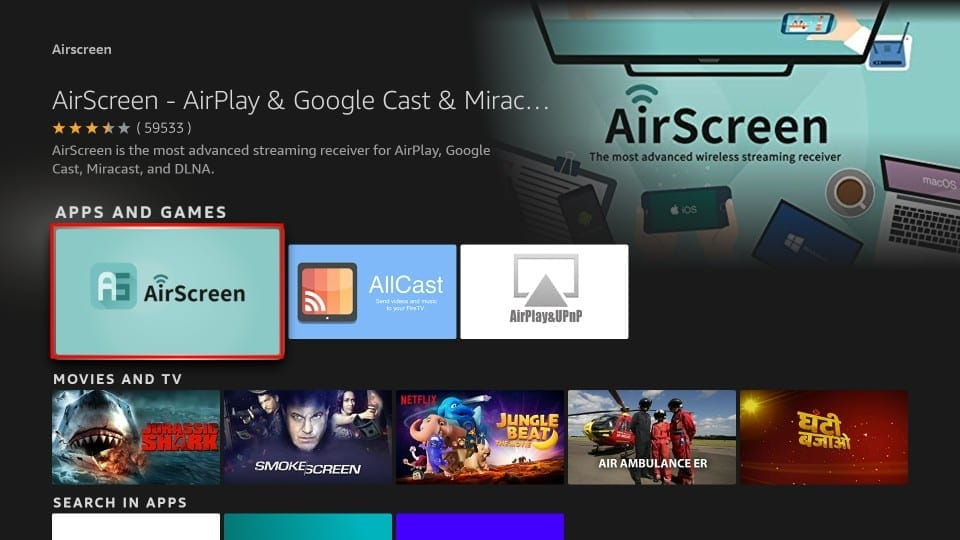
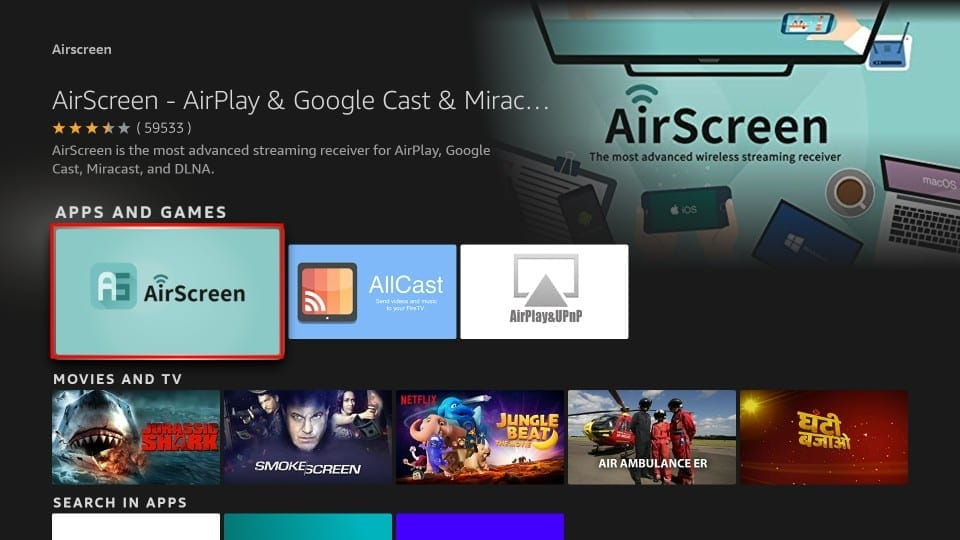
- Download the App.
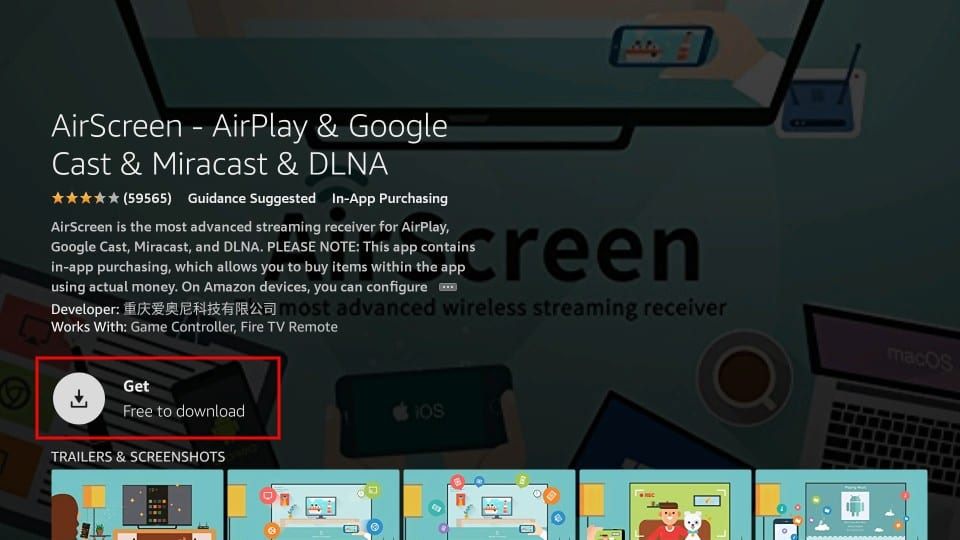
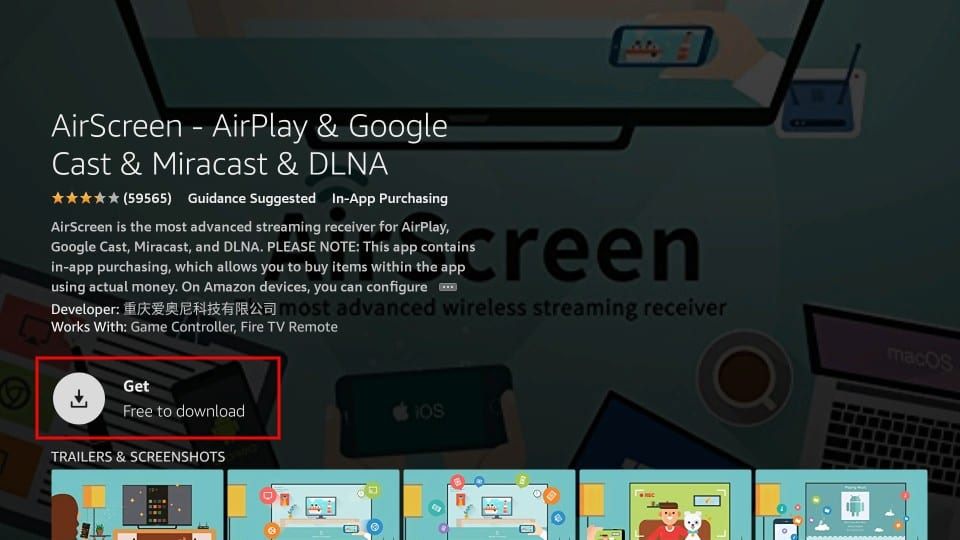
- Once installation has finished, click open. AirScreen will give two options, “How to use” and “Start Now”.
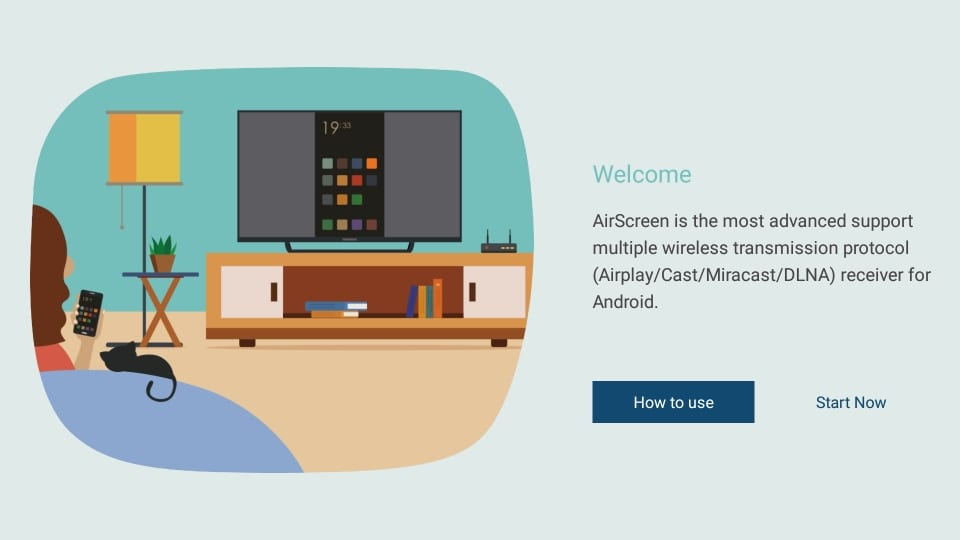
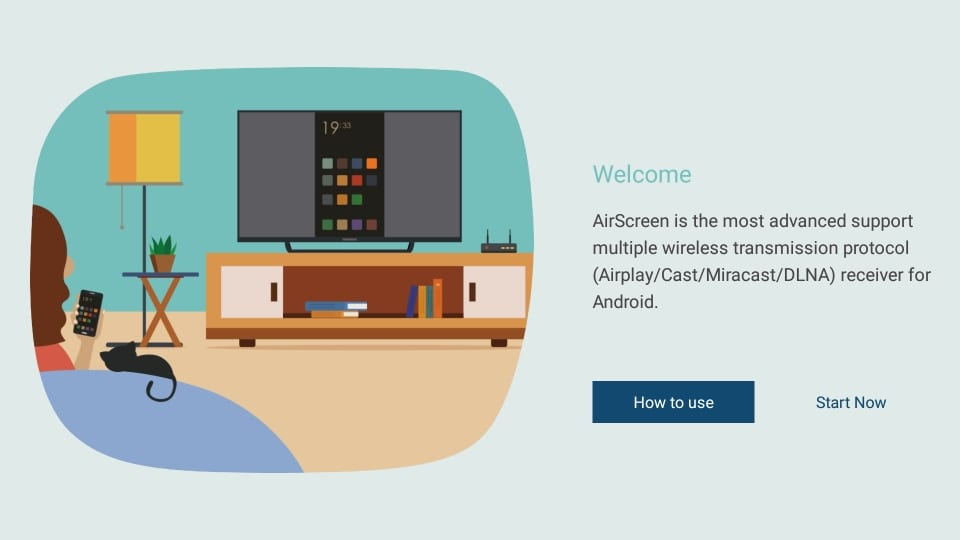
- Choose “Start Now”
- Now go to settings and make sure AirPlay is enabled.
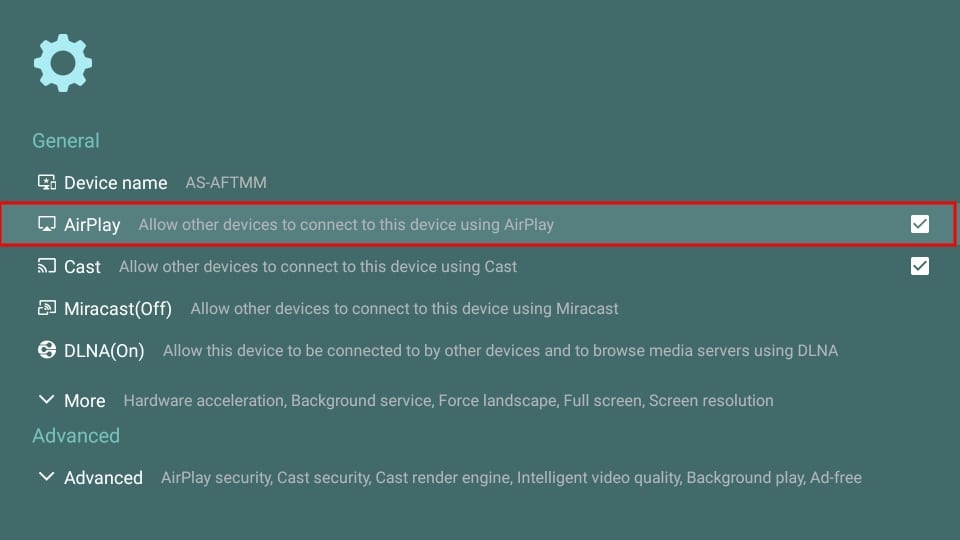
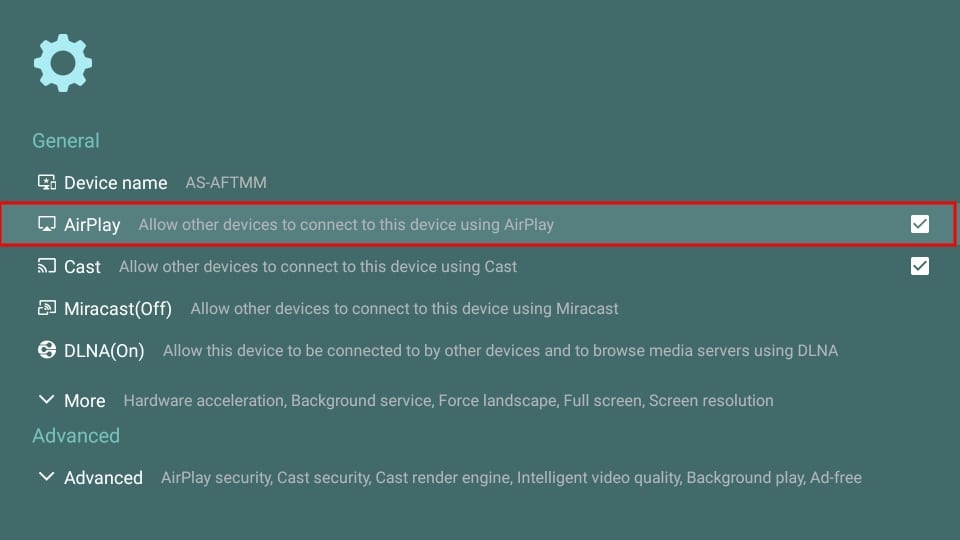
- Open Home on AirScreen, you should now see a device name displayed on your screen.
- Now on the Homescreen of AirScreen go to menu then Help and select iOS.
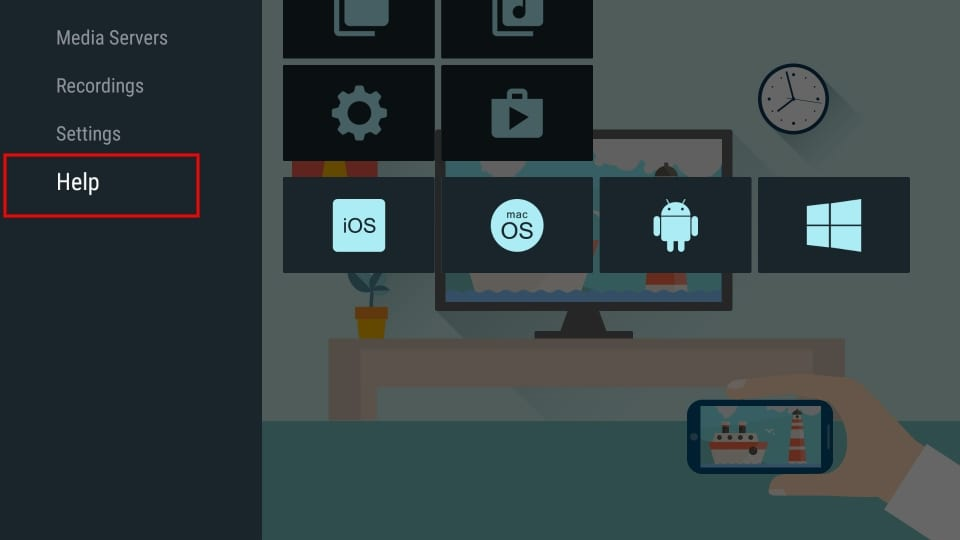
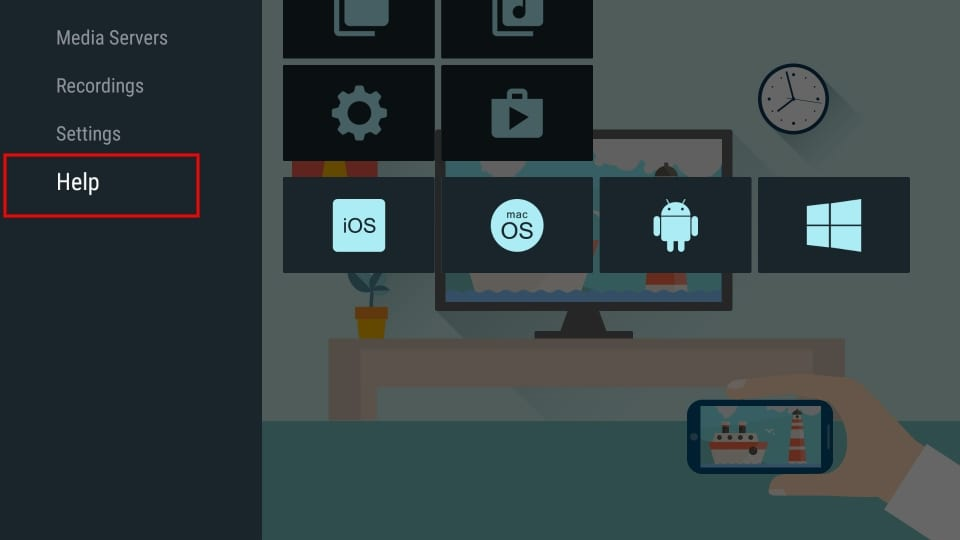
- Select AirPlay.


- Now, on your iPhone, pull down the control center and select the screen mirroring option.
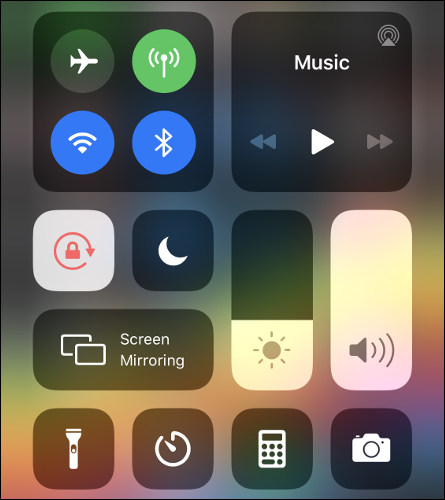
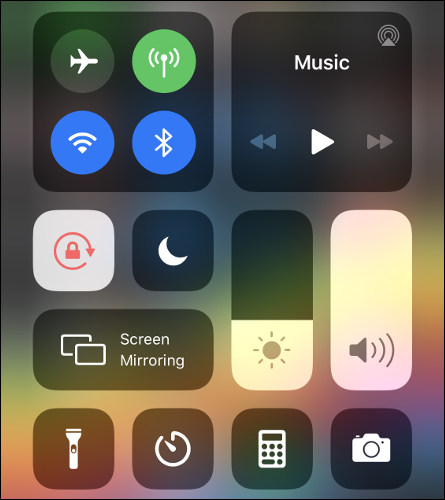
- Select your device name that was displayed on the FireStick screen. Then your iPhone screen will appear on the TV.
How to Mirror an Android to FireStick?
Screen Mirroring your Android to the FireStick is fairly easy.
All you need to do is enable Mirroring mode on your FireStick and connect your android to it. Follow these quick steps to do that.
- Press and hold the home button on your FireStick remote, until a menu appears.
- Select the Mirroring option.
- Now, on your Android smartphone and go to Settings.
- And select Smart View/Screen Sharing/Screen Mirroring, Cast/Screencast (depending on your device).
- After, select the name of your Fire TV device. As soon as you do this your phone screen will appear on your TV Screen.
Conclusion:
Mirroring your iPhone or Android to your FireStick is a simple way to upgrade your viewing experience. Whether you’re tired of squinting at a small screen or just want to immerse yourself in a bigger display, by following the quick and straightforward steps outlined above, you can start enjoying a larger and more comfortable display in no time. So, go ahead and install the app, and get ready to enjoy your content like never before.