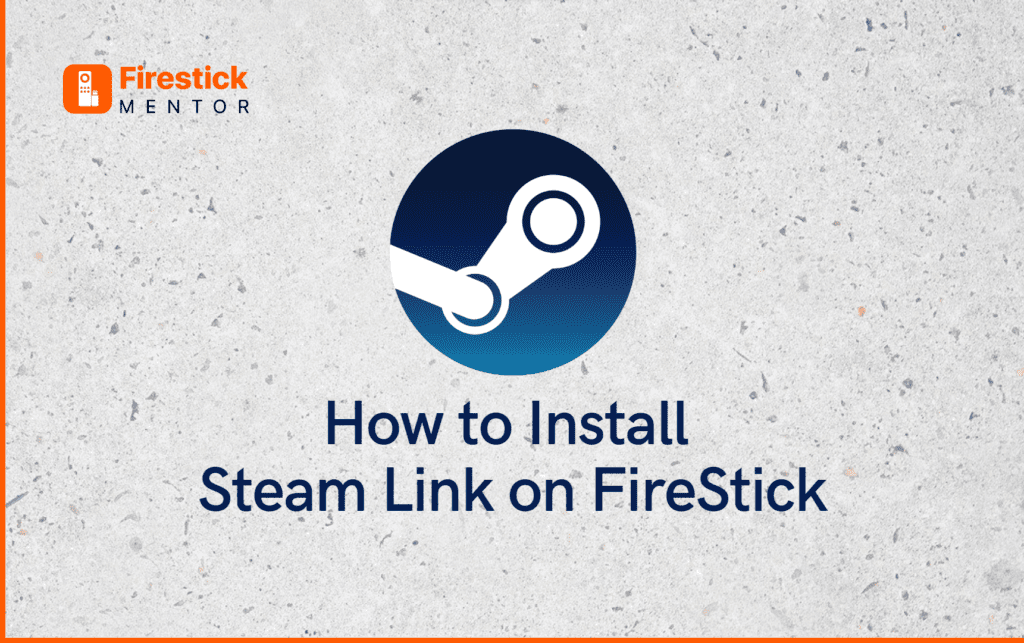The Amazon FireStick and Fire TV are two of the most popular devices for streaming content. With the Steam Link app, you can now add gaming to that list! In this guide, we’ll show you how to install the Steam Link on your Amazon FireStick or Fire TV. So, whether you’re a gamer or just looking for another way to watch your favorite shows, keep reading!
What is Steam Link?


If you are a Steam user and play games online on Steam, you might not know how convenient it is for your gaming experience to use Steam Link. It is an app that allows you to stream your games from your gaming device to your streaming device. This allows you to carry on your gaming experience beyond your smartphone to your PC, laptop, smart TV, and more.
The fun doesn’t end here. Steam Link also allows you to take your gaming experience with you where ever you go. Just install the app and continue playing the game on the subway, right from where you left it on your home PC.
Always Use a VPN with Steam
When you connect to a VPN, your online identity gets hidden, allowing you to evade the limitations as well as the threats that lurk in cyberspace. With a VPN, you will also remain safe from all legal limitations and troubles. Get ExpressVPN for a secure streaming experience when using third-party apps on FireStick.
Best VPN for Steam
ExpressVPN is one of the best choices for you if you are looking for a good VPN to use with Steam Link. It provides a dedicated app for FireStick, Android TV, and many other set-top TV boxes and offers smooth functionality along with an easy user interface.
How to Install ExpressVPN on FireStick?
- Get ExpressVPN for FireStick.
- Download & Install the app on your device.
- Launch the app and connect to the US server.
- Launch Steam Link & start streaming.
How to Install Steam on FireStick
If you’re a gamer, there’s a good chance you’re familiar with Steam. It’s a digital distribution platform for video games that allow gamers to purchase and download games. It’s also one of the most popular gaming platforms out there, with millions of users.


So, how can you get Steam on your FireStick? There are a few different ways. We’ll show you how to install Steam Link on FireStick using three different methods: Apps2Fire, Aptoide TV, and screen mirroring.
Install Steam Link on FireStick using Downloader
Install Steam Link on Firestick using Downloader. It’s a simple and straightforward process, and it’s completely free.
1. To get started, you’ll need to launch FireStick and go to the homepage
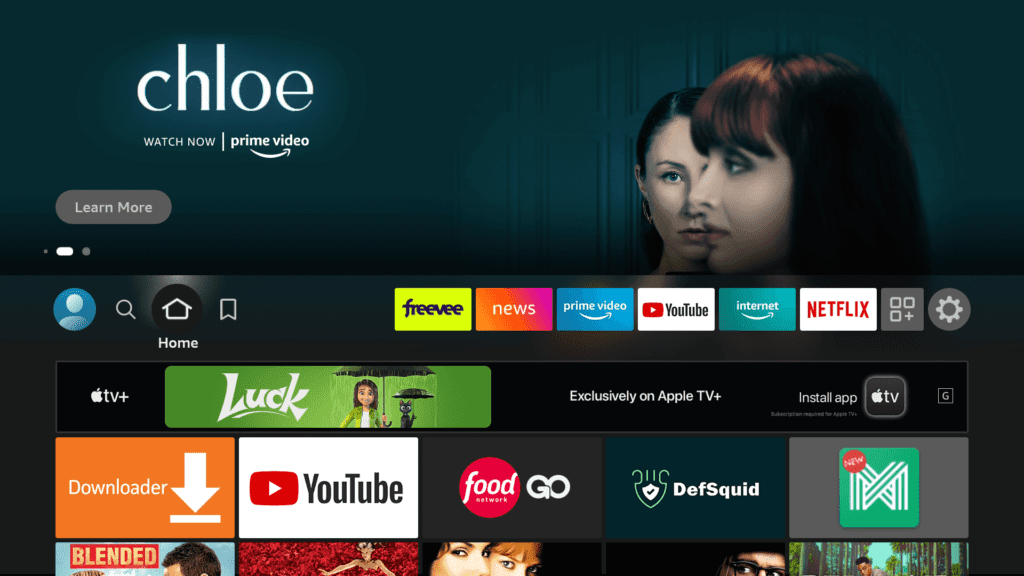
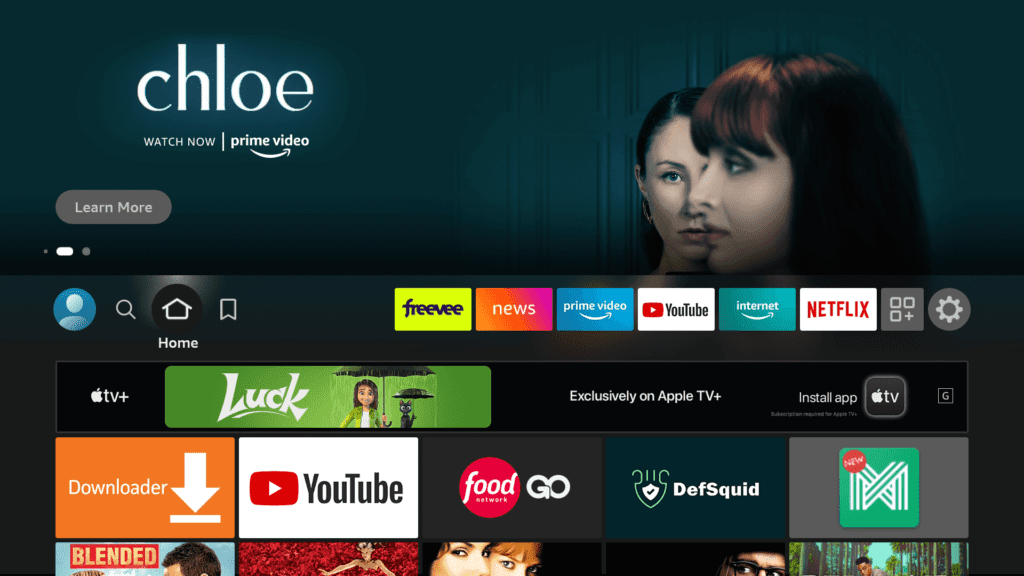
2. Now go to the Settings menu.
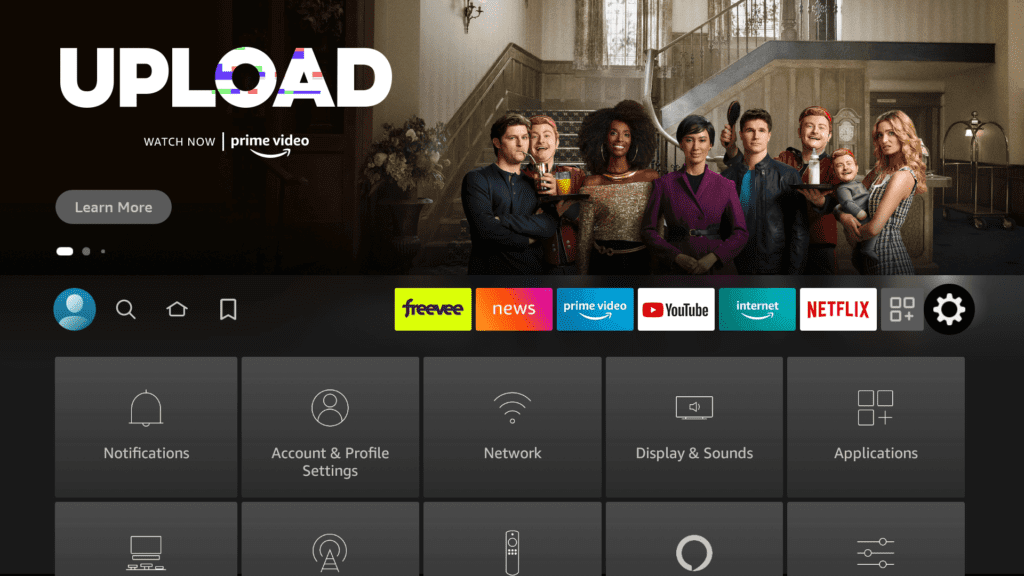
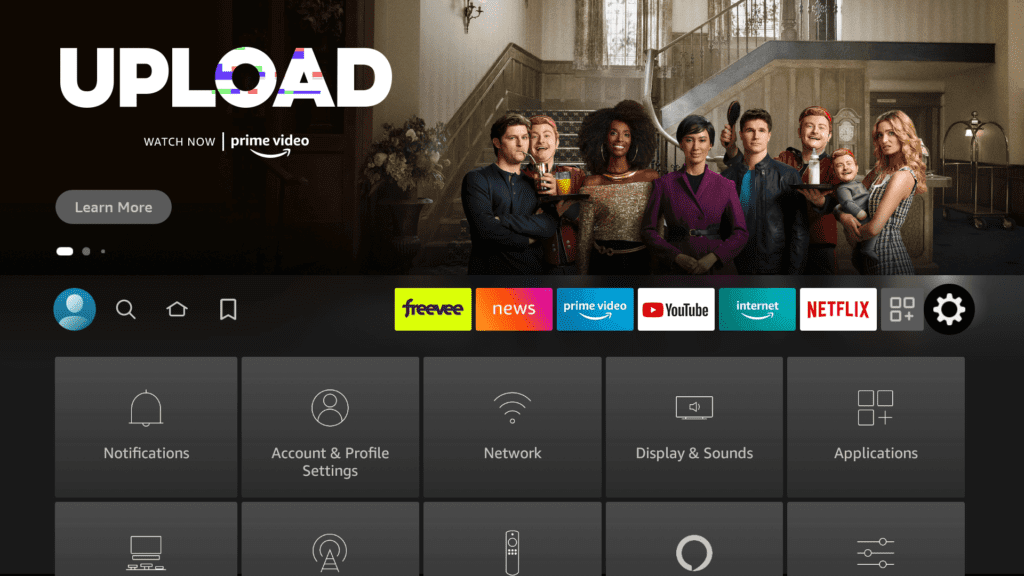
3. Here, go to Settings > Fire Tv > on your Firestick.
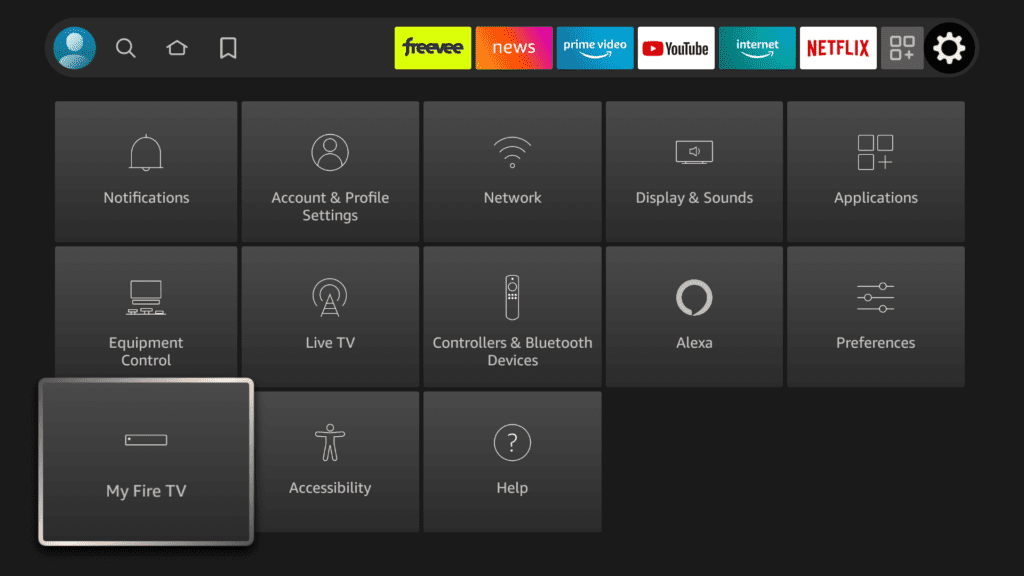
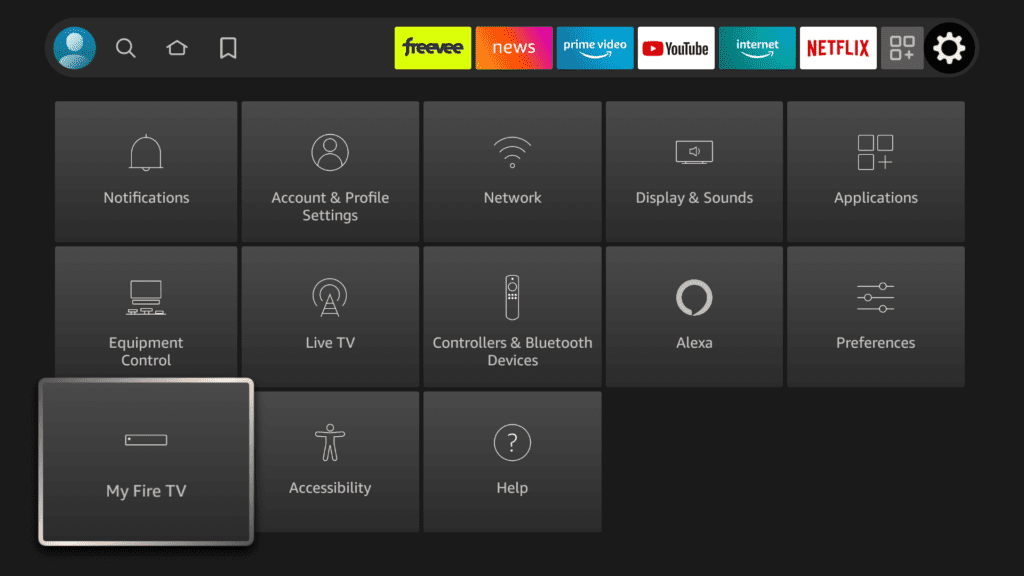
4. Select the ” Developer ” option
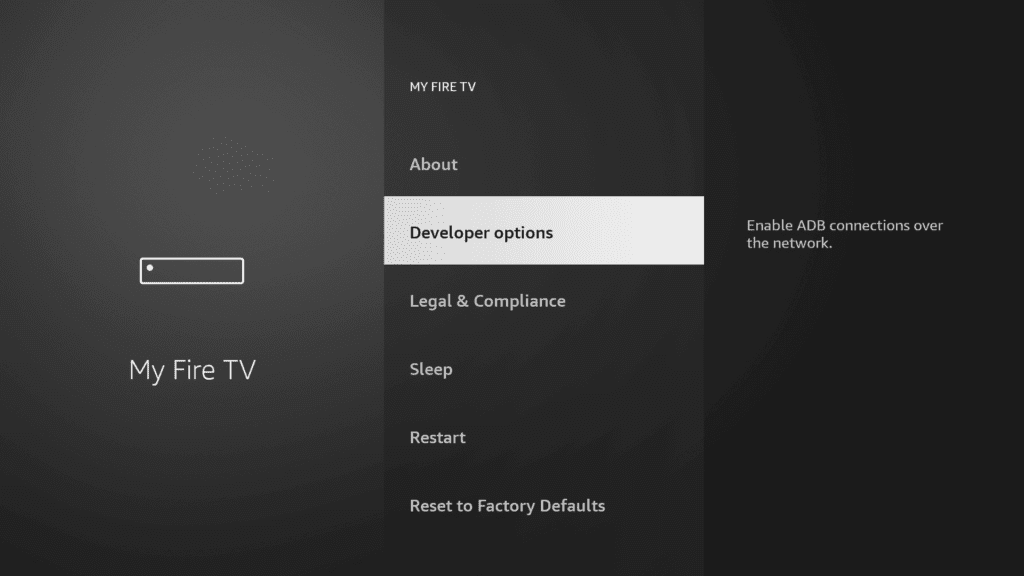
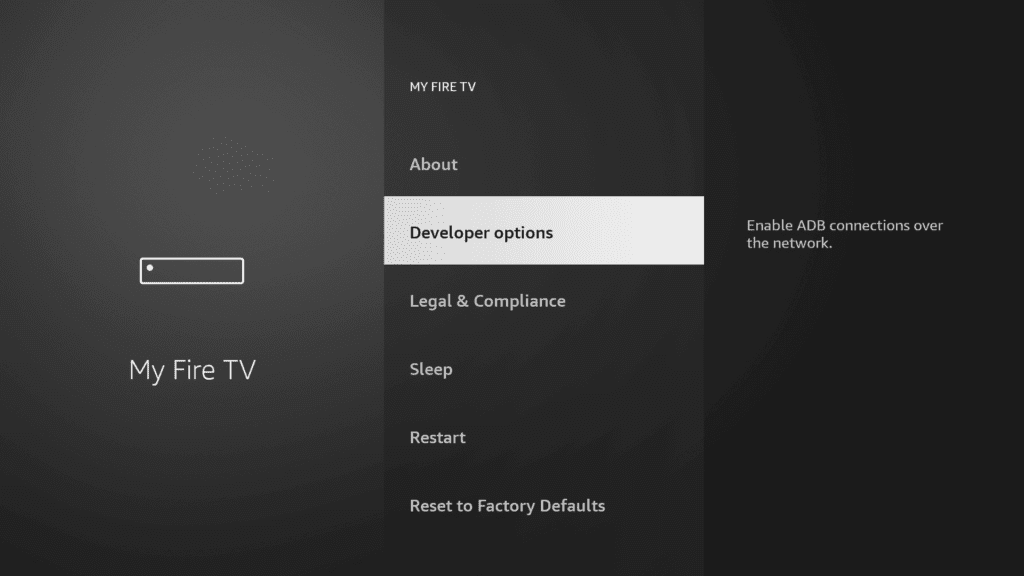
5. Turn on ” Apps from Unknown Sources “
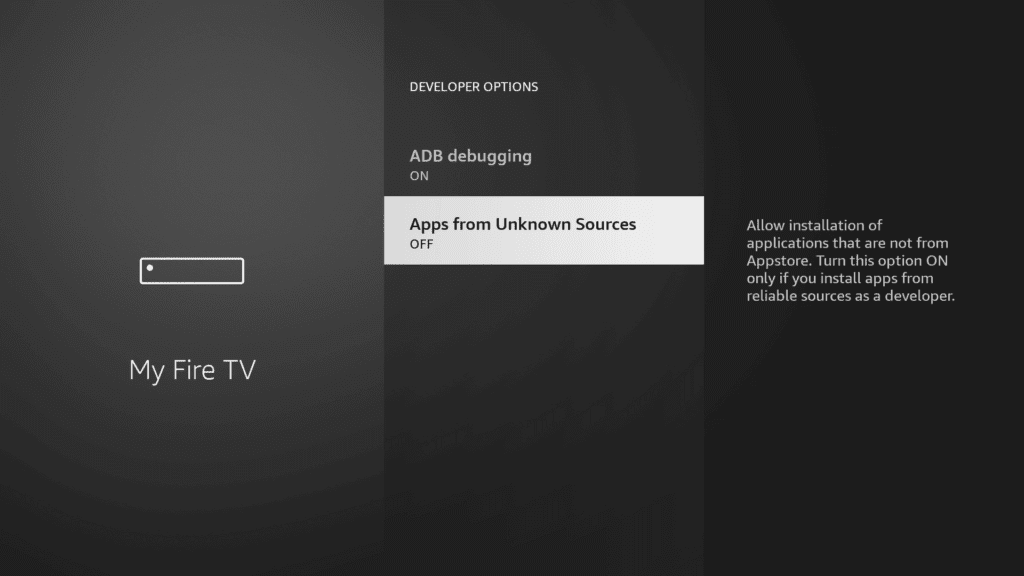
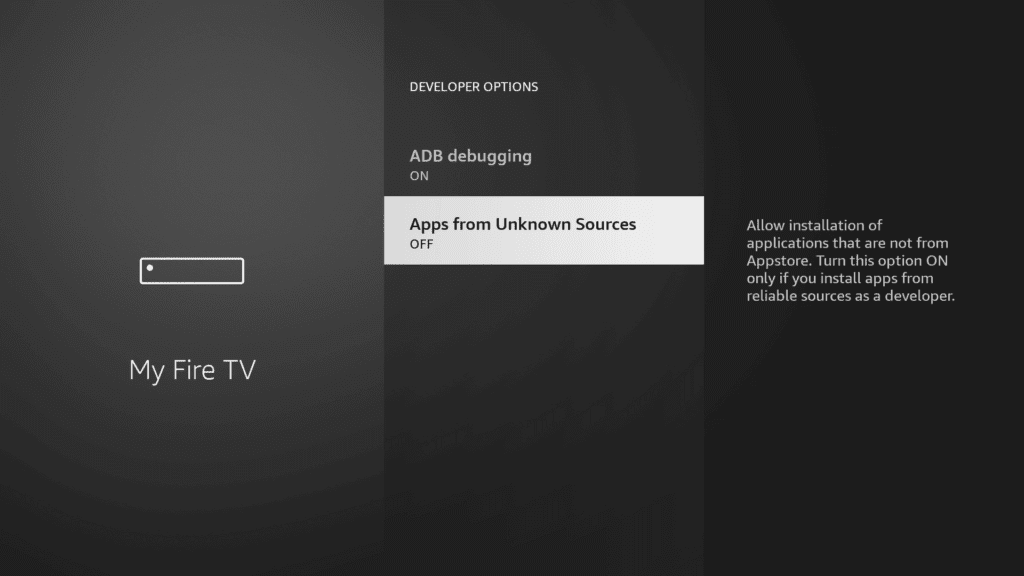
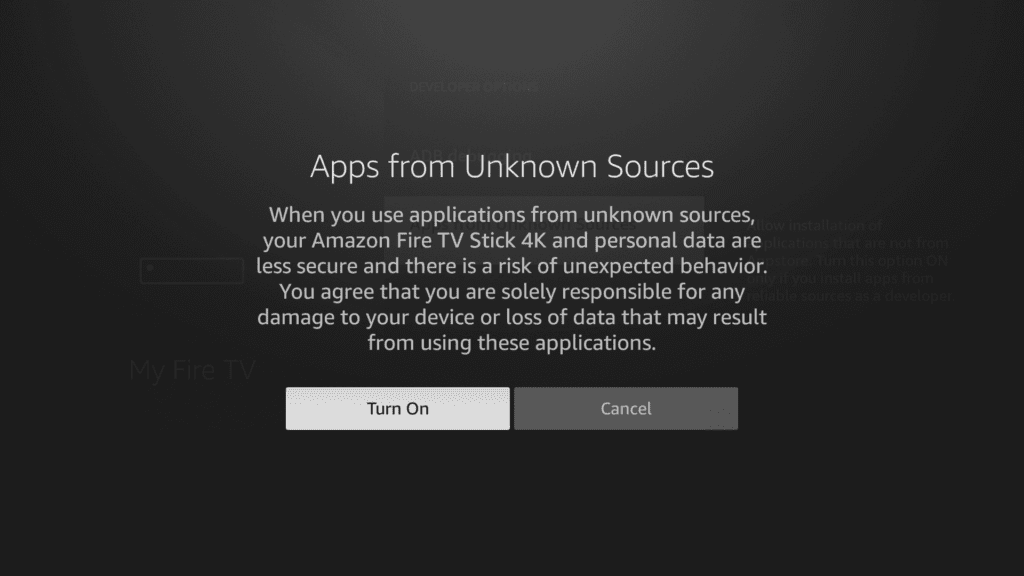
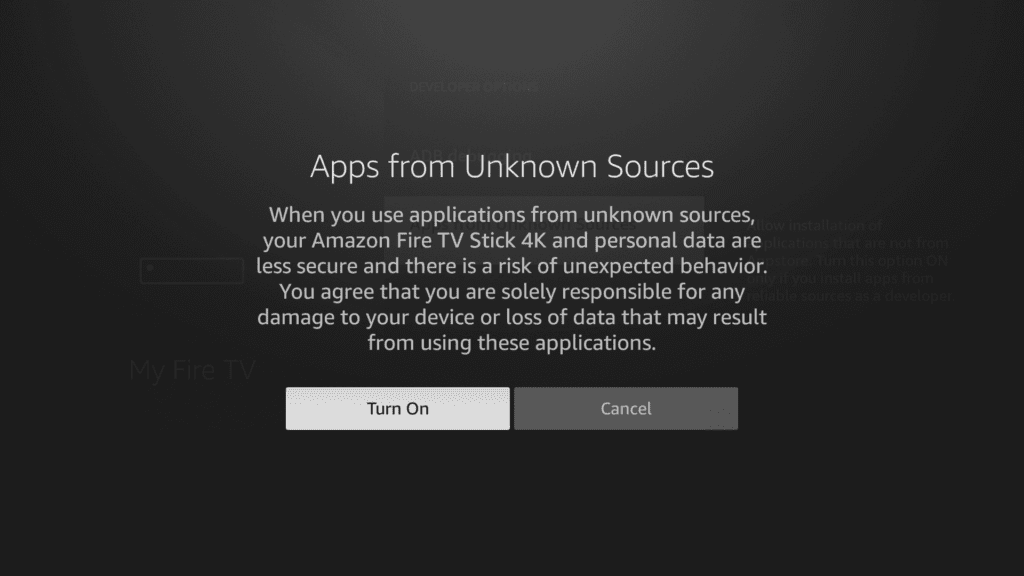
6. Now go to the search bar on the FireStick homepage
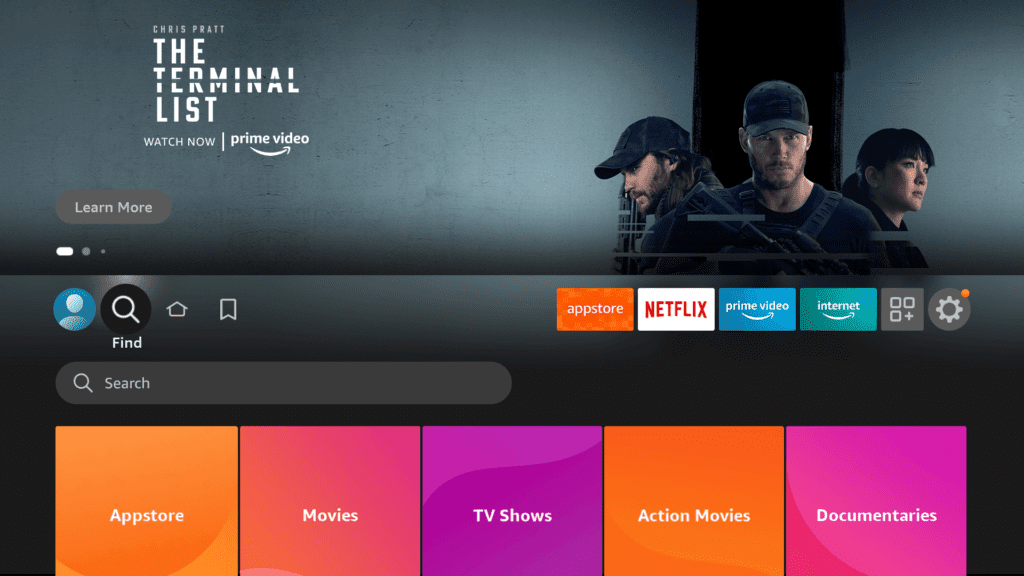
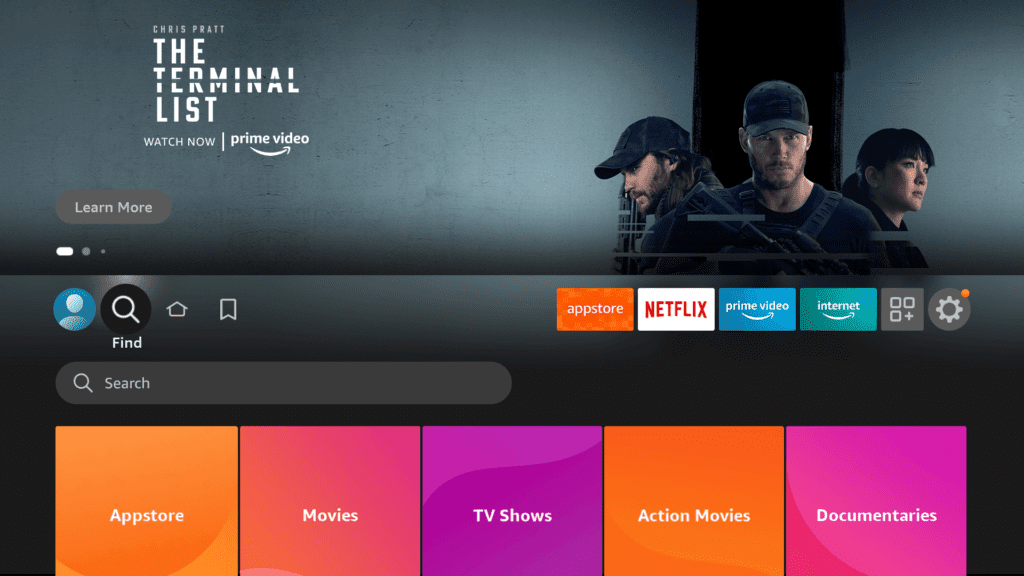
7. Search for the Downloader app
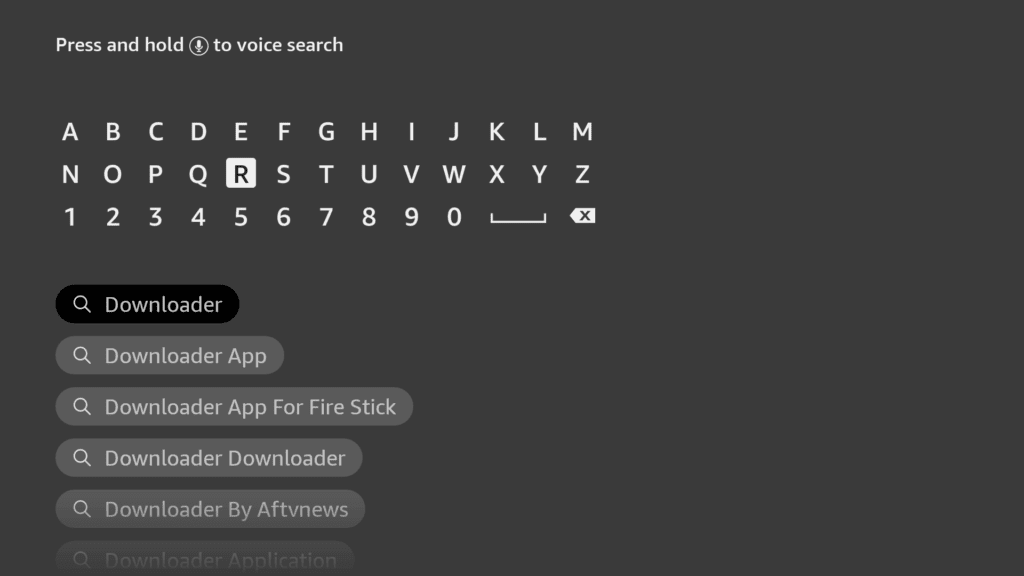
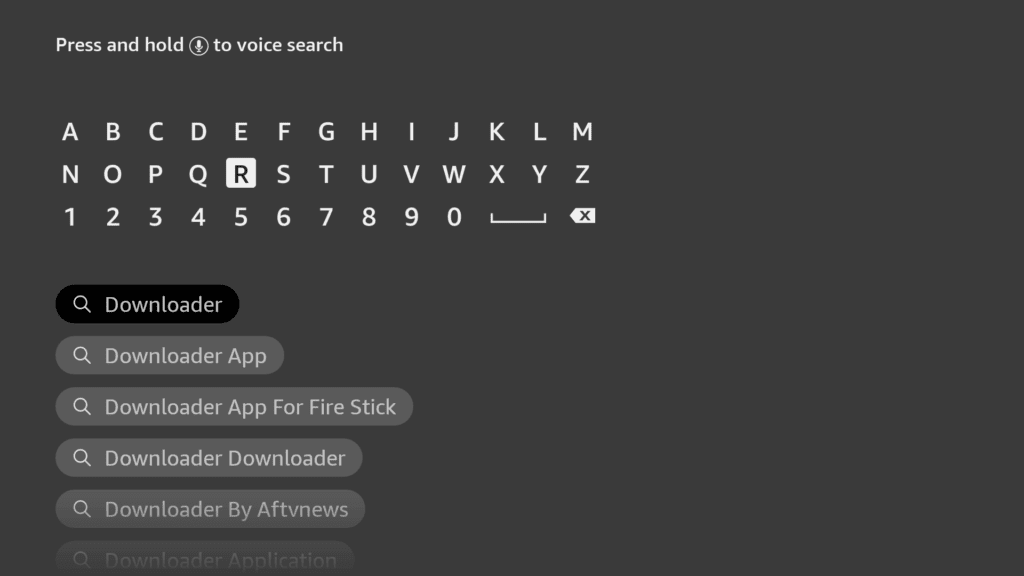
8. Click the Downloader app from the list
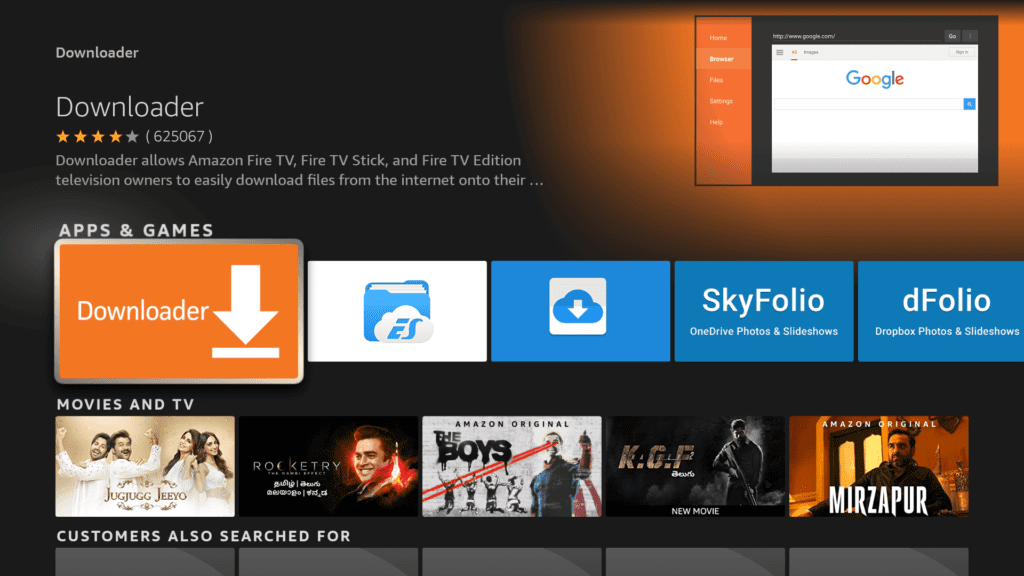
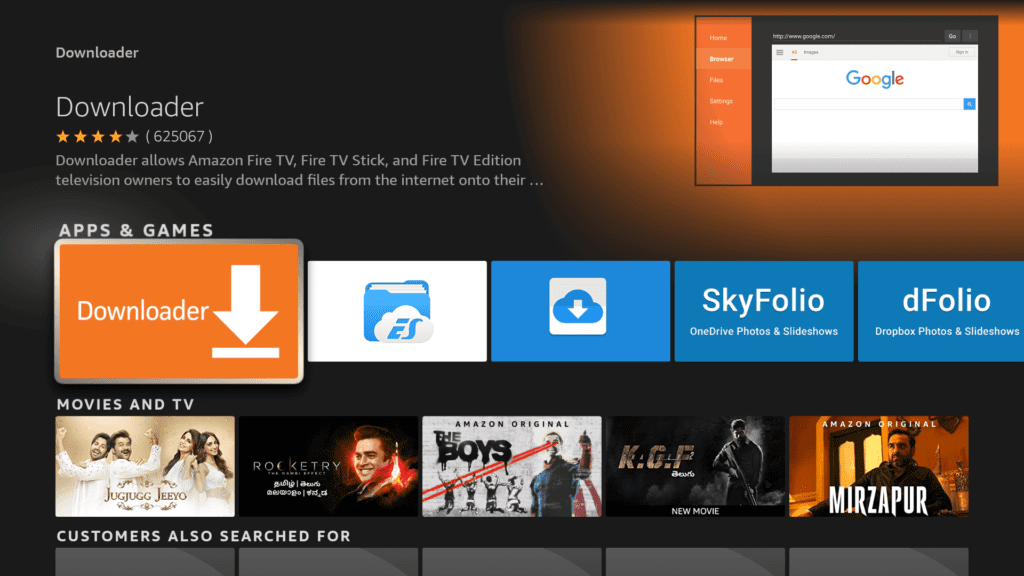
9. Install Downloader on your FireStick
10. Open Downloader and enter the URL: https://bit.ly/STMLNK2
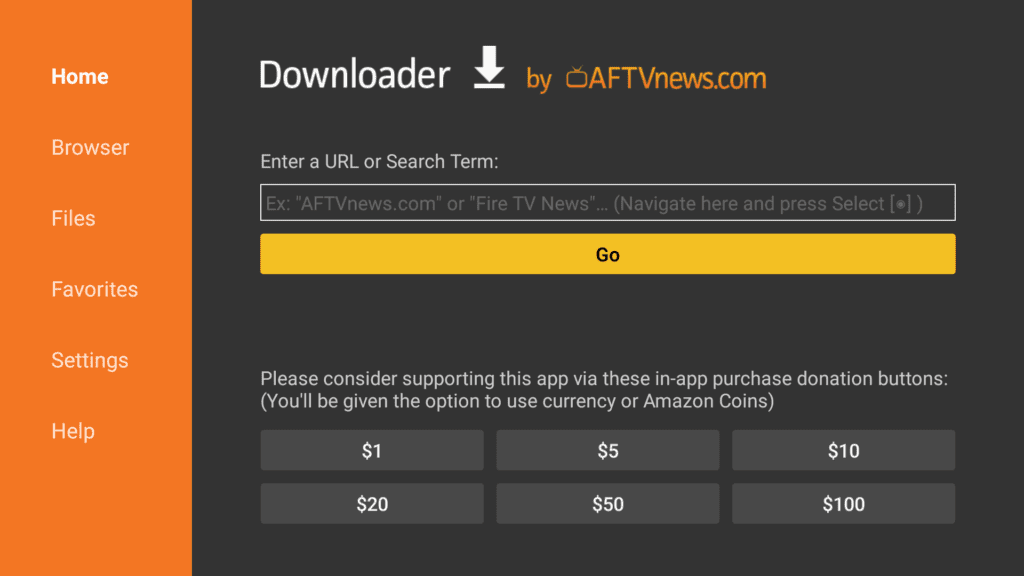
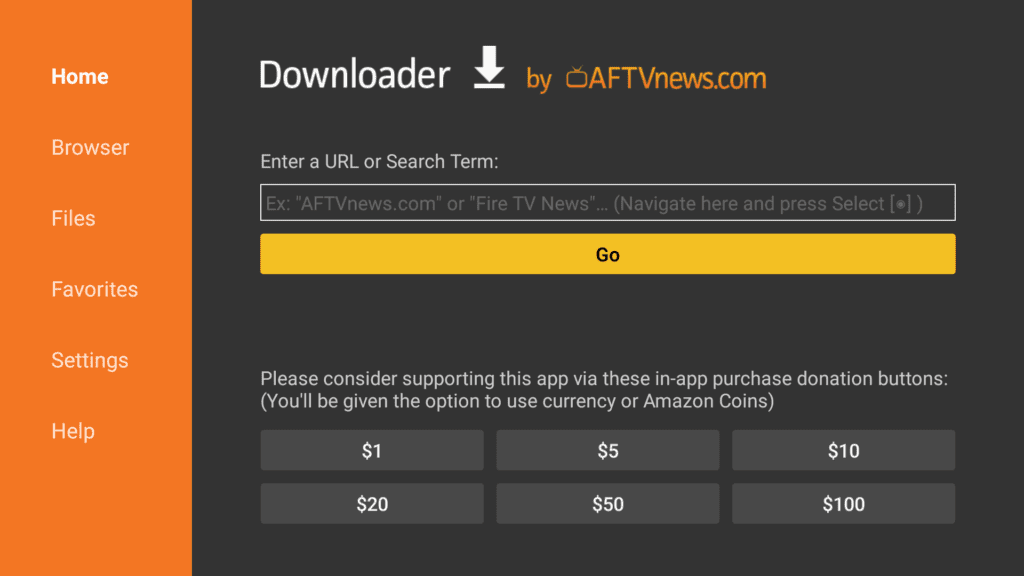
11. When the Steam Link page loads up, simply click download
12. Once the installation is complete, launch the app
Get Steam Link on FireStick Via Screen Mirroring
Screen mirroring is another way to get Steam on your FireStick. This method requires a bit more setup, but it’s still relatively simple to do.
- To get started, you’ll need to enable screen mirroring on your FireStick. You can do this by going to Settings > Display & Sounds > Enable Display Mirroring.
- Next, you’ll need to connect your phone and FireStick to the same Wi-Fi network.
- Once they’re connected, open the Steam app on your phone and go to the Settings menu. Here, you’ll need to select the option to enable streaming.
- Once that’s done, you should see your FireStick listed as a device you can stream to.
- Select it and your phone’s screen will be mirrored on your FireStick. From here, you can launch any game you want and start playing.
There are a few things to keep in mind when using this method. First, games that require a controller may not work well with screen mirroring. Second, there may be some input lag depending on your Wi-Fi connection.
These are just a few of the ways you can get Steam on your FireStick. Try out a few methods and see which one works best for you.
Steam Link Features
The Steam Link is a device that allows you to play your favorite Steam games on your TV. Here are some of its best features:
- Access to your entire Steam library: With the Steam Link, you can access your entire Steam library of games on your TV. This means you can play all of your favorite Steam games, including those that are not available on consoles.
- Improved visuals and performance: The Steam Link uses the power of your PC to deliver improved visuals and performance on your TV. This means you can enjoy your games with better graphics and smoother gameplay.
- Convenient and easy to use: The Steam Link is easy to set up and use. It comes with a simple interface that makes it easy to navigate your games and settings. You can also use the Steam Link with a controller, keyboard, or mouse.
The Steam Link is the perfect way to enjoy your favorite Steam games on your TV. With its easy-to-use interface and pocket-sized design, it’s the perfect solution for gaming on the go.
Best Steam Link Alternatives
If you’re a PC gamer, chances are you’re familiar with Steam and its popular Steam Link service. Steam Link allows you to stream your games from your PC to another device, making it easy to enjoy your games on the go.
However, Steam Link isn’t the only game in town. There are a number of alternative services that offer similar functionality. In this article, we’ll take a look at some of the best Steam Link alternatives out there.
1. Moonlight Stream
Moonlight Stream is an open-source implementation of the Steam Link protocol. You can use this alternative on different platforms, including Windows, macOS, Linux, and Android.
2. Rainway
Rainway is a cloud-based game streaming service. It can also be accessed through platforms such as Windows, macOS, Linux, and Android.
3. Parsec Gaming
Parsec Gaming is a cloud-based game streaming service. It’s available for a number of platforms, including Windows, macOS, Linux, and Android.
4. KinoConsole
KinoConsole is a game-streaming app for Android and iOS. It lets you stream games from your PC to your mobile device.
5. PS Remote Play
PS Remote Play is a game streaming service from Sony. If you have Windows, macOS, Linux, or Android, you can easily use PS Remote Play.
Conclusion
If you’re looking for an easy way to get your Steam games onto your big-screen TV, the process is surprisingly simple. All you need is a FireStick or Fire TV and a little bit of time to follow our step-by-step guide. So what are you waiting for? Start streaming those games today!