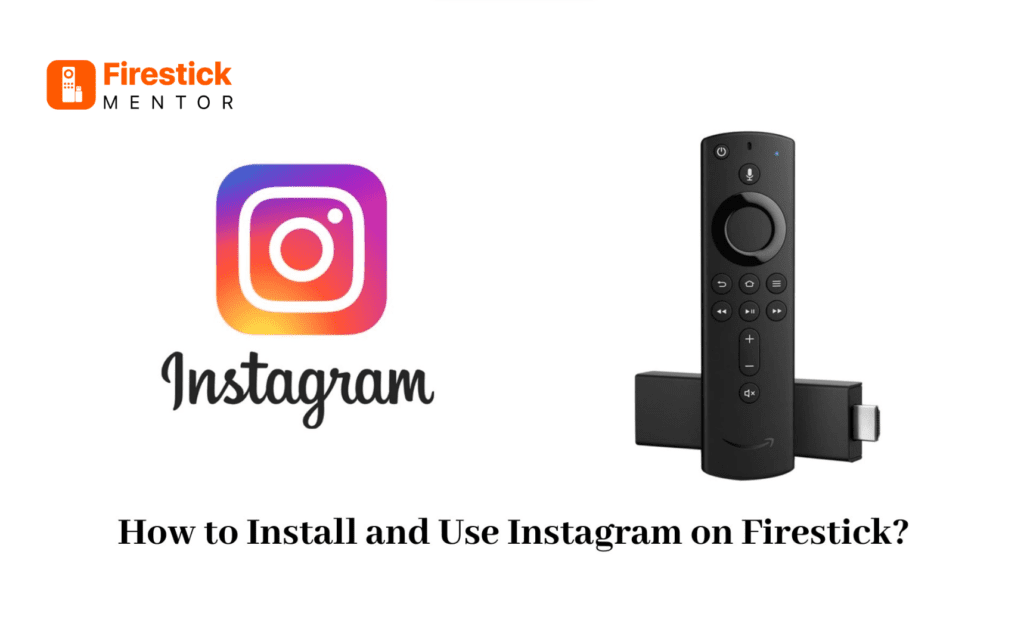Instagram is one of the most popular social media apps. Celebrities and other individuals use it to connect with others and share their lives with the public. You can set the privacy according to your needs. The unique aspect of Instagram is that it frequently introduces new features.
Instagram functions on Android, iOS, and PC like the majority of social media apps. Therefore, there is no direct method of accessing Instagram on a FireStick. However, if you’re still interested in learning how to install Instagram on FireStick, this post can help.
How to install ExpressVPN on FireStick
- Get ExpressVPN .
- Download ExpressVPN app on FireStick.
- Launch the app and connect to a US server.
- Stream content without any restrictions!
Download Instagram on FireStick via Downloader
Instagram APK URL:
Use this URL to download the APK for Instagram app: https://d.apkpure.com/b/APK/com.instagram.android?version=latest
First of all, you need to change the settings of your Fire TV. Follow the steps below for the tweaking of settings:
- Switch on your FireStick and create a steady WiFi connection. To enter the home screen, press the home button on the Fire remote.
- Navigate to the Settings icon on the menu bar by using the directional pad.
- Select the My Fire TV tile.
- Select the developer options on the following screen.
- Select Apps from Unknown Source from the menu.
- A pop-up window will appear, select Turn on.
- Select Find when you return to your Home screen.
- There, select the Search option.
- Start typing using the on-screen keypad, then look for the downloader.
- Click the Downloader app icon in the search results. Download it.
- Open the downloader.
- Click Allow next to permit it to access the media files on your device.
- On the Downloader app’s home screen, type the Instagram APK file link (https://d.apkpure.com/b/APK/com.instagram.android?version=latest) and press the Go button.
- The APK file will now be downloaded.
- After downloading, select Install to launch the installation process.
- Click Open to start the program after the installation is complete.
- Now access Instagram on FireStick by logging in with your Instagram account.
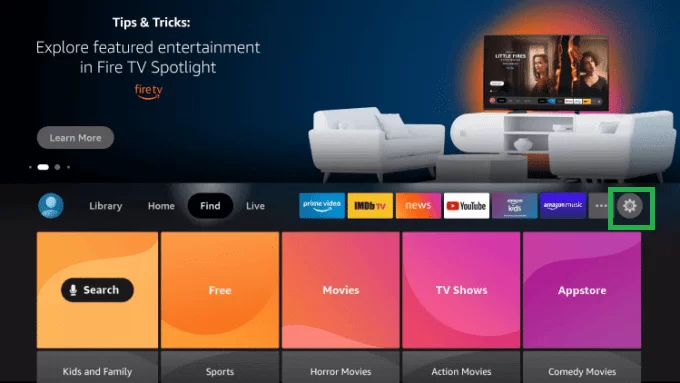
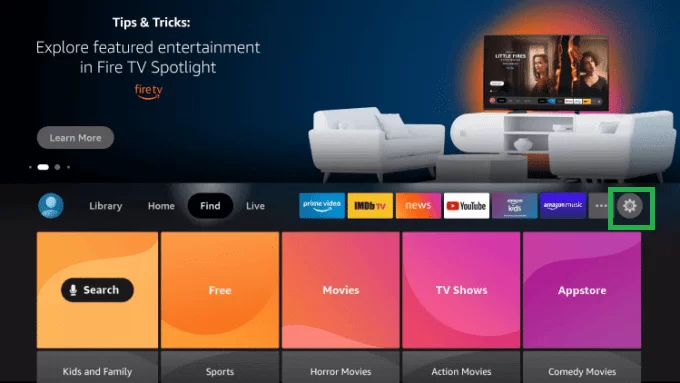
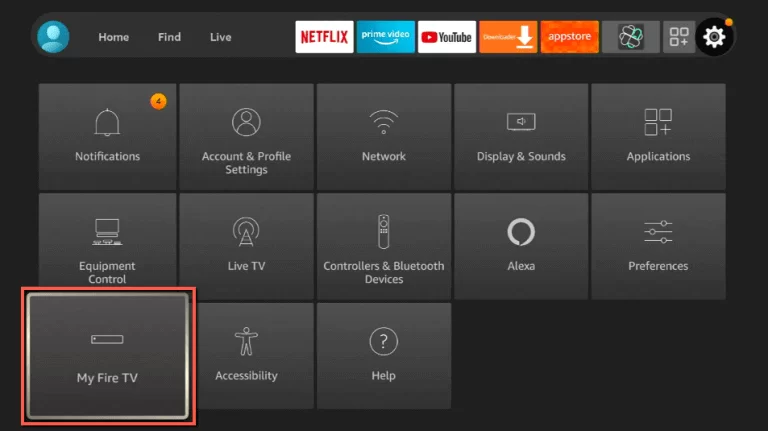
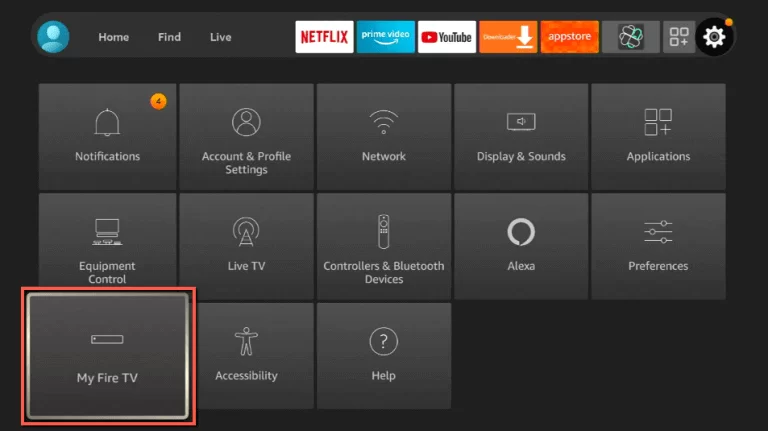
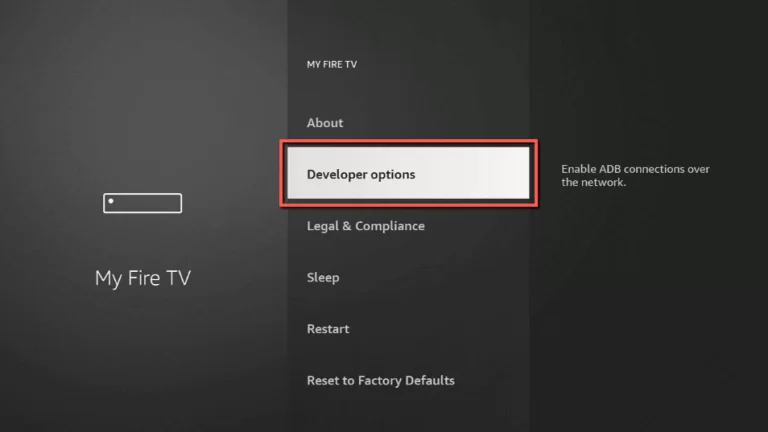
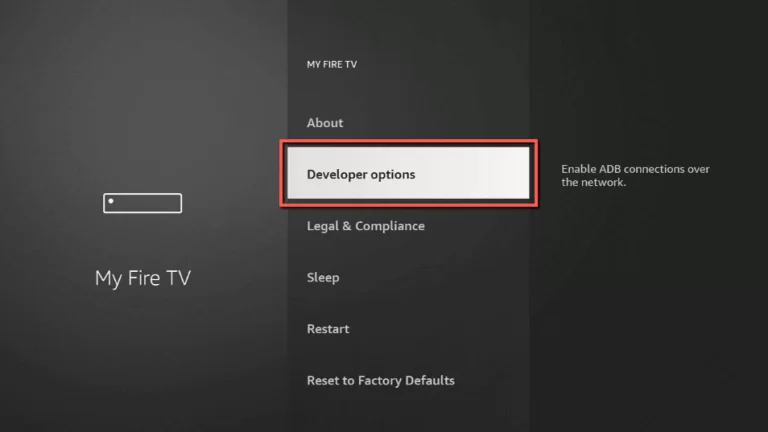
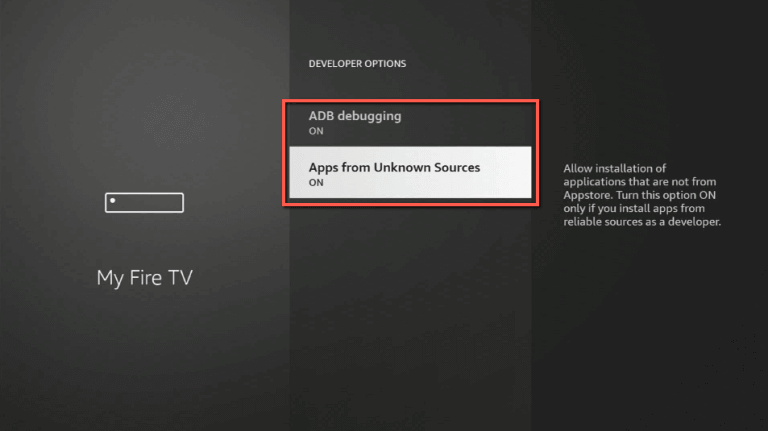
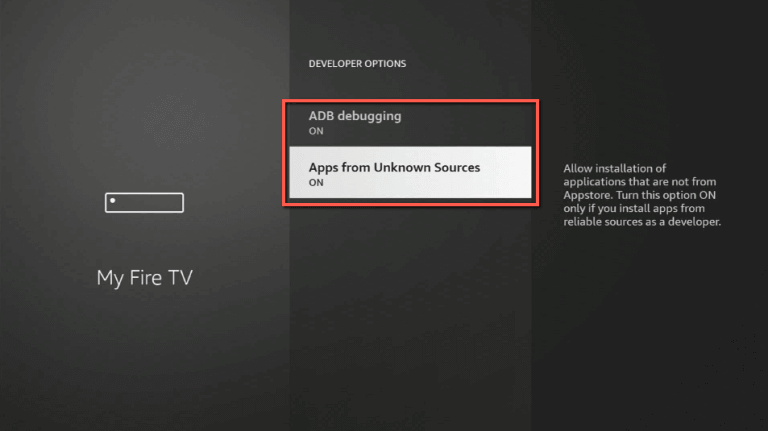
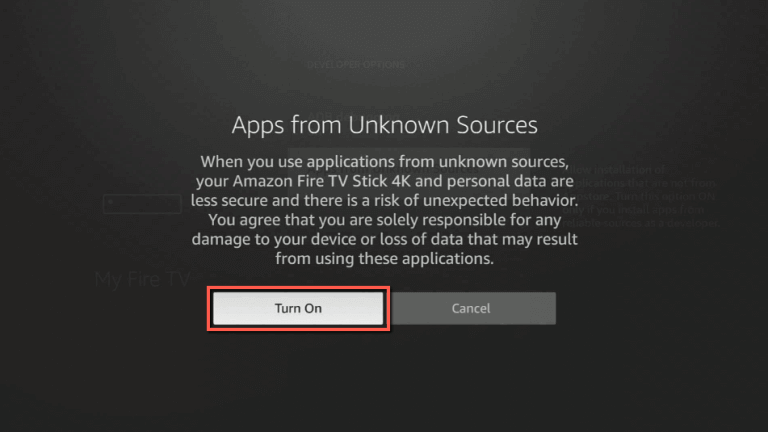
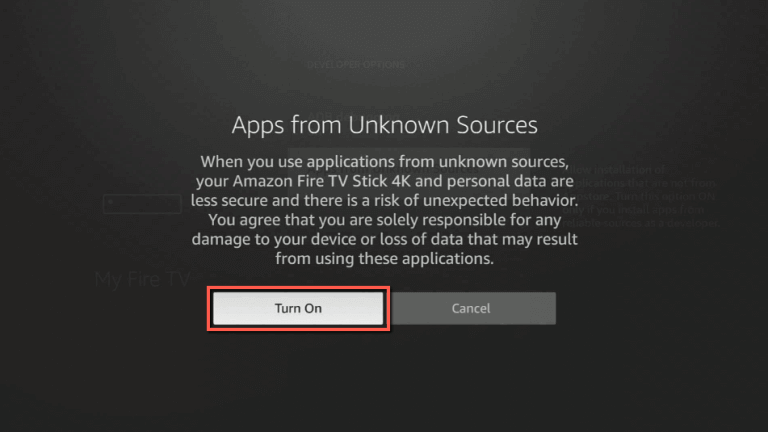
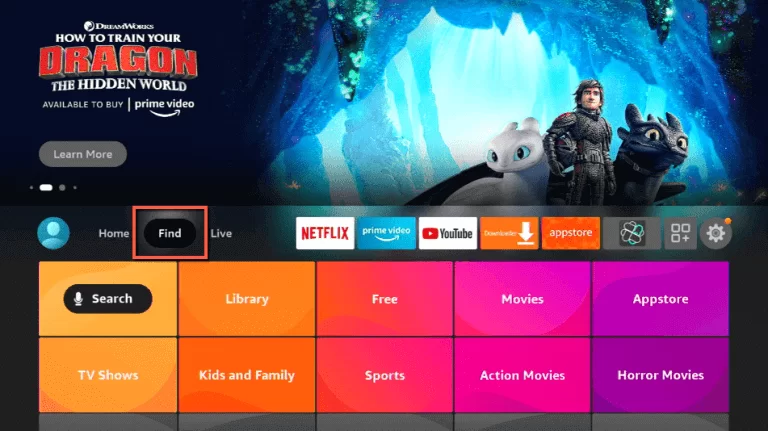
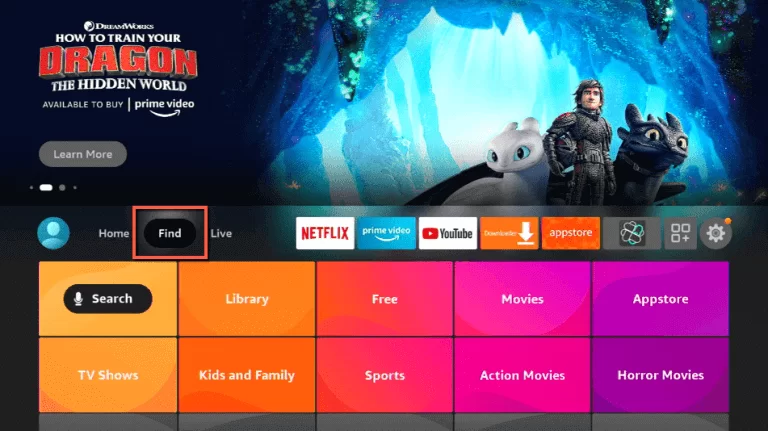
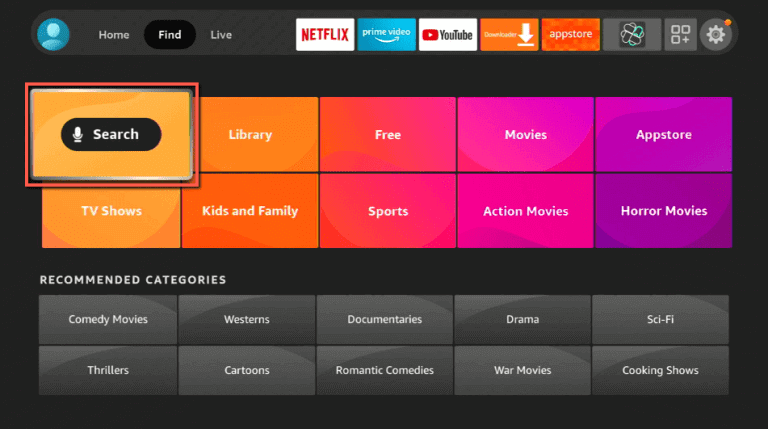
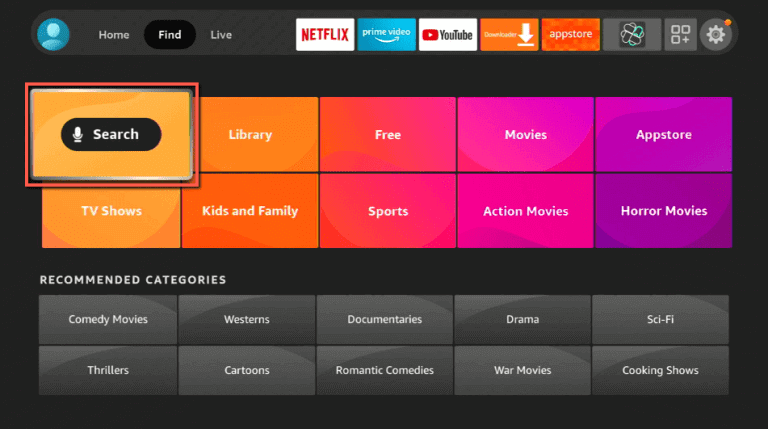
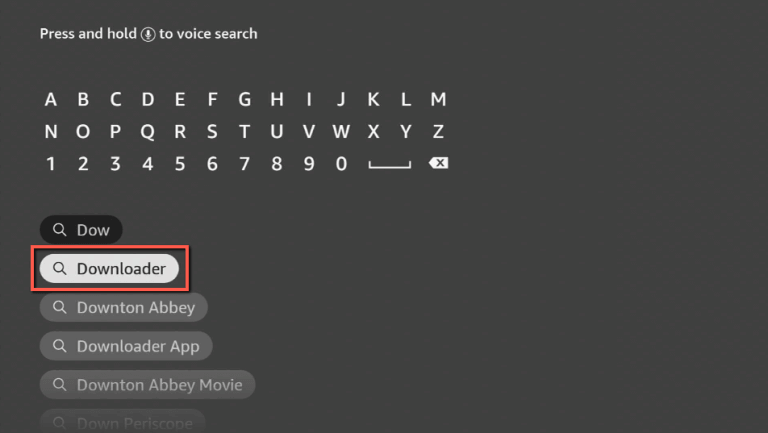
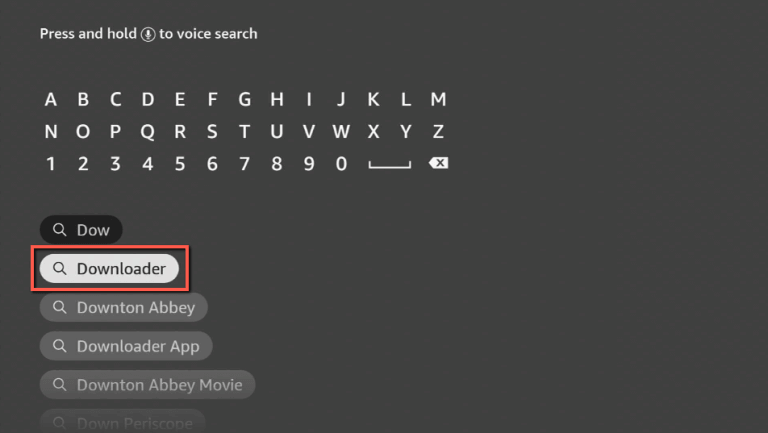
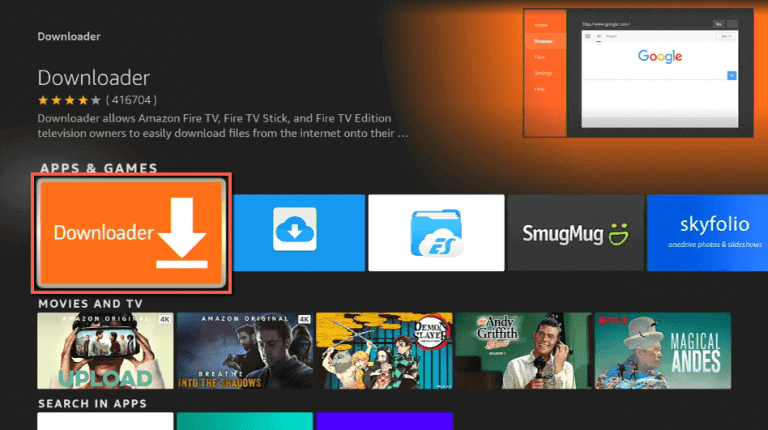
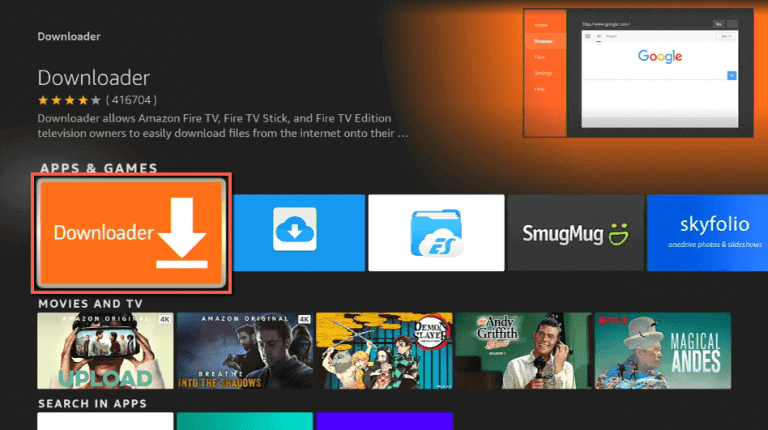
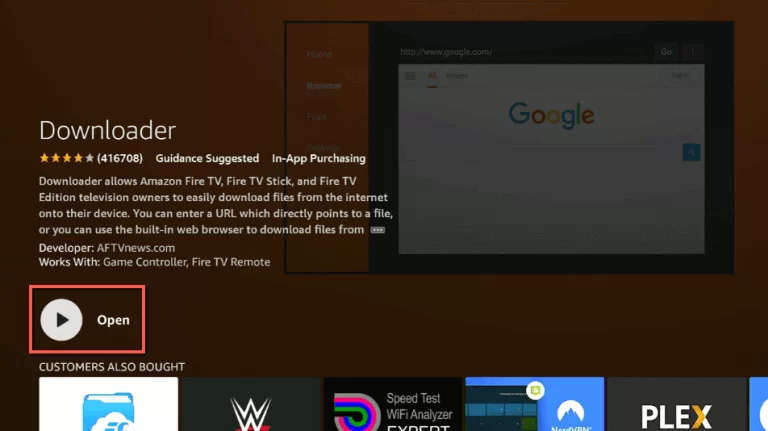
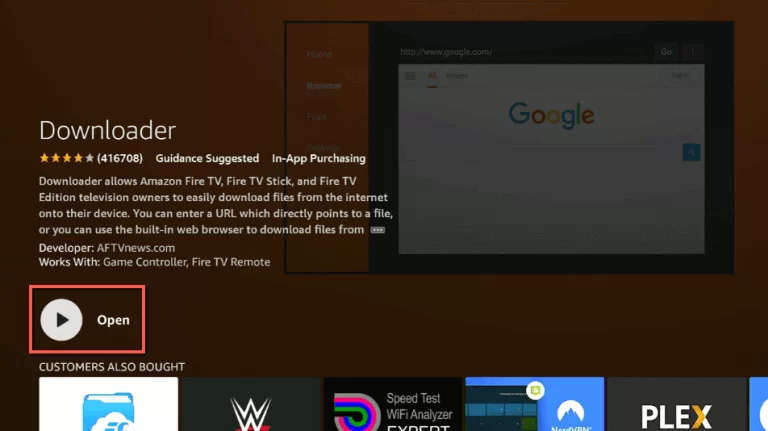
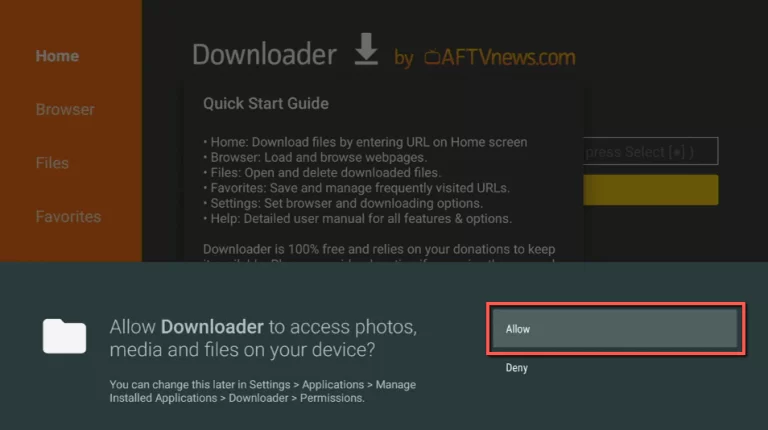
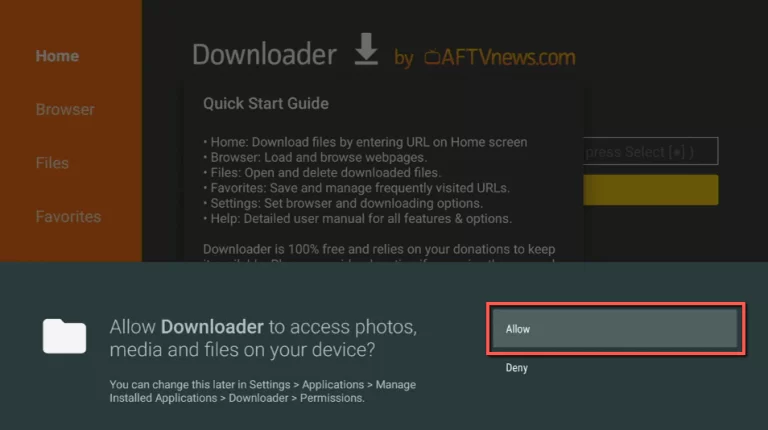
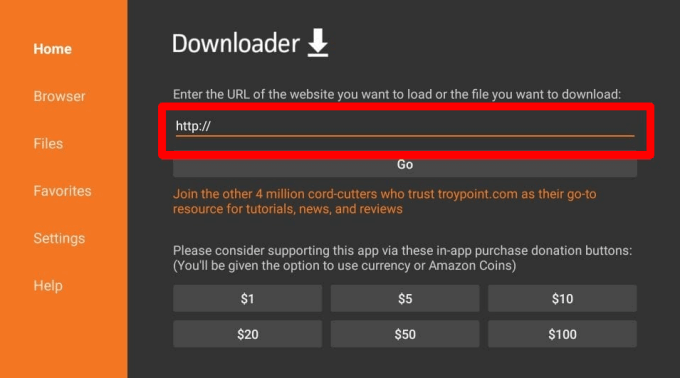
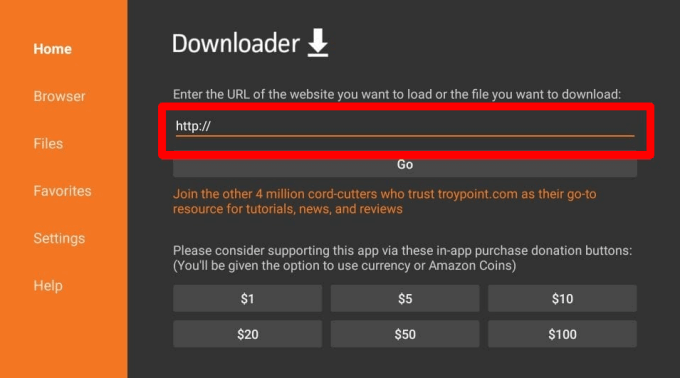
Read Also: How to Install TikTok on FireStick?
How to Download Instagram on FireStick via ES File Explorer
ES file explorer is another way to get access to your Instagram account on FireStick. Just follow the simple steps below, and it is easy.
- Install ES file explorer on the device.
- Open the ES File Explorer on FireStick after it has been installed.
- Next, scroll to the home screen’s Downloader icon. Select the downloader next.
- Pick the + New tab from the lower-left corner.
- Enter Instagram in the name field and the URL of the Instagram APK file in the Path field of the pop-up menu. (https://d.apkpure.com/b/APK/com.instagram.android?version=latest)
- Click the download now button to begin.
- Instagram’s APK file will begin to download.
- Select the Open File button after downloading the APK file from the pop-up window.
- Click the Install button to continue.
- Finally, the Instagram app will start to install.
- Click the Open button after installing the Instagram app.
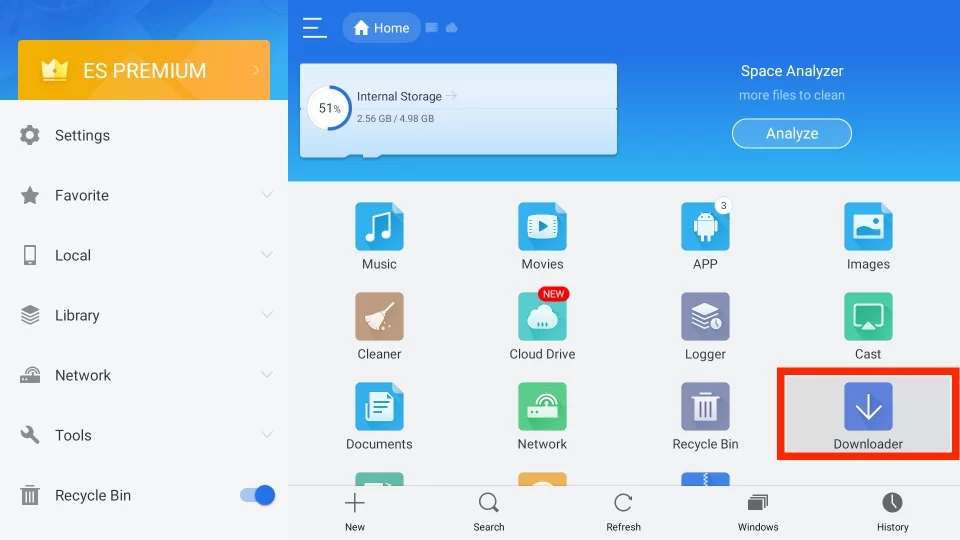
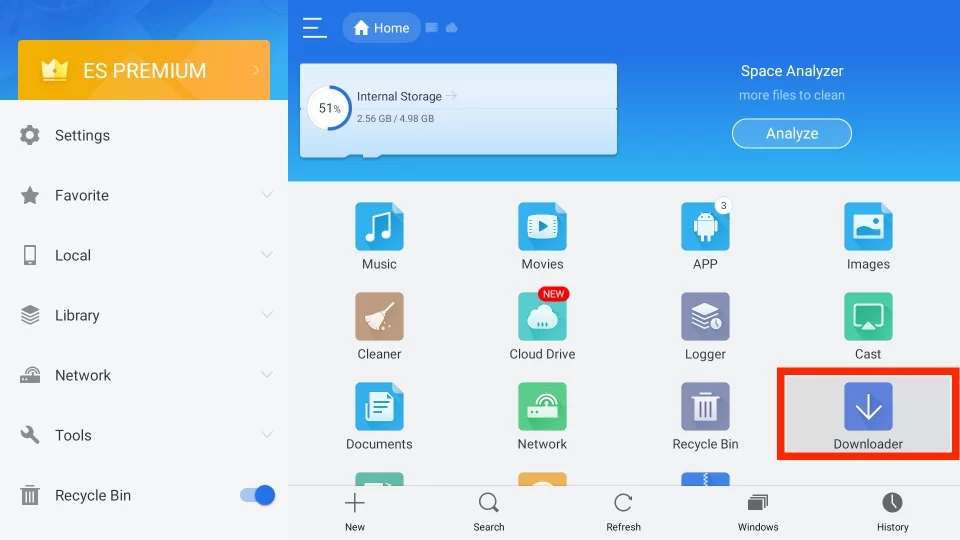
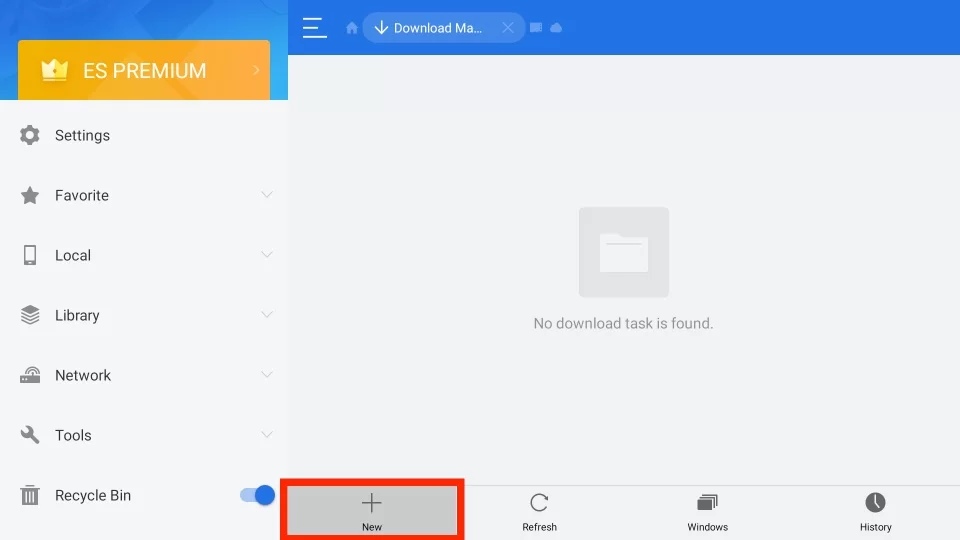
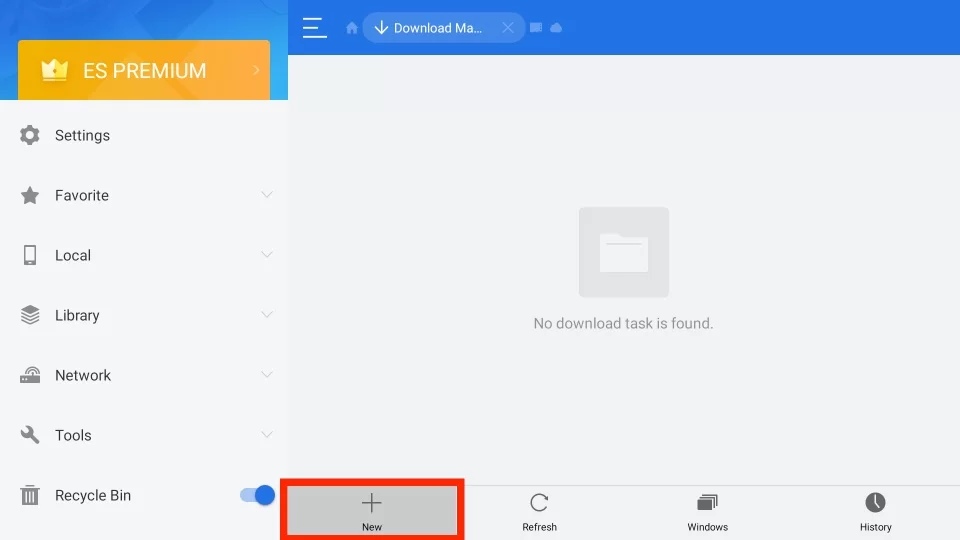
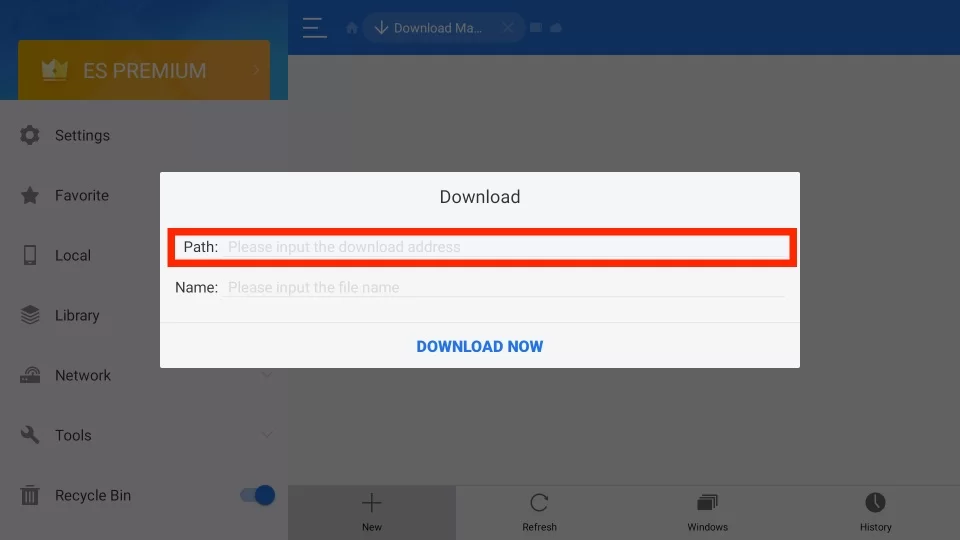
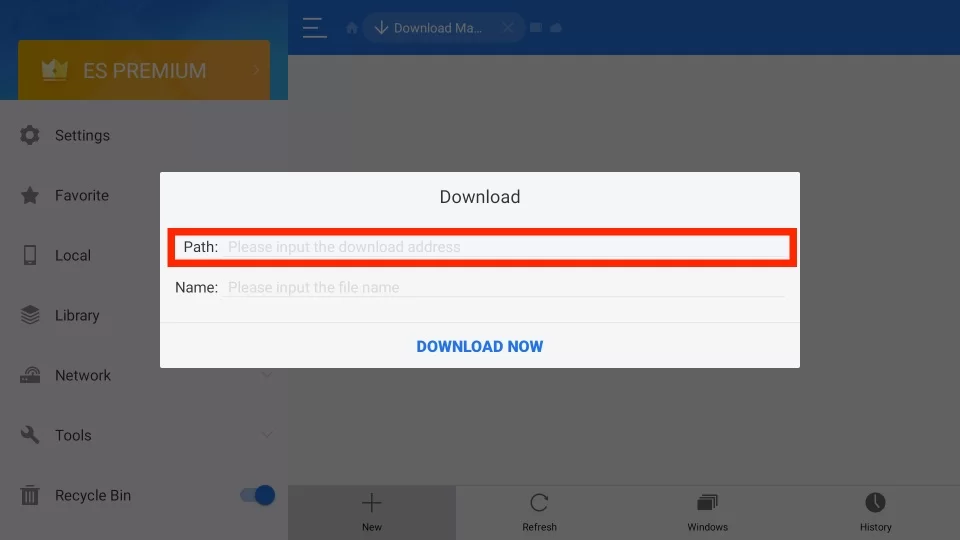
How To Stream Instagram Live Videos On FireStick
Open the Instagram app on your FireStick first before attempting this. In the lower right corner of the screen, tap the profile icon to continue. In the top-left corner of the screen, tap the three lines once more. Finally, click “Live“.
Read More:- How to install and watch MSG Go on FireStick
How to Log out from Instagram on FireStick
- Click the profile icon on the screen of FireStick.
- It will lead you to the option.
- Look for sign-out and click on it.
- You have successfully logged out from the FireStick.
- You can sign in back just by launching the app again.
Screen Mirror Instagram on FireStick
If you don’t want to sideload the Instagram software onto your FireStick, you can use the AirScreen app to screen mirror the Instagram app from your Android or iOS device.
- Search for the AirScreen app in the search field (Find >> Search) on your Fire TV.
- From the list of apps, pick the AirScreen app.
- To begin installing the AirScreen app on FireStick, tap the Download icon.
- Tap the Open icon once the installation is complete.
- Navigate to the Settings section of the AirScreen app.
- On iOS devices, turn on AirPlay; on Android devices, turn on Google Cast.
- Connect your smartphone to the same WiFi network as your FireStick at this point.
- For iOS, select Screen Mirroring, and for Android, select Cast from the Quick Access menu.
- Tap the Firestick gadget. Tap the OK button on the Fire TV remote to confirm.
- You can now view the screen of a smartphone on your FireStick. Open the Instagram app on your mobile device, then use your FireStick to access IGTV, Reels, and Instagram live videos.
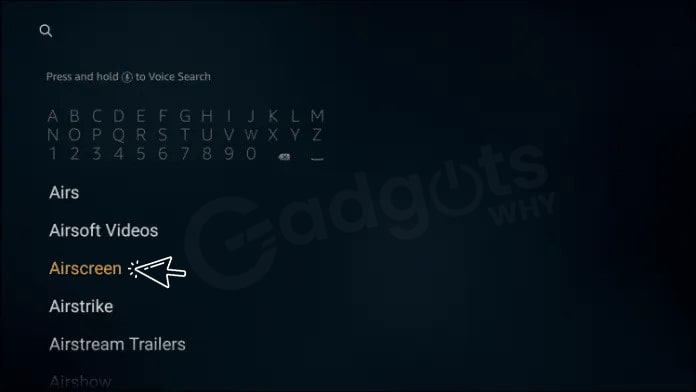
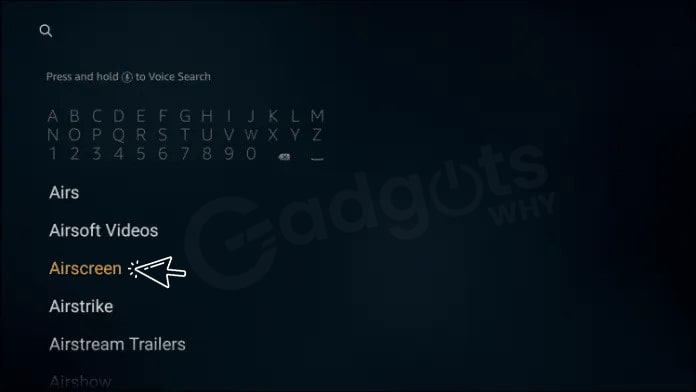
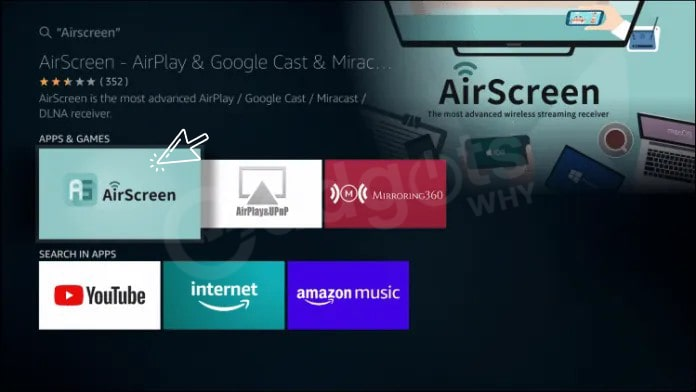
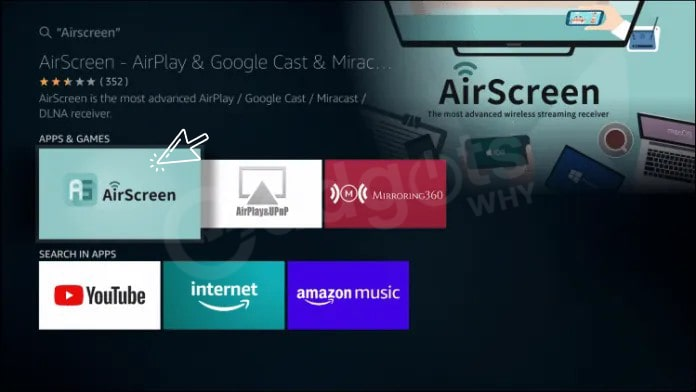
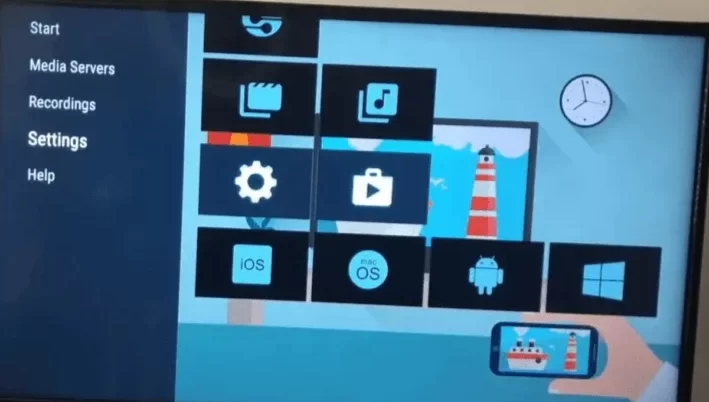
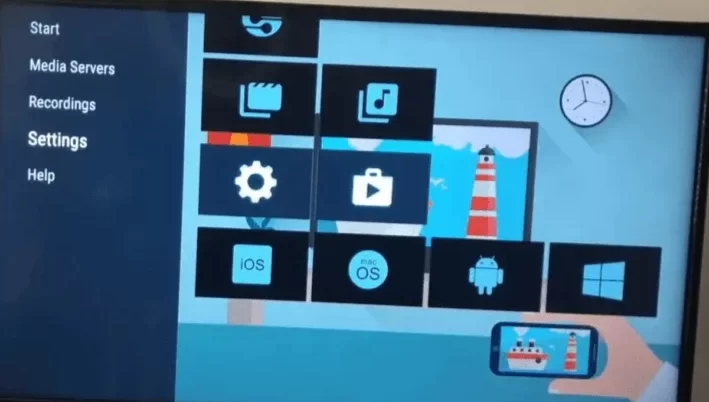
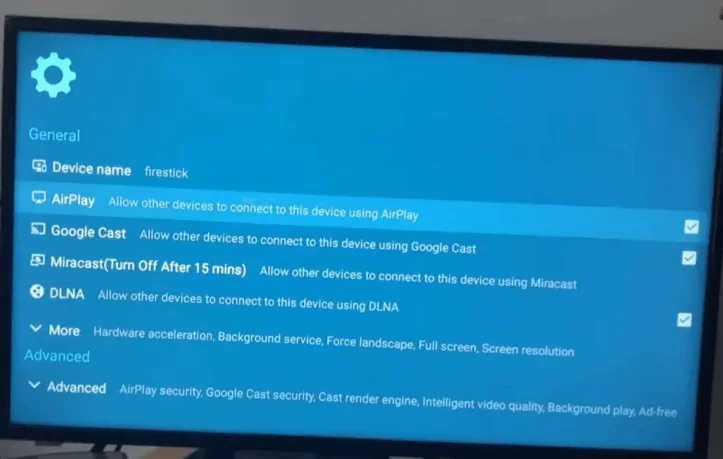
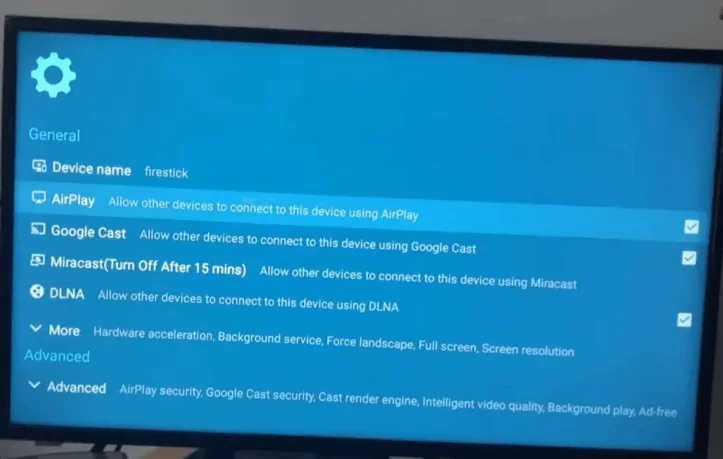
Best VPN to use Instagram on FireStick
Using a VPN for FireStick is always recommended to avoid security breach while streaming. ExpressVPN is your best bet to secure your data from a potential leak. It provides various features and all at a fair price.
Frequently Asked Questions
-
Can I download Instagram on FireStick?
Yes, you can easily download Instagram on FireStick. The steps are just a little tricky but possible.
-
Is Instagram on FireStick?
No, this is the reason you need unknown source apps to get Instagram on your FireStick.
-
Why can’t I install Instagram?
It really depends on which device you are trying to install it on. There is always some way to get Instagram on any device.
Conclusion
Instagram is a legal app. Yet, you may not find it among the other usual apps on the Amazon App Store. Hence, it looks like you are getting something illegal, which is definitely not. So, to download it properly, follow the steps carefully, and you can enjoy your Instagram on the big screen anytime.