Sling TV is a subscription-based live television streaming service that offers a variety of channels and programming. It was launched in 2015 and is owned by Dish Network.
Sling TV allows users to watch live TV channels on various devices, including smart TVs, streaming devices, smartphones, and tablets, without requiring a traditional cable or satellite TV subscription.
The service offers different packages that range in price with options to add premium channels and packages.
Sling TV’s programming includes popular channels such as ESPN, CNN, HGTV, and AMC. It also offers on-demand content and a cloud DVR service for recording and storing shows and movies for later viewing. But it is important to remember that this service is only available to the people of US. If you want to access it in UK, you need ExpressVPN.
Features of Sling tv
Sling TV is a service which provides a wide range of benefits:
- You can watch live TV channels from numerous networks such as ESPN, CNN, AMC, and more, along with select local media.
- On-demand content, including movies and TV shows, is also available.
- Sling TV provides customizable packages with different channel selections that can be tailored to your preferences and budget.
- Unlike traditional cable or satellite TV, there are no long-term contracts; you can cancel anytime without fees. The cloud DVR service lets you record and store shows and movies for later viewing.
Why is Sling tv Unavailable in the UK
Sling TV is considered one of the top live television streaming services in the US. Unfortunately, it is not accessible in the United Kingdom due to regional limitations. However, a trustworthy VPN like ExpressVPN is one way to bypass geo-blocking.
Here are the steps to follow to watch Sling TV in the UK:
- Download ExpressVPN.
- Subscribe to the premium package.
- Connect to a US server like the New York.
- Visit the official Sling TV website.
- Create an account with Sling TV.
- Log in to the newly created account and begin streaming.
How to Install Sling tv on FireStick?
To install Sling TV on a FireStick, you can follow these steps:
- Switch on your FireStick and go to the home screen.
- Go to the “Search” icon in the top-left corner of the screen.
- Use the on-screen keyboard to type “Sling TV” and select it from the search results.
- Click on the Sling TV app icon and like “Get” or “Download” to install it.
- Once the application is downloaded, tap “Open” to launch Sling TV.
How to use Sling tv on FireStick?
- Make sure that you have installed the Sling TV app on your FireStick. If you still need to do so, refer to the previous answer for instructions on installing the app.
- Launch the Sling TV app from your FireStick home screen.
- If you are already a registered sling tv user, enter your login credentials to sign in. You can create one if you don’t have one by clicking “Sign up” and following the on-screen instructions.
- Once you are signed in, you can access the Sling TV interface. You can browse the available channels and programming by using the navigation buttons on your remote.
- To start watching a show or channel, select it from the interface and click on it.
- While watching a show, you can use the remote to control playback and adjust the volume.
- Using the search function, you can use the Sling TV app to search for specific shows, movies, or channels.
- Sling TV also offers a cloud DVR service that allows you to record and store shows and movies for later viewing. To access this feature, click the “DVR” tab on the Sling TV interface.
How to Install Sling TV on FireStick
If you’re looking for a way to watch Sling TV on your FireStick, you’ve come to the right place.
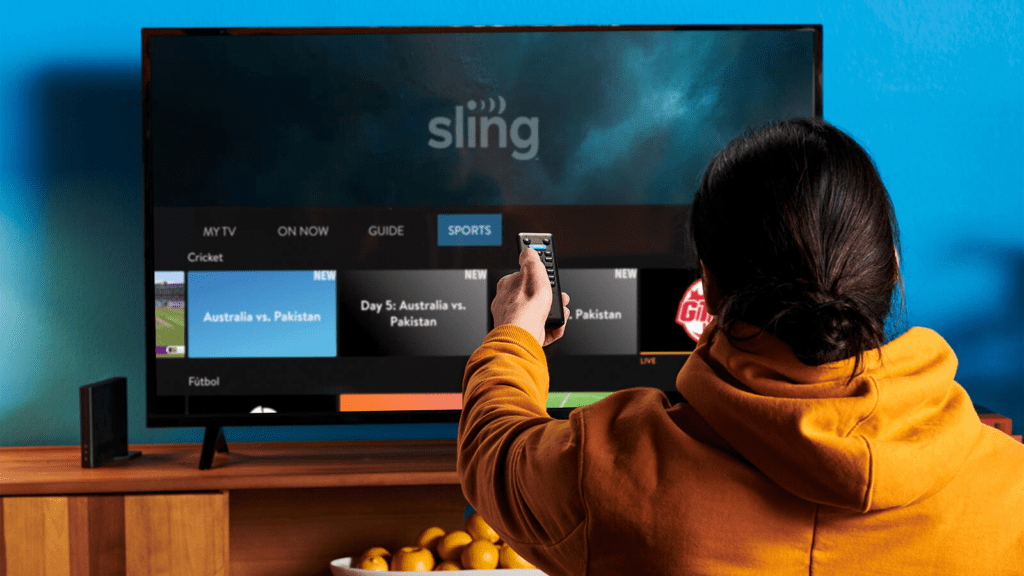
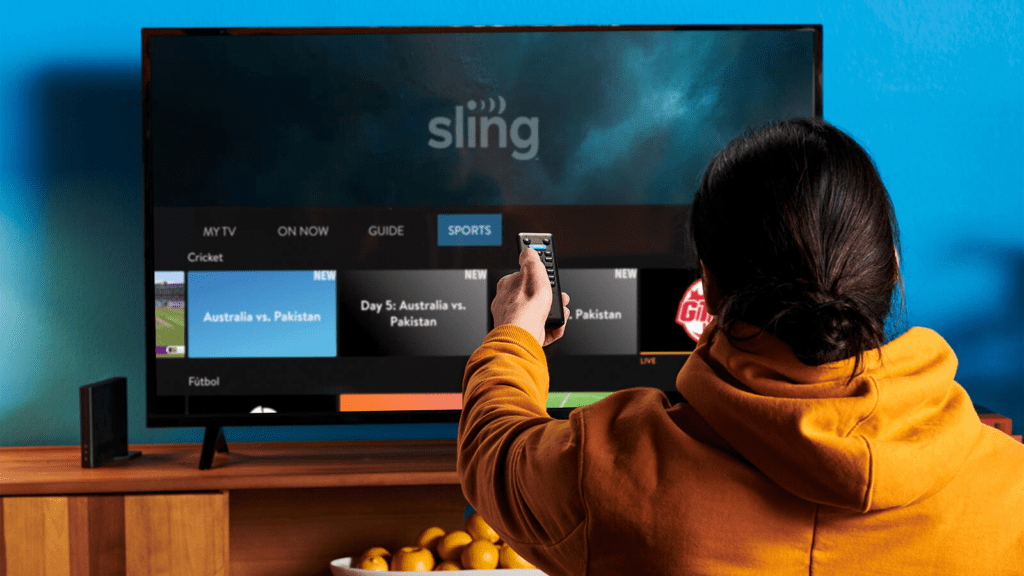
Here’s what you’ll need to get started:
- Amazon FireStick
- Sling TV account
Once you have those two things, just follow these simple steps:
- Go to the home screen on your FireStick and select the Search icon.
- Type “Sling TV” into the search bar and select the Sling TV app when it appears.
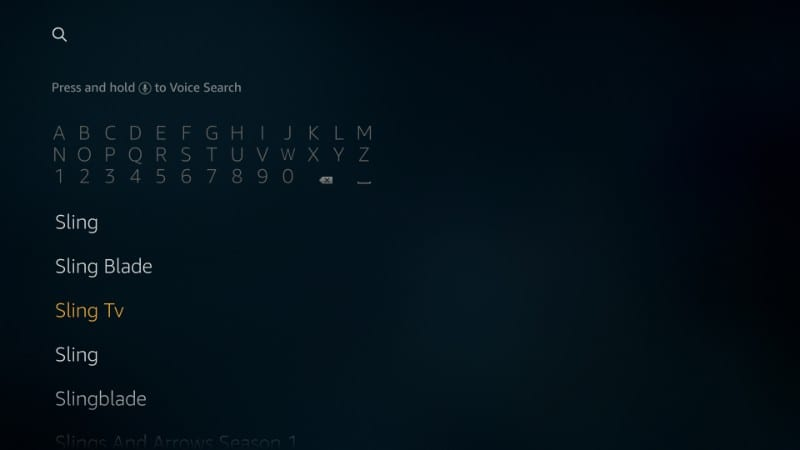
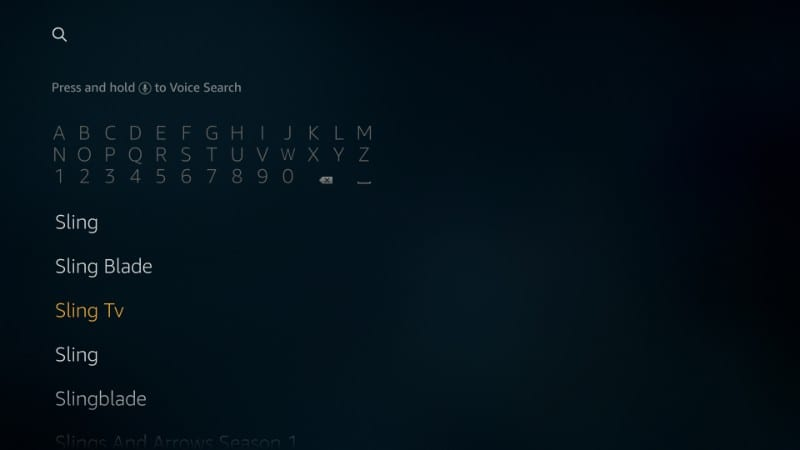
3. Select the Get or Download button to install the app.
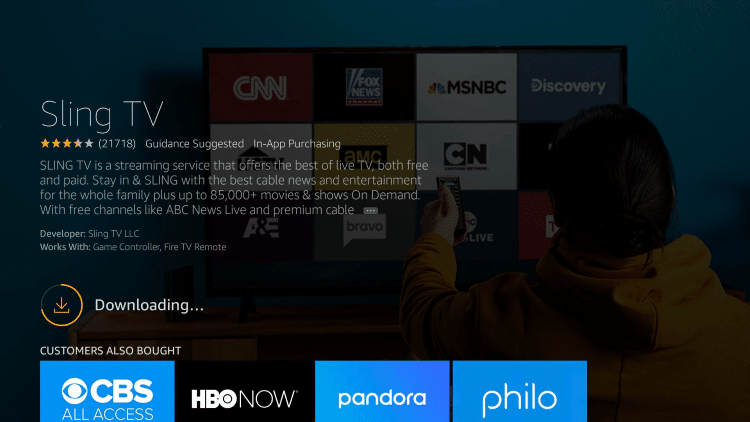
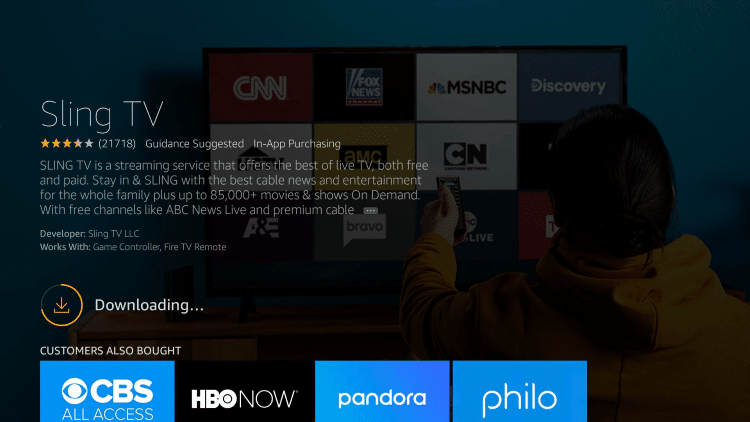
4. Once the installation is complete, launch the Sling TV app.
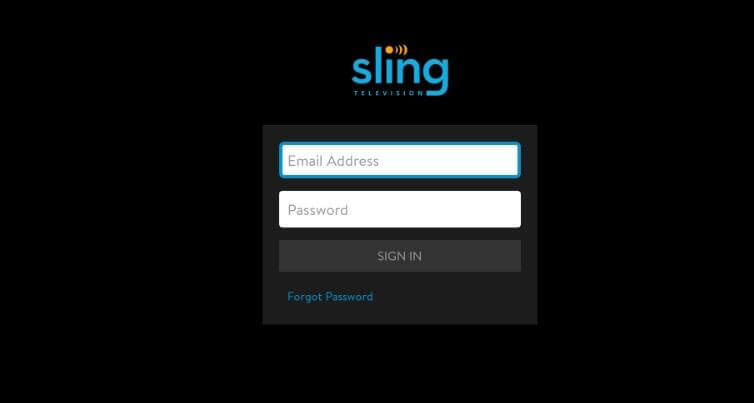
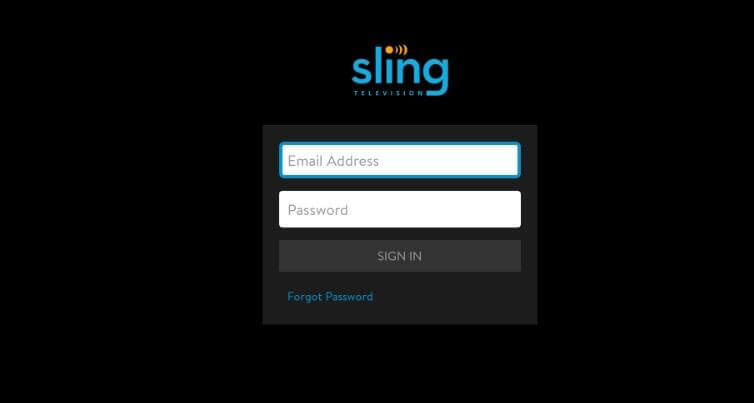
5. Enter your Sling TV account credentials and start streaming!


And that’s all there is to it! With the Sling TV app installed on your FireStick, you can now watch your favorite shows and channels from any country.
Read More: How to uninstall apps on FireStick – Remove pre-installed apps
What Other Devices can Sling tv be Installed on?
- Streaming devices
- Game consoles
- Mobile devices
- Web browsers
-
What is Sling TV, and how does it work?
With the help of Sling TV, you may watch live TV channels online. Different bundles that offer additional material are available, and you may tailor your membership by adding premium channels or extras. Smart TVs, streaming devices, gaming consoles, and mobile devices are just a few of the gadgets that Sling TV is compatible with.
-
What is ExpressVPN, and why do I need it for Sling TV?
ExpressVPN is a VPN service that masks your IP address and encrypts your internet traffic. With a VPN, you may get around geographical limitations and access content that may be restricted in your nation or region. To access some Sling TV channels that are only available in particular areas, you might require a VPN like ExpressVPN.
-
How do I set up ExpressVPN for use with Sling TV?
Download and install the ExpressVPN app to configure ExpressVPN for Sling TV. Connect to a VPN server after installation in an area with the Sling TV channel you wish to watch. Start streaming after launching the Sling TV app or website.
-
Can I use a VPN with Sling TV legally?
The use of a VPN with Sling TV is legitimate.
-
Will using a VPN slow down my Sling TV streaming?
Using a VPN may impact your internet speed and cause buffering or lagging during streaming. However, ExpressVPN has fast and reliable servers optimized for streaming so that you can stream Sling TV without any issues.
-
Can I use Sling TV with ExpressVPN on multiple devices?
Yes, you can use Sling TV with ExpressVPN on multiple devices simultaneously. You can connect five devices at the same time with one account to stream Sling TV on your TV, tablet, phone, and other devices simultaneously.
-
Can I pause or cancel my Sling TV service at anytime?
Yes, you can stop receiving Sling TV at any moment. Because Sling TV is a month-to-month subscription, you are not bound by a lengthy agreement. Online cancellation of your subscription is free of charge and subject to no penalties.
FAQS
Conclusion
Sling TV is a popular live TV streaming service in the US, offering a variety of channels and customizable packages, including on-demand content and cloud DVR. However, it’s unavailable in countries like UK due to licensing restrictions. Users in UK can use a VPN service like ExpressVPN to access Sling TV. Sling TV is easy to install on devices like Firestick and Android TV and offers convenient access to live TV and on-demand content.


![How to Get Sling TV on FireStick [2023 Updated] How to watch Sling TV on Fire Stick](https://firestickmentor.com/wp-content/uploads/2022/05/How-to-watch-Sling-TV-on-Fire-Stick.png)