Cat Mouse has been gaining popularity for some time. CatMouse APK, which was thought to be a copy of Terrarium TV, provides on-demand entertainment media.
Its enormous content collection offers almost all kinds of video content you might need, and new titles are consistently added to its library.
However APKs are a little tricky to install on any device and for this reason it is important to take the help of a VPN like PureVPN.
What is CatMouse APK?
You can watch all new movies and TV shows free of any cost on the CatMouse app. It offers a large variety of carefully organized entertainment and has a resolution grade of up to 1080p in its extensive collection.
With such high qualities, you may expect the application to take an expansive space on your FireStick device. Yet, CatMouse is a specially built software that uses little space while providing quick and high-quality streaming.
Moreover, it includes all kinds of well-liked content, updated often. Still, you are strongly encouraged to use a VPN on your FireStick device to protect and conceal your online identity.
How to Install CatMouse on FireStick
CatMouse is a third-party app that cannot be downloaded on the Amazon App Store. Thus, it can’t be downloaded natively, and you must sideload the app on your FireStick.
- Select “Find” from the homepage of your FireStick.
- Click Search.
- Enter Downloader and select the Downloader option in the recommended search below the virtual keyboard under the typing field.
- Select Downloader under “Apps and Games” in the search results list.
- To install the application, select Get or Download.
- Open the FireStick home screen after the Downloader has been installed. Choose Settings.
- Choose My Fire TV from the list of alternatives.
- Choose Developer Options. By default, it is switched off, but you can switch it on by scrolling to and selecting “Apps from Unknown Sources.”
- The permission for Downloader would be disabled on the following screen. Click on Downloader to turn it on.
Using Downloader to Download CatMouse APK
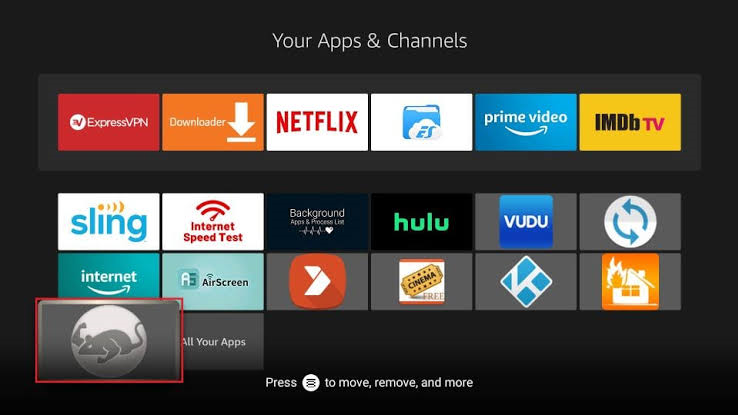
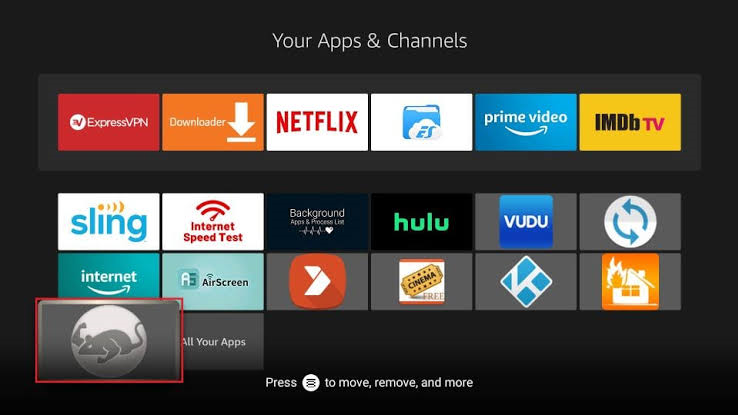
If you want to download CatMouse APK with the help of downloader than you need to follow these steps.
- Choose Your Apps & Channels on the home screen.
- Open the Downloader.
- Go to the Downloader’s home screen and click the “Enter a URL” field.
- Type http://bit.ly/catmouse-firetv and click GO.
- After CatMouse APK downloads to your FireStick, an installation prompt will appear on the screen. Press Install.
- Upon complete installation of the application, a confirmation message will appear. Return to the Downloader app by clicking DONE.
- Click Delete to remove the APK file of the app. You are encouraged to delete it to free up space on your device since you don’t need it any longer after installing the app.
- To ensure that the APK file has been deleted, select Delete again.
You have now used the Downloader to download and install CatMouse APK on your FireStick device. You can now easily begin streaming your favorite media on the app.
Use VPN to Use the App
Your ISP and the government can view everything you access online should not be overlooked. The implication is that it may be illegal to watch free movies, TV episodes, or sports online, and thus, you could face legal issues.
However, there is a foolproof technique for concealing your streaming activities from anybody or anything that could be watching.
All you need with a FireStick is a reliable VPN, like PureVPN. One of the fastest and safest VPNs available, it is remarkably easy to install on a Fire Stick and compatible with all streaming programs.
- Register on PureVPN.
- Select Find and open the Search option on your FireStick device.
- Enter PureVPN into the box, and click on the app from the search results.
- Click Download to install the PureVPN app on Fire Stick.
- Open the app and log in using the credentials you generated when registering for a PureVPN membership.
- Click Sign in.
- To establish a VPN server connection, click the Power symbol.
- You can stream easily on the CatMouse app using the best VPN for FireStick.
Why you need a VPN for FireStick
We can be sure an app or service is lawful if the application is offered through a respectable app store such as Google or Amazon Play. Meanwhile, third parties run unverified applications, making it hard to tell if they have the correct licenses for the material they provide.
Legal concerns and potential identity and security risks are the primary disadvantages of unverified services. Thus, to safeguard your identity when utilizing unverified IPTV providers, a VPN is essential!
You might need to be aware that several video streaming services applications are restricted in some nations owing to censorship restrictions.
You may hence get around any geographic limitations imposed on particular live TV providers, apps, or websites by utilizing a VPN for the app.
It’s crucial to be aware that certain internet service providers (ISPs) restrict various services, making a VPN your sole option for access. Your Internet connection is encrypted when you use a VPN, making it difficult for your ISP to track the websites you browse.
Best VPN for FireStick
You can experience secure streaming with PureVPN’s top-notch VPN features. Regardless of your location, the clever algorithm will pick the fastest server. You may continue streaming on the fastest internet since PureVPN keeps a fast 20Gbps connection.
You may safeguard your privacy by quickly turning off your WiFi if the VPN connection drops and masking all your watching activity from your TV manufacturer and internet service provider.
Conclusion
There are so many platforms that will give you the best entertainment and the key is to find those. CatMouse APK is the best you can ask for and you can download it on FireStick with the help of PureVPN. Make sure you follow all our methods for smooth process.


