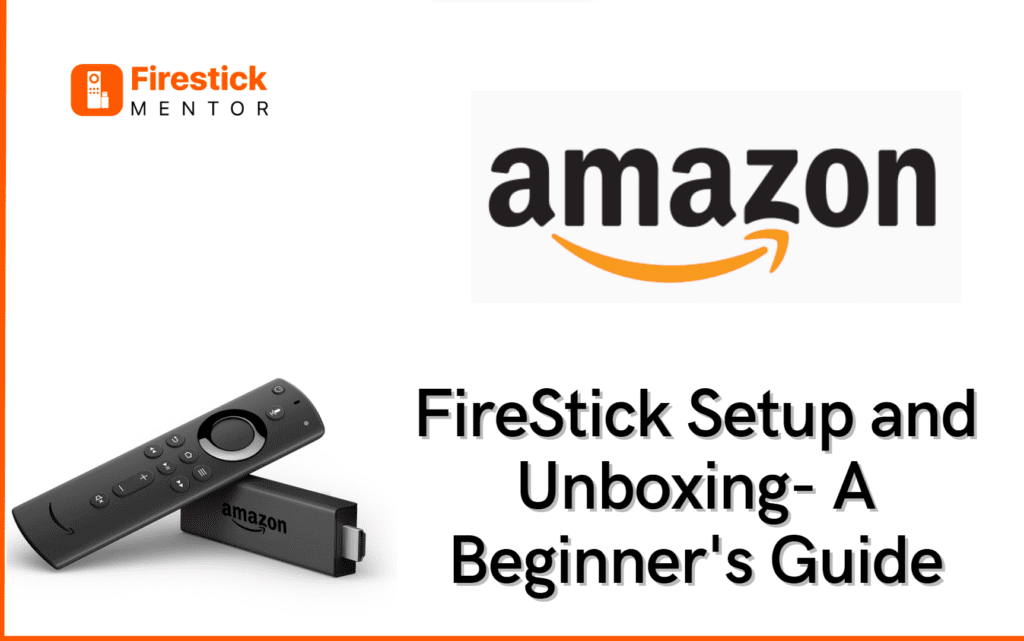If you’re here, chances are you have already made purchase and are looking for a comprehensive FireStick Setup guide that will make the process easier for you, then you’re in the right place. The article covers benefits, features, tips & tricks as well as FireStick Setup and unboxing guide. So let’s get started.
With the Amazon FireStick, you can stream videos, install applications, play music, and more on your TV. It turns your regular TV into a smart TV and is built on the Android operating system.
The FireStick device is small and only takes up a little room. It may be plugged into the television slot and is no larger than a USB. Make sure there is another vacant power slot nearby because a power outlet is necessary for the Amazon Fire TV Stick to function.


Also, it is an HDMI stick; therefore, all you need to use is an HDMI port on the television. And FireStick comes with a remote control with voice recognition capabilities.
With FireStick, you may install android apps to play games and listen to music on the gadget. You can stream everything broadcast online on any website, including Netflix, Amazon Prime, and others. Several preinstalled apps are included, including Hotstar, Jio Cinema, Netflix, Amazon Music, and many others.
Also, you can download applications from its own built-in Amazon app store. You can also sideload any Android app. Also, if you have a strong internet connection, you can watch Television with Live Net TV and Jio Tv despite not having a cable connection.
Benefits and Features of FireStick
You can stream content from your preferred apps to your TV using the Amazon FireStick. It lets you access your favorite TV shows and films from popular streaming services like Netflix, Hulu, and Amazon Prime in one location.
The Amazon Fire TV Stick supports numerous cable-free applications. The device is also portable and convenient to take with you wherever you go. You only need an HDMI port on your TV to use the device, which is very simple.
A voice-recognition remote device is included with the FireStick. You can also attach Wireless speakers or headphones to the FireStick. Users can also use Fire TV Stick to monitor their data usage and check their remaining data.
Unboxing and Physical Setup of the FireStick
Along with the Amazon Fire TV Stick, you receive a package of accessories to enhance your enjoyment of using the device. The Amazon Fire TV Stick, a USB cable, a Bluetooth remote, a power adapter, two AAA batteries, an HDMI extender, and a setup manual are all included in the package.
For the physical setup of the FireStick, proceed as follows:
- Connect your FireStick to the HDMI connection on your television before plugging the power adapter into an outlet.
- Connect your Fire TV Stick and the charging adapter using the USB cable.
- Put the batteries in your Fire TV remote control.
- Turn on your TV and select the HDMI connection.
- Follow the on-screen directions to connect to Wi-Fi and obtain the most recent software update.
- Use your Amazon account to log in. Visit the website at amazon.com/code using your smartphone or computer to input the verification code.
How to Setup Amazon FireStick Device?
The process of FireStick Setup is quite easy. You just have to stick with these steps and then enjoy streaming.
- Connect the power adapter to the USB Micro cable.
- The Fire TV Stick should be plugged into the opposite end.
- Attach the FireStick device to the HDMI port on your TV.
- Take the remote and press Home, then Play/Pause.
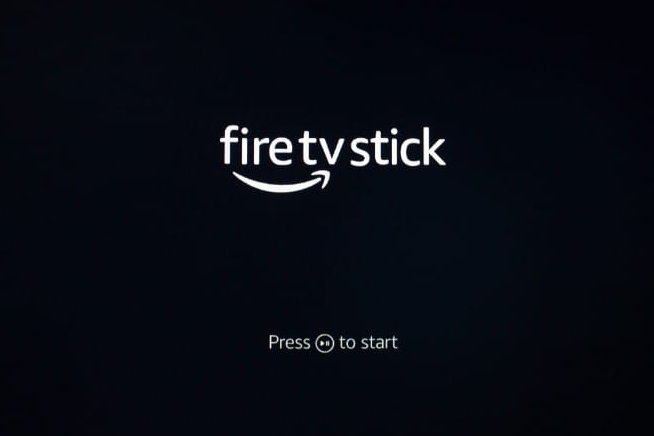
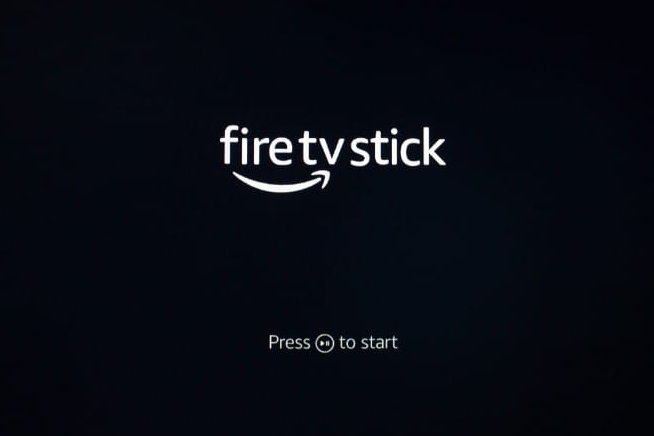
- Choose a language.
- Choose a Wi-Fi network. After entering your password, click Connect.
- Create an account now, or use your Amazon account to log in.
- Open amazon.com/code on a phone, tablet, or computer, sign in, and enter the special activation code you receive.
- Choose Continue.
- You can authorize Amazon to store your linked network credentials by choosing Yes or No.
- A screen will now ask whether you want to enable parental control. You can select your preferred option.
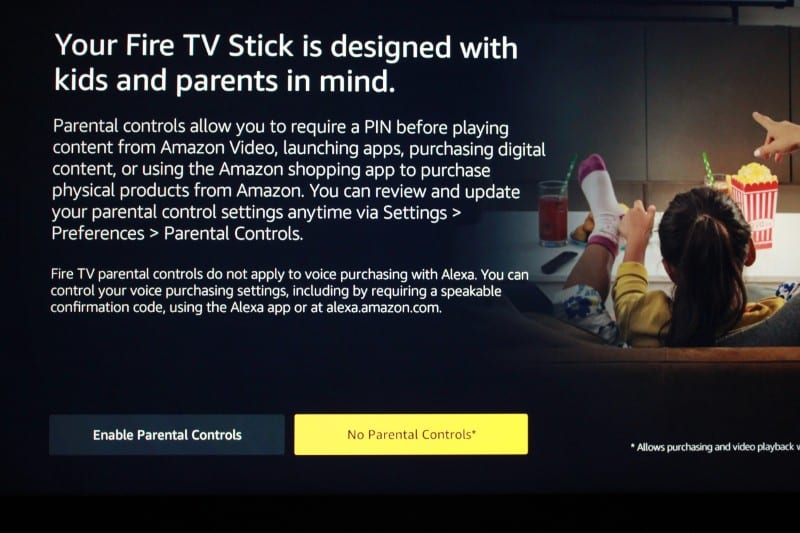
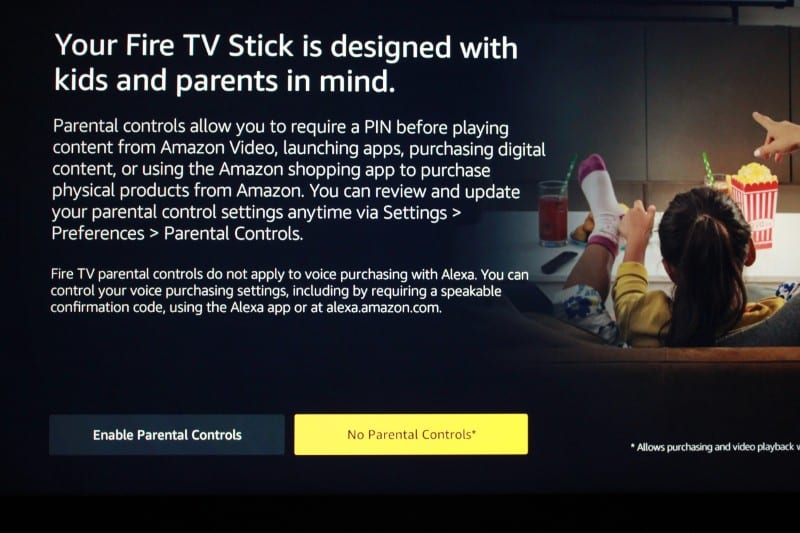
- If you choose yes, input the parental control PIN.
- Select OK after identifying where Parental Controls will be managed.
- To check that your Fire TV Stick’s remote is compatible with TV controls, click Next.
- After adjusting the volume, select Yes to confirm.
- Choose the well-known services you desire, then click on the featured apps, sports apps, and TV channels that interest you.
- Choose a user profile.
Congratulations! Your Fire TV Stick is set up!
How to Setup an Amazon Account?
Setting up an Amazon account is very simple. You need to stick to the steps given below:
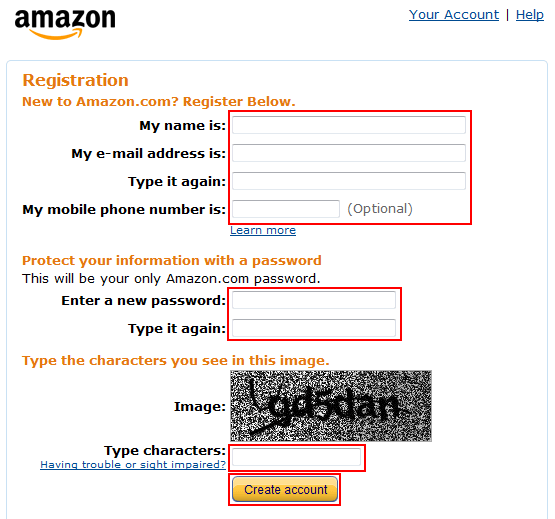
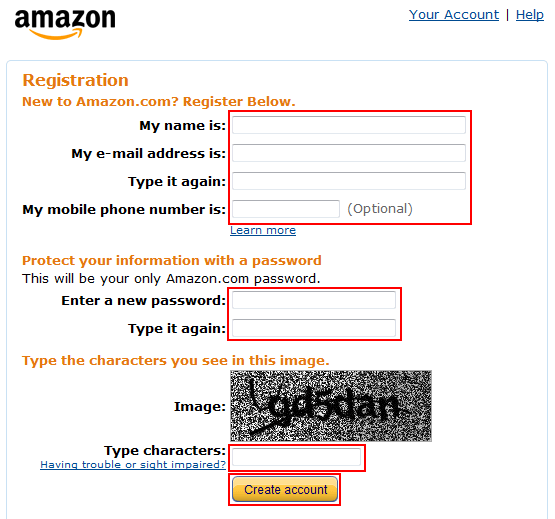
- Visit the Registration Amazon Account page and go to Create an Amazon Account.
- Insert your name here.
- Type in your email. If you already have one, a Google account or other supported service may be offered to speed up the registration procedure.
- Enter and validate your account password.
- Click the “Create your Amazon account” option. You will arrive at a page asking for a captcha verification.
- Verify your email. You will receive a code to enter via email at the address you used to register.
- Type in your cell phone number. To confirm it, you’ll get a text notification.
That’s all; you have successfully created a new Amazon account.
Jailbreaking your FireStick
You can use your Firestick to watch movies, TV programs, live TV channels, live sports, and more once it has been unlocked and jailbroken. Another name for the firestick jailbreak technique is “sideloading.”
Side loading refers to adding external streaming applications to an Amazon Fire TV Stick.
The methods for jailbreaking are as follows:
- Click the Home button on the FireStick remote to access the Home Page on your device.
- On your Fire TV Stick’s home screen, select Settings.
- Pick My Fire TV from the list of choices.
- Select Developer Options.
- Enable Applications from Unknown Sources and ADB Debugging.
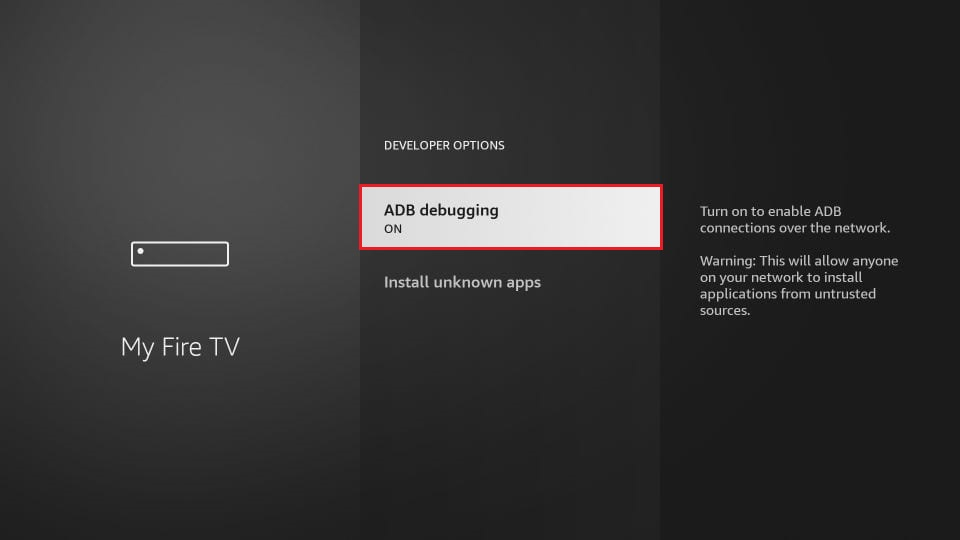
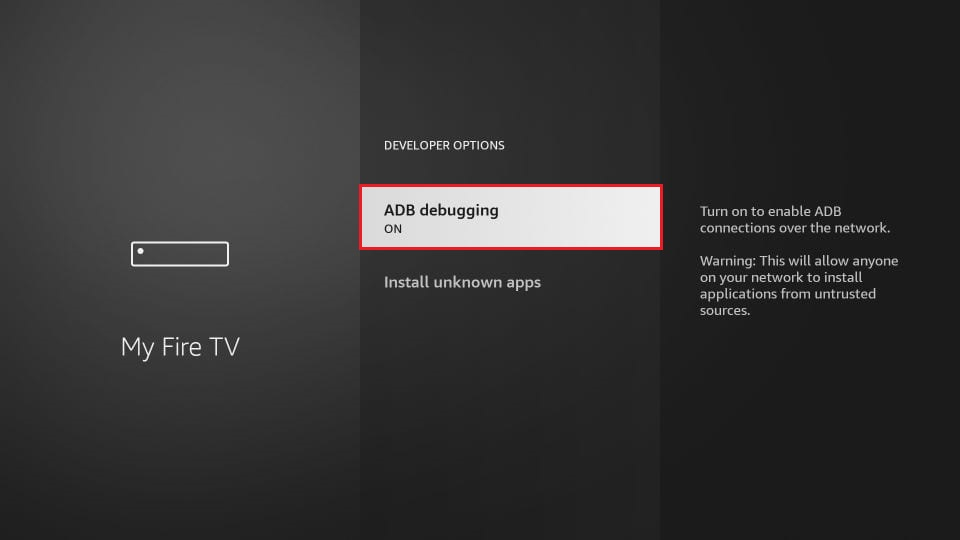
Now, to install Downloader, follow these steps:
- By pressing the Home button on your Fire TV Stick Remote, return to the Homepage on your device.
- Navigate to Find and then select Search. Look for the downloader app.
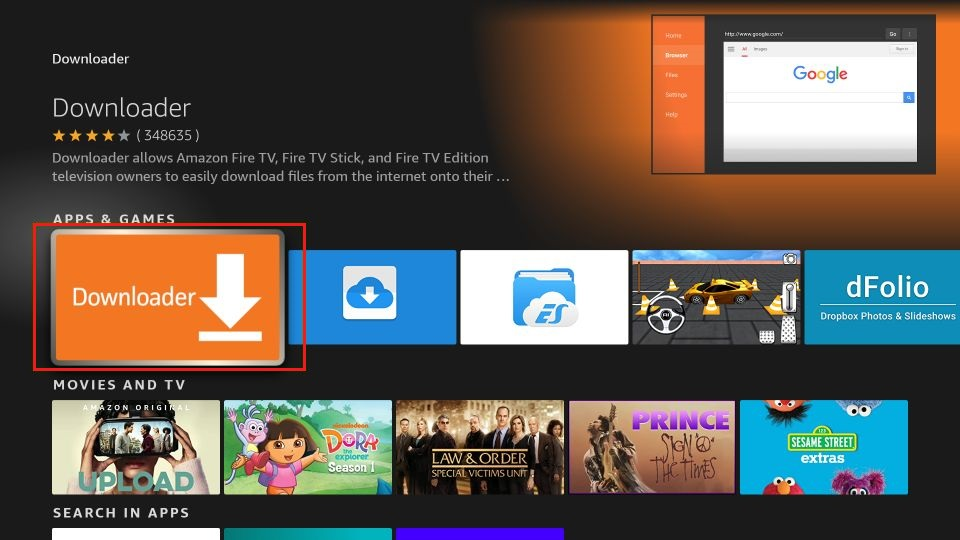
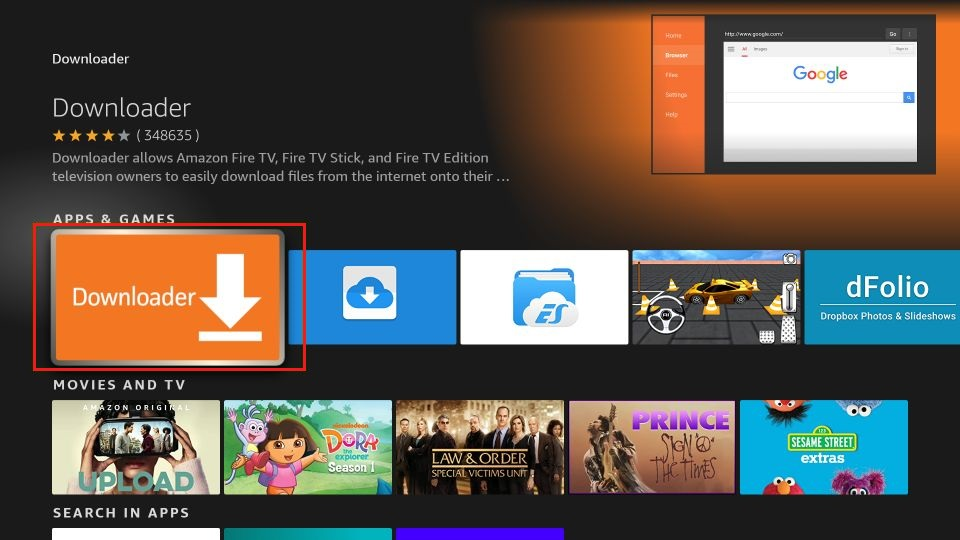
- Download and install the downloader app.
- To launch the Downloader application, select Open.
- Click Allow after the Downloader app has opened, then select OK.
After these steps, get a subscription to a well-known VPN service like ExpressVPN, and you can now install any third-party application using downloder codes or APK URLs.
Tips and Tricks for Optimizing FireStick Performance
There are a lot of things you can do to improve FireStick’s functionality.
Here are some of the topics covered:
- Updates for the Fire OS are released frequently. They frequently update your Fire TV with new security features or small interface changes, but they can also increase your Fire TV’s speed.
- Uninstalling apps, you no longer require will help you rapidly regain some speed. Regular deletion of non-essentials like utility software, games, and sideloaded applications is advised.
- Your Fire Stick will experience a speed increase after a quick reboot to clear the cache.
- A Fire TV program installed periodically pings Amazon’s servers to check for updates. To improve the performance of the gadget, you can disable them.
- Clearing the caches can also cause a visible increase in the speed of FireStick.
- If none of the above options work, go for a factory reset to bring everything to its default. It will surely improve the performance of your device.
Configuring FireStick Settings
By configuring the settings, you can customize your viewing experience and adjust your Firestick to your requirements.
- Switch on your TV after connecting FireStick to it.
- Choose the HDMI input on your TV to which your FireStick is attached.
- Go to the Home using the FireStick remote.
- Choose “Settings” from the Home interface at the top.
- You can change several options in the Settings menu, including those for Display & Sounds, Preferences, Controllers & Bluetooth Devices, Accessibility, and others.
- Choose the options category you want to change.
- To modify the options, adhere to the on-screen directions.
Recommended Apps and Channels for Streaming
FireStick can work with almost every app and channel with a strong internet connection.
To set up the apps for your profile, we are recommending some of the best applications here:
- Cinema HD APK
- BeeTV
- BBC iPlayer
- HBO Max
- Netflix
- Hulu
- CyberFlix TV
- Kodi
- Popcornflix
- Nova TV
- FilmPlus
- Mediabox HD
Frequently Asked Questions
What is FireStick?
A: FireStick is a small, plug-and-play device that connects to your TV’s HDMI port and enables you to stream content from various online streaming services like Amazon Prime Video, Netflix, Hulu, and more.
How does FireStick work?
FireStick works by connecting to your TV’s HDMI port and your home Wi-Fi network. You can then use the remote control to navigate through the FireStick interface and access various apps and streaming services.
What are some popular streaming services available on FireStick?
Some popular streaming services available on FireStick include Amazon Prime Video, Netflix, Hulu, Disney+, YouTube, and many more.
What can I watch on FireStick?
With FireStick, you can watch a wide variety of content including TV shows, movies, documentaries, live TV channels, sports, and more. You can also access your personal media library through FireStick.
Can I use FireStick outside of the United States?
Yes, FireStick can be used outside of the United States, but some content may be restricted due to regional licensing agreements.
Do I need an Amazon Prime membership to use FireStick?
No, you do not need an Amazon Prime membership to use FireStick. However, having an Amazon Prime membership will give you access to additional content and features.
How do I troubleshoot FireStick issues?
If you encounter issues with your FireStick, you can try restarting the device, checking your Wi-Fi connection, clearing cache and data for problematic apps, or resetting the device to factory settings.
You can also contact Amazon customer support for assistance.
Is FireStick legal?
Yes, FireStick is a legal device, but using it to access copyrighted content without permission may be illegal. It is important to use FireStick and its apps responsibly and within the bounds of the law.
Conclusion
FireStick will open a world of entertainment to you because it is a magic device. We have given you enough information for FireStick Setup guide for you to watch your favourite content on the go. To be on the safe side ensure that you have the subscription of ExpressVPN before using FireStick.