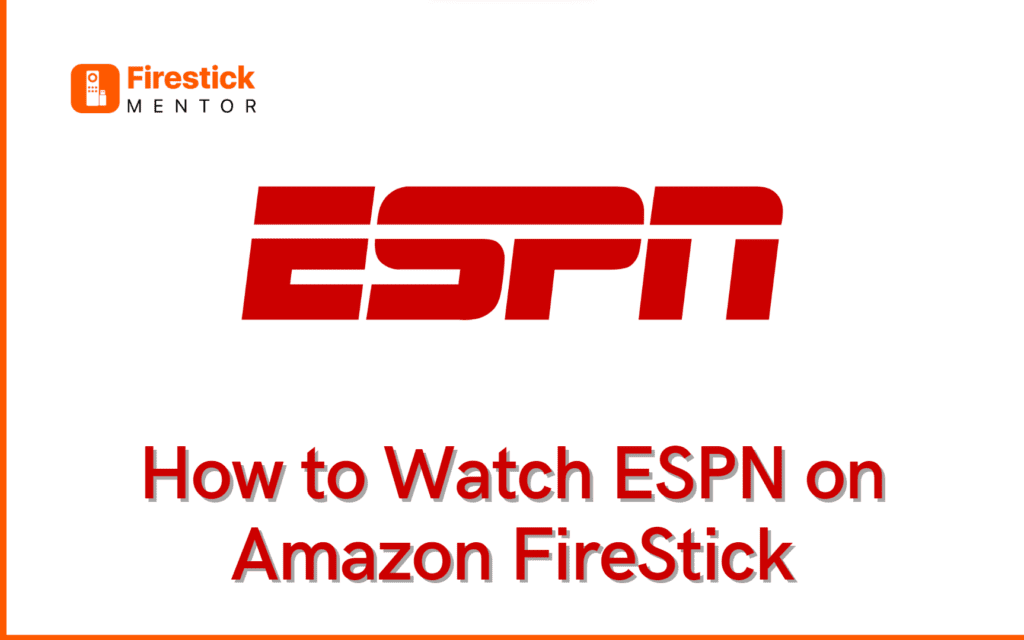What is ESPN?
ESPN, a leading US-based cable TV network and sports entertainment company, is globally recognized for its comprehensive coverage of live sporting events, sports news, and programming.- Known for extensive coverage of major professional and college sports leagues: NFL, MLB, NBA, NHL, etc.
- Caters to a diverse audience of sports enthusiasts.
- Accessible through traditional TV providers.
- Offers streaming via the ESPN app, adapting to modern viewing habits.
- Provides convenience for users on various devices.

Features of ESPN
- With the ESPN app, you can watch live games from major professional and college sports leagues, including the NFL, MLB, NBA, NHL, NCAA, and more.
- Provides real-time scores and highlights for a variety of sports, including football, basketball, baseball, soccer, and more.
- Offers personalized content based on your favorite teams and sports.
- Latest news and analysis from ESPN’s team of experts.
- Offers a variety of sports-related podcasts.
- The WatchESPN feature allows you to stream live games and events from ESPN’s family of networks, including ESPN, ESPN2, ESPNU, and more.
- Allows you to set up alerts and notifications for your favorite teams and sports.
- Provides a wide range of video content, including highlights, analysis, interviews, and original programming.
- Includes support for fantasy sports leagues.
How to Install ESPN on FireStick?
Here’s how you can install ESPN on FireStick.- Go to the Find option on your FireStick’s home screen.
- Click the Search button.
- Type “ESPN for Fire TV” in the search bar and choose the relevant search results.
- Pick the ESPN icon under the Apps & Games section.
- Press the Download or Get button. After the download finishes, click Open.
- Locate and pick the ESPN app from your FireStick’s home screen.
- The ESPN app will open on your FireStick device.
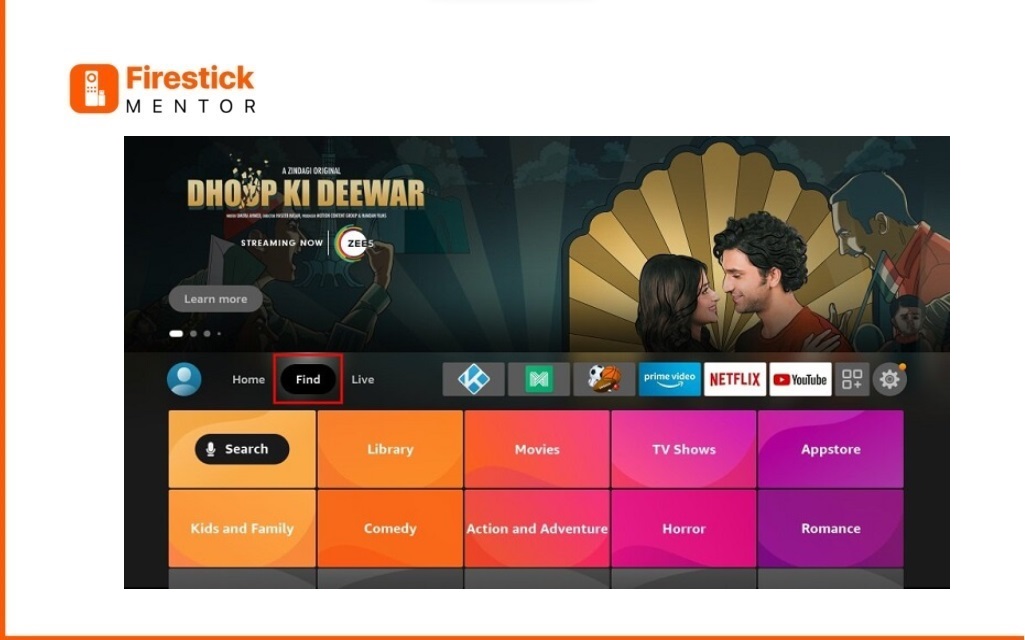
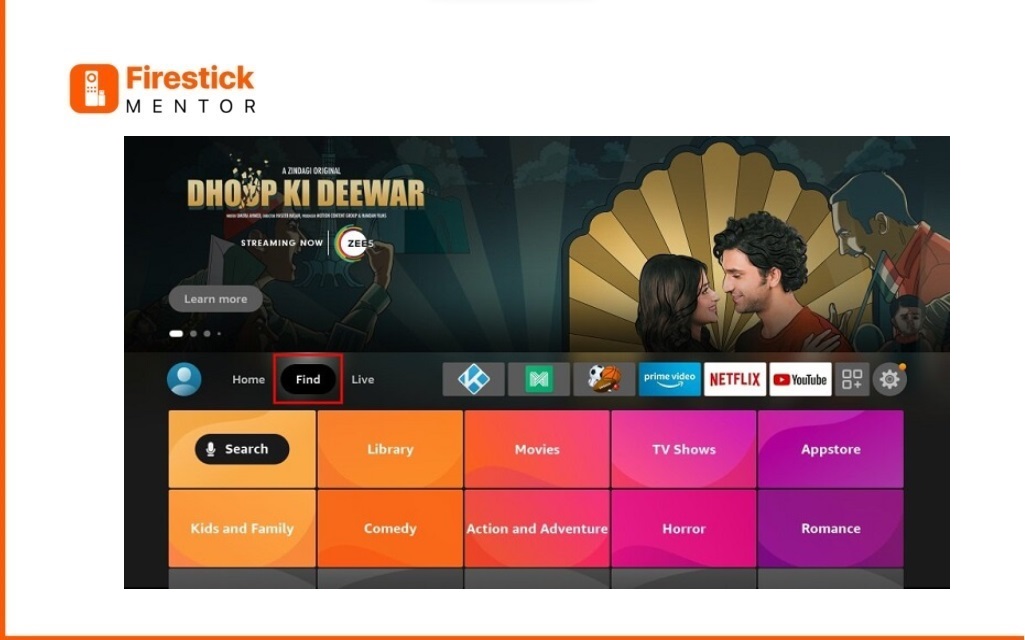
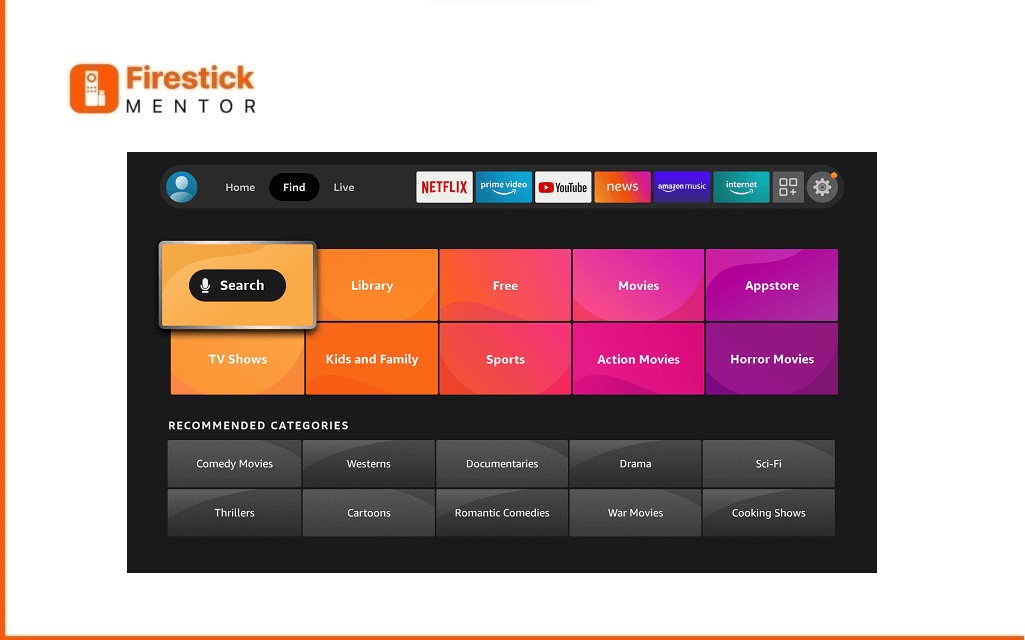
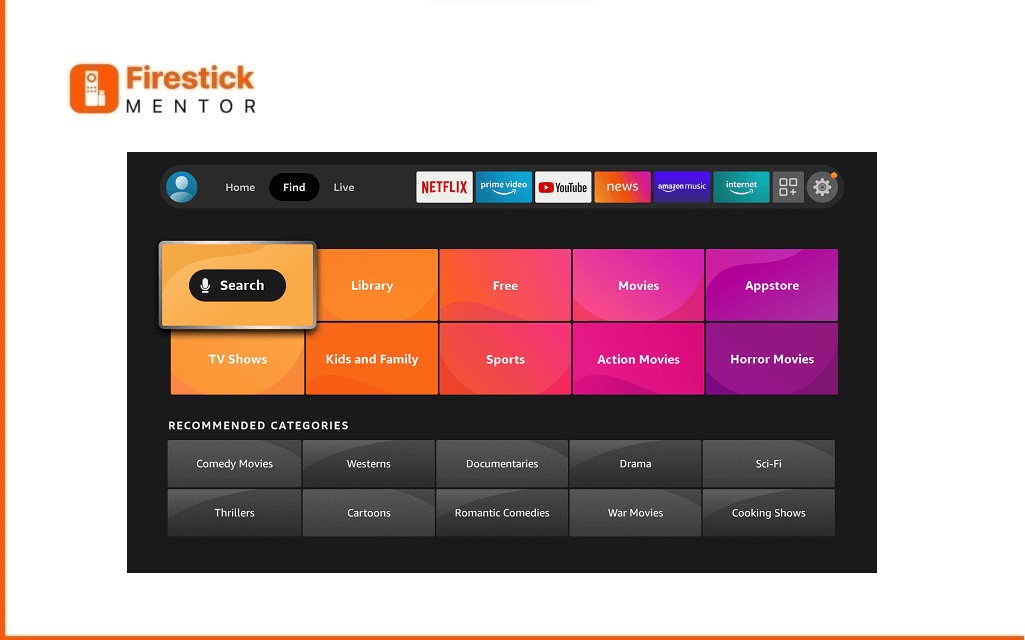
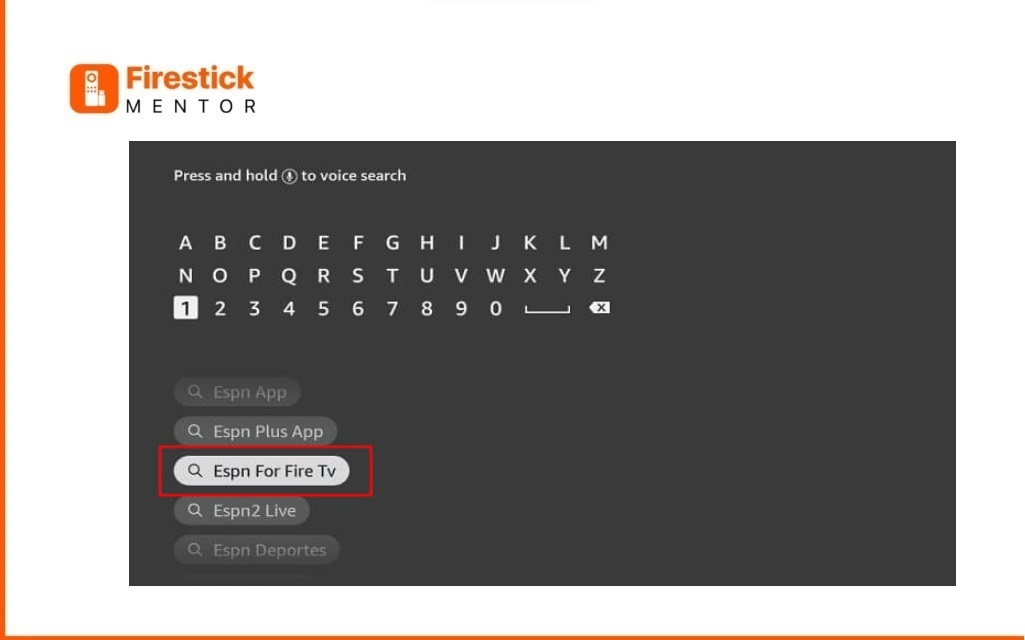
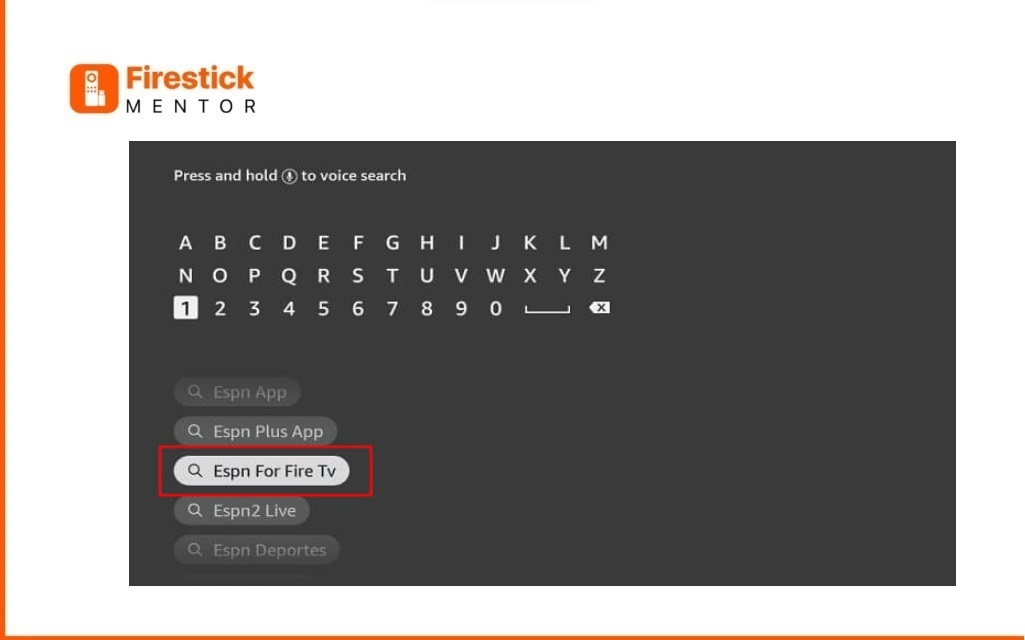
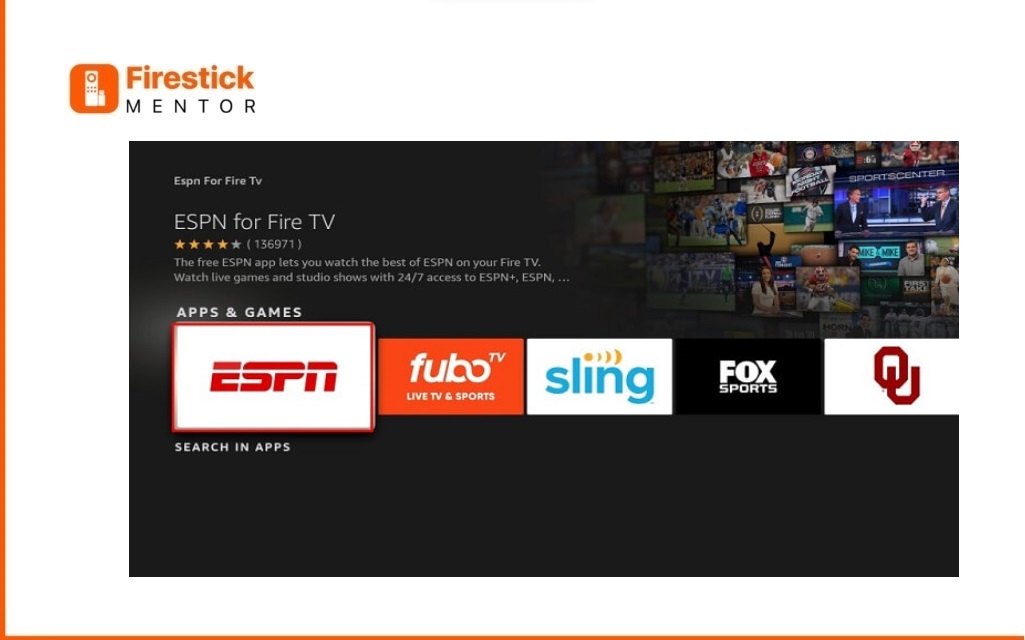
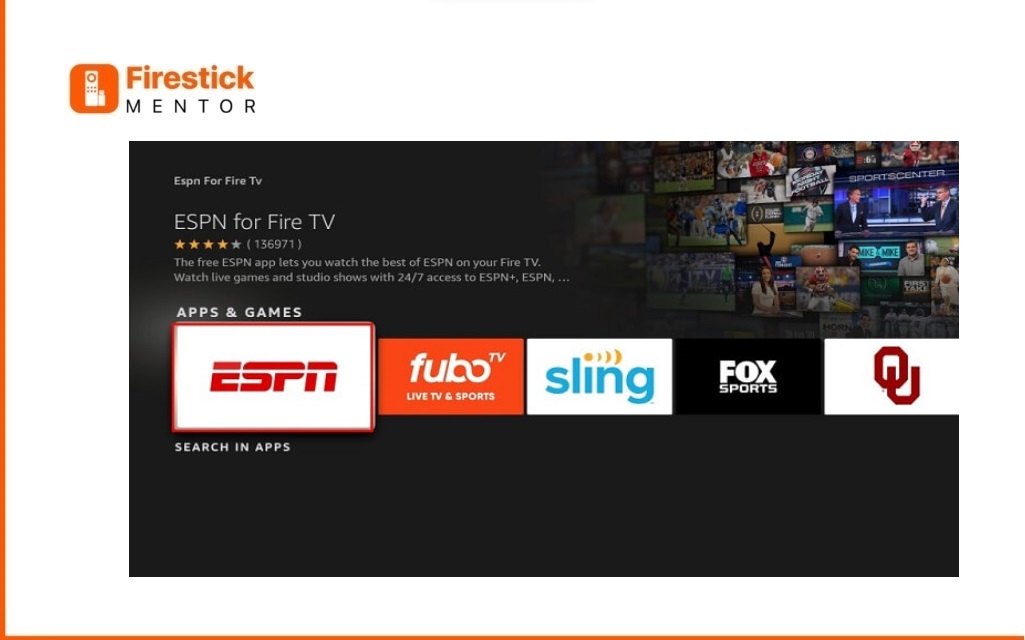
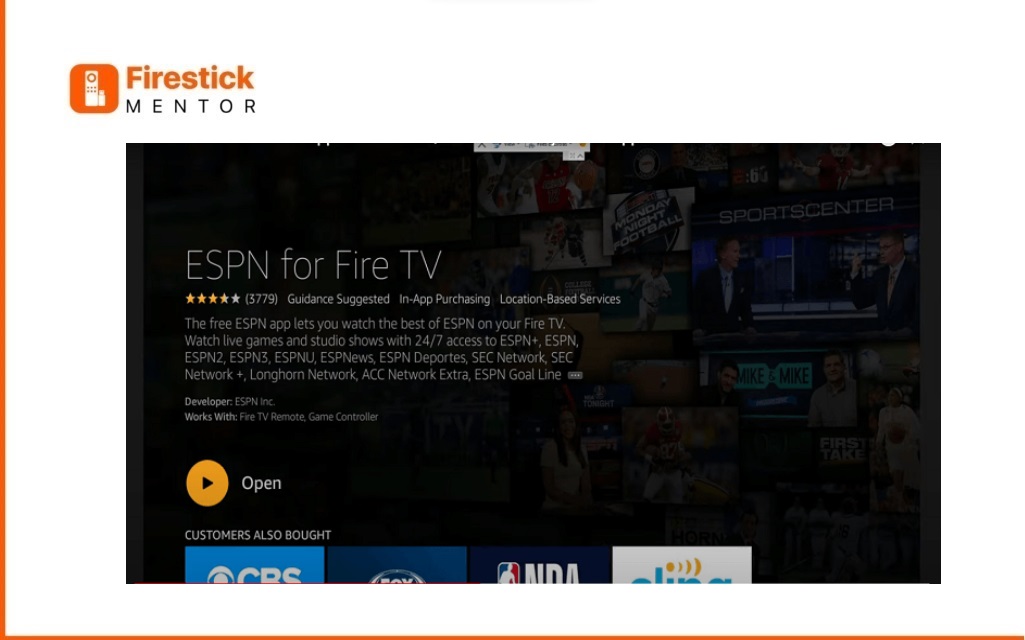
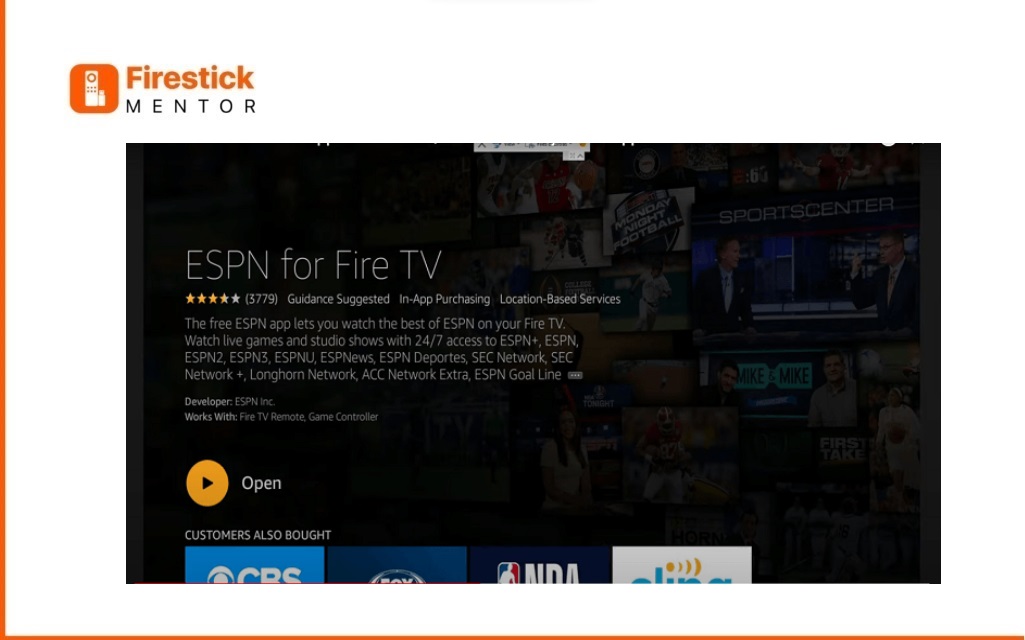
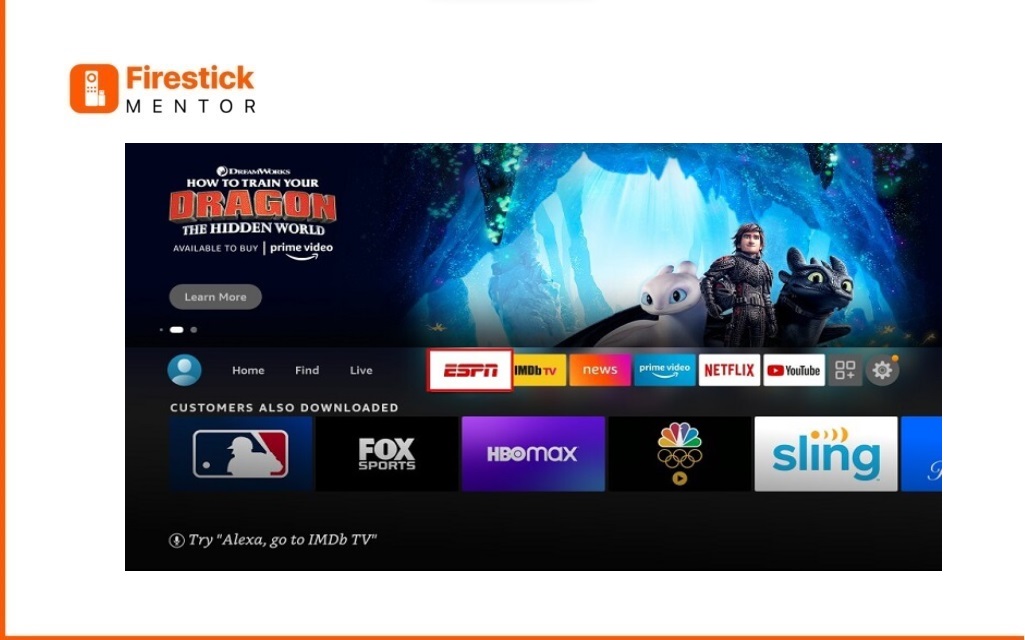
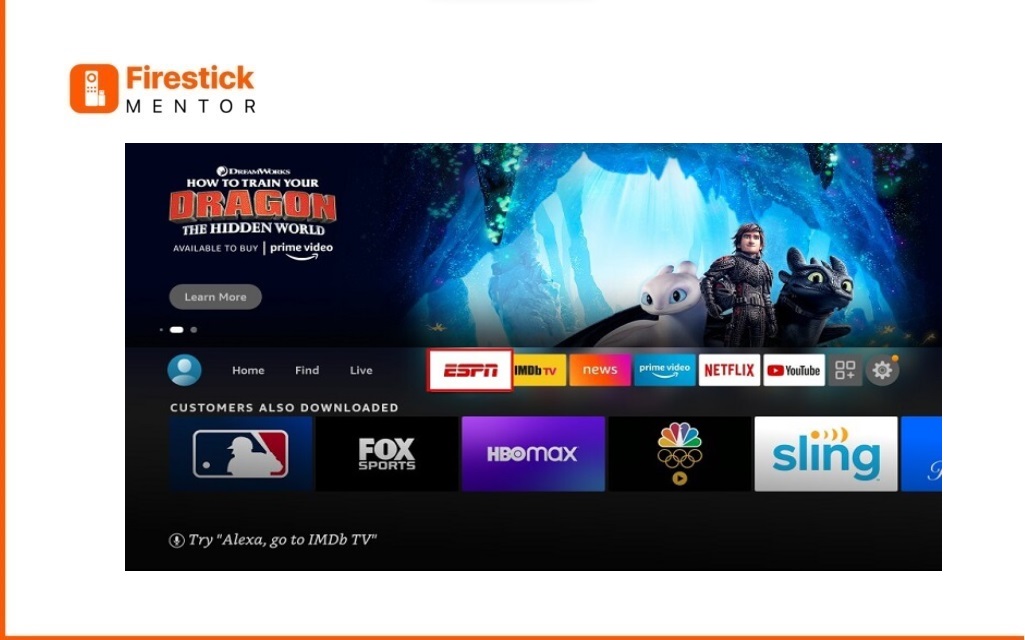
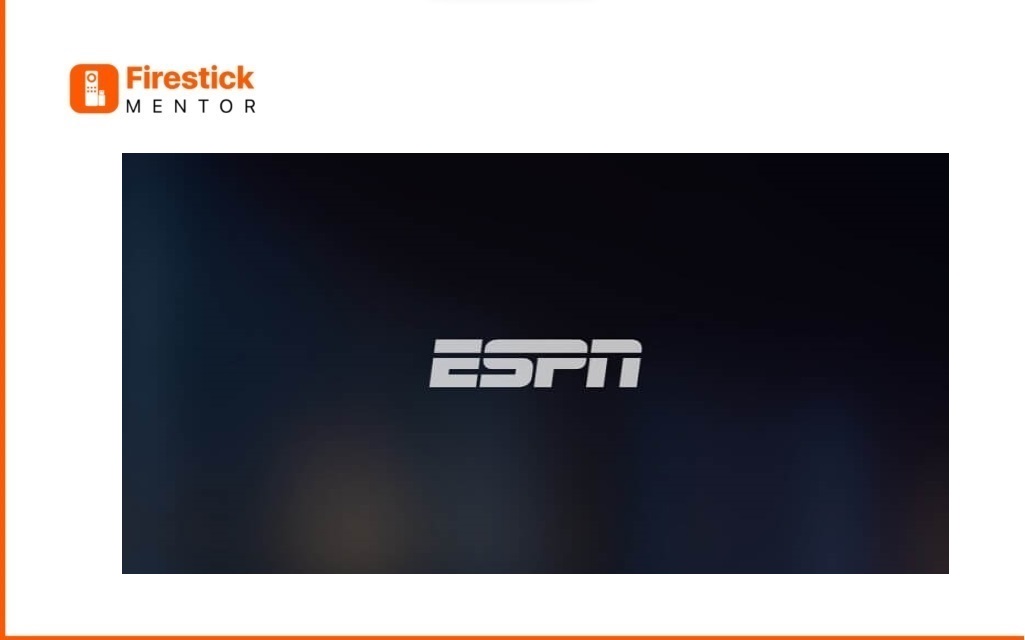
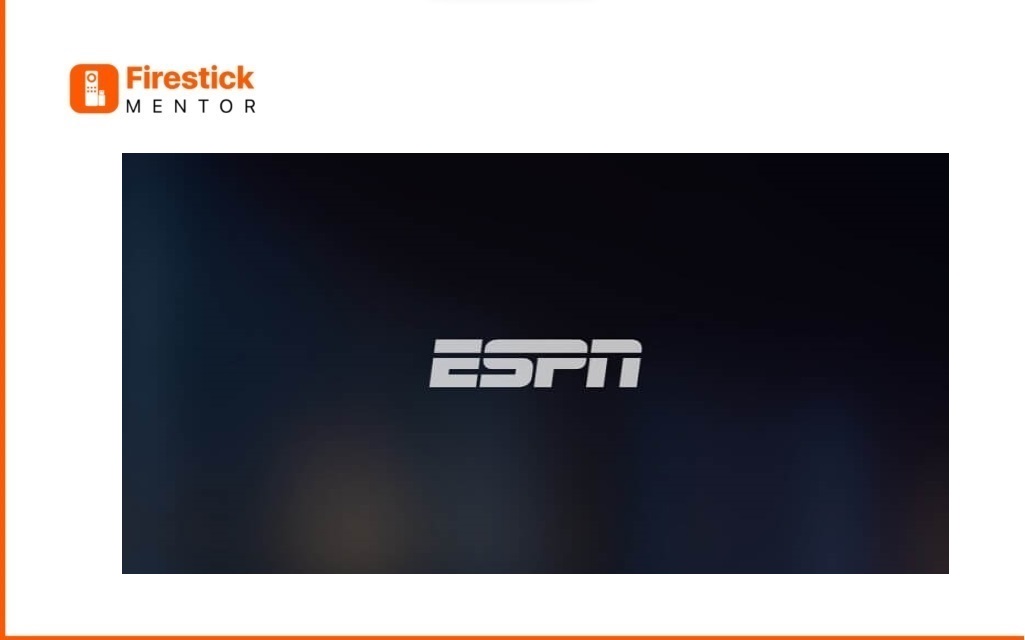
How to watch ESPN Live using Silk browser
- Install ExpressVPN
- Visit the official website to download and set up ExpressVPN on your device.
- Access Amazon App Store: Navigate to the Amazon App Store on your device.
- Install an Internet Browser: While the Amazon App Store offers a limited selection, choose a reliable internet browser for installation.
- Visit ESPN Plus Official Website: Open the installed internet browser, Go to the official website of ESPN Plus.
- Begin by opening the FireStick Home screen.
- Select the Find menu from the options available on Home Screen.
- Type “Internet Browser” in the search bar and select it from the displayed list.
- Open The Amazon “Internet Browser” to watch ESPN+ on FireStick.
- Choose the Internet icon when prompted and click on “Download.” Wait for the app to install.
- Wait for it to Download on your FireStick.
- Once Download Complated tap on Open.
- Upon opening the browser, click on Accept Terms
- The Bing search Engine will open
- Type the URL: https://plus.espn.com/ in the address bar and tap Go
- Explore the interface of the Official ESPN+ Website and choose any sports or event you want to stream.
- Access your ESPN+ subscription by logging in with the credentials provided during your subscription process.
- Explore a wide range of sports and events on the ESPN+ platform, selecting the ones you want to stream for an immersive viewing experience.
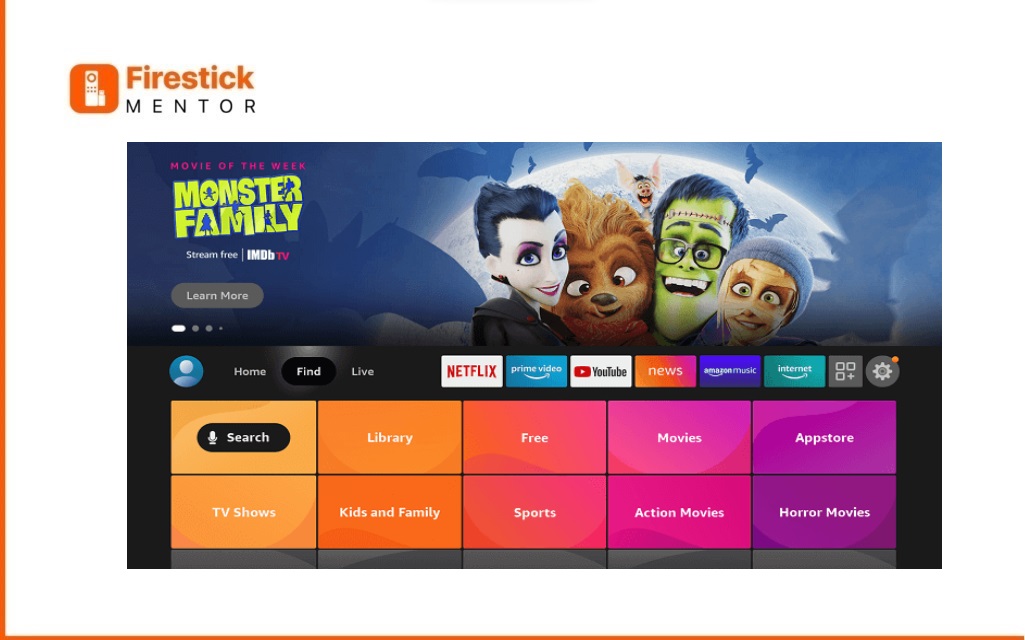
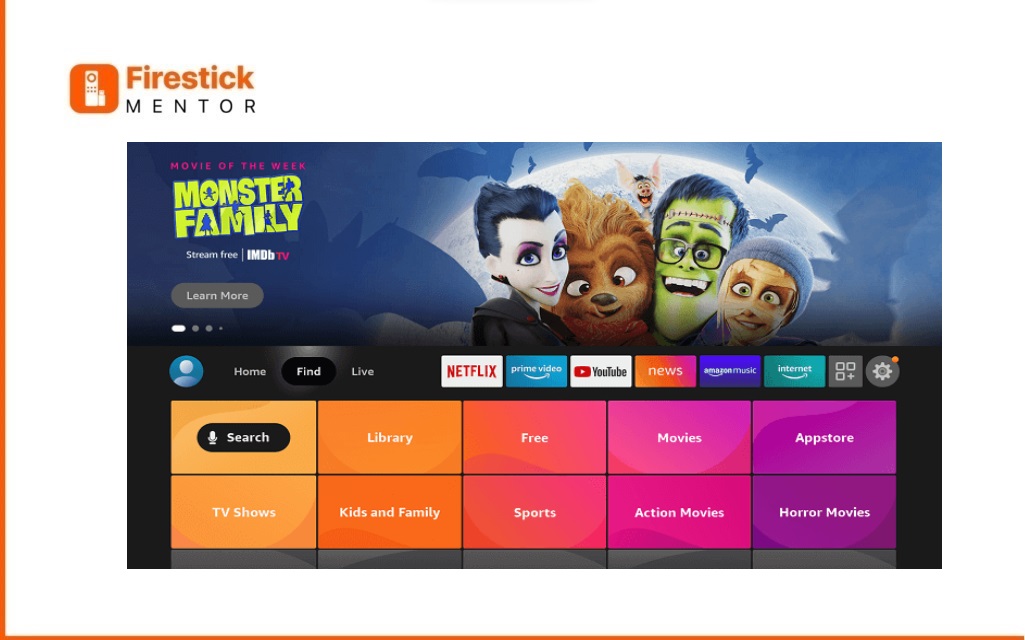
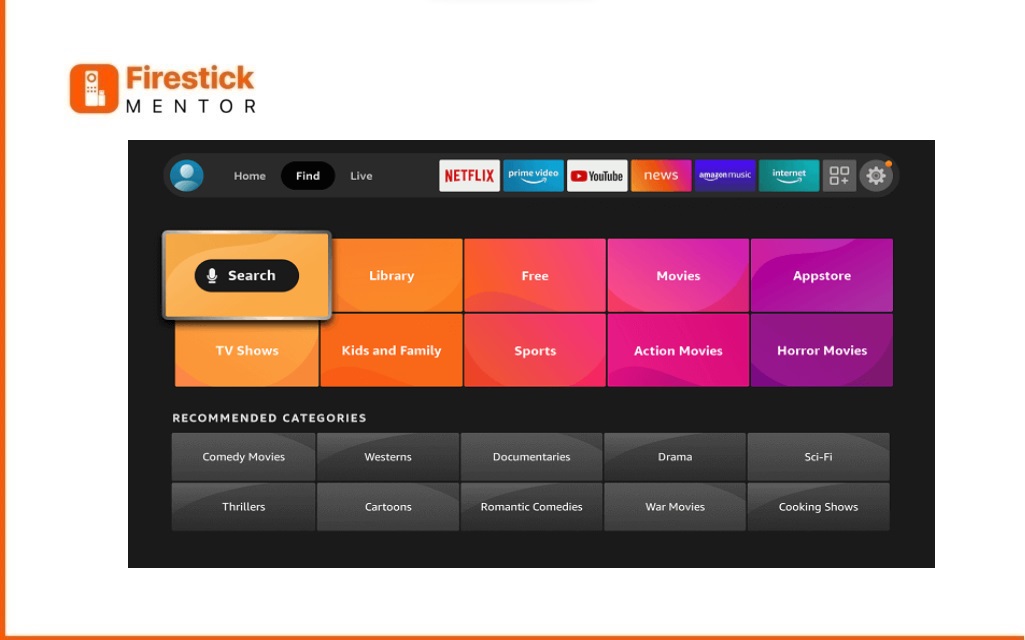
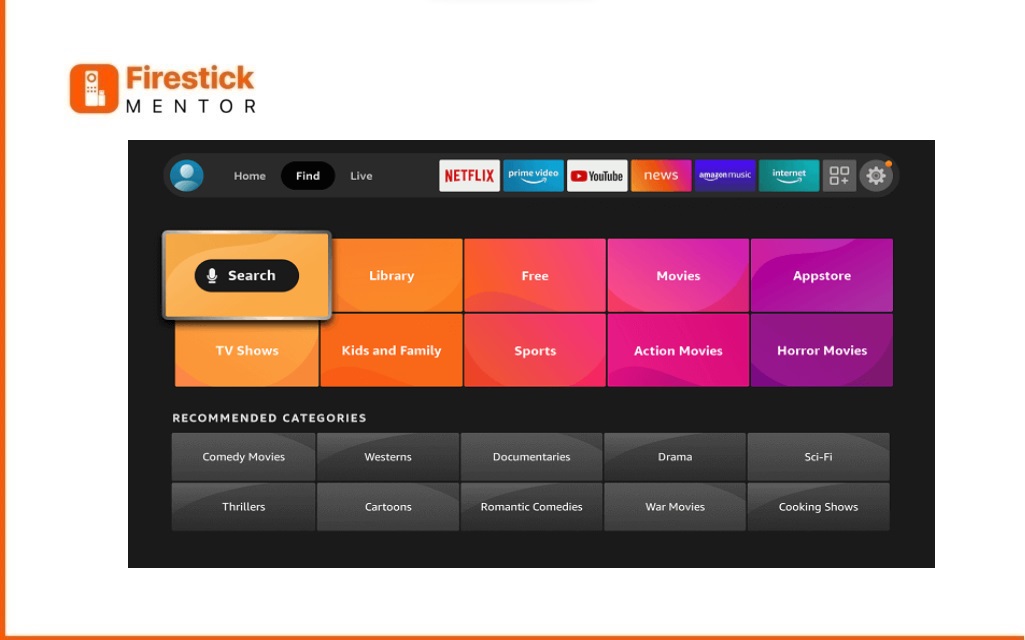
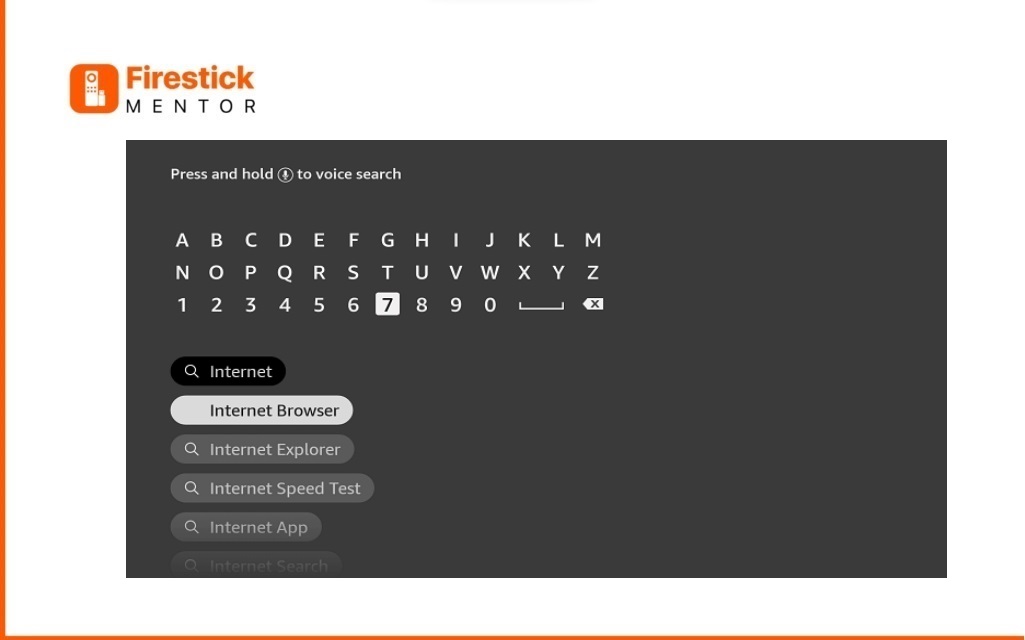
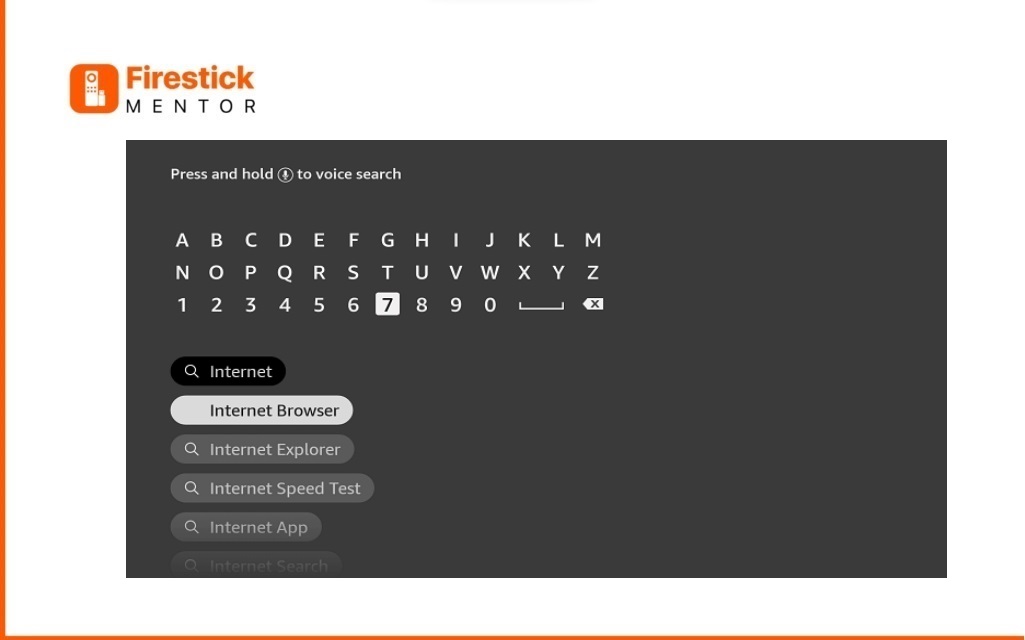
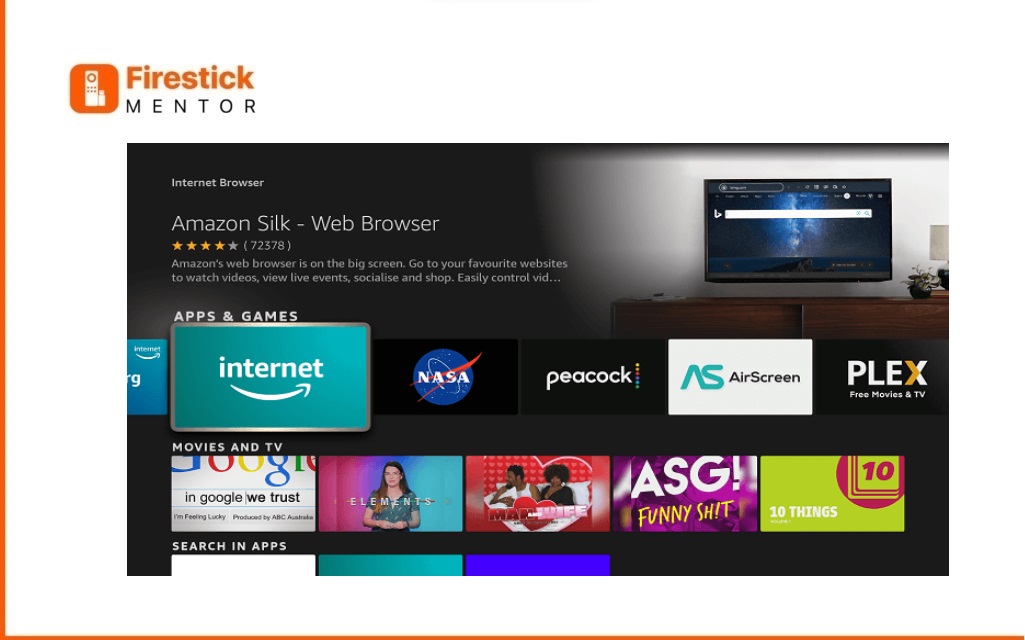
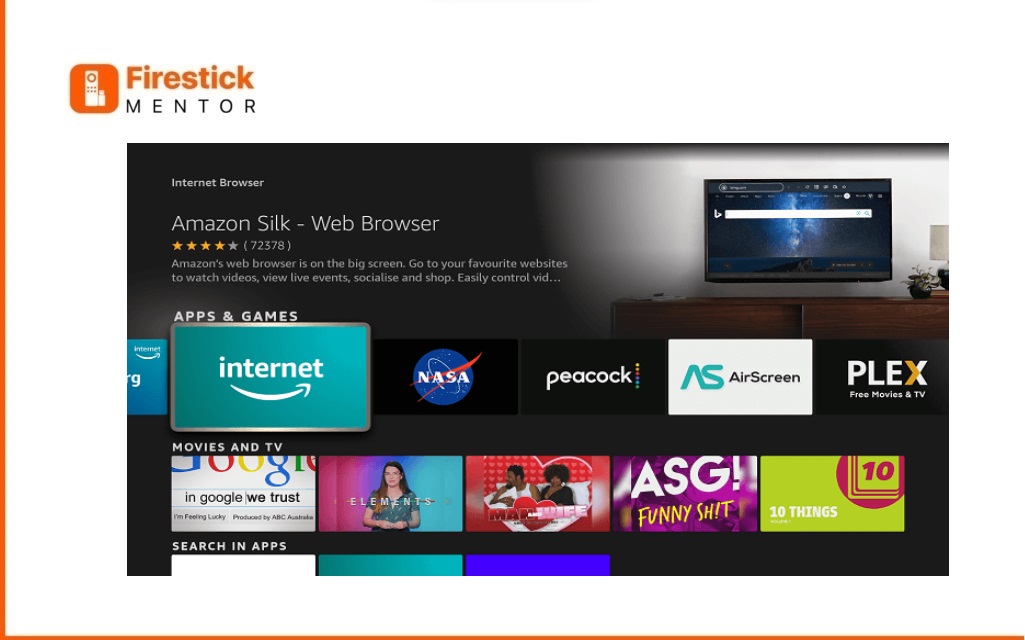
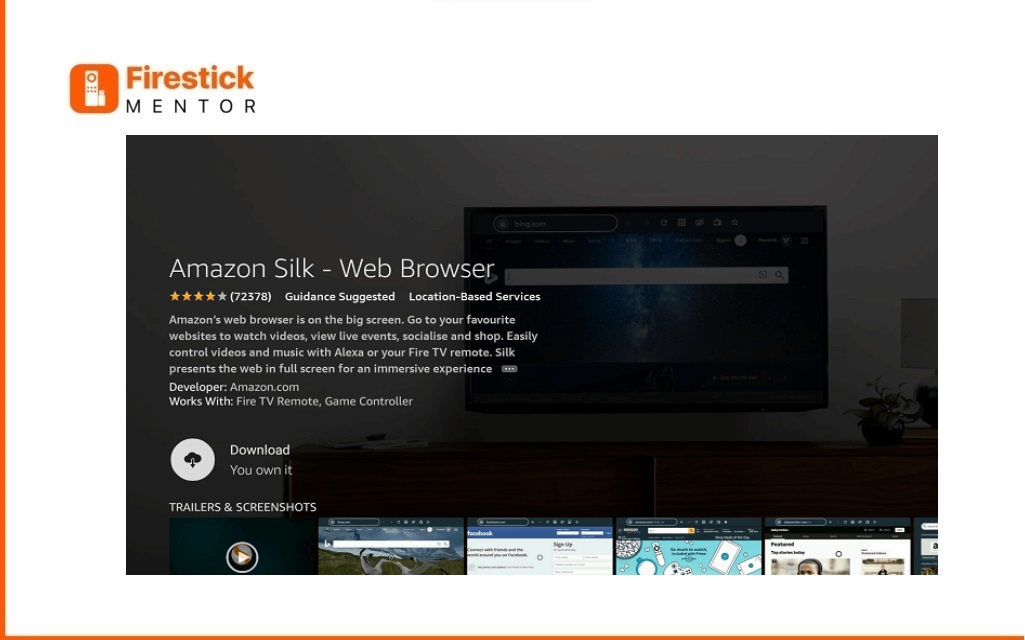
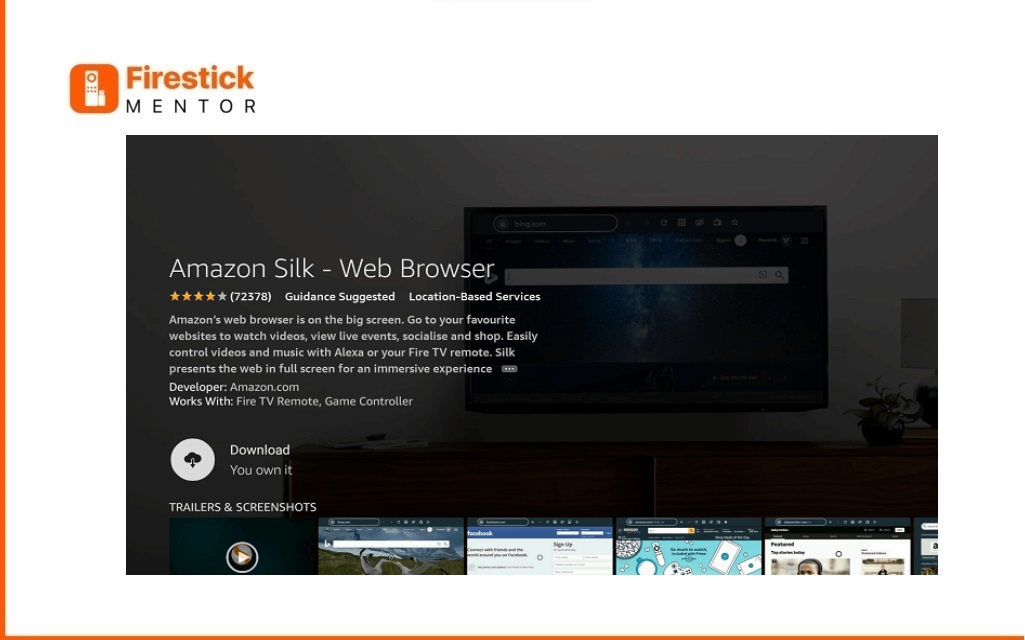
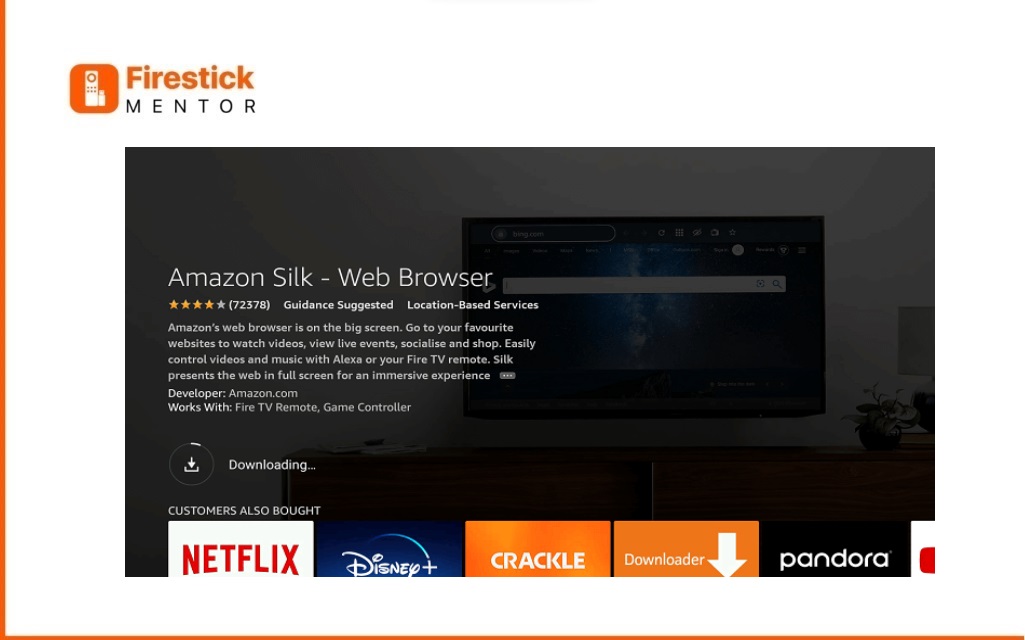
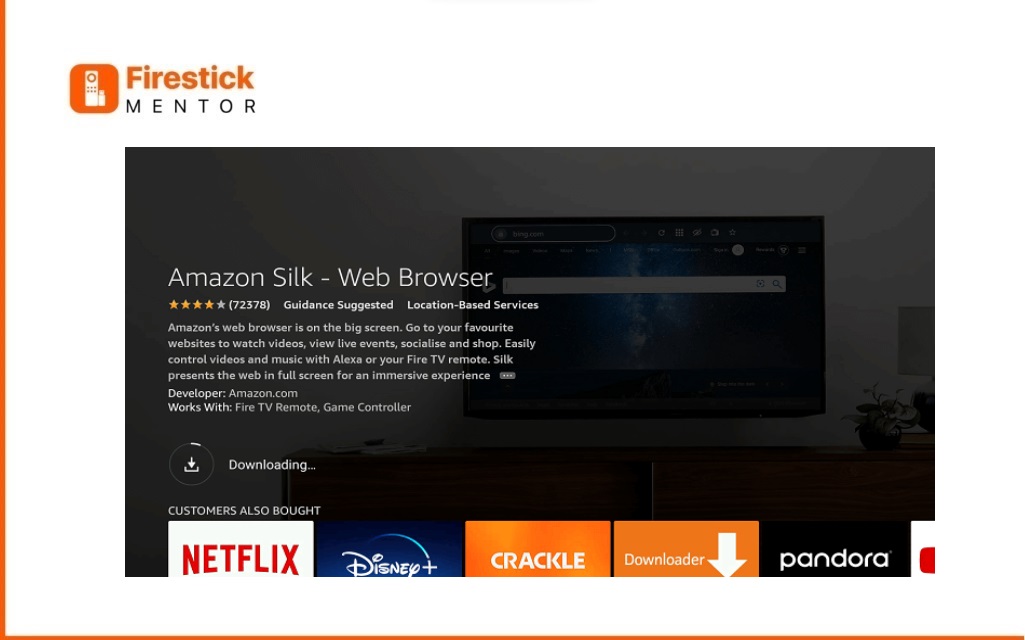
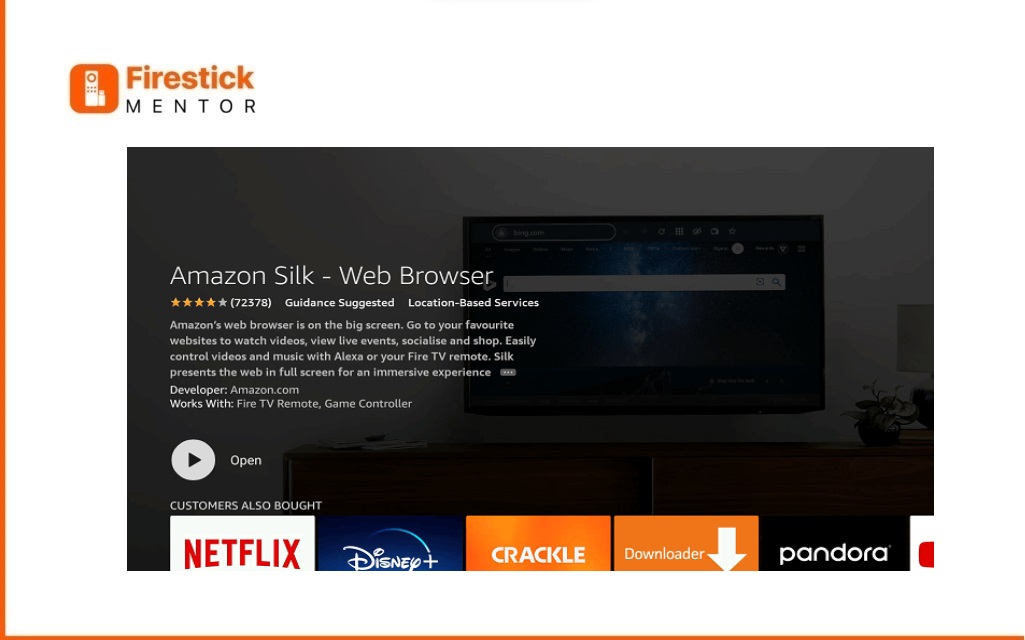
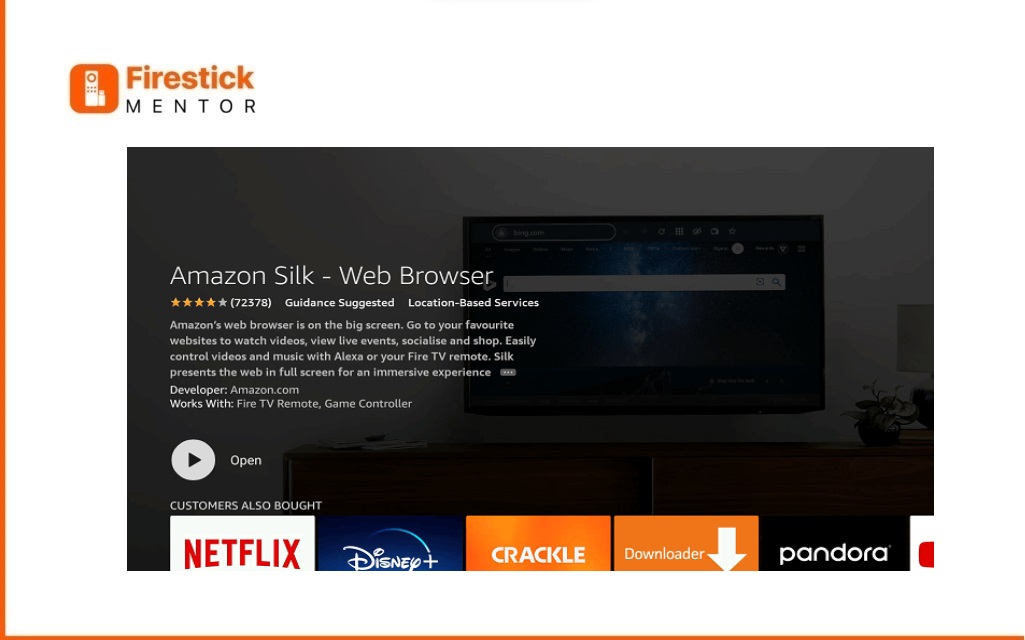
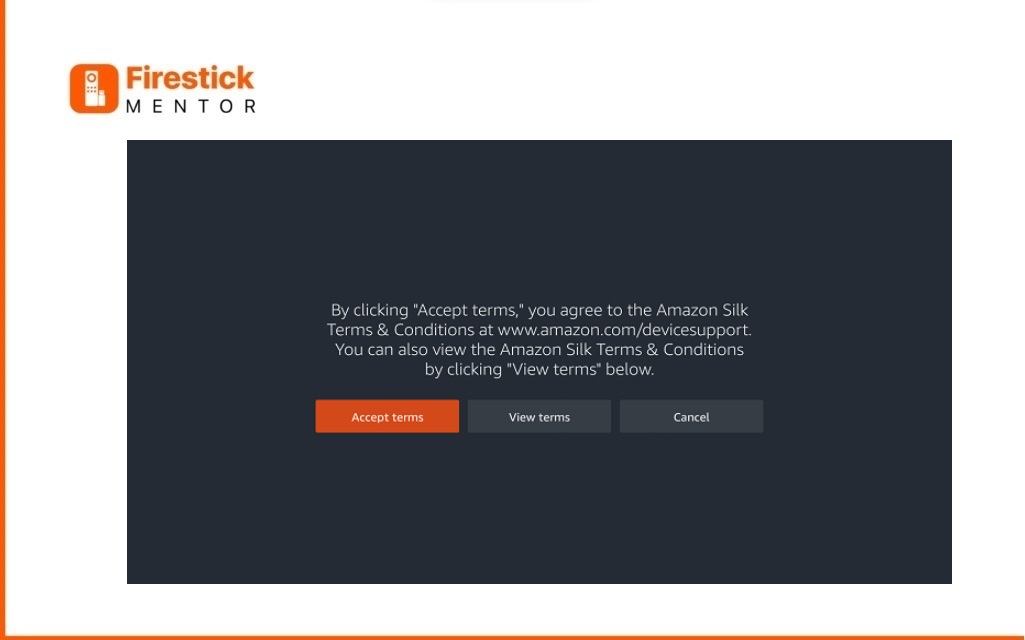
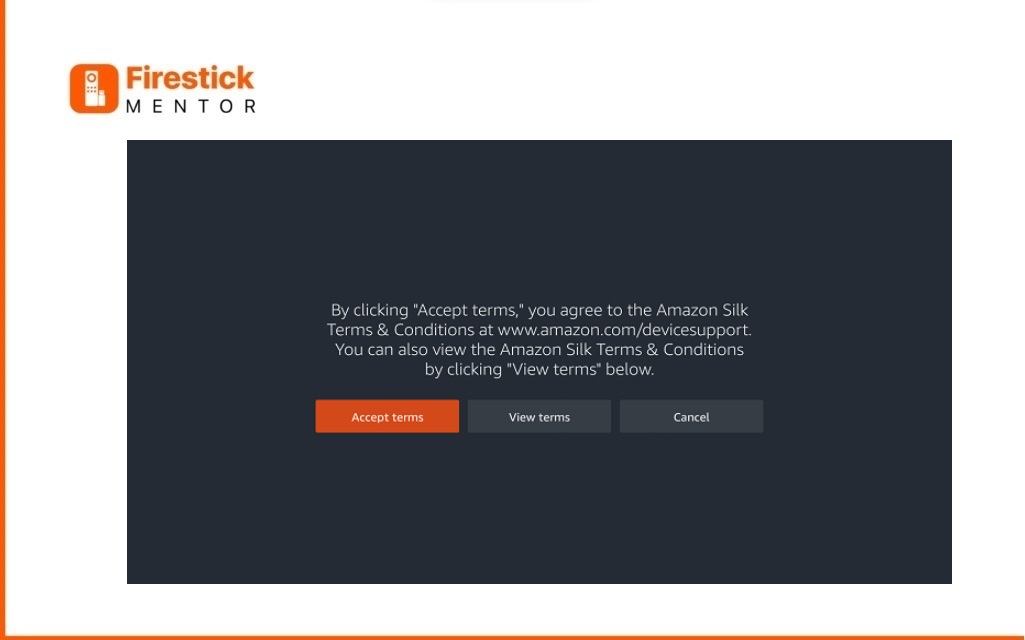


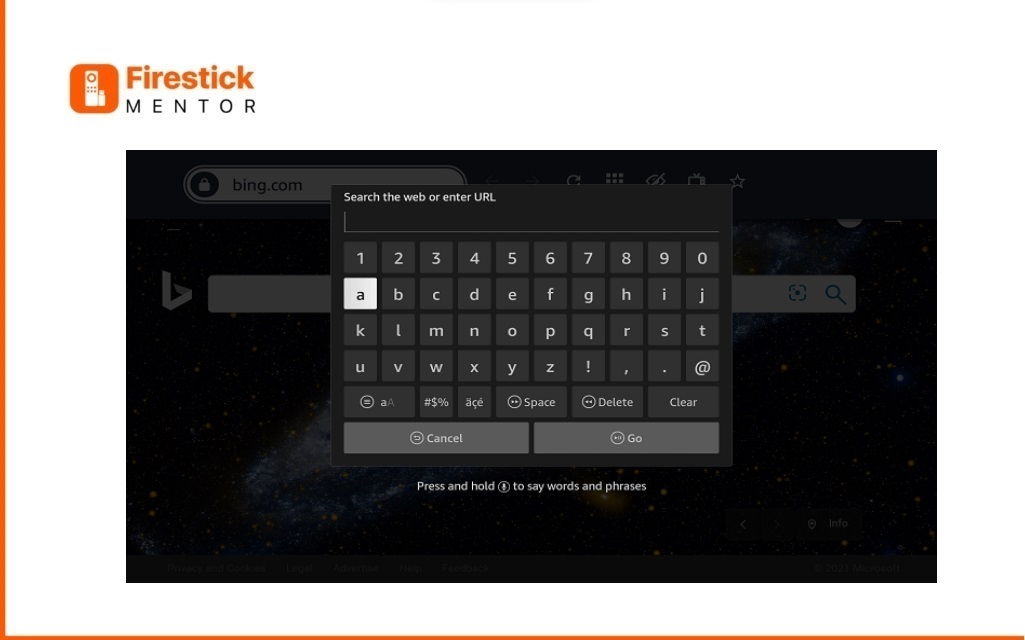
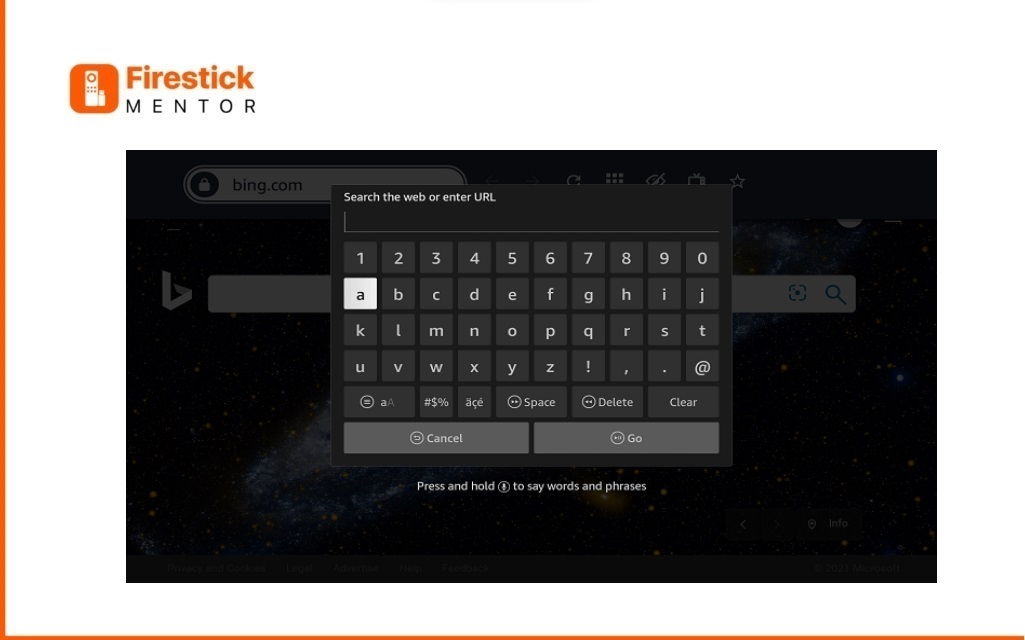
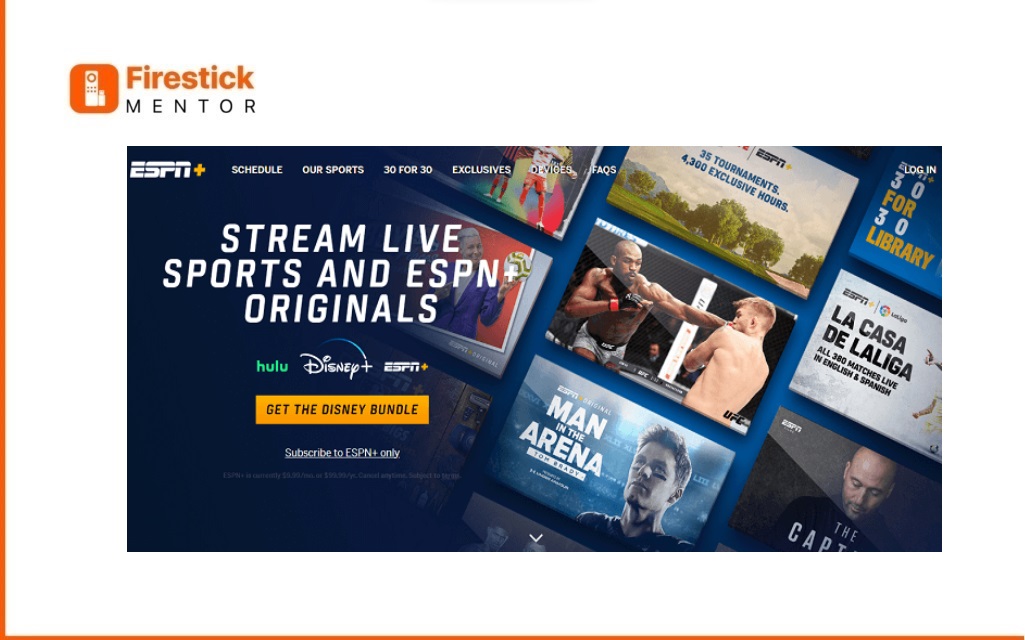
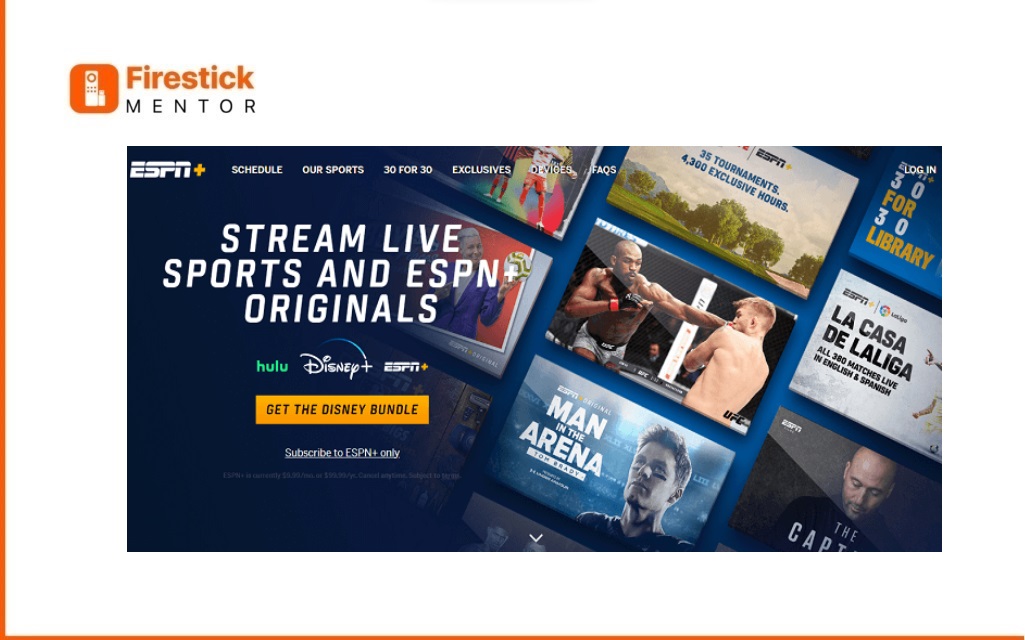
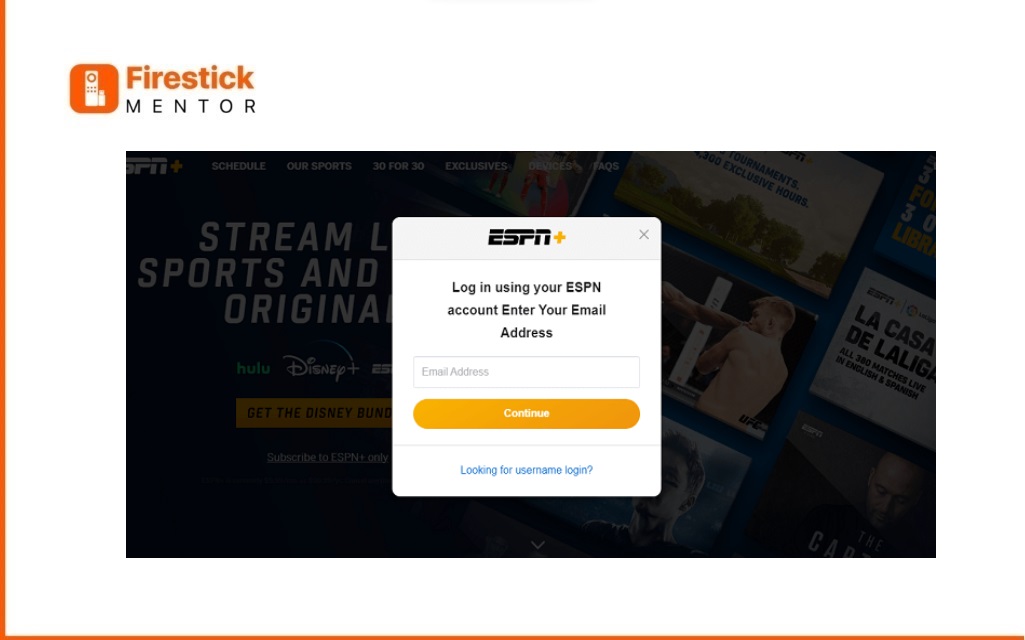
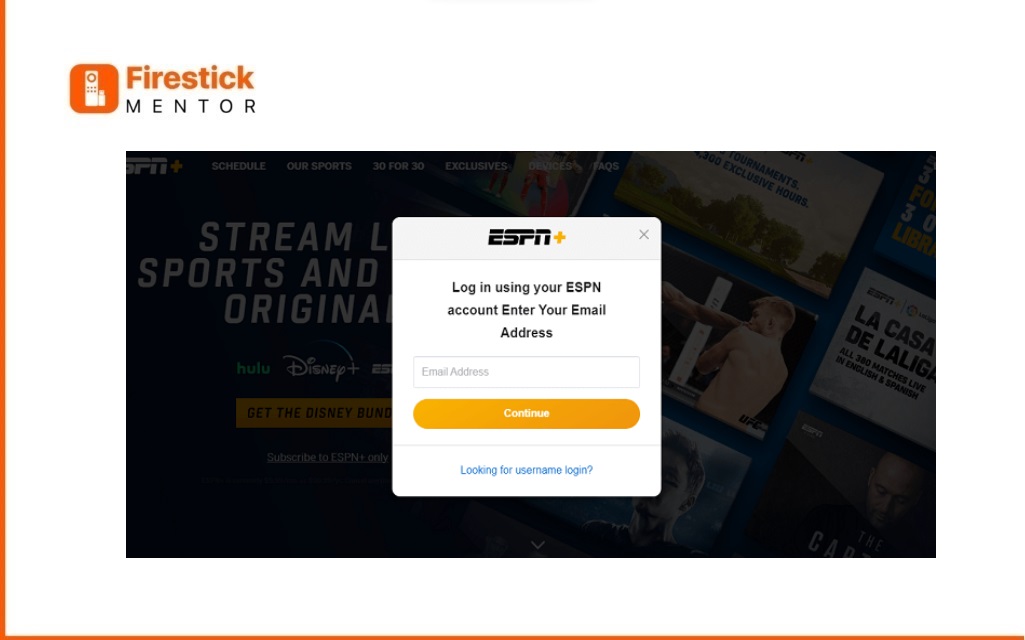
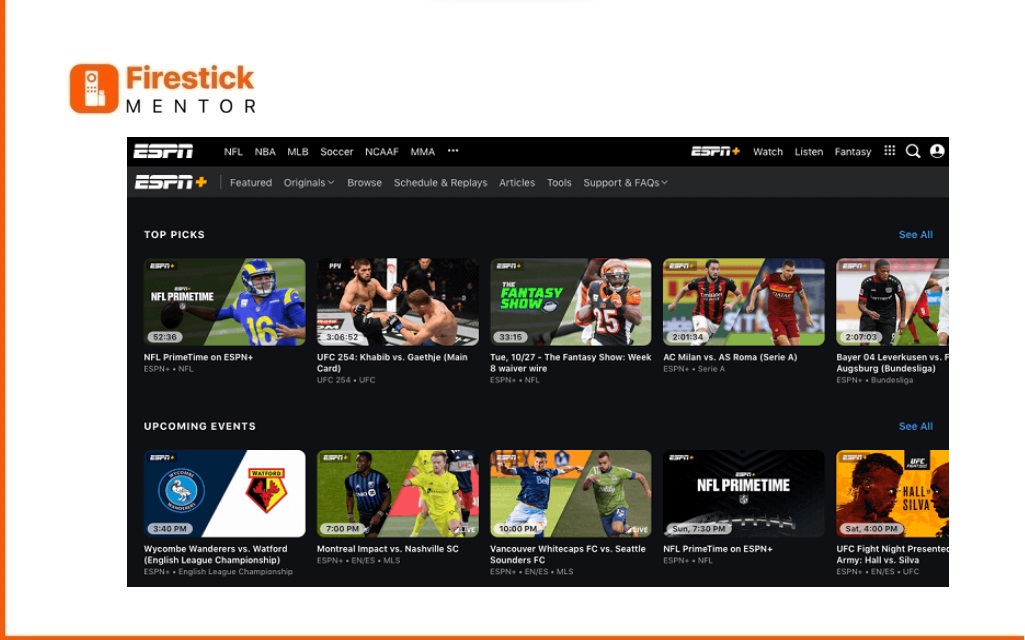
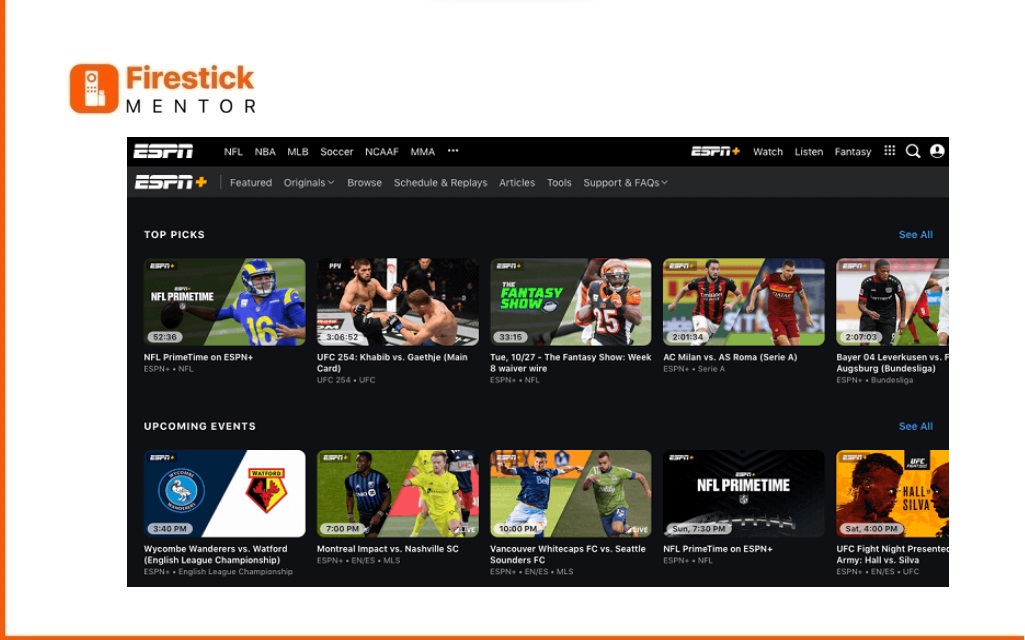
How to Activate ESPN on FireStick?
Now that ESPN is installed on your FireStick, get ready to activate it with these steps:- Navigate to the settings menu and select “Activate ESPN.”
- Enter the “Activation code” displayed on the ESPN website.
- Once the code is correctly entered, you’ll gain access to ESPN programs on your FireStick.
If activation issues arise, double-check the code on the ESPN website under “Activate ESPN.” For additional support, reach out to ESPN’s customer service team.
After successful activation, open the ESPN app on your FireStick and choose “Watch ESPN” to start enjoying a wide range of program’s, sports, news, and entertaining channels.
How to Setup and use ESPN on FireStick?
Now, let’s dive into the setup process on FireStick.
To access ESPN+ and enjoy its sports content, you must register an account with ESPN. Follow these steps:- Open your internet browser on any device (laptop, tablet, or smartphone) and visit the ESPN website: “https://plus.espn.com/”.
- On the home screen, click “Subscribe to ESPN+ only” or opt for the bundled offer “GET THE DISNEY BUNDLE” if you desire ESPN+, Hulu, and Disney+. Both choices lead to the same account creation page, connected to the ESPN app.
- Complete the account setup by providing the necessary information. If interested in updates from ESPN and other Disney companies, check the optional box. Click “Sign Up.”
- Launch the ESPN app on your FireStick.
- Navigate to the Settings gear in the top-right corner of the home screen. This ensures a seamless experience accessing ESPN+ content on your FireStick.
- Tap on “Account Information,” the first option.
- Choose “ESPN Account Log in” on the next page.
- Visit espn.com/activate on a computer or mobile device as prompted.
- Enter the Code Tap “Continue” again when prompted.
- On the FireStick, you’ll see the message “You have successfully logged into your account.” Click “Finish.“
- Return to the ESPN home screen, select the ESPN+ tab at the top.
- Choose “Sign Up Now.”
- Decide on your plan, with a recommendation to try the monthly service before committing to the yearly plan,
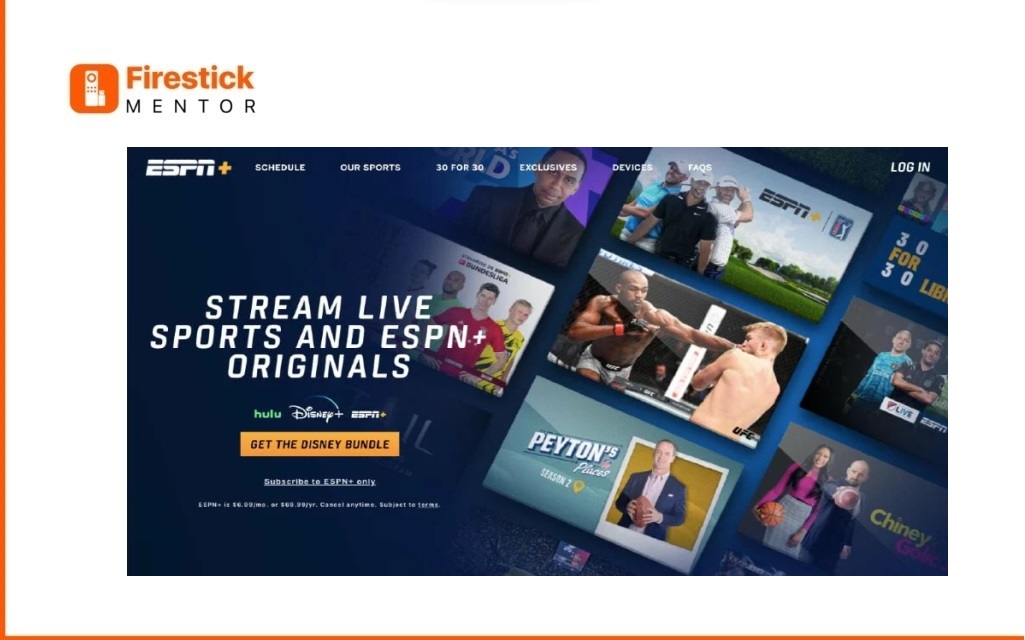
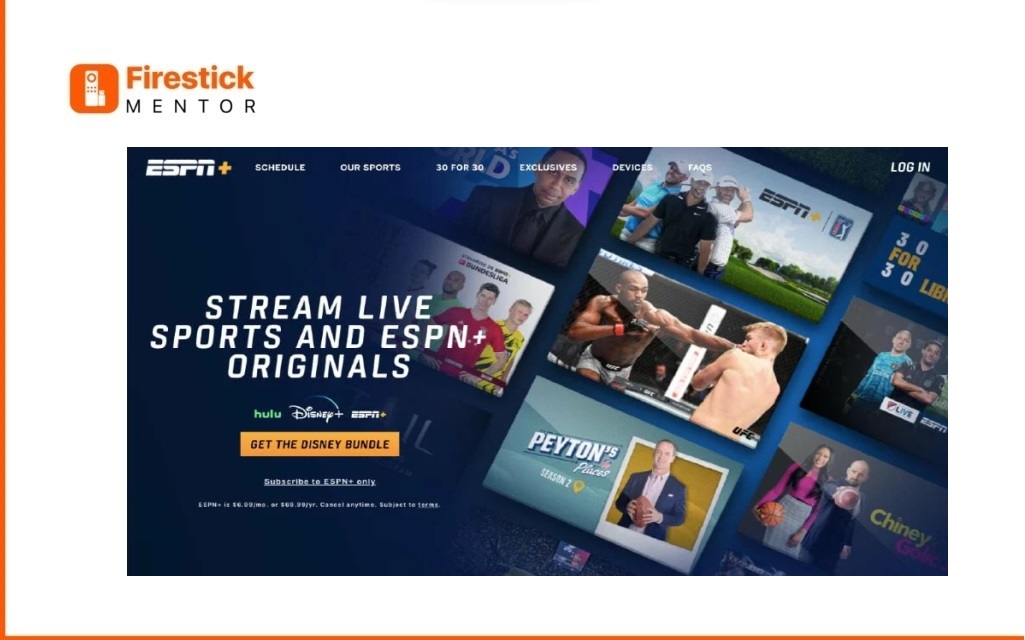
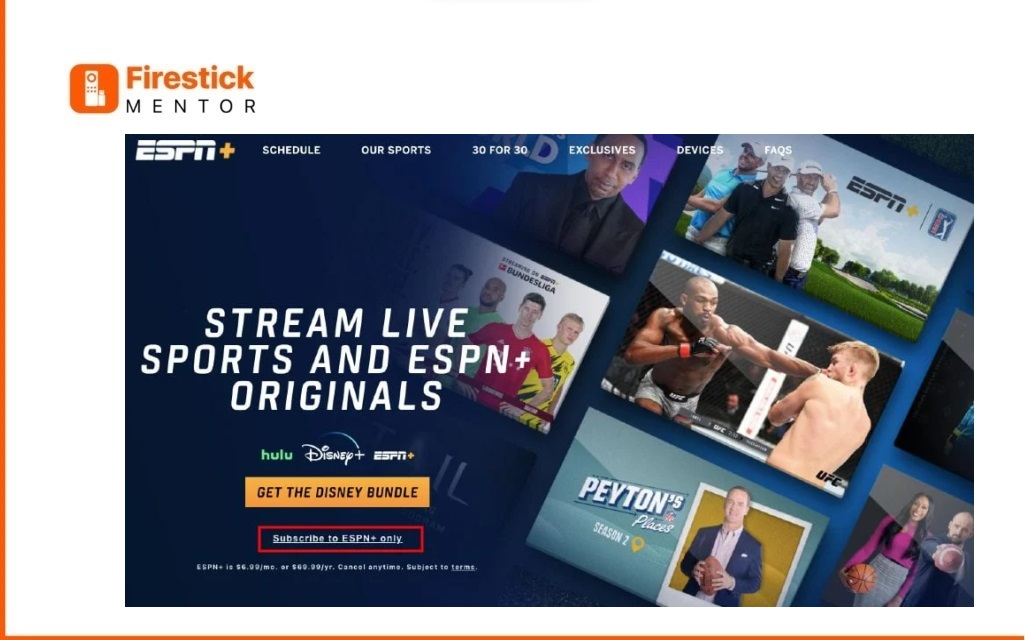
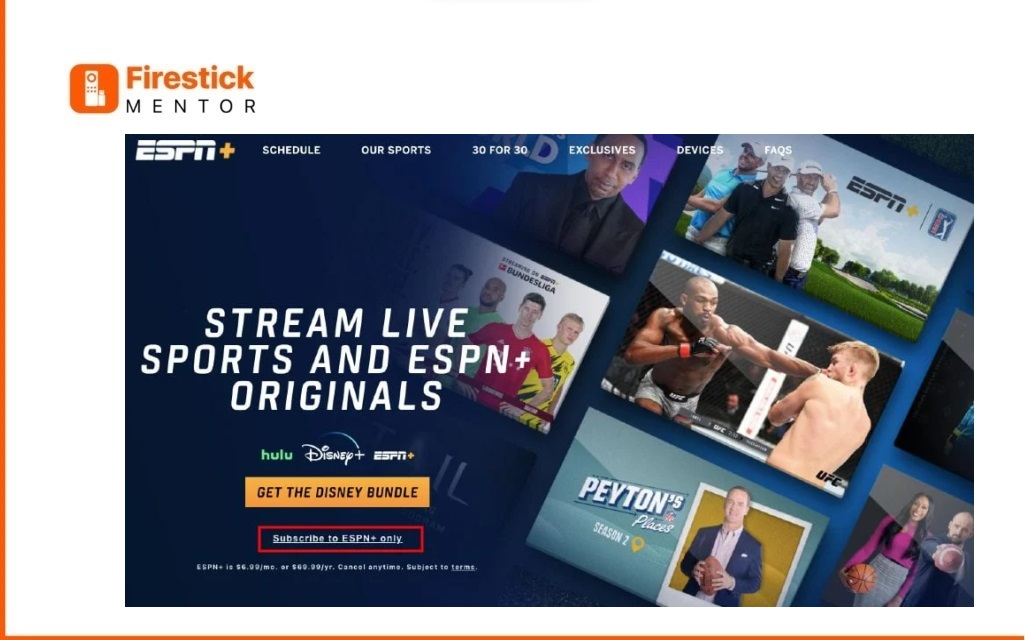
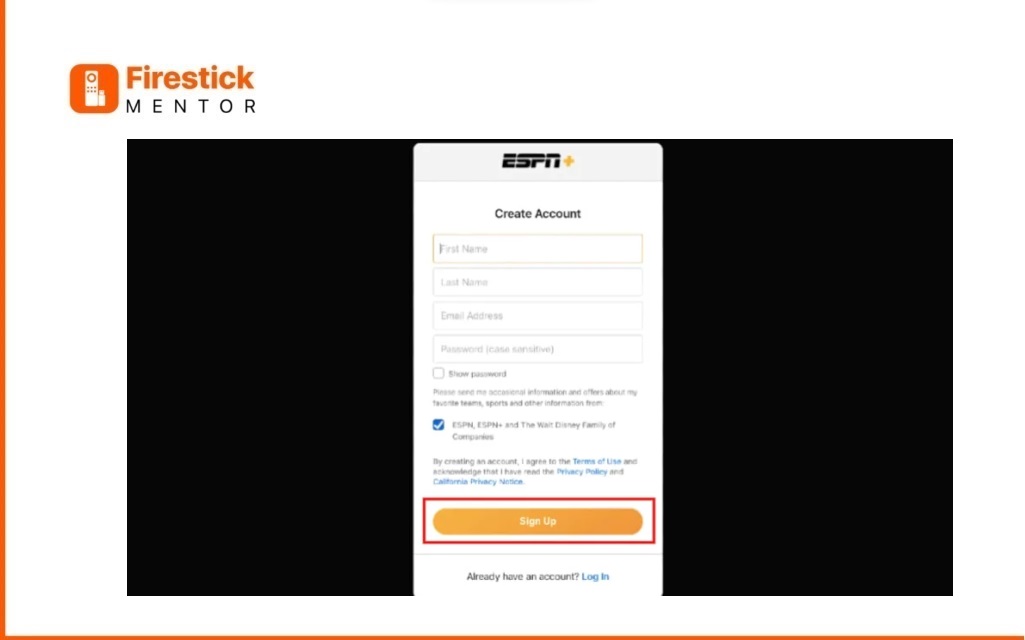
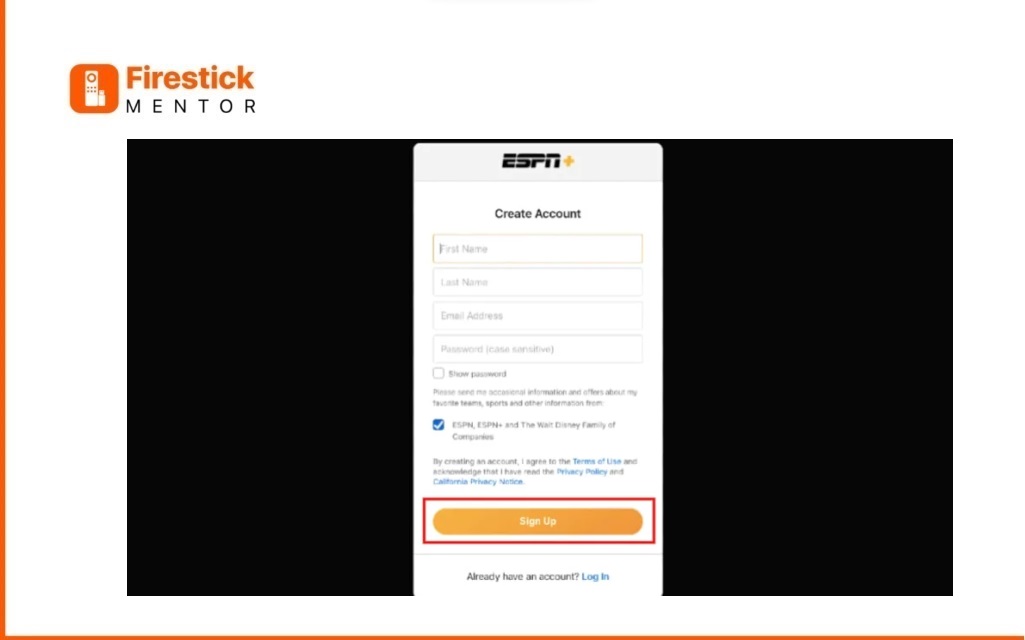
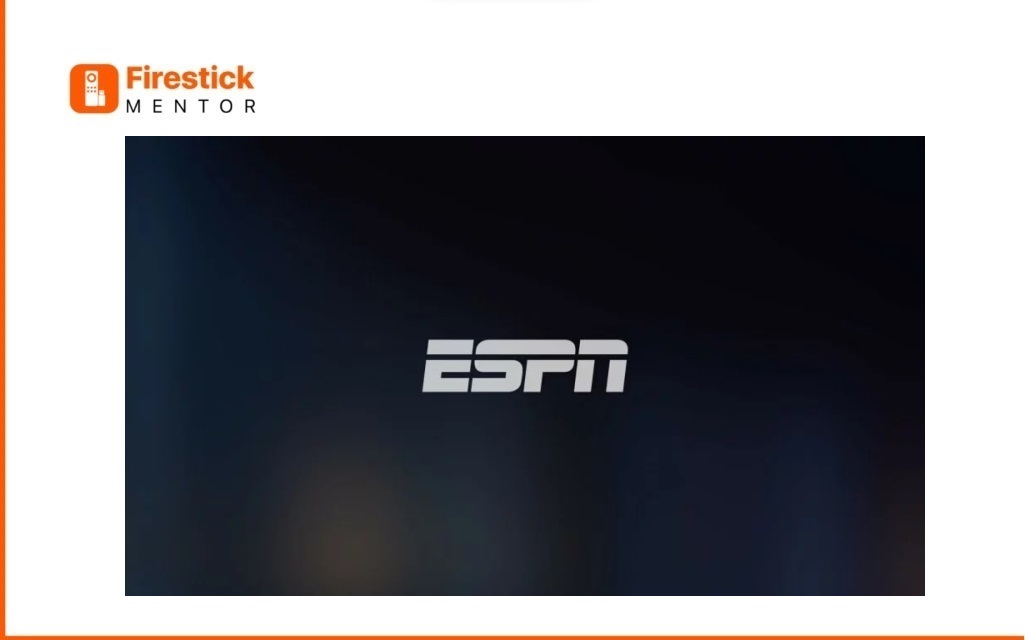
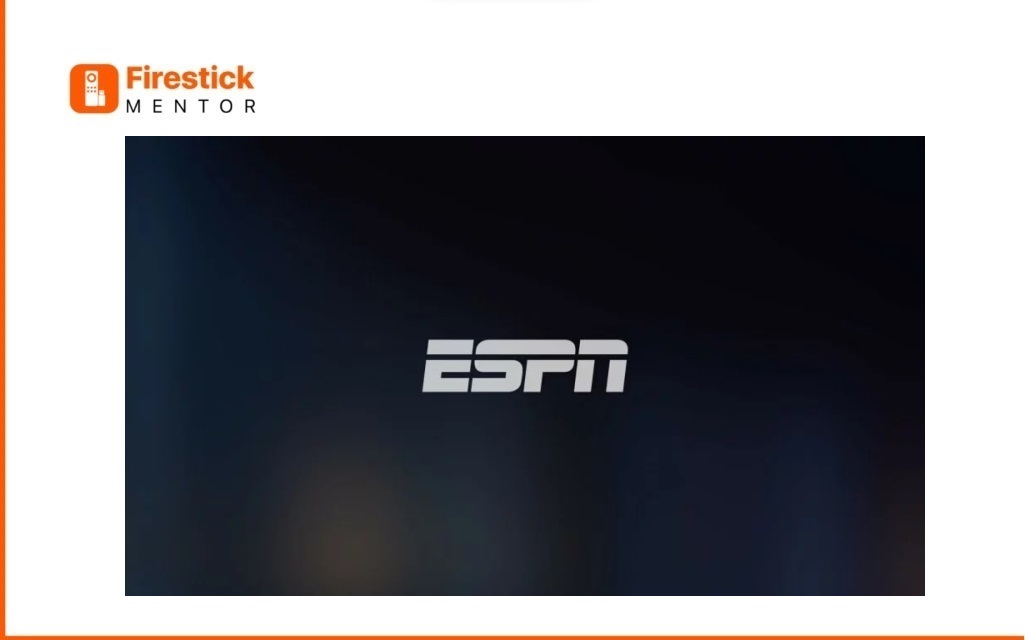
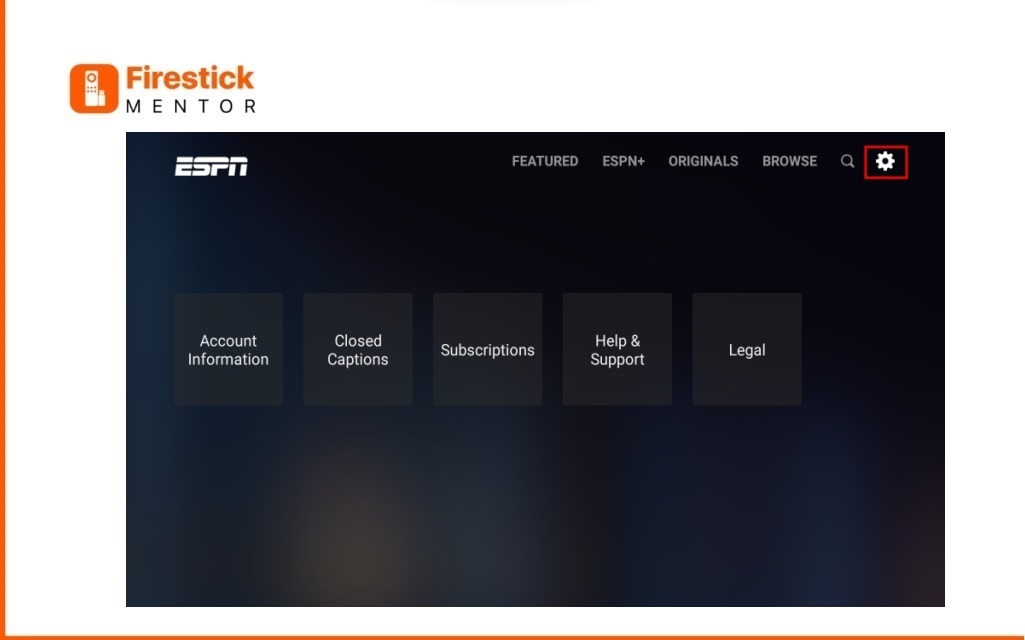
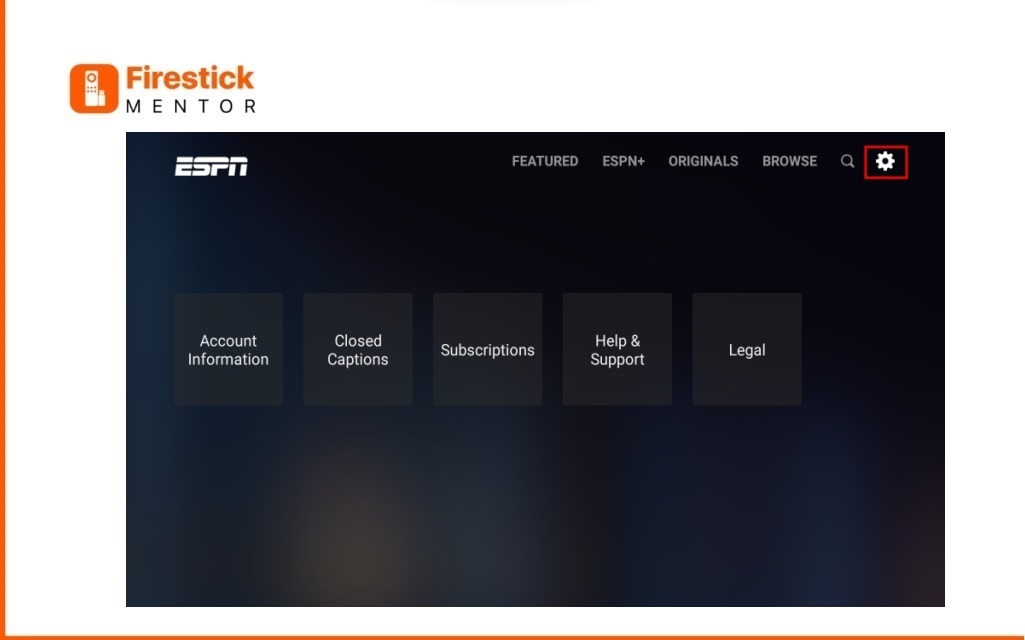
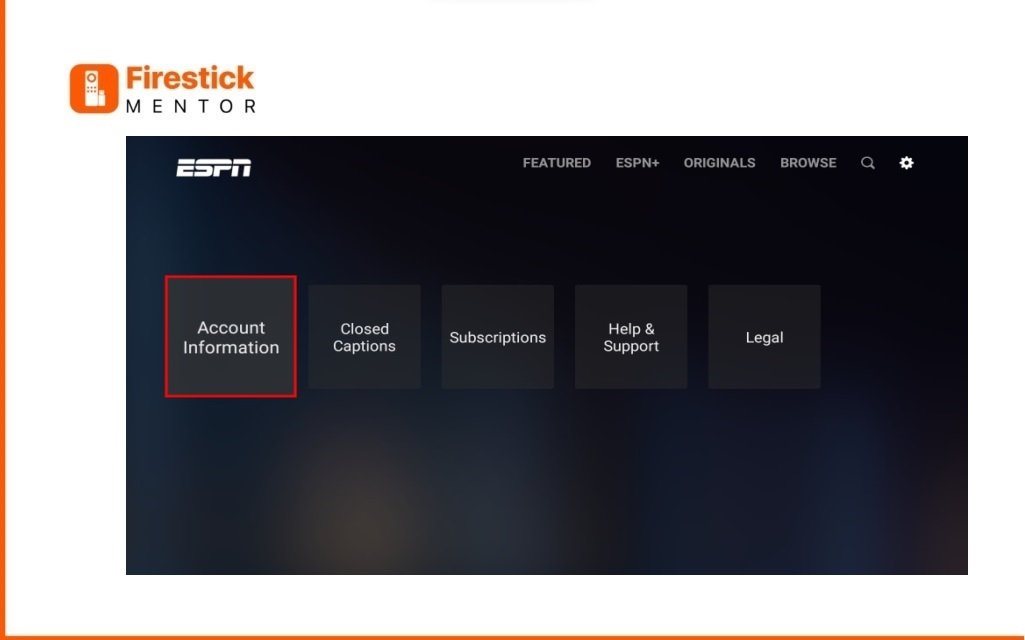
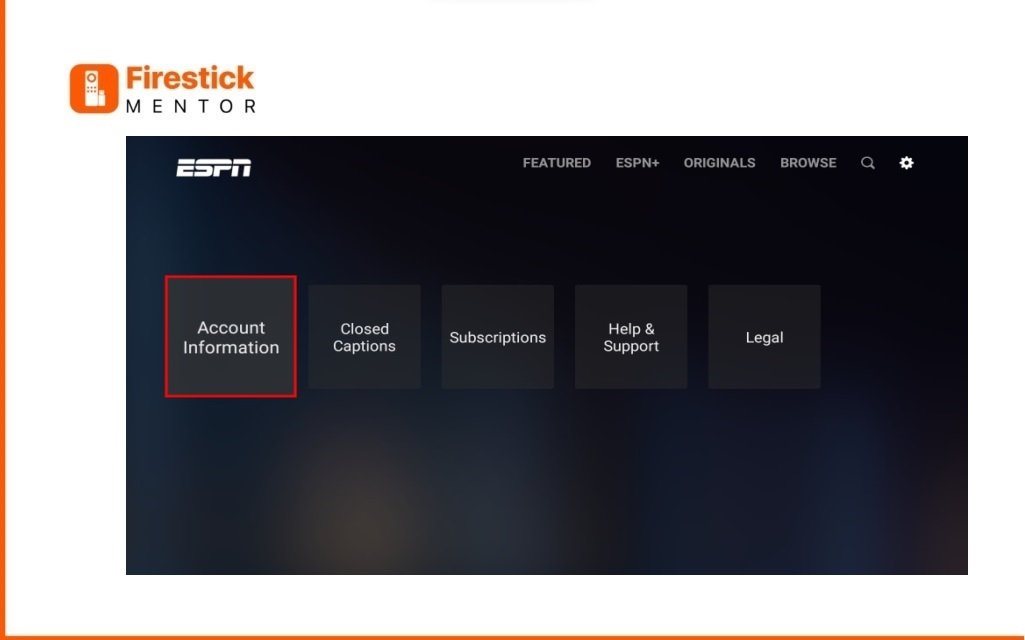
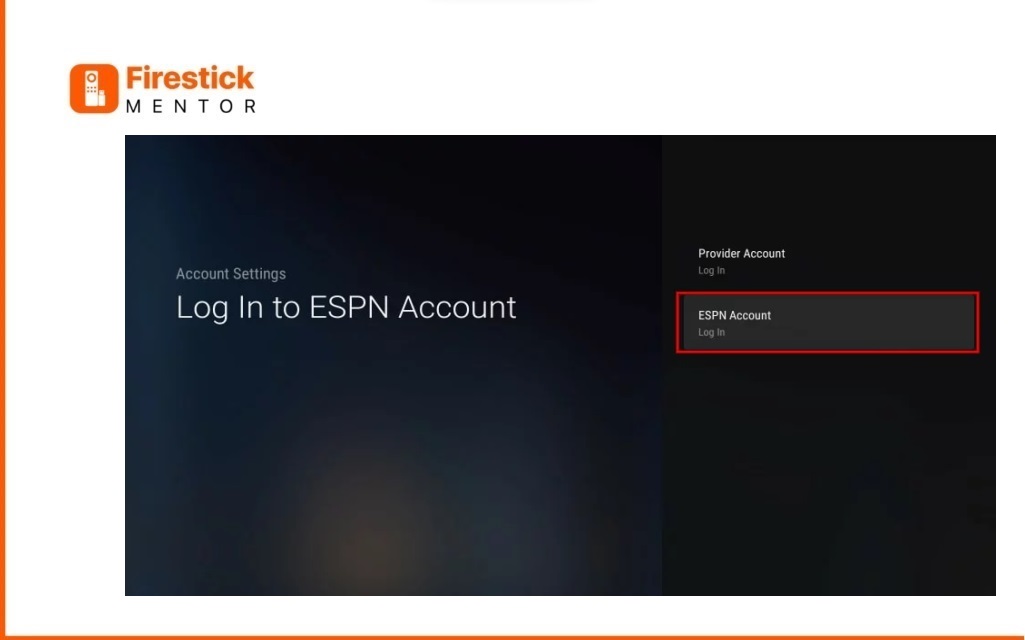
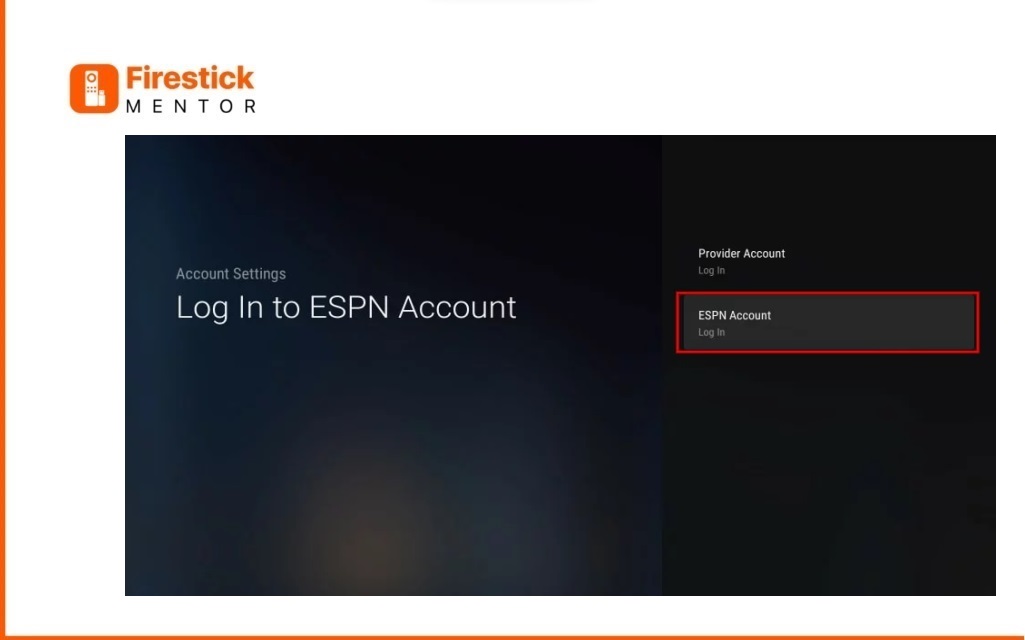
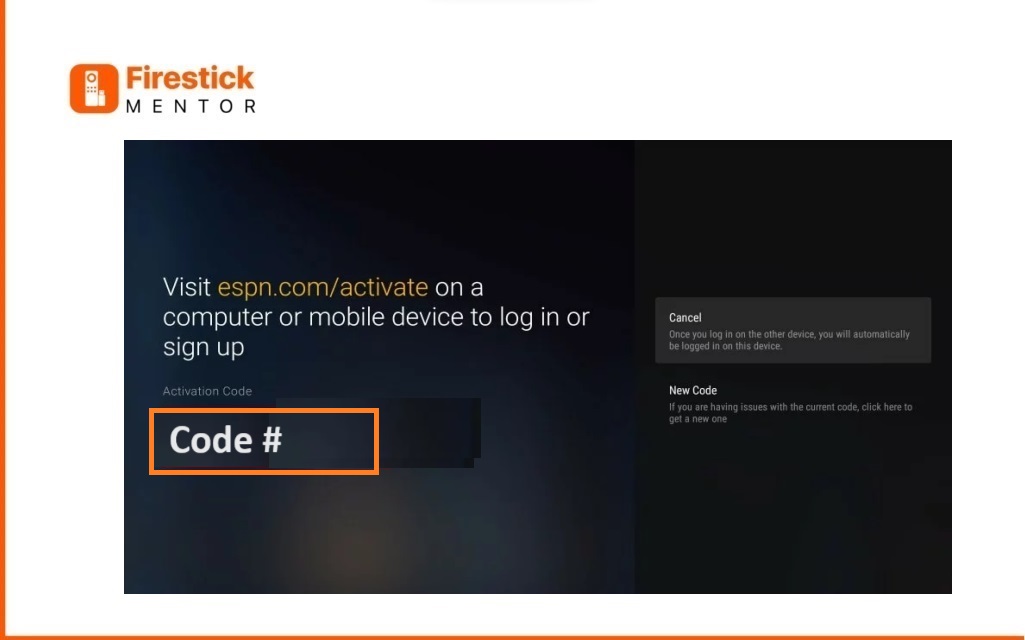
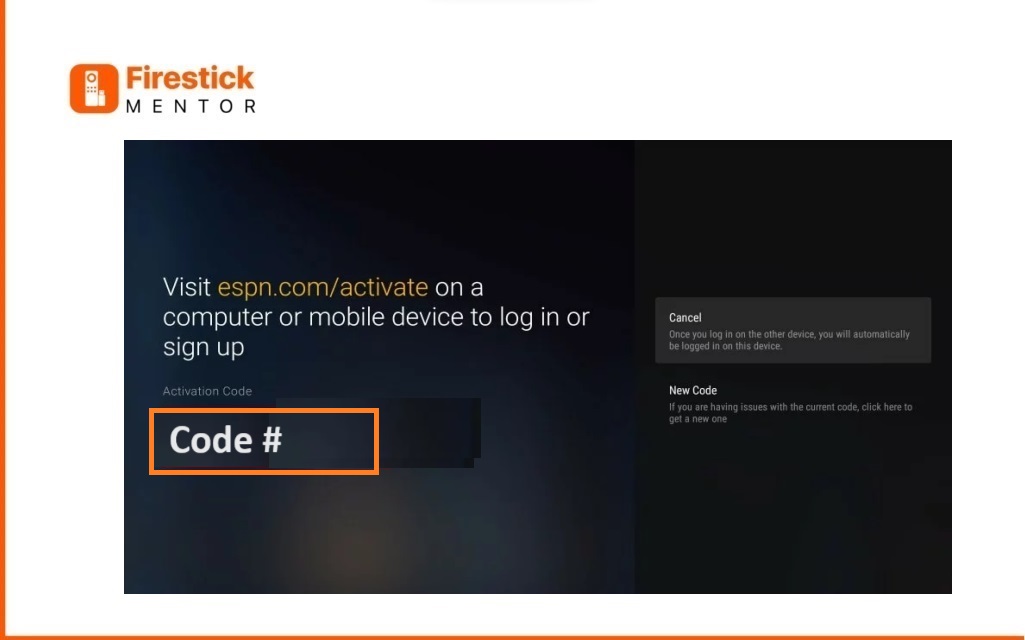
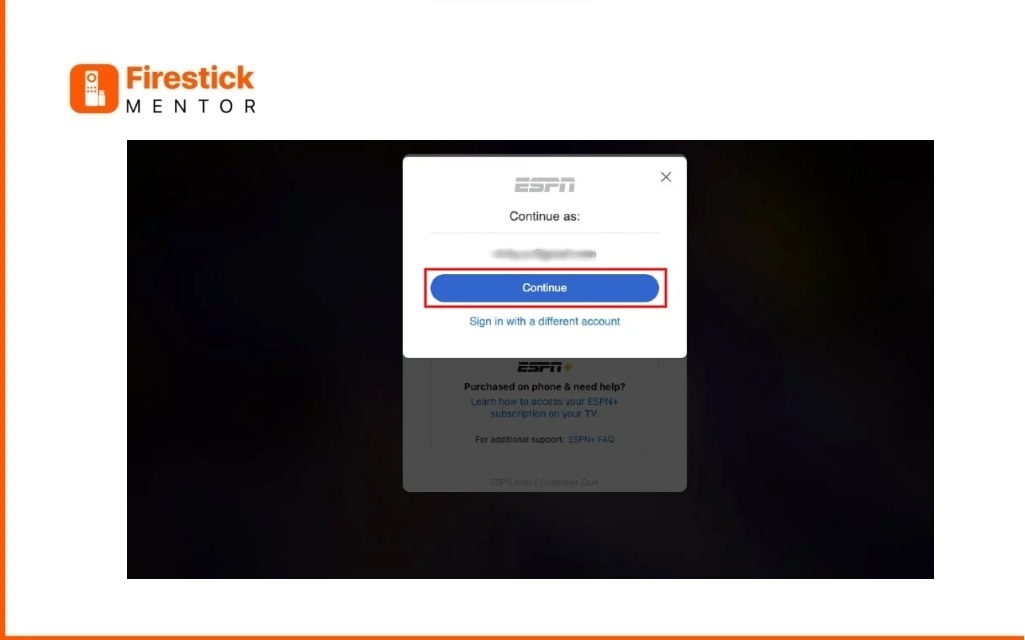
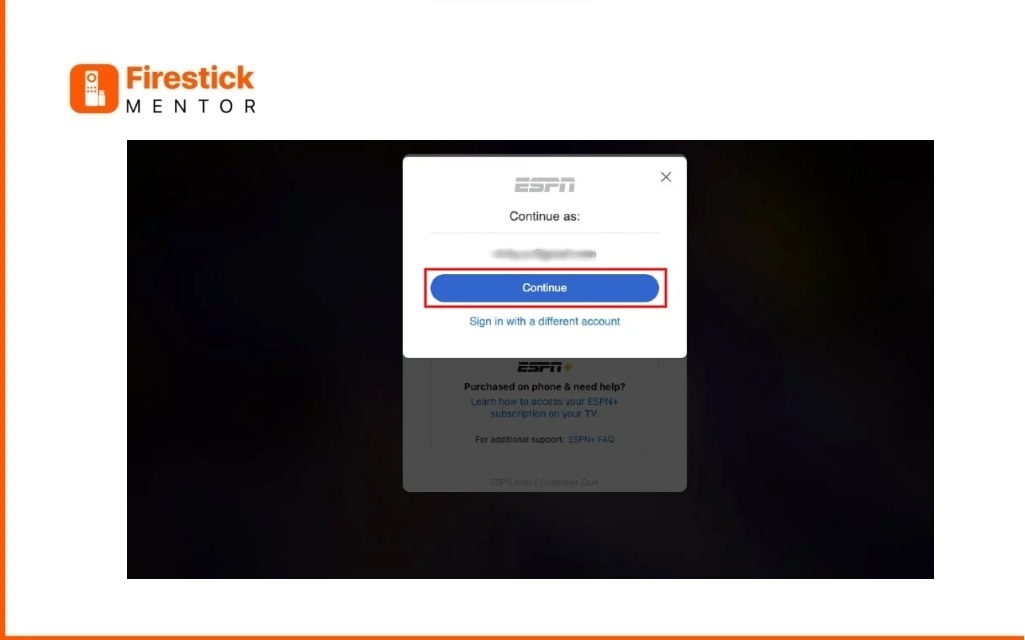
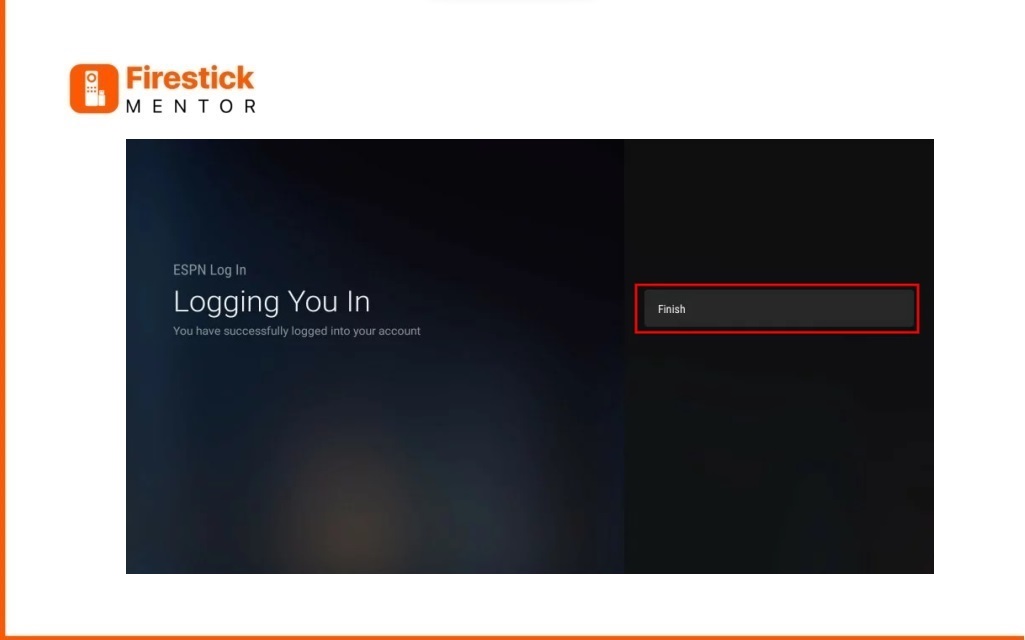
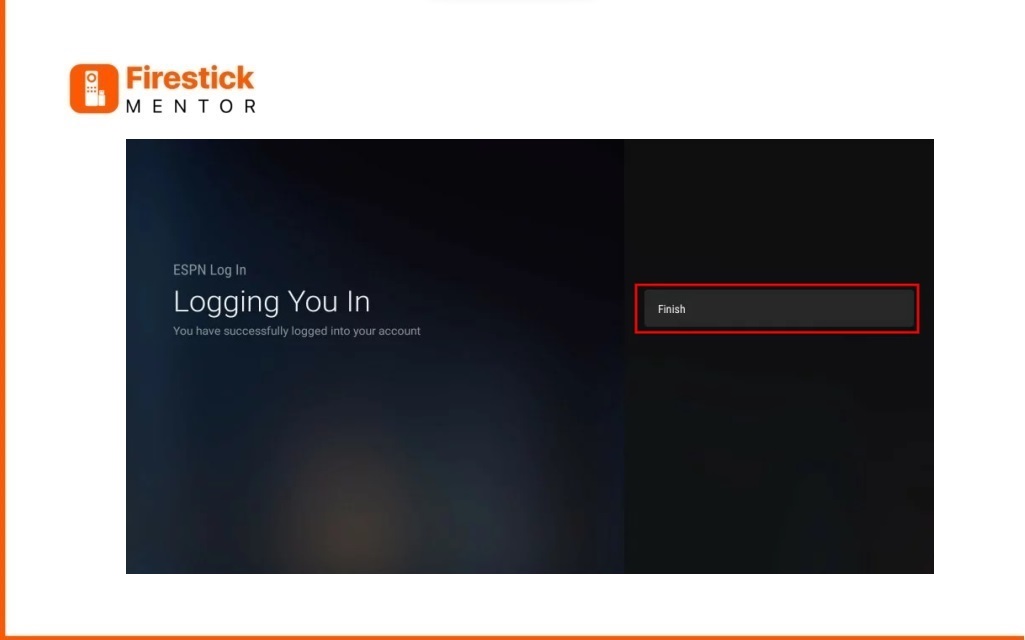
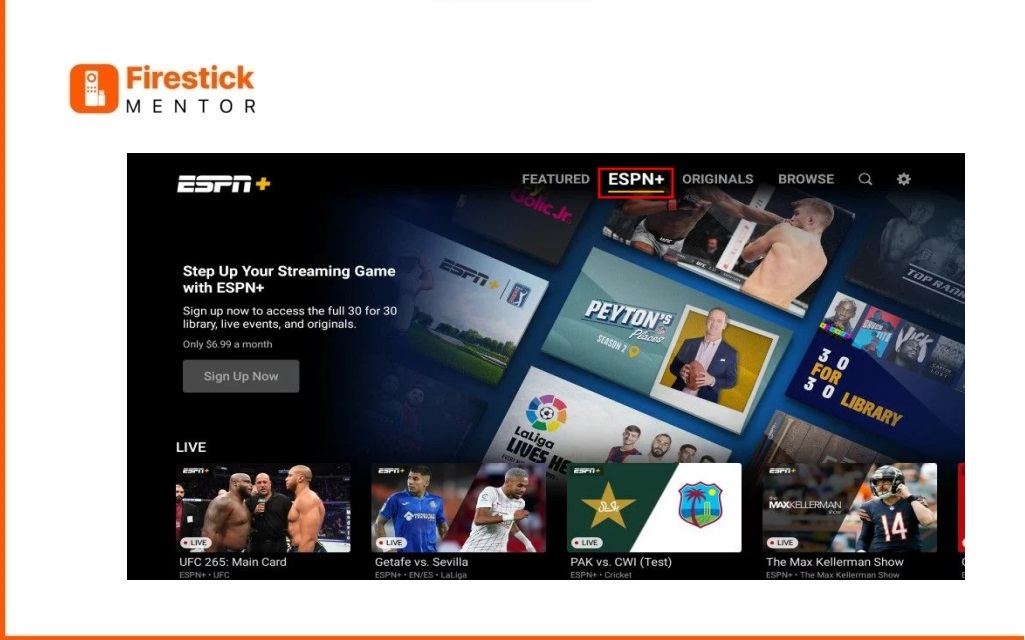
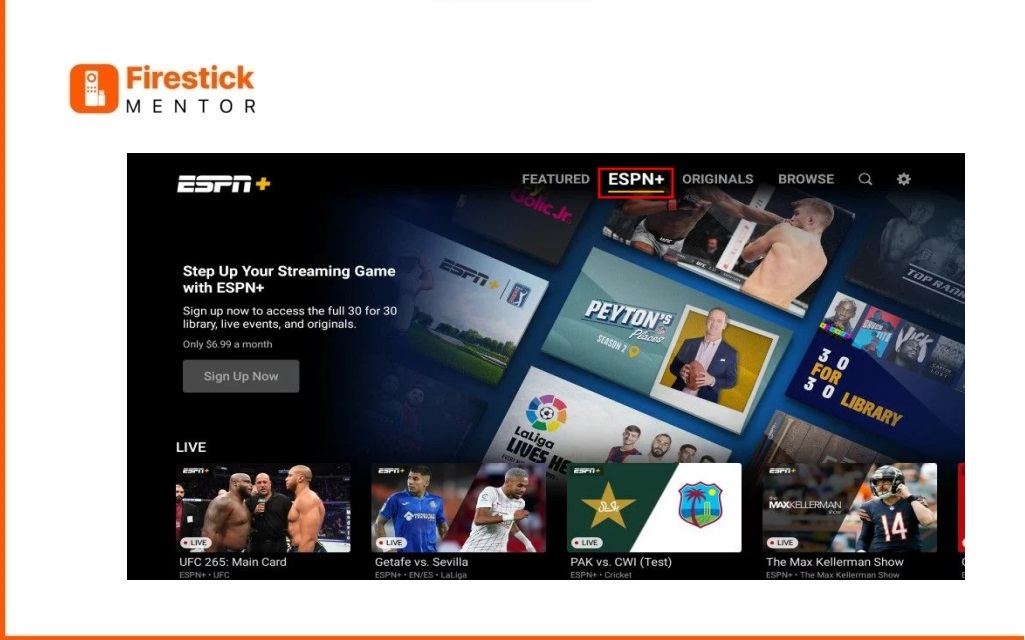
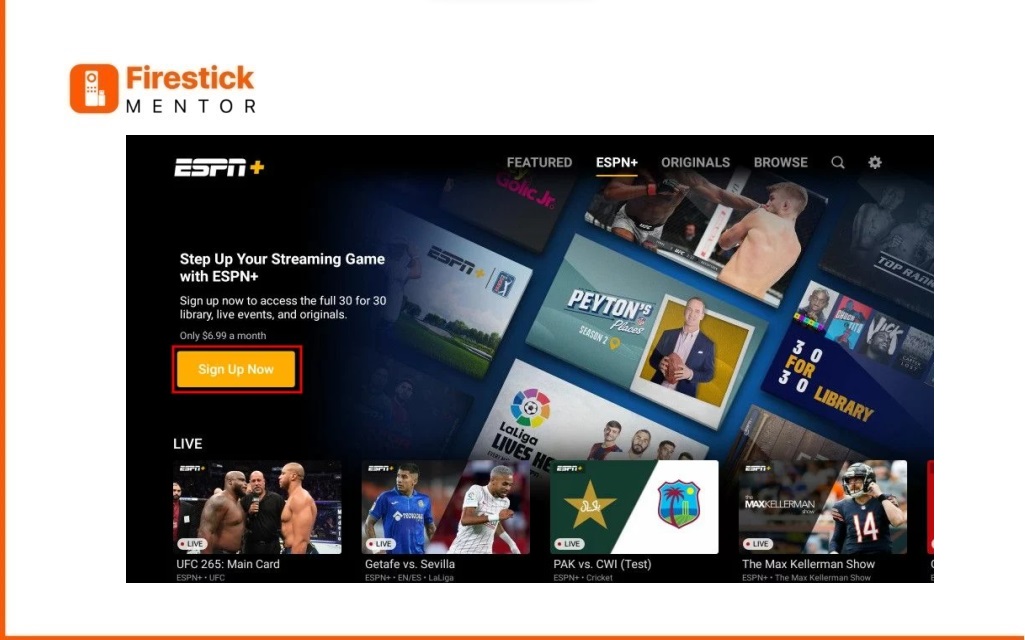
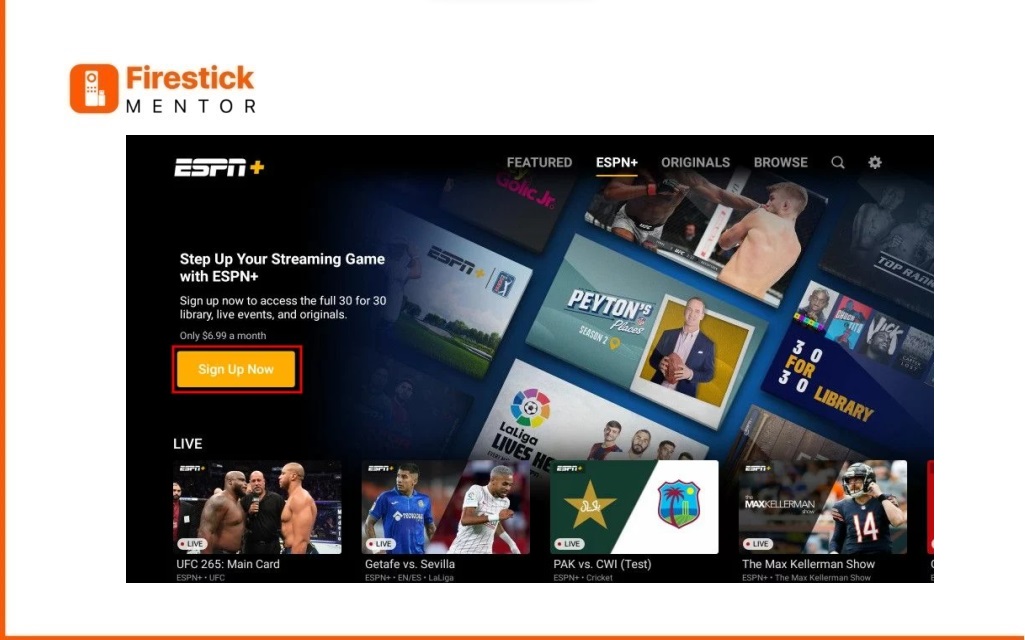


Content Overview
| Category | Description |
|---|---|
| Live | Experience real-time action. |
| Top Picks | Curated selections for your enjoyment. |
| Upcoming | Stay ahead with a glimpse of what’s to come. |
| Sports | A variety of sports coverage. |
| Leagues | Dive into specific sports leagues. |
| Conferences | Explore content based on conferences. |
| Browse by Series | Discover content organized by series. |
| Browse by Shows | Explore a variety of shows. |
| Event Replays | Catch up on past events. |
| Browse by Collection | Curated collections for your viewing pleasure. |
| Latest Series & Shows | Stay updated with the newest releases. |
| Better Days: Season 2 | Engage with this series. |
| Film Spotlight | Highlighting noteworthy films. |
| UFC Fight Night Replays | Relive UFC action. |
| Classics | Timeless sporting moments. |
| US Open – Live & Upcoming | Tennis excitement. |
| Major League Soccer – Live & Upcoming | Soccer action. |
| La Liga – Live & Upcoming | Spanish football. |
| UFC – Live & Upcoming | Ultimate Fighting Championship. |
| PFL – Live & Upcoming | Professional Fighters League. |
| Bundesliga – Live & Upcoming | German football. |
| Big 12 Now – Live & Upcoming | Big 12 Conference coverage. |
| College Football – Live & Upcoming | Collegiate football events. |
| FIBA – Live & Upcoming | International basketball. |
| Top Rank Boxing – Live & Upcoming | Exciting boxing matchups. |
| CFL – Live & Upcoming | Canadian Football League. |
| MLB – Live & Upcoming | Major League Baseball. |
| Cricket – Live & Upcoming | Cricket matches. |
| More on ESPN+ | Additional content for an enriched experience. |
Why do you Need a VPN to Watch ESPN Outside the US?
Although ESPN is accessible outside the USA, the availability of their content may vary depending on your location. ESPN has different regional versions and programming rights agreements, which means that certain sports events or programs may not be available in all countries. In some countries, ESPN has local partnerships with broadcasters to show their content, while in others, they offer their own streaming service, ESPN Player, which provides access to live and on-demand sports content. If you’re traveling outside the US, you may also be able to access ESPN’s content through a VPN service. A VPN can allow you to connect to a server in the US and appear as if you’re located there, allowing you to access ESPN’s content as if you were in the US. One of the best VPNs in the market is ExpressVPN, known for its fast speed and secure connections.How to download ESPN Plus content on Amazon Fire Stick
ESPN Plus introduced an offline viewing feature to its ESPN app in early 2019. But this feature is currently only available for mobile devices, so you won’t have the option to download ESPN+ content on your Amazon Fire Stick.
This is true for all major streaming services that offer offline viewing. You can only download content to watch offline on your mobile or tablet. And you won’t have the option to download content to watch offline on streaming media players.
Keep in mind that the offline viewing feature only works for select ESPN+ content such as scripted programming and reality shows. That means you won’t have the option to download live events to watch offline. But some of them might be available to watch on-demand after they air.
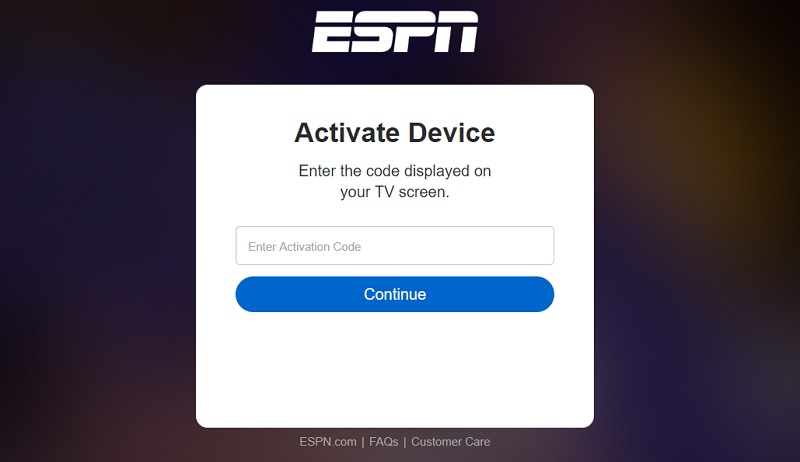
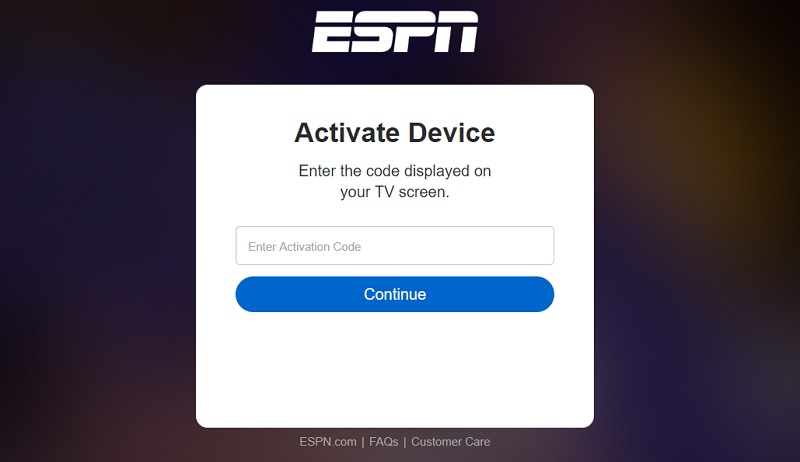
How to Install ExpressVPN on FireStick?
- Get ExpressVPN for FireStick.
- Download & Install the app on your device.
- Launch the app and connect to the US server.
- Launch ESPN & enjoy streaming.
ESPN Alternatives
Here are a few popular alternatives to ESPN:
- Fox Sports
- NBC Sports
- The athletic
- CBS Sports
What is the Difference Between ESPN and ESPN+?
ESPN and ESPN+ are both sports streaming services offered by ESPN.
ESPN is a traditional TV network that offers a variety of sports programming, including live games, highlights, analysis, and more. It’s available through cable and satellite TV providers and can also be streamed through the ESPN app on a variety of devices.
Whereas, ESPN+ is a separate subscription-based streaming service that offers exclusive sports programming, including live games, events, and original shows. It’s available as a standalone service and can be streamed through the ESPN app on a variety of devices.
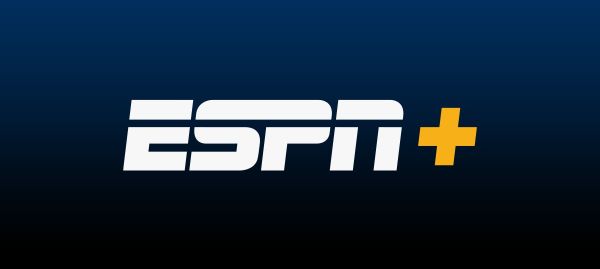
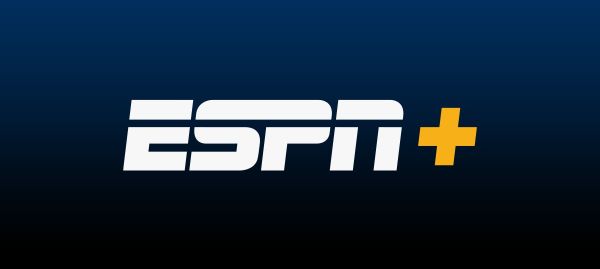
Frequently Asked Questions
What devices can ESPN be installed on?
You can install the ESPN app on all streaming devices including Amazon FireStick.
How Do I Subscribe to ESPN?
You can get a subscription to ESPN from your satellite or cable TV provider or through popular streaming services that offer ESPN in their subscription plan.
How much does ESPN Plus cost?
The monthly plan of ESPN plus costs $10.99