Watching your favorite movie in your FireStick has its own perks, but have you ever tried connecting it to a projector? If you are shaking your head no, you are missing out on some major fun! If you would like to learn how to connect a FireStick to a projector, this blog is for you. We have compiled the perfect guide for you. Continue reading to learn more!
Connecting a FireStick to a projector can open up entertainment possibilities! A FireStick is a small device you can plug into your projector to stream movies, TV shows, and more.
By combining the power of a FireStick with the large projector display, you can transform your living room, classroom, or any space into a big-screen entertainment hub. Let’s explore the benefits.
Benefits of connecting a FireStick to a Projector
Let’s explore the benefits
- Big-Screen Experience: When you connect a FireStick to a projector, you can enjoy your favourite movies, TV shows, and videos on a much larger screen.
- Versatile Entertainment: FireStick provides access to various streaming services, such as Netflix, Amazon Prime Video, Disney+, and Hulu. You can watch the latest movies, binge-watch TV series, explore documentaries, and even play games on the big screen.
- Educational Tool: Connecting a FireStick to a projector can be excellent. Teachers can use it to display academic content, interactive lessons, or multimedia presentations to engage students more effectively. It can make learning more enjoyable and interactive.
- Group Gatherings and Parties: Whether hosting a movie night, a sports viewing party, or a gaming session with friends, connecting a FireStick to a projector creates a fantastic shared experience. Everyone can gather around and enjoy the content on a large screen, making the event more memorable and fun.
- Easy Setup and Portability: Setting up a FireStick with a projector is generally straightforward. The device is compact and easy to connect, making it convenient to take it with you for presentations, movie nights at a friend’s house, or even outdoor movie screenings.
Stream with or without an HDMI connection
If your projector comes with an HDMI port and has a free spot, it is best to stream with an HDMI connection. Streaming without one can cause one to make extra efforts, which is not an ideal situation for many.


How to use a FireStick with a Projector?
Generally, many can connect a FireStick with a projector in the same way they would couple their FireStick with a TV. But there are just a few additional steps or issues that might come up. Simply, the major actions involved in using a FireStick with a projector are connecting the two systems with each other, modifying the settings of the projector, and then finally, streaming whatever you want to watch like movies, shows, sports, etc.
If there is an HDMI input attached to your projector, you can connect your FireStick with it without the need for any extra adapters. However, you might need to get an extension cable if your projector doesn’t have much space. Other than that, if your projector comes with a housing that hinders the connection between your Firestick and its remote, using an extension cable might fix your problem.
There are many projectors that do not have HDMI ports. Does that mean you can not connect them with your FireStick? Absolutely not. All you have to do is determine the type of video and audio connectors your projector has. Once that is established, you can get your hands on an adapter that can make the conversion of HDMI into your desired type of input a hassle-free ordeal.
Have a look at the most common projector inputs you can find in the market easily:
1. HDMI


An HDMI looks like a long and thin port. It acts as an input connector; accepts the output connector on your FireStick. In case there is enough free space, you can directly connect your FireStick with the projector through this port.
2. VGA


VGA is an ancient connector port. They are still found in old computer monitors. A VGA has a trapezoid shape with a round edge and around fifteen miniature holes.
3. RCA


RCAs are a form of circular ports. Typically, they are of two types; one for video and one for audio. However, if your projector comes with component video inputs, you will find two RCA ports for audio and three for video.
How to connect a FireStick to a Projector?
If you see a free HDMI port in your projector, you can easily connect your FireStick by reading the following steps:
- The first step is to couple your FireStick with a USB power source. For that, it is advisable to use the usual power adapter. Avoid connecting the FireStick to a USB port present on your projector as it may create technical issues.


- Observe the back of your projector. Learn about the different types of ports you see and pay attention to the available space.


- If there is no HDMI port available on the back of the projector, you will have to connect your FireStick without an HDMI.
- If there is no space for another HDMI connection, pair your FireStick to an HDMI extension cable.


- Now, plug your extension cable or FireStick into an HDMI input port available on your projector.


- Turn your projector on.


- Get rid of the projector cap and remove the lens.


- Now, you can use your projector with your FireStick without worrying about anything.


How do I connect my Firestick to my Projector without HDMI
Many people own projectors that do not come with an HDMI input port. However, you can still connect it with your FireStick directly by making your home theatre receive act like a middleman. But for that, you will need an adapter.
Get yourself an adapter that converts an HDMI input into the needed output port that is compatible with your receiver. It can be a component video, a VGA, or a composite video.
Keep in mind that your HDMI adapter should be powered instead of passive. Other than that, you may also need a powered HDMI splitter. If your projector shows a blank or black screen when connected to the FireStick, place this device between the FireStick and the adapter, and your problem is solved!
Here is a step-by-step guide on how to connect a FireStick with your projector in the absence of an HDMI
- Plug in your FireStick with a USB power source.


- Connect your adapter with a power source.


- Then, connect the FireStick with the HDMI input available on your adapter.


- Carefully plug the cables into the output slots available on your adapter.
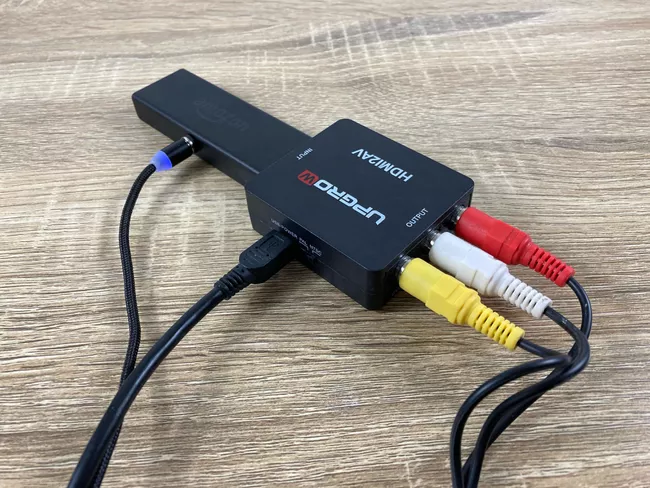
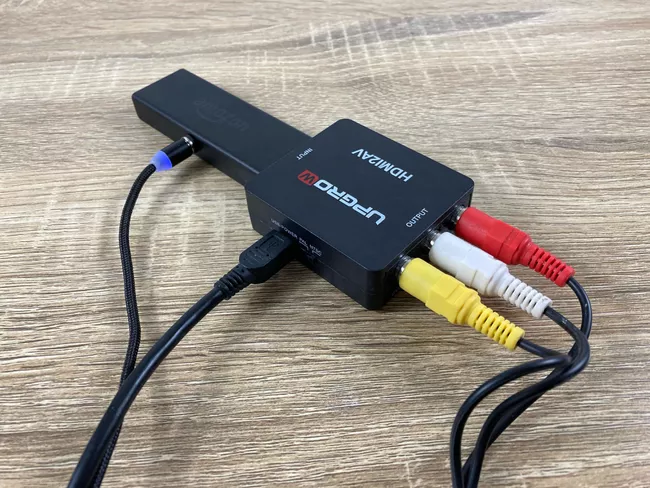
- Plug the cables into the inputs on your projector.


- Now, all you have to do is turn on the projector and enjoy watching FireStick content on a bigger screen.
How to connect a Firestick remote to a Projector?
Firstly, you will have to connect your FireStick to a power source. Then, connect your projector to an HDMI port or with an HDMI adapter. Now, all you have to do is get your FireStick remote and stream your favorite content on the projector.
The main issue with connecting a FireStick to a Projector
The main issue that might come while you are trying to connect a FireStick to a projector is managing the audio system. But that also can be catered with easy steps:
- Setting up an external audio system.
- Using a Bluetooth device
- Getting an HDMI sound extractor
- Setting a wireless HDMI kit
FAQs
Can I connect any FireStick model to a projector?
Yes, you can connect any FireStick model with an HDMI output port to a projector with an HDMI input port.
is my projector compatible with a FireStick?
Ensure your projector has an HDMI input port, as FireSticks use HDMI to connect to external displays. Most modern projectors have HDMI ports, but it’s always a good idea to check your projector’s specifications or user manual to confirm.
Do I need additional cables or adapters to connect the FireStick to the projector?
You will need an HDMI cable to connect the FireStick to the projector. Make sure you have a suitable HDMI cable of the appropriate length. Usually, the standard HDMI cable with the FireStick should work fine.
How do I switch the projector to the correct input source?
Each projector model may have a different method for selecting the input source. Typically, a button on the projector or its remote control will be labelled “Input” or “Source.” Pressing that button will cycle through the available input sources until you reach the HDMI input connected to the FireStick.
Can I use the FireStick remote to control the projector?
The FireStick remote is primarily designed to control the FireStick itself, including navigation and playback. It may not have direct control over the projector settings or functions. However, some projectors support HDMI-CEC (Consumer Electronics Control), which allows the FireStick remote to control basic functions like power and volume on the projector. Check your projector’s manual to see if it supports HDMI-CEC.
Conclusion
It is true that a Firestick is a great experience for users who are on the lookout for a limitless Amazon content library and streaming at 4K. However, try coupling it with a projector and level up your experience to ten folds.


