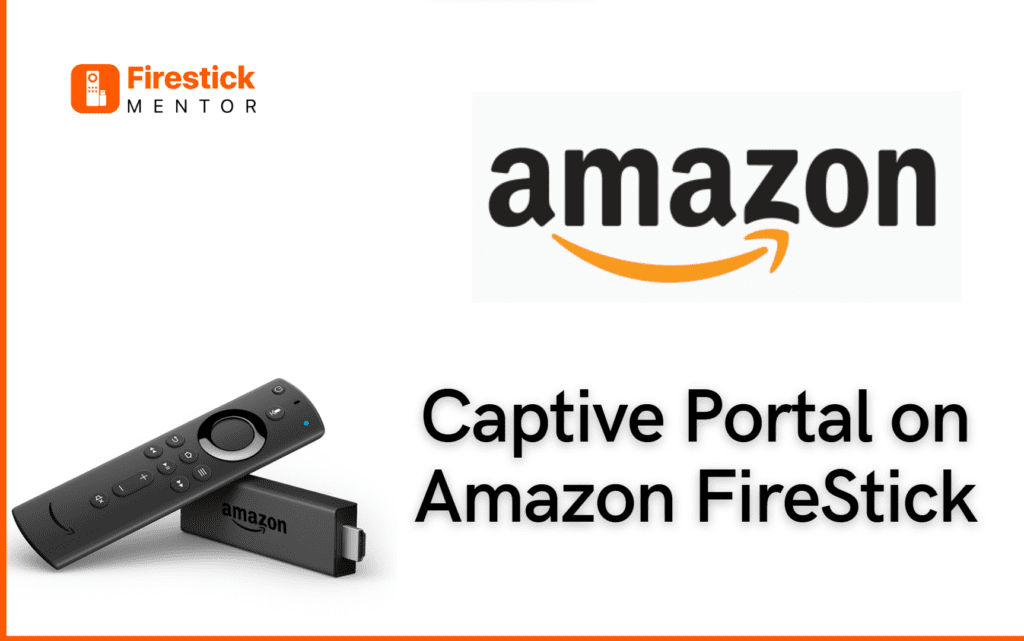FireStick revolutionizes entertainment for travelers, providing a portable solution for those facing pricey and outdated hotel streaming options. 

This is used to authenticate users and track their usage. Therefore it is always recommended to use a reliable VPN like ExpressVPN that can protect your online activity.
What is a Captive Portal?
A captive portal is a feature on the Amazon Fire TV and Fire TV Stick that allows its users to access a public or private Wi-Fi network, even if the network requires users to provide credentials or accept terms of use before they can gain access. This feature is especially useful for people who need to access hotel’s or other public Wi-Fi networks.
The captive portal access feature on FireStick popup, allows the user to use the remote to navigate the portal’s Web page and enter their login credentials provided for example, by the hotel at the time of check-in.
One other thing you should be aware of are the potential limitations you can run into if you connect your FireStick to a hotel room Wi-fi. Hotels usually have limited the number of and the kinds of devices that can be connected to their network.
Other times they set their network speed such that it becomes almost impossible for you to stream in which case you will have to pay more to experience better service.
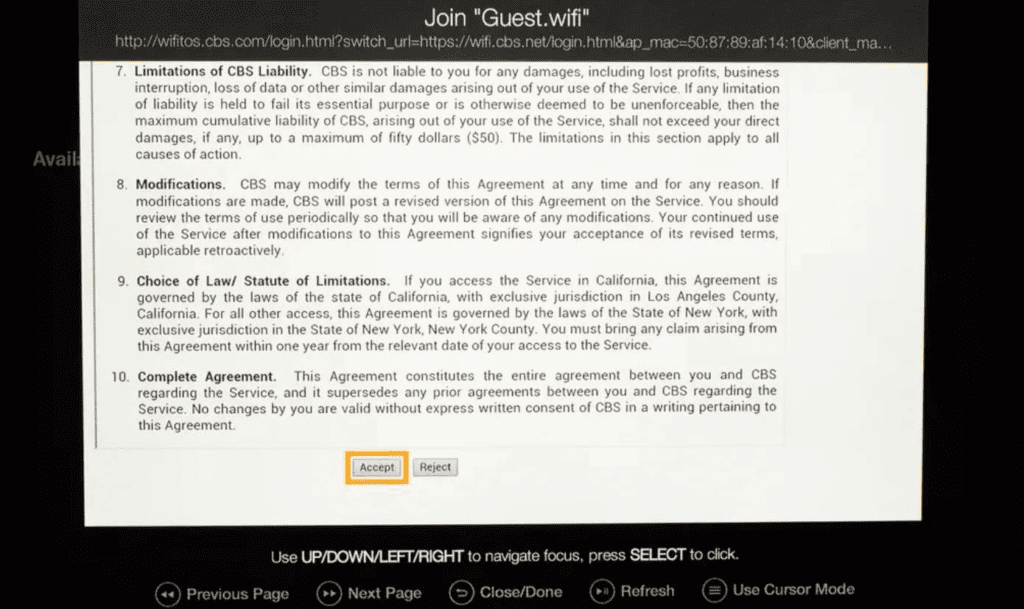
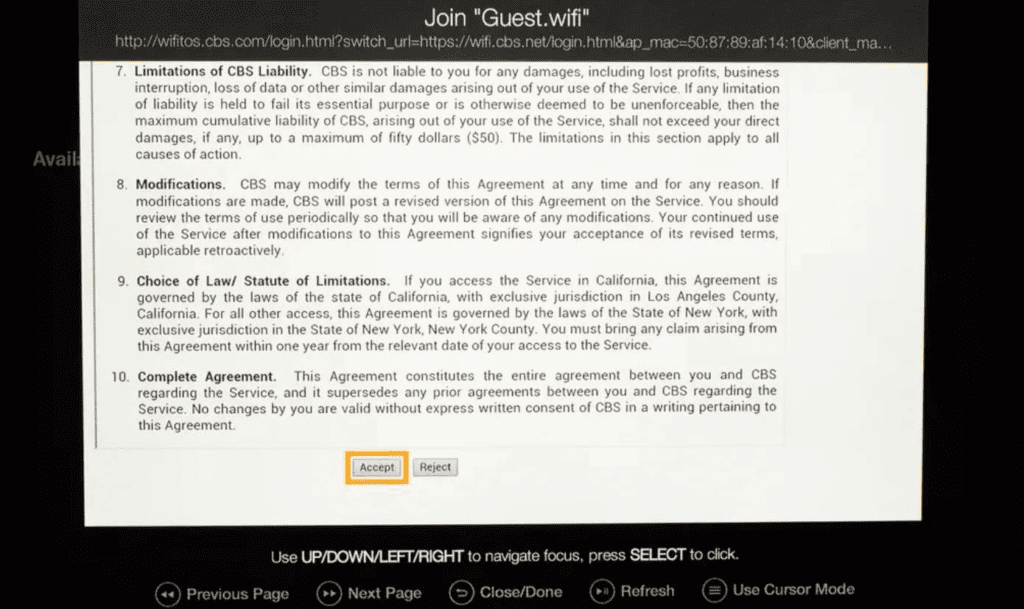
When do you get a Captive Portal on Amazon FireStick?
You only get the captive portal to show up on your screen when you connect your FireStick to an unknown public Wi-fi network that requires login credentials.
This feature is not available on most other streaming devices, like the Roku, Chromecast and Apple TV, making the Amazon FireStick the only streaming stick that truly supports captive portals and allows you to stream wherever and whenever!


How do I set up my Amazon FireStick to the Hotel Wi-fi?
To use the captive portal access feature on the Amazon FireStick,
- Connect your FireStick to the Hotel TV.
- Go to Homecreen on your FireStick
- Select settings, then network
- Next, select the Wi-Fi for your hotel, cruise ship, etc.
- A captive portal will show up, login to it using the credentials provided to you by the hotel. (If you don’t have the login credentials, you can ask the hotel staff to provide it).
- Once you have entered the login information, use the home button to check if you are successfully connected to the Wi-Fi.
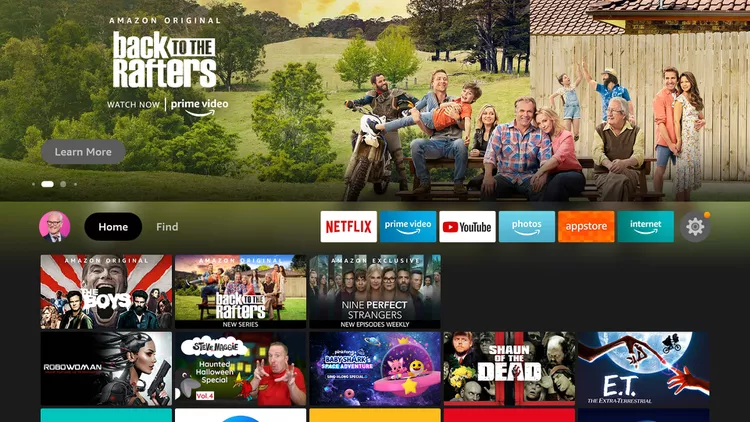
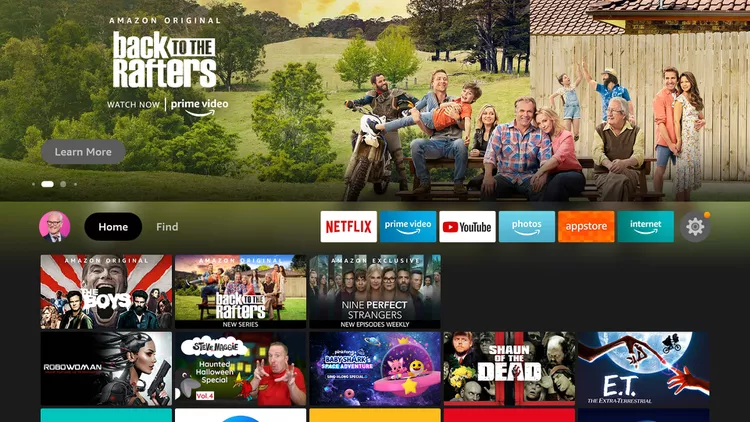
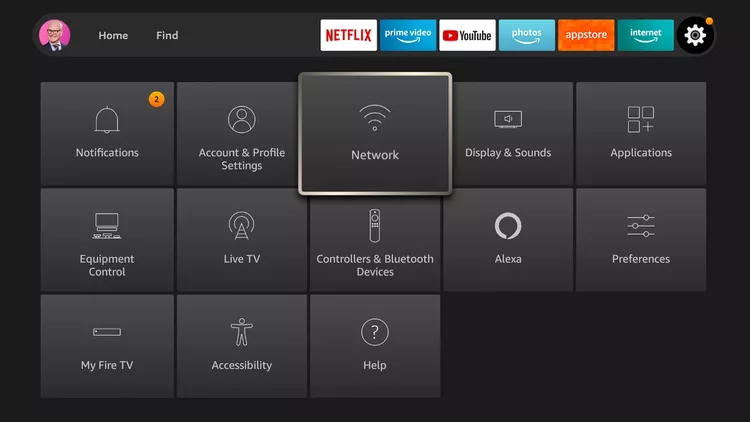
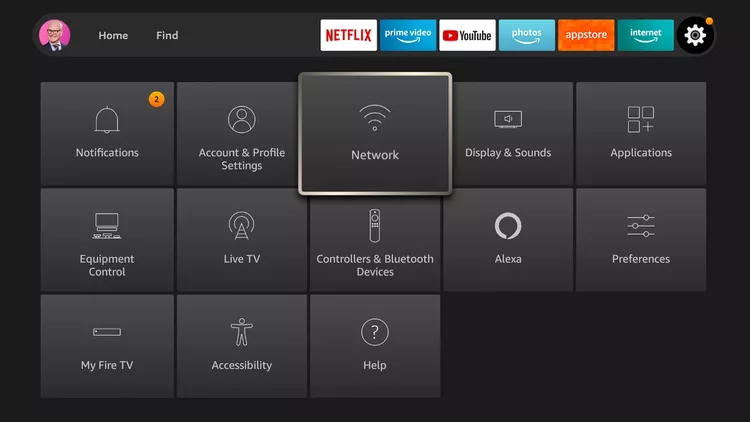
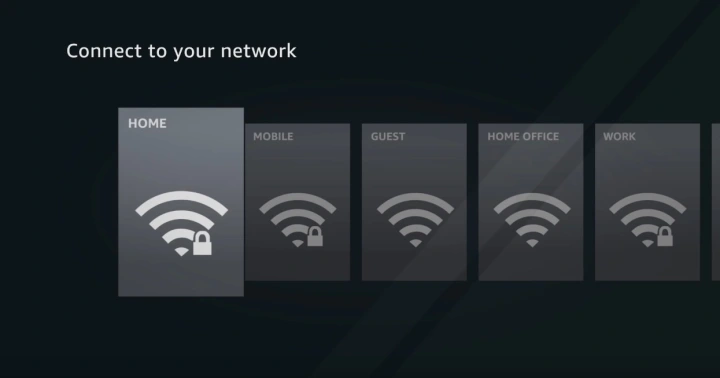
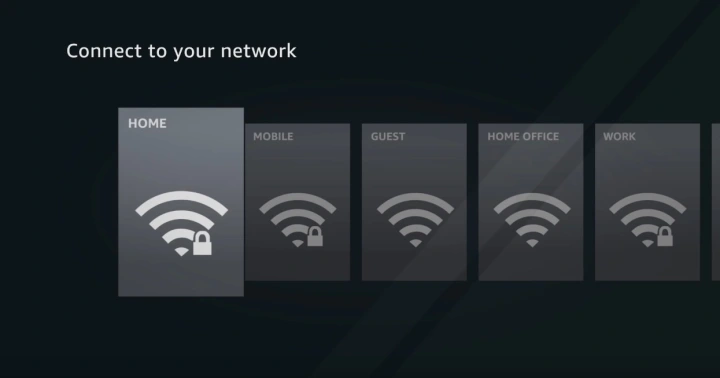
You can now stream your favorite content!
What to do When Captive Portal Captive Portal Not Popping Up on FireStick?
Captive portals serve to connect devices to a wireless network, commonly encountered when connecting to public Wi-Fi. While the FireStick is generally reliable, occasional connectivity issues may arise, disrupting your movie or TV show streaming experience.
If your FireStick isn’t displaying the Captive Portal, consider the following steps:
Ensure the hotel Wi-Fi network is stable with an adequate signal strength before attempting to connect.
If the network is stable, open a browser like Amazon Silk or Firefox on your FireStick. Type and search for anything in the search box to prompt access to the “Captive Portal” screen.
If the issue persists, try restarting your FireStick/Fire TV. Surprisingly, a simple restart often resolves connectivity problems.
Another potential reason for FireStick not connecting to hotel Wi-Fi could be device limitations imposed by the hotel. In such cases, you might need to pay extra for increased bandwidth to accommodate your device.
Captive Portal Issues
Still, despite this don’t assume the Amazon Fire TV stick works with every captive portal. Many captive portals, particularly at older hotels or using older WiFi access points, will display a captive portal that doesn’t screw or click correctly. The newer the Fire TV stick, the better it handles different captive portals but it’s still not a sure thing.
If you come across a captive portal that doesn’t work with the Amazon Fire TV stick you have a couple of options
- IF you have a PC you can use internet connection sharing. Simply connect your laptop, clear the captive portal, share the connection and then connect the Amazon Fire TV stick to the laptops WiFi network
- Use a travel router. A travel router will allow you to clear the captive portal on your phone or computer. You can then connect any number of devices to the travel router without having to clear the portal again.
- Use your phone’s personal hotspot. Note: this method does not use the hotels WiFi and may consume your data. Your phone or carrier may not even support personal hotspots, so this isn’t for everyone.
- If you do have multiple devices you want to put on the hotel WiFi, a travel router can help you avoid this extra step. With a travel router once you pass the captive portal on one device, usually your phone or laptop, any additional devices you connect will work normally. But if you generally only use the WiFi for streaming to your Fire TV stick it clearly is the best of the group.
Use VPN when Streaming on FireStick Using Hotel Wi-Fi
While accessing any public or private Wi-Fi network, it is best to exercise caution and use a VPN. First and foremost, it will help to protect your personal information by encrypting it so that even if someone tries to intercept your information, it will be unreadable to them.
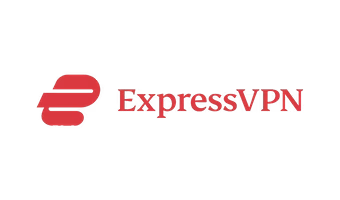
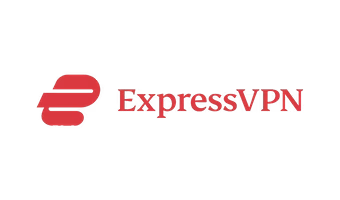
Additionally, It can also help you get past geographical restrictions on certain channels or applications that might be blocked in your current location. Moreover, a reliable and fast VPN like ExpressVPN can help you protect your online activity from ISP or other third-parties.
Therefore, you should always make sure to use a VPN on your FireStick when you’re streaming content through an unknown Wi-Fi network.
How to Install ExpressVPN on FireStick?
- Get ExpressVPN for FireStick.
- Download & Install the app on your device.
- Launch the app and connect to the US server.
- Launch your favourite app & start streaming.
Frequently Asked Questions
Why is FireStick streaming speed so slow in my hotel room?
If you plan to use your Amazon FireStick while staying at a hotel, you should be aware that many hotels cap their Wi-Fi speed at a slower level. This makes streaming video content almost impossible. Additionally, in some places, hotels charge very high prices for higher speeds Wi-fi. To ensure a smooth streaming experience, make sure to research the hotel’s Wi-Fi policies at the time of booking.
How to connect FireStick to hotel Wi-Fi without a remote?
You can download the Fire TV remote app on your phone and use that to connect to Wi-Fi. On the Fire TV Remote app, select Sign in, enter your login credentials to sign in then select device and enter connection request code number.
Can I Connect to The Hotel Wifi and Is it Safe?
When using hotel Wi-Fi, it is generally safe, but it’s crucial to take precautions.
- Confirm the network name with the hotel.
- Use a VPN for added security.
- Avoid sensitive transactions.
- Keep software updated, use HTTPS, and enable your device’s firewall.
- Forget the network after use and be cautious on public computers.
Conclusion
Amazon FireStick’s Captive Portal is great for connecting to Wi-Fi on the go. If you face issues, try troubleshooting steps. Be aware of hotel limits and use a VPN for safety. Hotel Wi-Fi is usually safe, but confirm the network name and follow security tips. Stay informed about hotel Wi-Fi rules for a smooth FireStick streaming experience.